Passwords and security codes are virtually everywhere these days. That’s why it is easy to forget them. One of them is the iPhone 7 passcode you set to restrict access to certain apps and functionalities. You tend to forget this passcode especially if you don’t use it quite often and that’s when you get stuck. Don’t panic though! You can still unlock your iPhone 7 and in fact, this article will give you a quick guide on how to unlock iPhone 7 without passcode. We will look at 3 simple methods you can use. Let’s get started, shall we?
Part 1. How to unlock iPhone 7/iPhone 7 Plus using iPhone unlock tool?
The first and the simplest way to unlock your iPhone 7 is to use an iPhone unlock tool. dr.fone - Screen Unlock (iOS) is a tool that allows you to unlock any type of forgotten passcode restrictions, from the 4 digit passcode to the iPhone Face ID. It is actually a pretty straightforward tool to use and you don’t need to be tech-savvy to unlock your iPhone 7 passcode. Here is a quick guide on how you can use this tool:
iPhone 7/8/X/XR(Max) Unlocker that works like a charm
- No matter 4-digit passcode or 6-digit passcode, dr.fone- Unlock (iOS) could bypass them at ease.
- Touch id and Face id removal is also available.
- Only 3 steps to unlock your iPhone/iPad.
- Fully compatible with all models of iPhone, iPad and iPod touch, including iPhone XS (Max).
4,290,481 people have downloaded it
Step 1. Connect your iPhone/iPad to computer
Of course, the first step is to download the toolbox to your PC or Mac device. After downloading, proceed to install and launch the tool after which you will click on ‘Screen Unlock’ on the main page.

Once you have launched the toolbox, connect the iPhone 7(Plus) to the computer that has the software installed. You will connect the phone using a USB cable but ensure that the USB is working well to avoid any glitches. Now that you have connected the tool to the iPhone, click on the ‘Start’ button to go on.
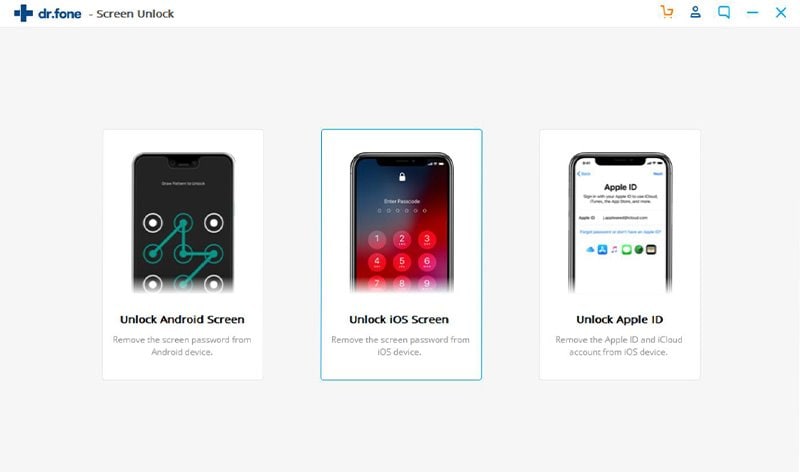
Step 2. Boot your iPhone device into DFU mode
How do you put an iPhone 7 plus in recovery mode?
It is simple. Here are the steps to boot the iPhone to DFU mode before unlocking passcode:
- Press and hold the On/Off button, then hold to Volume down button simultaneously for about 10 seconds
- Let go of the On/Off button but keep hold of the Volume down button for about 5 seconds
- If your screen remains black, then you are good to go as your iPhone is now in DFU mode.
N.B: If you see either an Apple Logo or "Plug into iTunes" screen then you have held the keys for too long and you will need to start the process again!
Step 3. Confirm your iPhone information
When your device goes to DFU mode, detailed info about it will appear on the user interface of the dr.fone. You can tweak the options if there is an error in the info displayed
If you are happy with the details shown, click on the “Download” button. This process finds the right firmware for your iPhone, that’s why you should keep an eye on the device details so that you don’t get the wrong firmware for your phone. Wait for a moment for the download to finish.
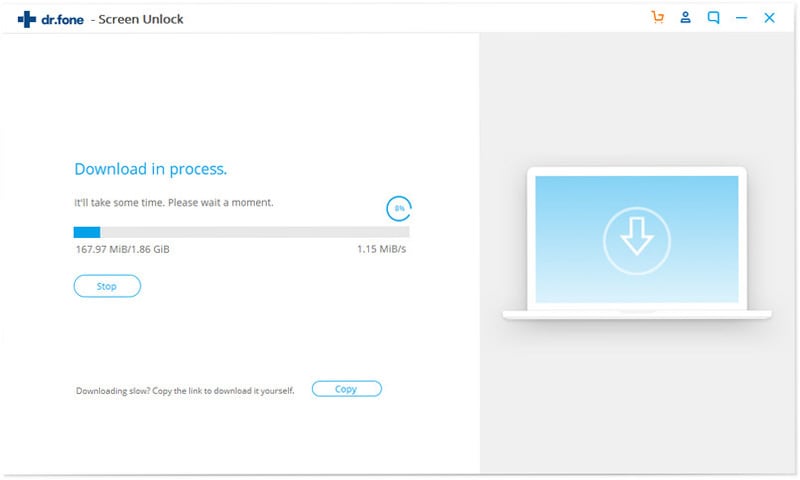
Step 4. Start to unlock
Once the firmware has been downloaded, you will get a screen alerting you and prompting you to finish unlocking your iPhone. Just click on ‘Unlock Now” to finish the process. A pop will appear asking you to confirm this.
Key in “000000” to verify that you are indeed looking to Unlock the phone
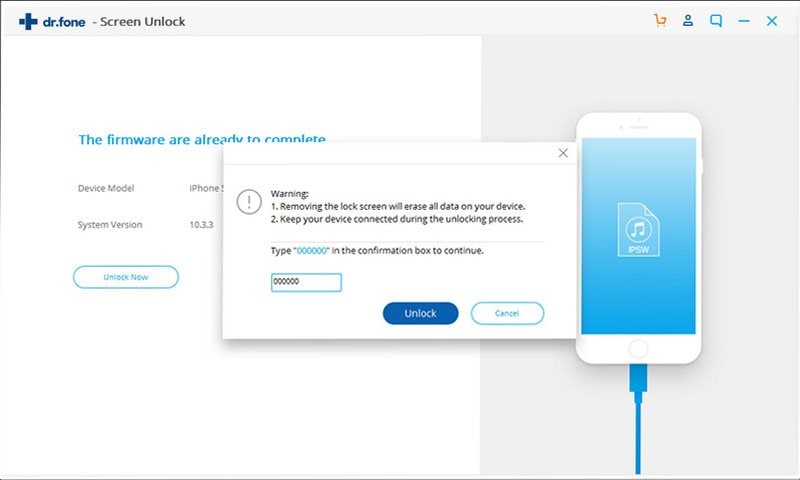
Step 5. Unlocking process completed
Wait for the unlocking process and your phone will reboot to finish. Your passcode is now successful removed.
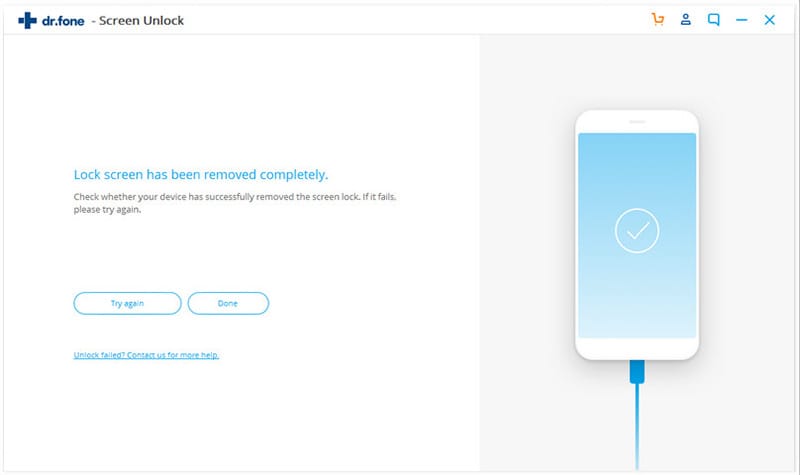
Be warned though, the process of unlocking your phone will wipe everything but it is one of the quickest ways to bring your phone back to life again!
Part 2. How to unlock iPhone 7 using Find My iPhone
Find My iPhone is another feature you can use to unlock your iPhone. It is basically a service integrated into the iPhone 7 OS and it is mostly used to track and disable lost phones. That said, find My iPhone can also be used to unlock a forgotten passcode. The idea here is to erase the phone in much the same way one does whenever the phone is lost.
Step 1: Access Find My iPhone
For starters, you will need to access Find My iPhone. You can do so through the iOS app downloaded from the App Store or alternatively, you can login iCloud using your details. Then go to Find My iPhone
Step 2: Select Your iPhone
The next step is to click on Devices to select your iPhone from the list of devices linked to your ID. That is if you have more than one device linked.
Step 3: Erase Your iPhone 7(Plus)
The last step is to click on Erase Device to erase your device and in the process unlock your passcode.
N.B: This process will also wipe out the data and info on your iPhone.
Part 3. How to unlock iPhone 7 in Recovery Mode?
Last but definitely not least, you can also unlock your iPhone 7 in Recovery Mode. This option will also erase your iPhone and subsequently the passcode. It comes in handy if you have never synced your device to iTunes before. Here are the steps to use the Recovery Mode option to unlock your passcode:
Step 1: Connect iPhone & Start iTunes
The first step is to connect the iPhone to a computer with iTunes installed. Once you have connected the iPhone, launch your iTunes then proceed to the next step.
Step 2: Force Restart Your Device
On your iPhone, press and hold both the Side and Volume Down buttons simultaneously. You will need to hold for a few seconds till you see the recovery-mode screen.
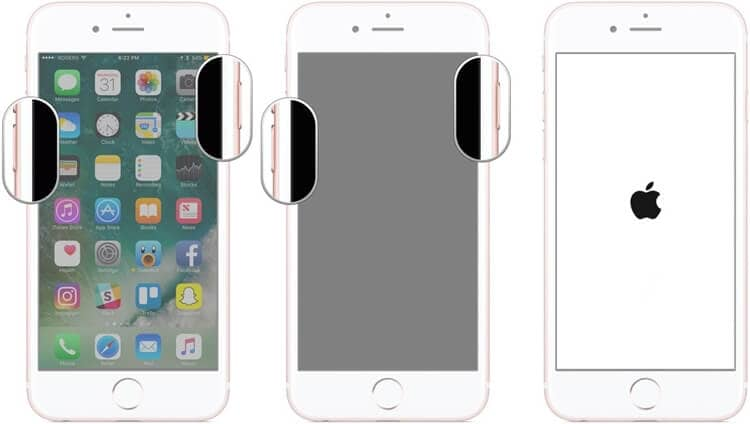
Step 3: Restore & Unlock Passcode
You will be prompted to choose if you want to restore or update your phone. Choose the restore to erase your phone.
iTunes will move on to download the firmware for your phone and your device will repeat the steps mentioned till the process is done.
Tips on managing passcode on iPhone 7
Now that you know a thing or two about how to unlock an iPhone 7 without passcode, let’s look at a few ways you can manage passcodes better on your device
Update Your Passcodes Frequently
One of the best ways to avoid forgetting your passcodes is to use them or at least update the passcode frequently. Don’t make it to frequent though. Just something you can remember and not have to write it down somewhere.
It is even more vital to change your passcode whenever there is a compromise any signs indicating some has access to the passcode.
Use Strong Passcodes
As a rule of the thumb, complex is always the better option when it comes to dealing with iPhone passwords and passcodes. This is particularly the case if personal information. In this case, a passcode with something harder than the likes of 0000, 2580, 1111 is recommended. Interestingly, a four digit passcode has 10,000 combinations which might seem like a big number to guess but it’s not!
This is why you need a more complex passcode to improve your security on your device. Perhaps even adding a few more characters to the passcodes. On top of that, you can also use Touch ID or Face ID to add another layer of security
Don’t Reuse Passcodes
There would certainly be no point in having a passcode on your iPhone if you will use it in other places. A single breach and all your personal information will also be at risk. In this regards, only use the passcode on your phone and create others for different applications.
Don’t Share Your Passcodes
Your passcodes are supposed to be secret and they aren’t supposed to be shared. You will probably share your passcode with some close friends or family and that’s about it. Sharing passcodes even for the purposes of a phone repair isn’t exactly a smart idea.
Use Passcode/Password Manager
If you are struggling to remember multiple passwords including your passcodes then you might need the help of a password manager. There are a number of password manager apps you can use on your iPhone so that you don’t forget your passcodes. The beauty is that some of the passwords managers for iPhone can also help you generate strong complex passcodes in a fly.
Lock Your iPhone immediately
You should also ensure that your phone locks faster for your passcode to kick in before anyone can access your private information or rather, interact with the phone. In other words, simply lower your auto-lock timeout to shut off the display before anybody unauthorized takes advantage of the window of opportunity.
Final Remarks
Now you know how to unlock your iphone 7 Plus without passcode. dr.fone - Screen Unlock (iOS) is the easiest and most successful method to unlock iPhone without passcode and no further technique skill in need. Share this tutorial to your friends who might need.











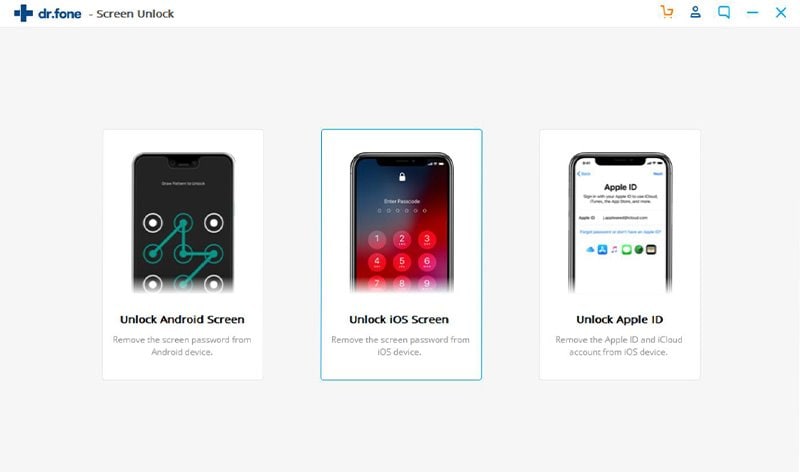
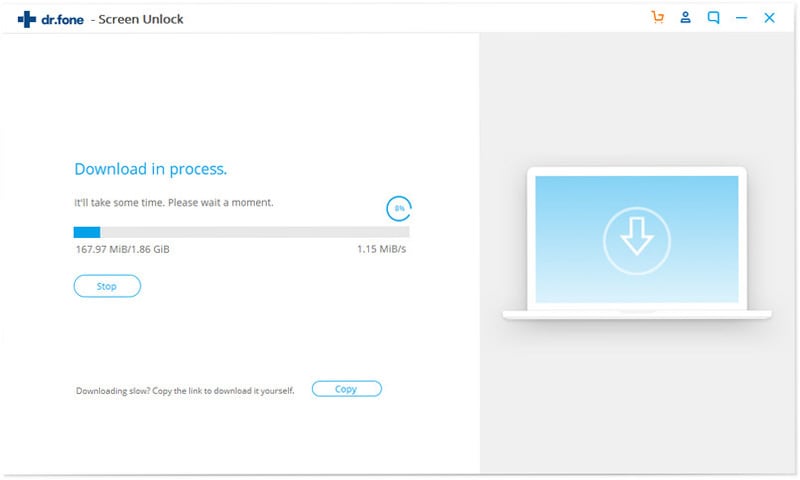
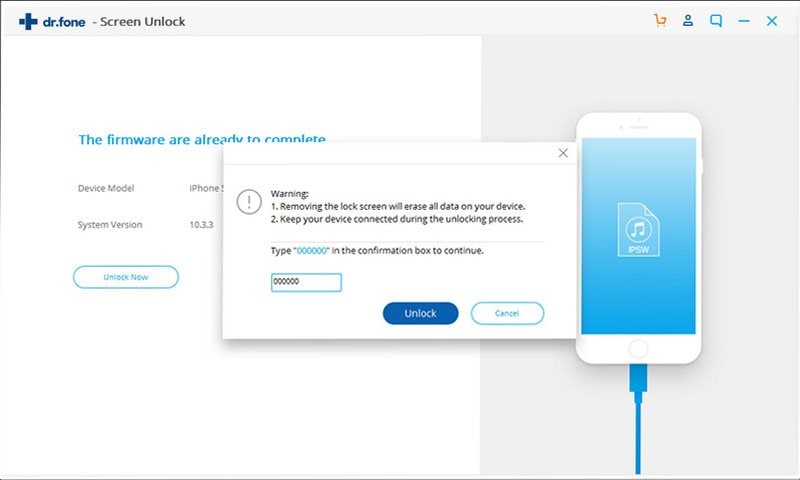
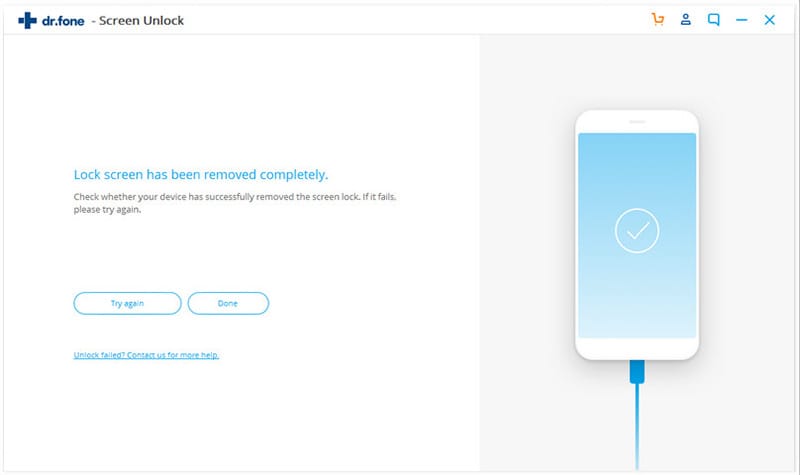
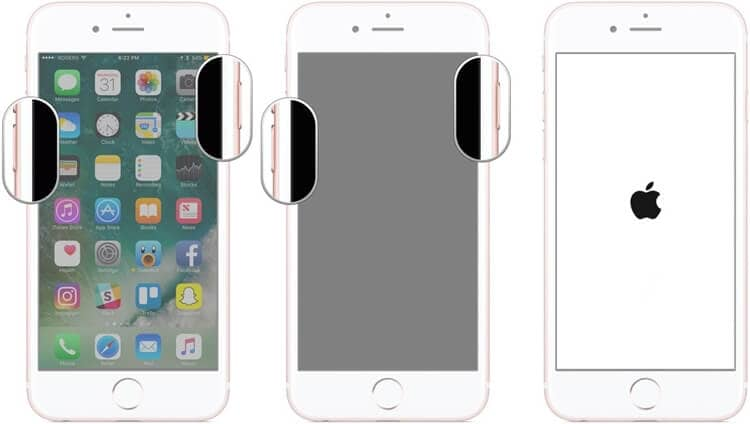
Elva
staff Editor