Top Ways to Send Text Messages from iPad
Feb 29, 2024 • Filed to: Manage Device Data • Proven solutions
Send Text from iPad with iMessage to other Apple Users
If you're familiar with the default apps that come with iPad, you must see the Messages app on it. This app allows you to send text messages and photos from your iPad to another iOS device over Wi-Fi or cellular data. And the text –messaging is free. If you use cellular data to send iMessage, it only charges you for the cellular data service, not the text messages. Below are the simple steps to enable iMessage on your iPad to send text messages from iPad.
Step 1. Make sure that iPad is running on iOS 5 or later. If it is not, then you should update it.
Step 2. Connect your iPad to a stable Wi-Fi or cellular data.
Step 3. Activate your iMessage with your Apple ID on your iPad by taping Settings > Messages > swipe iMessage to ON. Tap Send & Receive > tap Use your Apple ID for iMessage.
Step 4. In the pop-up window, sign in with your apple id and password. After this, people will be able to contact you on iMessage with this email address.
Step 5. When you need to text from your iPad, you should tap the Message app > in Messages, tap the Edit icon ![]() then enter a phone number or email address (or tap the icon
then enter a phone number or email address (or tap the icon ![]() to choose a contact) > type in text or tap the camera icon to attach a photo or video > tap Send to finish.
to choose a contact) > type in text or tap the camera icon to attach a photo or video > tap Send to finish.
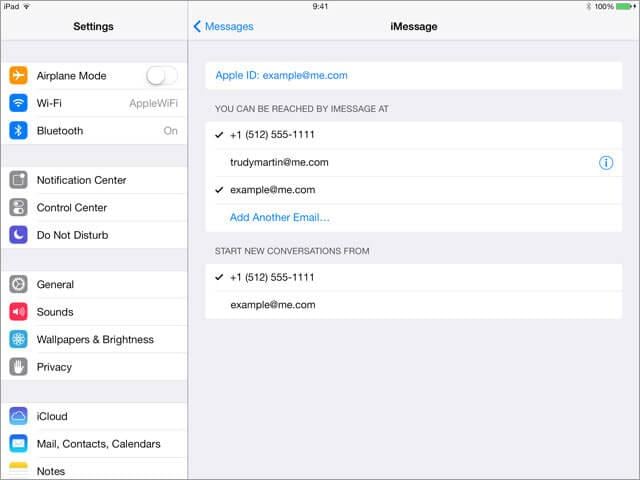
Send Text Messages from iPad to Any Other Mobile Phone Users
iMessage only allows you to send text messages with iMessage to other Apple device users. If you want to send text messages from iPad to non-Apple device users, then you should try third-party tools for iPad, like the famous ones, WhatsApp, Skype, Facebook Messenger.
If you're using iMessage, WhatsApp or Facebook Messenger to send and receive text messages on iPad, then whenever you accidently delete them, you can get them back by following the guide retrieve deleted text messages >>

Dr.Fone - Data Recovery (iOS)
3 ways to recover contacts from iPhone SE/6S Plus/6S/6 Plus/6/5S/5C/5/4S/4/3GS!
- Recover contacts directly from iPhone,iTunes backup and iCloud backup.
- Retrieve contacts including numbers,names,emails,job titles,companies,etc.
- Supports iPhone 6S,iPhone 6S Plus,iPhone SE and the latest iOS 9 fully!
- Recover data lost due to deletion,device loss,jailbreak,iOS 9 upgrade,etc.
- Selectively preview and recover any data you want.
iPad Tips
- iPad Manage
- 1. Download Movies on iPad
- 2. Download Music on iPad
- 3. Delete Duplicate Photos on iPad
- 4. Use iPad as An External Hard Drive
- 5. Delete Device Management on iPad
- 6. iPad Remote Management Software
- 7. Send Text Messages from iPad
- 8. Download WhatsApp on iPad
- 9. Change Weather Location on iPad
- iPad Backup
- 1. Ways to Restore iPad Without iTunes
- 2. Restore iPhone from iPad Backup
- 3. Backup iPhone/iPad in DFU Mode
- iPad Erase
- 1. Clear iPad data effectively
- 2. Delete Bookmarks on iPhone/iPad
- 3. Delete Browsing History on iPad
- 4. Ways to Delete Movies from iPad
- 5. Clear Cookies on iPad
- 6. Permanently Delete Emails from iPad
- 7. Wipe your iPad and Erase Everything
- 8. Clear System Data on iPad Storage
- iPad Mirror
- 1. Screen Recorders for iPad
- 2. Mirror iPad to Fire TV Stick
- 3. Screen Share Mac to iPad
- 4. Screen Mirror iPad Display
- 5. Share iPad Screen with PC
- 6. Screen Mirroring iPhone to iPad
- 7. iPad Mirror to PC without Lagging
- 8. Mirror iPad to Mac without Lagging
- iPad Recover
- 1. Recover Deleted Files on iPad
- 2. Recover Data from Broken iPad
- 3. Recover Deleted Safari Bookmarks
- 4. Recover Deleted Notes from iPad
- iPad Reset
- 1. Hard Reset/Factory Reset iPad 2
- 2. Reset iPad Air / Air 2
- 3. 5 Tactics to Reset Your iPad Mini
- 4. Factory Reset Your iPad Air/Pro
- 5. Factory Reset Your iPad 2023
- 6. Reset iPad, iPad Pro, and iPad Mini
- 7. Reset iPad Network Settings
- 8. Factory Reset iPad without Password
- iPad Tricks
- 1. Block People in Facebook on iPad
- 2. 25+ Cool Tips and Tricks on iPad
- 3. Play PC Games on iPad
- 4. Detect Spyware on iPhone
- 5. iPad Mini Jelly Scroll Issue
- 6. Fix Apple Keyboard Trackpad
- 7. iCloud Unlock without Passcode
- 8. Restore iPad from DFU Mode
- 9. Bypass Activation Lock on iPad
- 10. Photo Transfer Apps for iPad
- 11. Remove MDM from iPad Like a Pro
- 12. Reset iPad without Password
- ● Manage/transfer/recover data
- ● Unlock screen/activate/FRP lock
- ● Fix most iOS and Android issues
- Manage Now Manage Now Manage Now Manage Now






James Davis
staff Editor