• Filed to: iPhone Recovery • Proven solutions
Is it possible to backup and restore iPhone? This is an issue that is common among iPhone users. It is important to backup iPhone so that it makes it possible to restore it in case our iPhone data get damaged or deleted accidentally. But are there any solutions to this? , Yes there are great solutions! In this article, we have given you an easy guide on how you can backup and restore your data using iTunes. Moreover, we also take you through the best software tool that you can use to backup and restore your iPhone. Furthermore, you can backup and restore iPhone from iTunes backup using this incredible tool. Read this article and get your problems disappear.
Part 1. Step-by-step Guide to Backup and Restore iPhone using iTunes
You can backup and restore your iPhone with iTunes in the following ways:
1. How to backup iPhone using iTunes
Step 1: Fix your iPhone to the computer using a cable then open iTunes.
Step 2: Ensure that iCloud on your iPhone is disabled. Go to “Settings” iCloud then backup and storage and turn it off.
Step 3: In iTunes on the left side of the window below the devices option, right click on your device.
Step 4: Hit on backup or “Backup Now” depending on which appears.
2. How to restore iPhone using iTunes
After you have a backup of your iPhone with iTunes, you can always restore your iPhone anytime the data gets lost, deleted or damaged. The following steps guide you on how you can restore iPhone using iTunes.
Step 1: First, launch iTunes. Connect your iPhone to your computer using a digital cable.
Step 2: Thereafter, in iTunes, right-click on your iPhone device from the left side of the program.
Step 3: Pick on the summary tab then hit Restore or where you can see "Restore from Backup" just click on it to restore.
A message will appear that "Restore in Progress". You will also see a progress bar showing the process. You iPhone will restart. After the progress bar reaches the end successfully, you would have restored your iPhone. Restart will take some few minutes too complete before you can use your device.
Part 2. Recommend Another Tool to Backup and Restore iPhone Data from iTunes
iSkySoft Toolbox - iOS Data Recovery software is a useful tool that can help you backup and restore data from iTunes. In fact, it is a data recovery software program that can restore lost or deleted data from iPhone 7/SE/6s (Plus)/6 (Plus)/5s/5c/5/4s/4/3GS, iPad Pro/mini/Air, iPod touch. Apart from this, you can extract data from iTunes or iCloud backup to your device or PC/Mac whenever you want.
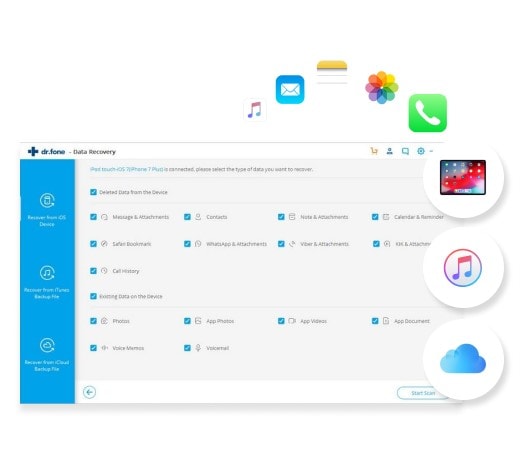
Key Features of dr.fone - iOS Toolkit
- It restores data with three recovery modes; Recover from iOS device, Recover from iTunes backup and lastly recover from iCloud backup.
- It allows you to check through the data such as notes, contacts, messages, videos, photos and others before you can restore them back.
- It has a special scan feature that allows you to look for specific data or files that you want to recover.
- It supports Windows 10/8/7/XP/Vista as well as Mac OS X 10.6, 10.7, 10.8, 10.9 Mavericks, 10.10 Yosemite, 10.11 El Capitan and 10.12 Sierra.
- It restores iPhone data lost out of many reasons including iPhone jailbreak, locked or forgotten password, iPhone lost, and accidentally deleting files among others.
How to Extract and Backup iPhone data to PC using iSkysoft iPhone Data Recovery
iSkysoft iPhone Data Recovery tool allows you to extract and save your iPhone data to PC. Below are the steps on how to extract and backup iPhone data to computer using iSkysoft iPhone Data Recovery.
Step 1. Connect your iPhone to the computer
After dr.fone is running, fix your iPhone to the computer using a USB cable.

Step 2. Select files and Scan
The program then detects your iPhone, a window appears showing all the files that you can extract and save on your PC. Select the files you want then click on “Start Scan” to scan your iPhone.
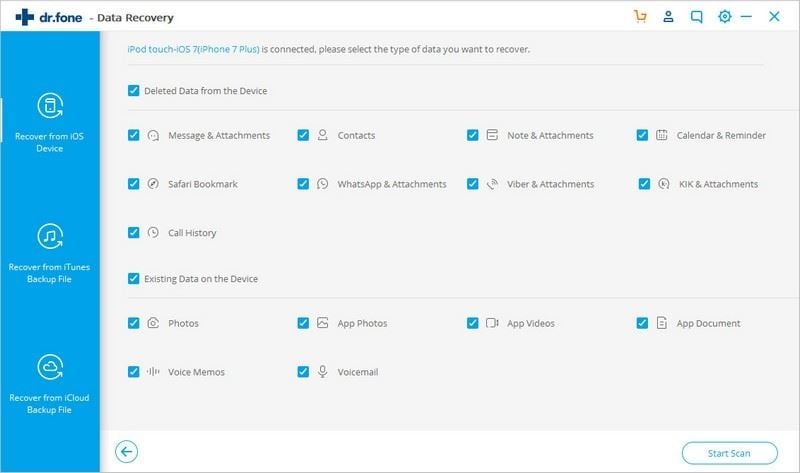
Step 3: Check through the data and Recover
After scanning is over, the program displays the data found. Preview the data keenly and pick on the files you want to save on your PC. Thereafter click on “Recover” button to save the files on the computer and you would have made a backup of your data.
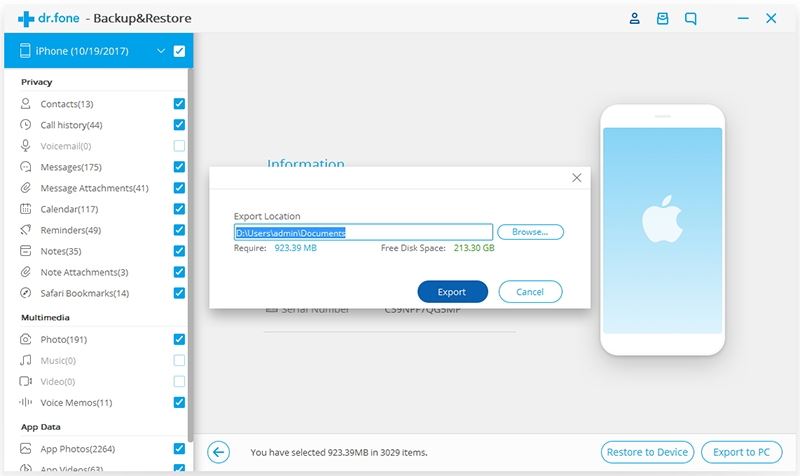
How to recover iPhone data from iTunes backup
Step 1. Choose Recover from iTunes backup file
First run the software program on your computer and get to “Recover from iTunes Backup file” option at the top of the program.
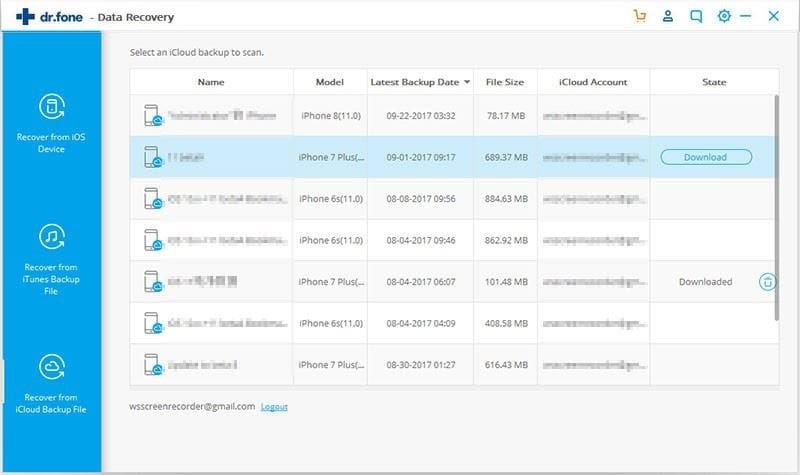
Step 2. Select files and scan
After the program has detected your iPhone. ITunes backup files are automatically displayed on the program window. Select the one you need and click on “Start Scan” button to extract it.
Step 3. Preview the data and recover
When scanning is complete, a list of files shows up in categories. Read through the files in the every menu then choose the files you want to recover. Thereafter, hit on “Recover” button to recover your iPhone data.
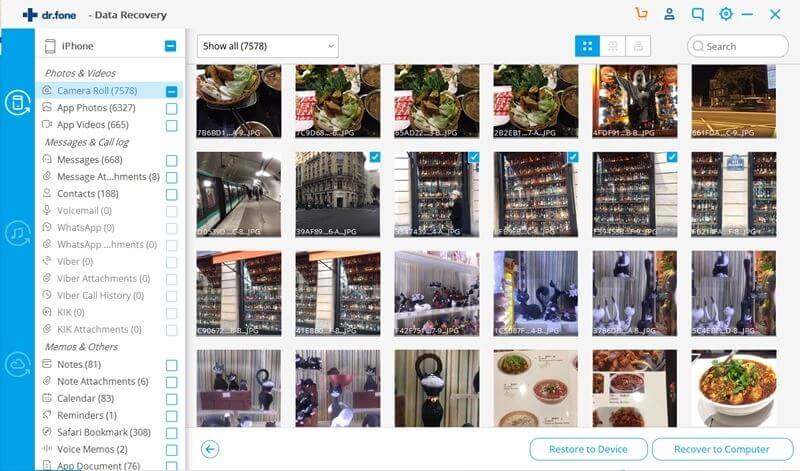









Elva
staff Editor