Blocked messages on iPhone
Feb 29, 2024 • Filed to: Data Recovery Solutions • Proven solutions
In recent years, it has become easier and easier for iPhone users to block unwanted calls - as long as the caller has not suppressed their number. Have you ever wondered what actually happens when you block someone on an iPhone? Knowing these signs will also help you recognize that someone has blacklisted you yourself.
You can prevent a specific user from interacting with you through Messages or Phone / FaceTime applications. The result is the same: the contact is blocked in all three applications at the same time. However, this will not stop the person from trying to contact you. And he will not hear the message "Your number has been blocked" - but will only wonder why you ignore his messages and calls.
- Part 1: How to see/recover messages from a blocked number on an iPhone
- Part 2: Tool to recover other mis-deleted messages, files, photos.
What happens if a call is blocked?
If you blocked a phone number on an iPhone, which you then called from a second cell phone and saw what happened on both phones. The caller whose number was blocked either hears ringing or nothing. The called party's phone remains silent. The caller is informed that the recipient cannot be reached and, if necessary, is forwarded to the mailbox (if this service has been set up by the person called).
We don't know why the number of ringtones varies, but if you hear it ring twice or more you can be pretty sure that you haven't been blocked.
Even if someone has blocked you, you can still leave a message. Only the person who blocked you will not be informed.
What happens to a blocked text message?
Texting someone who has blocked you works as usual. The message is sent. You do not receive an error message. So, this is not yet an indication of a blockage.
If you have an iPhone yourself and you send an iMessage to someone who has blocked you, it will stay blue (which means it's still an iMessage). However, the person who blocked you will never see this message. You do not know whether the message was delivered. So, there is no proof that you have been banned.
As soon as you have blocked anyone from messaging you on your iPhone, you will not be able to see the messages that were sent when you were on their block list.
If you want to be able to see the person's texts on your iPhone, simply unblock their number.
Once the operator has blocked you, they will be unable to leave you a text message or an iMessage on your iPhone, regardless of the method they used. It means you may not be able to see any previously blocked messages, but you can get around those that are now simply by unblocking the sender and allowing future messages from that person.
Usually, someone can clear unwanted messages from time to time to free up storage space on the iPhone. Sometimes, you can face accidental deletion of messages or other data. This may be due to accidentally deleting important messages and junk while trying to free up space, or due to iOS update failure, iOS firmware crash, malware attack, and/or device damage. Therefore, it becomes imperative to recover deleted text messages from iPhone.
Have you found that the text messages on the iPhone were lost or the text messages on the iPhone were accidentally deleted? Well, you can solve it! But remember the earlier you will get the better results. Otherwise, you will never see these deleted text messages again.
Dr.Fone - Data Recovery (iOS) software

Dr.Fone - Data Recovery (iOS)
The best alternative to Recuva to recover from any iOS devices
- Designed with the technology of recovering files from iTunes, iCloud, or phone directly.
- Capable of recovering data in serious scenarios like device damaging, system crash or accidental deletion of files.
- Fully supports all the popular forms of iOS devices such as iPhone XS, iPad Air 2, iPod, iPad, etc.
- Provision of exporting the files recovered from Dr.Fone - Data Recovery (iOS) to your computer easily.
- Users can speedily recover selective data types without having to load the entire chunk of data altogether.
Dr.Fone - Data Recovery (iOS) is a professional iPhone recovery software that can tell you how to retrieve deleted messages on iPhone. It provides you with three options for recovering deleted text messages: directly recovering messages on iPhone, extracting iPhone messages from iTunes backup, and retrieving iPhone text messages from iCloud backup.
- The world's first iPhone and iPad data recovery software
- Provide three methods to restore iPhone data.
- Analyze your iPhone to recover contacts, videos, notes, messages, photos, etc.
- Extract and preview all the content in the iCloud/iTunes backup file.
- Selectively restore the content you want from iCloud/iTunes backup to your device or computer.
- Compatible with the latest iPhone models.
- To regain deleted messages to iPhone, connect iPhone to the computer first.
- Then run the program and click "Restore". Select "Recover from iOS Device" from the side menu on the right.
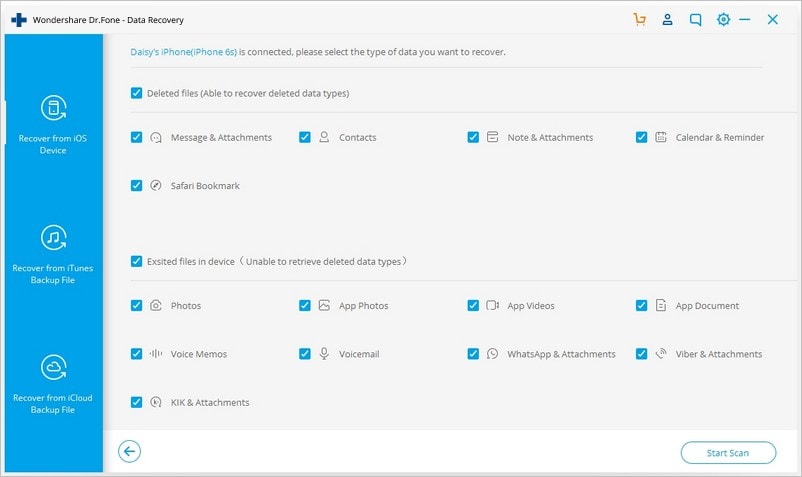
3. Check "Messages and Attachments" and click the "Start Scan" button displayed in the window to scan iPhone.
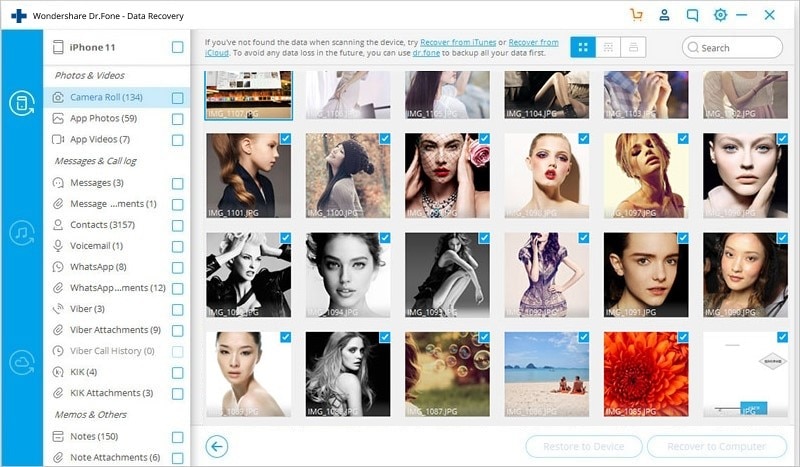
4. After scanning, you can select "Message" and "Message Attachment" to preview all found text messages one by one.
5. Then selectively restore the items you need to your computer or device.
Recommended Precaution – Dr.Fone Phone Data Backup
You should take into account the recommendations of users regarding the periodic creation of backups of their gadgets. In particular, by saving all the data using Dr.Fone Phone Data Backup, you will not only be able to recover some messages but to completely restore the phone book, all important content, even in cases where your gadget is irretrievable due to breakage, theft and other reasons.
In case of loss of text messages on iPhone, also the user has the opportunity to restore them, regardless of the method chosen, but since it is much easier and safer to restore SMS using iTunes or iCloud, it is also recommended to periodically create backups.
Dr.fone - Data Recovery (iOS)
Dr.Fone - Data Recovery (iOS) is here to save the day. It will save you a lot of time and resources, as well as the aggravation of returning deleted text messages on iPhone, and it is a simple-to-use solution. Download it now from Wondershare’s official website.
iPhone Contacts
- Back up iPhone Contacts
- Manage iPhone Contacts
- 1. Export Contacts from iPhone
- 2. Manage iPhone Contacts
- 3. Find and Merge Contacts on iPhone
- 4. Share Contacts on iPhone
- 5. Get iPhone Contacts from iTunes
- 6. Export iPhone Contacts to CSV
- 7. How to Export iPhone Contacts to a VCF|vCards
- 8. Delete Contacts from iPhone
- 9. Full Guide on Managing iPhone Contacts
- 10. Print Contacts from iPhone
- 11. View iPhone Contacts on Computer
- 12. Edit/Delete/Merge Contact on PC
- Recover iPhone Contacts
- 1. Recover Deleted Contacts on iPhone
- 2. Recover iPhone Deleted Text Message
- 3. Recover iPhone Deleted iMessages
- 4. Recover iPhone Deleted Photos
- 5. Recover Permanently Deleted Data
- 6. FonePaw VS Dr.Fone
- 7. See Blocked Messages on iPhone
- 8. Recover Data from Dead iPhone
- 10. Recover iPhone Deleted Text Message
- 11. Recover Contacts Without Backup
- Transfer Contacts from iPhone
- 1. Sync iPhone Contacts to Outlook
- 2. Transfer Contact without iCloud
- 3. Transfer from iPhone to iPhone
- 4. Transfer Contact With/Without iTunes
- 5. Transfer Contact from iPhone to Android
- 6. Sync Contacts from iPhone to iPad
- 7. Export from iPhone to Excel
- 8. Transfer Contact from iPhone to PC
- 9. Copy Contacts from iPhone to SIM
- Transfer Contacts to iPhone
- 1. Android to iPhone Transfer Apps
- 2. Transfer from Android to iPhone
- 3. Transfer from Android to iPhone XS
- 4. Transfer from Huawei to iPhone
- 5. Transfer from Sony Xperia to iPhone
- 6. Transfer from Samsung to iPhone
- 7. Import Contact from Excel to iPhone
- 8. Import Contact from Gmail to iPhone
- 9. Import Contacts to iPhone
- 10. Sync Outlook Contacts to iPhone
- 11. Transfer Contact from PC to iPhone
- iPhone Contacts TiPs







Alice MJ
staff Editor