• Filed to: iPhone Recovery • Proven solutions
The text messages contained in your iPhone often include important conversations with family members, friends, co-workers, business partners and loved ones. There are all sorts of reasons why you would want to hang on to these texts. Irrespective of the reasons behind wanting to keep a backup of your messages, you are bound to find this feature to be extremely useful. There are several ways that can be used to download messages from iPhone. This tutorial will show you how to download text messages from iPhone and your iPhone backup files.
Part 1. The Best Software to Download Text Messages from iPhone
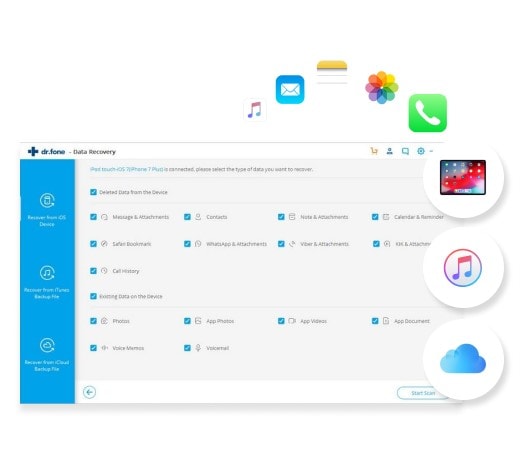
iSkySoft Toolbox - iOS Data Recovery can work wonders in offering a simple and convenient means of downloading text messages from iPhone onto your computer. This program has emerged as one of the top data recovery softwares because of exciting features such as a choice of three recovery solutions that let users recover their data in three simple steps, the option to preview and extract files and only download the files that need to be downloaded, lost data recovery with the option to selectively recover what one needs etc.
Part 2. How to Download Text Messages from iPhone to Computer
Steps to recover data from internal storage via dr.fone - Android Toolkit
Step 1: Launch dr.fone - iOS Toolkit and then hit the "Data Recovery" tab on the left of interface. Then you need to connect your iPhone with your Mac. After the program has detected your device, you can then click "Start" to activate the scanning process.

Step 2: After the scanning is concluded, you can then preview the result and find all the messages on your iPhone. Choose the messages you want to download and then click "Recover". Then the program will save the select messages to your Mac.
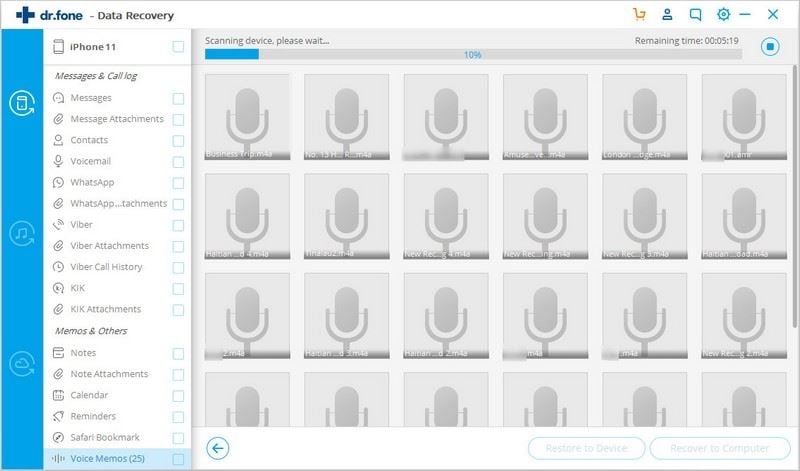
Part 3. How to Download All Text Messages from iPhone with iTunes Backup
Since Apple doesn't want people to manually access or view data in the iTunes backup, one needs to download the entire backup and then find out what it contains. But you've got a great solution here. Here is a step-by-step guide on how to view and download messages from iTunes backup with the help of the iSkysoft iPhone Data Recovery for Mac.
Steps to recover data from internal storage via dr.fone - Android Toolkit
Step 1: Run Data Recovery on your Mac and select the option "Recover from iTunes Backup". Once you click on this option, the program detects the backup files present in your iTunes account and display them on your screen. Choose any of these files and click on the "Start Scan" option.
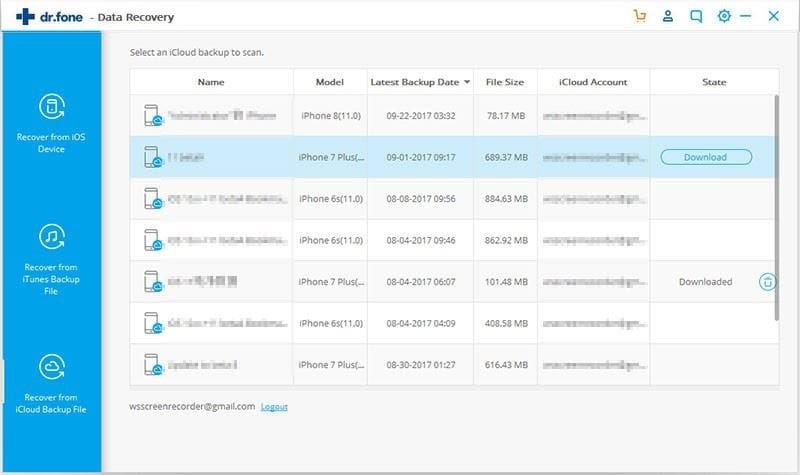
Step 2: Once the scanning is complete, all the files present in the backup shall be segregated into different categories. Go to the "Messages" category and preview the items contained within the category. You can then selectively check individual files to recover specific messages or simply click on the select all button to recover all. Once you've made your selection, click on the "Recover" button to export the files to your Mac.
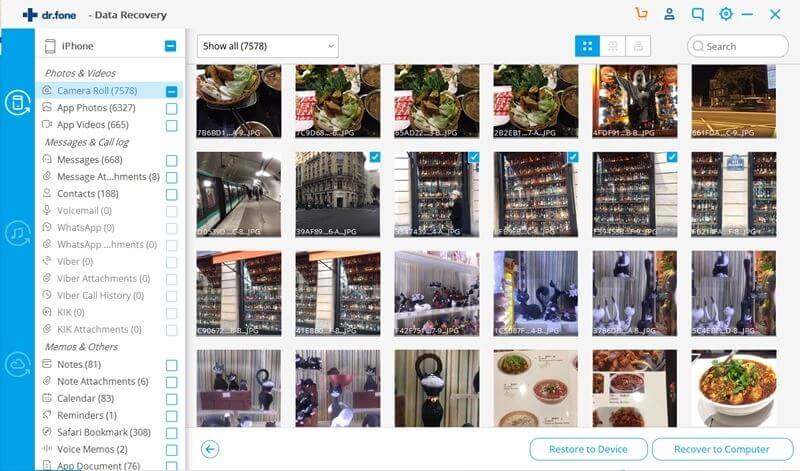
Part 4. How to Save iPhone Messages from iCloud Backup
Unfortunately, it is not possible to download text messages selectively using your iCloud account. This is where data recovery softwares such as the iSkysoft iPhone Data Recovery for Mac come into use.
Steps to recover data from internal storage via dr.fone - Android Toolkit
Step 1: Select "Recover from iCloud Backup File" located on the main window. On the new window that appears, enter your iCloud username and password. (Note: It is totally safe for you to enter your iCloud username and password on dr.fone. The software won't keep records of your data and you are the only person who can access and see the data.) Then you should be able to view all the backups that are available for download. Select the one that you wish to extract onto your computer and click on the "Download" button.
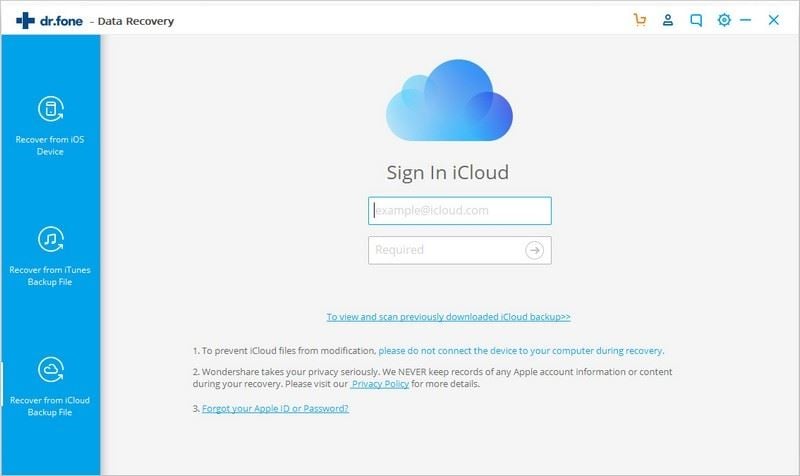
Step 2: Once the download is complete, you need to click on the "Scan Download" button. Once the scan is complete, you can individually choose the items you wish to backup and click on the "Recover" button to finally download them onto your computer.
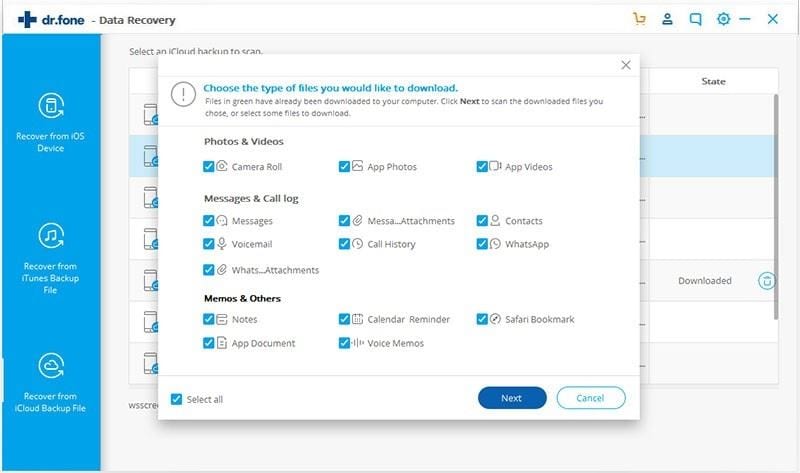









Elva
staff Editor