• Filed to: iPhone Recovery • Proven solutions
-“Hey guys, Just wanted to know how do you edit videos on your iPad. What's the best app and what are the limitations that you have when editing on an iPad?”
Hello user! Thank you for getting in touch with your queries. Well, editing video is not that tough on your iPhone. We have specifically tailored this post that will equip you with proper solutions for your dilemma. The post will help you understand how to edit videos on iPhone or iPad efficiently? Let’s now discover the different ways of editing videos on your iPhone.
Be it an iPhone SE or an iPhone X, the pictures and videos you take are amazing. But for an alluring effect you can add music, photos, merge videos on your iPhone. Here are 3 ways to explain you how to edit videos on your iPhone.
Part 1: iMovie
The first and foremost video recording and editing tool for iPone/iPad/Mac. You can flawlessly edit videos on your iPhone using this application. Assembling videos or still photos with voiceovers and sound effects allows you to create splendid videos. Here is how -
Step 1: Launch the ‘iMovie’ app on your iPhone and go to the ‘Project’ browser.
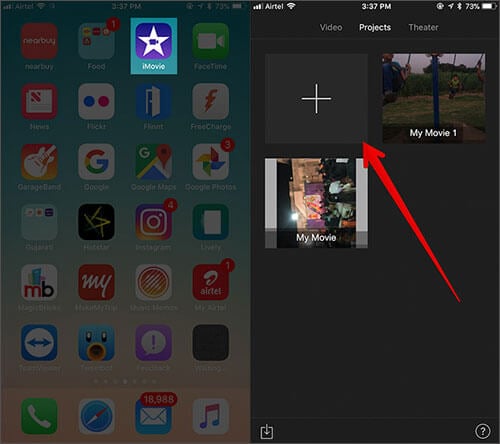
Step 2: Click on the Create button showing ‘+’ sign and then hit ‘Movie’. You can see your media files now, arranged in moments.
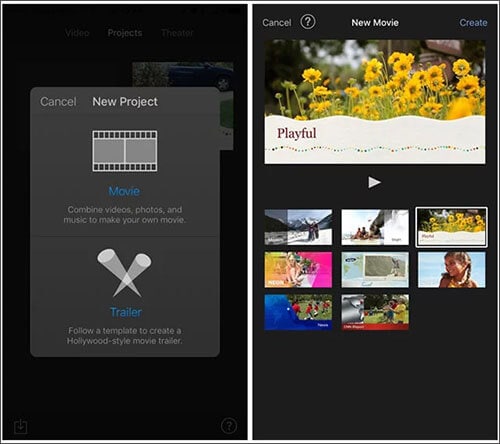
Step 3: Press and hold the thumbnail to play the selected video clip and then hit on ‘Create’. Now you’’ll be redirected to a new screen which is the Editing interface of the iMovie app.
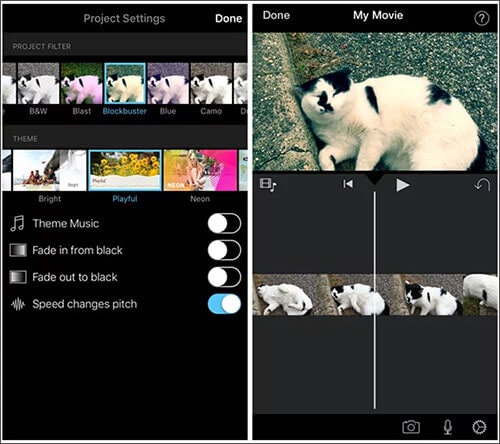
You can edit your video like the way you want it to be. You can add background music to it, apply various built in filters and effects like fade in or out etc.
Step 4: Lastly, hit on ‘Done’ from top left corner and then click the upload icon from the bottom of the screen. Then hit the ‘Create Movie’ option from the pop up window.
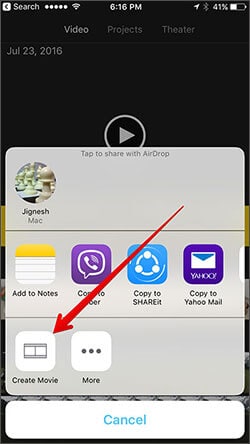
Part 2: Photos
After learning how to edit videos on iPhone using the iMovie app, let’s go through the Photos app. It can also edit photos and videos like iMovie. Here is the step-by-step guide.
Step 1: Browse to the ‘Photos’ app on your iPhone. Now, pick the video you wish to edit and then press ‘Edit’.
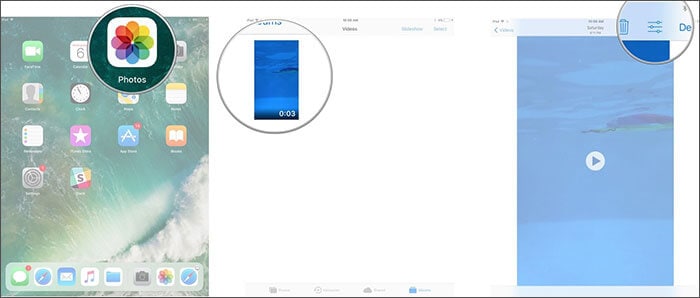
Step 2: Adjust the starting ending time of the video timeline by shifting the sliders on both sides.
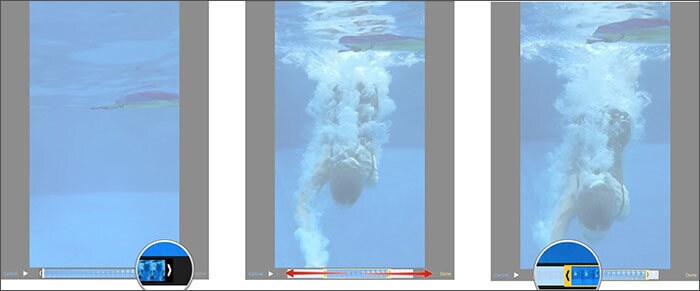
Step 3: Before confirming your selection, click the ‘Play’ icon to preview the video. Now, you need to hit ‘Done’ and click ‘Save as New Clip’. Your edited video will be saved on your iPhone now.
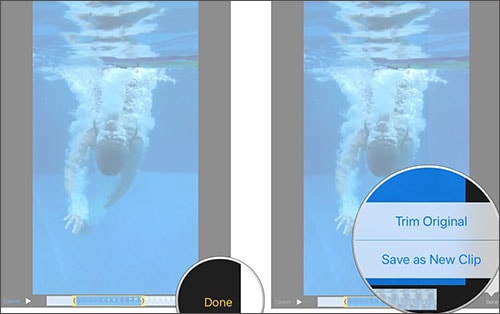
Part 3: Magisto – Video Editor & Maker
Magisto is one of the widely used video editor and video maker that you can use to edit videos on your iPhone. Apart from creating videos it enables you to share the videos on social media platforms within no time. Even if you don’t have a video on your iPhone, this tool helps you create videos using your photos. The videos are actually video collage or slide shows of pictures resembling real-time videos. With powerful artificial intelligence influence this app edits videos semi-automatically. You can add photos, video clips, text, music, video filters, and video effects for that amazing video story of yours.
Step 1: Install the app on your iPhone and launch it. Select the desired video clip or photos from your iPhone gallery to edit.
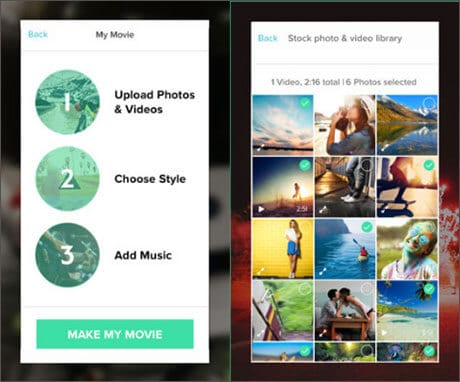
Step 2: Now, select the editing style for your video depending on your needs. From birthdays to video ads or social media, you get a lot of options over there.
Once you have finalized the style, select the music you want to add. Magisto comes with a commercially licensed songs library that you can use in your video. Hit ‘Make My Movie’ and save it.
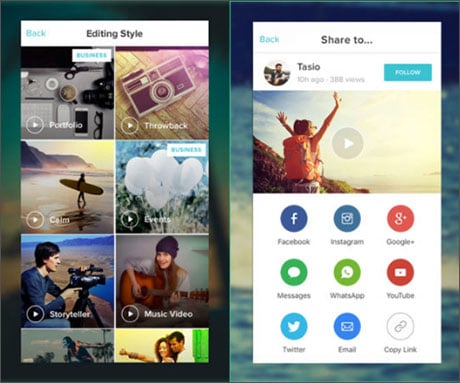
How to Recover Deleted Videos on iPhone
Imagine you have edited a video on your iPhone and then accidentally deleted it after saving. Now, you must be thinking how to edit the video again on iPhone or can it be recovered in any way? Well! We won’t let you down. After all the efforts you have done to edit the video, we must say there is a mighty tool to help you retrieve that deleted video back on your iPhone. dr.fone – iOS Data Recovery can recover accidentally deleted data (including videos), or lost data due to a stolen, broken, damaged, iOS crashed, factory reset device without any hassle. Apart from videos you can recover contacts, WhatsApp messages, pictures, app data etc.
- You can recover beyond 20 file types using this iPhone recovery software, including video recovery, photos, contacts, messages, call logs, WhatsApp messages, App data, etc.
- The latest version of iOS is compatible with this software. It ensures no glitches during data recovery.
- You can recover your deleted videos that you have edited on your iPhone using 3 different modes – from iOS device, from iCloud backup file, and from iTunes backup file.
- You get the options to scan and preview the data to confirm what you need to recover. This software supports both Mac and Windows platform.










Elva
staff Editor