• Filed to: iPhone Recovery • Proven solutions
I want to export iCloud calendar, who can help?
Having trouble exporting your iCloud calendar? You may be in the urge to export your iCloud calendar whether to your computer, Microsoft Outlook or to Google Calendar. Whenever you choose to do this, do not think it as too hard. All you can do is take a deep breath and follow the steps we have given in this article to easily export your iCloud calendar. We have explained how you can export your iCloud calendar to your computer using a powerful tool. Additionally, we have talked of how you can export iCloud calendar to Microsoft outlook and to Google calendar.
Part 1: How to Export iCloud Calendar to Computer
You can export your iCloud Calendar to your computer using iSkySoft Toolbox - iOS Data Recovery tool. It is a data export & recovery tool that lets you export and restore data from iPhone/iPod touch/iPad, iTunes and iCloud backup files. It can help you export iCloud calendar to Mac or Windows computer.
Why Choose This dr.fone to Export Calendar from iCloud to Computer?
- It can recover and export a wide range of data including Calendar, Photos, Contacts, Messages, Camera Roll, Voice Memo, Notes, Reminder and more from iPhone X/8/7/SE/6s (Plus)/6 (Plus)/5s/5c/5/4s/4/3GS, iPad Pro/Air/mini and iPod touch.
- It can preview files before exporting or recovering them.
- It supports the recovery of files lost in various incidents like virus attack, iOS Upgrade, accidental deletion, factory reset, locked iDevice, iOS device broken or damaged or jailbreak failure.
- It supports the selective recovery of files.
- It is compatible with Windows 10/8/7/Vista/XP, and Mac OS 10.13, 10.12, X 10.11 (El Capitan) 10.10 (Yosemite), 10.9 (Mavericks), 10.8, 10.7, or 10.6.
Step-by-step guide to export calendar from iCloud to computer
Step 1. Select “Recover from iCloud backup files” mode
First, run your dr.fone - iOS Toolkit on your computer and tap “Recover from the iCloud backup files” from the "Data Recovery" option in the main window. Thereafter sign in to your iCloud account.
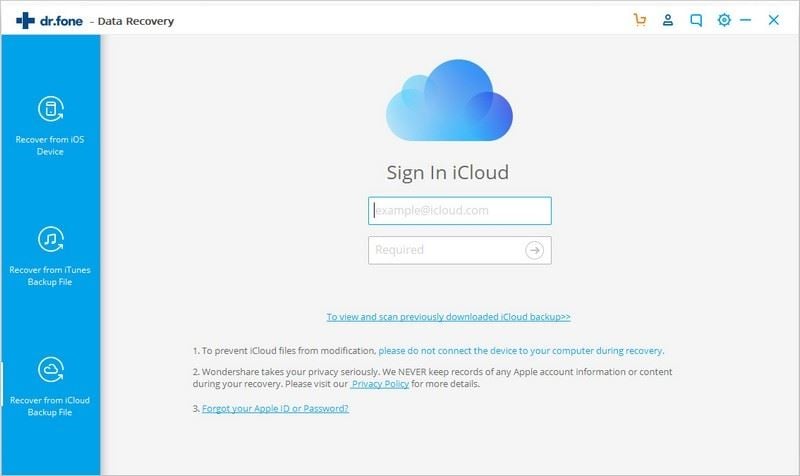
Step 2. Download iCloud Calendar
Now in your iCloud account, you will see backup files that can be restored.choose the calendar file then click on the “Download” button. Once the download finishes, hit the “Scan downloaded” to get the file. You will be able to see the scanning progress on the window. Be patient until it's complete.
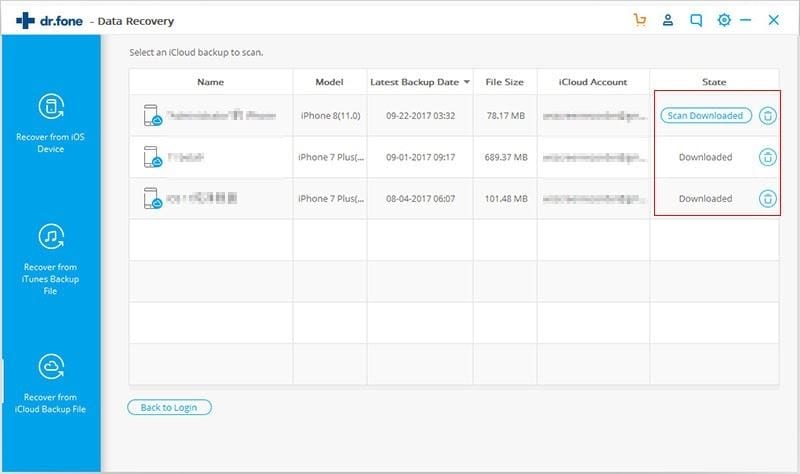
Step 3: Preview and export the Calendar
After a short while, scanning will be over. Now check through the files in the backup file. Select the Calendar you want to export then click the “Export to Mac” button. Lastly, choose the location you want to save your Calendar and you would have successfully exported your iCloud calendar with dr.fone the Ultimate tool.
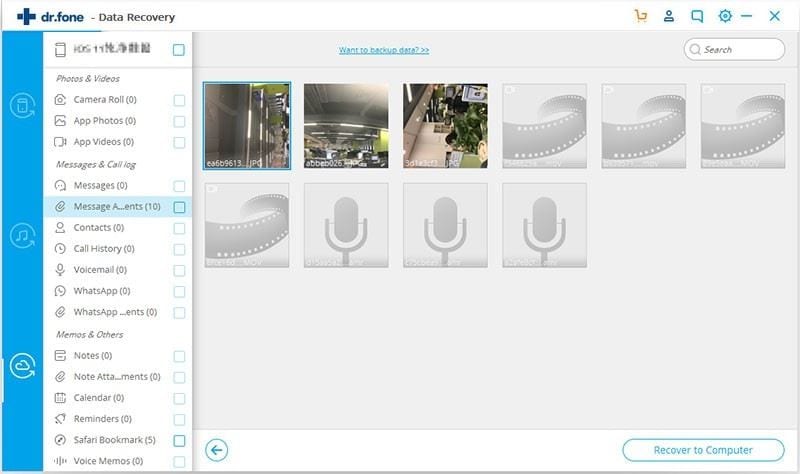
Part 2: How to Export Calendar from iCloud to Microsoft Outlook
The process is although long and time consuming but you can certainly export the iCloud Calendar to Microsoft Outlook if you follow the below mentioned steps carefully.
Step 1: Head to the ‘Settings’ of your iPhone and then select your ‘Apple Account’ i.e. ‘[your name]’, available on the top. Now, get into the ‘iCloud’ section and make sure to toggle on the ‘Calendar’ option from the list.
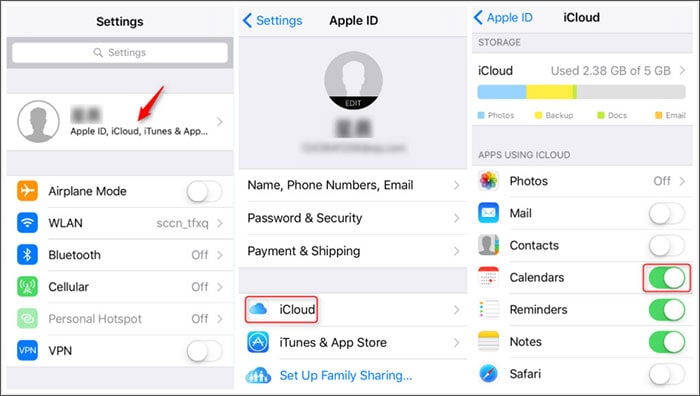
Step 2: Next, gain access to a computer and launch the browser over it. You are then required to visit the iCloud.com website and sign in to the same iCloud account using the appropriate credentials.
Step 3: Select the Calendar icon from the launch pad screen and then hit the ‘Share’ button next to the desired Calendar File from the left panel of the upcoming screen.
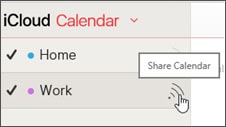
Step 4: You now need to mark the checkbox beside the ‘Public Calendar’ option. Post that, a sharing link will be visible to you now, then hit on ‘Copy Link’ button to copy the link.
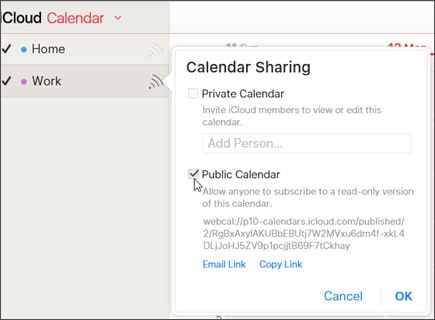
Step 5: Now, open a new tab in the browser window and visit the Outlook website. Then log in to your ‘Outlook’ account to which you wish to export iCloud Calendar and tap on the ‘Calendar’ button available on the navigation panel at the bottom left of the screen.
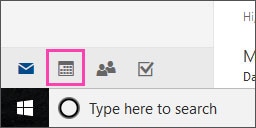
Step 6: As soon as you choose Calendar, you need to select ‘Add Calendar’ from the toolbar and then choose ‘From Internet’.
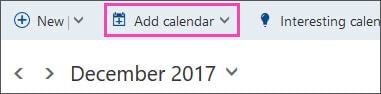
Step 7: Lastly, make sure to paste the copied link (that we did in Step 4) in the ‘Calendar Subscription’ box, give a name to it and hit on ‘Save’.
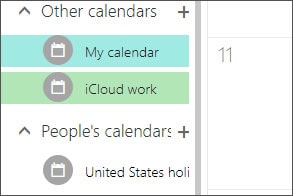
Part 2: How to Export Calendar from iCloud to Google Calendar
It’s now time to understand the process to export the iCloud Calendar to Google Calendar. For this, you need to follow the same initial steps i.e. Step 1 – 4 from the aforementioned guide and then proceed to the steps mentioned below.
Step 5: Now, paste the link over the ‘New Tab’ window of your browser and before proceeding, make sure to replace the ‘webcal’ character string with ‘http’ from the link address and then hit the ‘Enter’ button on your keyboard.
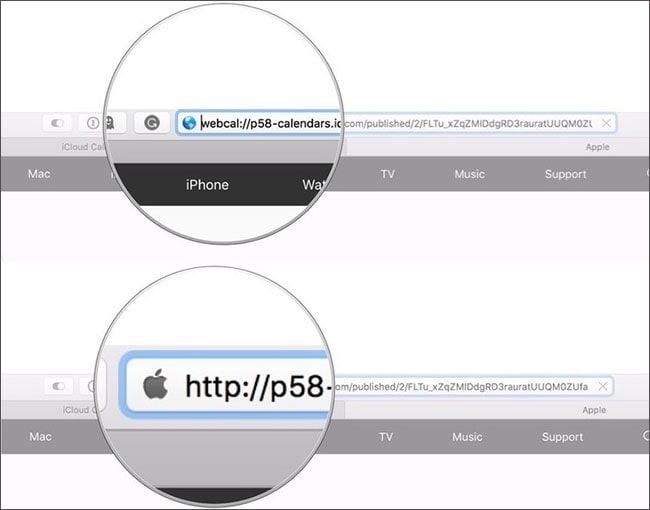
Step 6: A pop up will come up on your screen asking your permission to download the file. Hit ‘Save’ button to download the iCloud Calendar file to your computer. Lastly, import the calendar file to MS Outlook account.
Step 7: On a New Tab window, login to your Google Calendar account and then tap the ‘Import Calendar’ option. You then need to tap ‘Choose file’ button to browse and locate the downloaded iCloud Calendar file. Lastly, select the ‘Calendar’ category to which you wish to export iCloud Calendar over Google Calendar and then hit on ‘Import’ button.
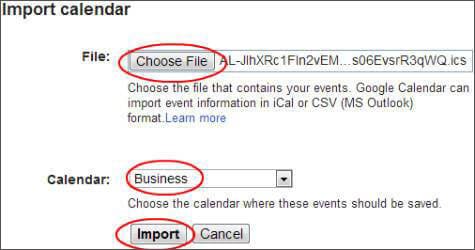









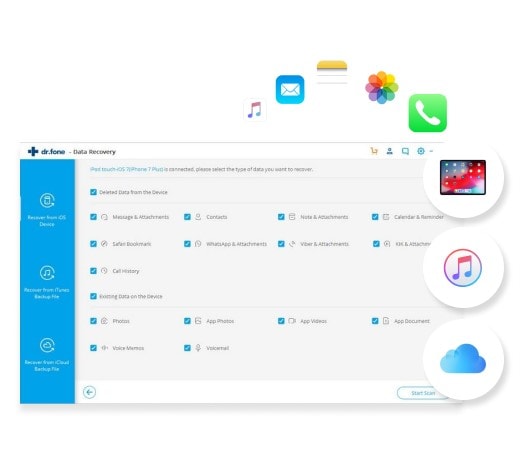
Elva
staff Editor