Looking To Extract Data From iPhone? Learn How!
iPhone Backup
- iPhone Data Backup
- 1. Back up iPhone in Recovery Mode
- 2. Back Up iPhone With/Without iTunes
- 3. Back up iPhone to Mac
- 4. Back up iPhone/iPad to Computer
- 5. Back up iPhone to Mac Catalina
- 6. Back up Jailbreak Apps And Restore
- 7. iPhone Backup Software
- 8. Back up iPhone/iPad Easily
- 9. Back up iPhone/iPad in DFU Mode
- 10. Back up iPhone Apps and App Data
- 11. Back up Notes on iPhone and iPad
- 12. Back up iOS to External Hard Drive
- 13. Export Notes from iPhone to PC/Mac
- 14.Back up iPhone Photos to Google Photos
- 15. Back Up Your iPhone Voicemails
- 16. Back Up to External Drive
- 17.How to Back Up to NAS
- 18.Back Up iPhone With Broken Screen
- 19.Back Up iPhone to Google Drive
- 20.Buy Used iPhones
- 21.Sell Used Phone for Cash
- 22.Sell Used iPhone for Dollar
- 23.How Much is My iPhone Worth
- iPhone Data Recovery
- 1. Recover iPhone Data Without Backup
- 2. Restore Calendar on iPhone
- 3. Recover Call History on iPhone
- 4. Recover iPhone Lost Data
- 5. Restore iPhone in Recovery Mode
- 6. Undelete iPhone Backup Files
- 7. Recover Deleted iPhone Messages
- iPhone Data Restore
- 1. Restore iPhone from iTunes Backup
- 2. Restore iPhone after Downgrade
- 3. Restore iPhone from Backup
- 4. Restore iPhone from iPad Backup
- 5. Restore iPhone from DFU Mode
- 6. Restore iPhone Deleted Text Message
- iPhone Backup Problems
- 1. Find iPhone Backup Location on Mac
- 2. iPhone Backup Password Never Set
- 3. iPhone Backup Password Forget
- 4. iCloud Backup Taking Forever
- 5. iPhone Won't Backup to iCloud
- 6. iTunes Won't Backup iPhone
- iPhone Restore Problems
- 1. iTunes Stuck on Verifying iPhone
- 2. Not Space to Restore iPhone Backup
- 3. iTunes Backup Not Restoring
- 4. iPhone Won't Restore
- WhatsApp Backup & Restore
- 1. WhatsApp from Google Drive to iOS
- 2. Restore Old WhatsApp Backup
- 3. Restore WhatsApp Chat on iPhone
- 4. Retrieve WhatsApp Chat History
- 5. See Deleted Messages on WhatsApp
- 6. Restore WhatsApp Stuck on iPhone
- 7. iPhone WhatsApp to Google Drive
- 8. Back Up WhatsApp on iPhone
- 9. Backup WhatsApp Data before Changing Number
- iPhone Backup Tips
- 1. Extract Data From iPhone
- 2. Encrypt iPhone Backup
- 3. Reset iPhone Backup Password
- 4. Extract iPhone Backup in Win 10
- 5. How Long take iPhone to Backup
- 6. Find iPhone Backup Location
- 7. iPhone Backup Password
- 8. View iPhone Backup on Computer
- 9. iPhone Backup with iTunes/iCloud
- 10. iPhone Backup Unlockers
- 11.How To Encrypt iPhone Backup
- 12. Best Backup Chargers for iPhone
- 13. Speed Up Your iPhone Backups
- 14. Save Data When iPhone Disabled
- 15.Check Last Backup on iPhone
- ● Manage/transfer/recover data
- ● Unlock screen/activate/FRP lock
- ● Fix most iOS and Android issues
- Back up Now Back up Now Back up Now
Mar 07, 2024 • Filed to: Backup & Restore Data • Proven solutions
Extracting data from your iPhone can be a crucial need in various scenarios. It could be you deleted important files, lost your device, or need to transfer data to a new iPhone. In all these cases, having the ability to extract data becomes invaluable. This article will explore different methods to do this task. We'll discuss reliable ways to extract files from the iPhone.
Thus, ensuring that you can retrieve and preserve your valuable information. So, if you're wondering how to extract data from iPhone, stick with the article.
Part 1: Extract iPhone Data Using Wondershare Dr.Fone - Data Recovery (iOS)
Extracting data from an iPhone may seem like a daunting task. However, with the help of Wondershare Dr.Fone, the process becomes much simpler. Wondershare Dr.Fone offers a comprehensive Data Recovery feature. It is specially designed for iOS devices, making it an excellent choice for extracting data from your iPhone.
The software can recover a wide range of data types. It includes contacts, messages, photos, videos, call logs, notes, and more. This tool can recover data in a wide range of scenarios. These include deleted essential files, lost data due to a system crash, or other data loss scenarios. Wondershare Dr.Fone ensures that you can retrieve various types of data from your iPhone.
Key Features of Wondershare Dr.Fone
- It allows you to preview the recoverable data before performing the actual recovery process.
- Wondershare Dr.Fone enables you to selectively choose the files you want to retrieve, saving time and storage space.
- Apart from iOS devices, Dr.Fone can also recover data from iCloud and iTunes.
- This tool allows you to store the recovered data directly on the iOS device if you want to do this.
Way 1: Recover From iOS
With Wondershare Dr.Fone, you can recover data easily from an iOS device. Here are the detailed steps to extract iPhone data using Dr.Fone:
- Step 1: Launch Dr.Fone On Your Computer
To begin, after completing the installation process, open Dr.Fone and navigate to the "Toolbox" tab. From there, click on "Data Recovery." On the subsequent screen, select the "iOS" option. On the following screen, you will see many data recovery choices.

- Step 2: Connect Your iOS Device to the Computer
Here, opt for the "Recover Data from an iOS device" option. Now connect your iOS device to the computer using a reliable USB cable. Once connected, click on "Start Scan" to commence the data recovery process. As the data recovery progresses, you will see the recovered data appearing on your screen.

- Step 3: Complete the Data Recovery Process
After the scan is complete, you can choose the specific data you wish to preview. Wondershare Dr.Fone allows you to restore the recovered data directly to your device using the "Restore to Device" option. Alternatively, you can store the data on your computer using the "Recover to Computer" feature.

Way 2: Recover From iCloud
If you are looking for an iPhone backup extractor, Wondershare Dr.Fone is the best choice. It can recover your data from iCloud within minutes. Discussed below are the steps to recover data from iCloud using Dr.Fone:
- Step 1: Choose Recover Data From iCloud in Dr.Fone
After launching Wondershare Dr.Fone, click “Data Recovery” in the "Toolbox" tab. On the following screen, choose "iOS" to access various data recovery options. Here, tap "Recover data from iCloud” to initiate the process.

- Step 2: Log Into iCloud Account
Now you will need to log into your iCloud account using your Apple ID. Once logged in, authenticate yourself through two-factor authentication. Afterward, choose the types of data you want to extract from the iCloud.

- Step 3: Recover and Restore the Desired Data
After selecting data types, press “Next” to start the data recovery process. Once the process is complete, you can choose where to restore the recovered data. For the iOS device, click "Restore to Device," and for the computer, tap "Recover to Computer.”

Way 3: Recover From iTunes
Need to extract data from incomplete iPhone backup? Wondershare Dr.Fone enables you to recover your data from iTunes. Follow these steps to recover your iTunes data:
- Step 1: Select Recover Data From iTunes
Once you have launched Wondershare Dr.Fone, you will need to choose “Data Recovery” from the “Toolbox” tab. Next, click “iOS” and follow that by tapping “Recover Data from iTunes.”

- Step 2: Scan the Targeted iTunes Backup File
Now, Wondershare Dr.Fone will quickly scan your computer and show all available iTunes backup files. Select the targeted backup file and click “Start Scan.” Choose all the data types you want to recover on the following screen and tap “Start Scan” to begin the data recovery process.

- Step 3: Restore the Recovered Data
You will now see the progress of the recovery process and the recovered data on the screen. Once the scan is complete, you can preview the recovered files from iTunes. Afterward, use “Restore to Device” or “Recover to Computer” to restore the recovered data.
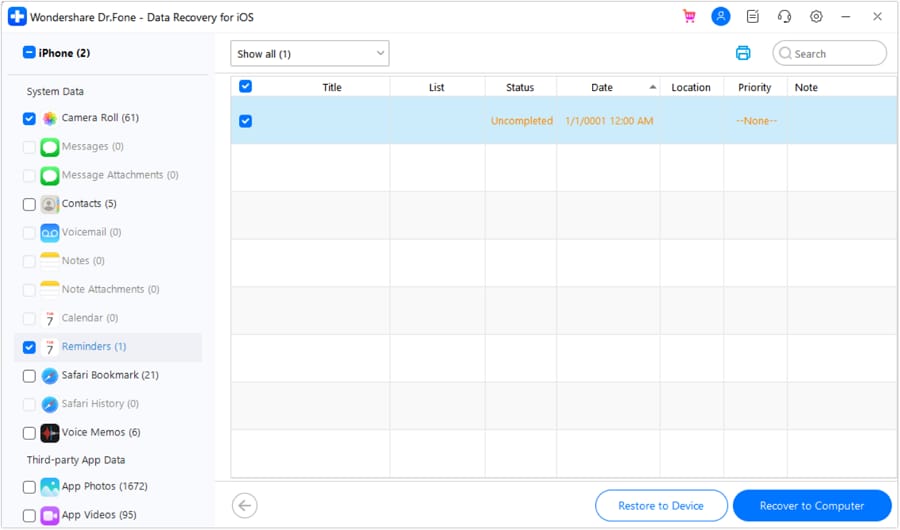
Part 2: iPhone Backup Extractor: Extract Files From iPhone
iPhone Backup Extractor is an iOS dedicated software that can be used to extract data from iCloud and iTunes backups. It has the ability to recover iPhone data, whether it got deleted by accident or a system issue. This iOS tool is available for Windows and Mac. It excels and is an expert in handling data from iCloud. Even if your iCloud backup has been corrupted, this tool can recover your data.
Along with iCloud, this tool specializes in data extraction from iTunes backup. It can extract data from backups for you, even if they are encrypted. Use the steps explained below to extract iPhone data using iPhone Backup Extractor:
- Step 1: Download and install Reincubate iPhone Backup Extractor on your system and launch it. Afterward, choose the connected device or backup and use its "Overview" feature to extract the data.

- Step 2: If the “Overview” tab has failed to recover the desired data, navigate to the "Preview" tab. Here you will see the data available for extraction. Now, find the app from which you want to extract data and select the desired data.

- Step 3: Once you have found the desired data, click “Extract” from the top left corner. It will allow you to extract your data in the format you want. If the "Preview" tab doesn't help, you can try the "Expert Mode" tab.

Part 3: What Should a Good iPhone Backup Extractor Have
A good iPhone backup extractor should have several key features. These will ensure efficient and reliable extraction of data from iPhone backups. Here are some important features to look for in an iOS data extractor:
- Compatibility: The backup extractor should be compatible with various iPhone models and iOS versions. It will ensure it can extract data from a wide range of devices.
- Ease of Use: The data extractor tool should have a user-friendly interface. This will make navigating and operating easy for novice and experienced users. Intuitive controls and clear instructions contribute to a seamless extraction process.
- Versatility: A good backup extractor should support many types of backups. These include iTunes, iCloud, and backups created with third-party tools. This versatility allows users to extract data from different sources.
- Selective Extraction: The ability to selectively extract specific types of data from the backup is a valuable feature. This allows users to choose only the data they need, saving time and storage space.
- Preview Functionality: A preview feature enables users to preview the recoverable data before extracting it. This allows for a quick and accurate selection of desired files. This ensures that only relevant data is extracted.
- Data Integrity: It is crucial that the backup extractor ensures data integrity. The extracted data should remain intact and in its original format. It will ensure the accuracy and reliability of the extracted information.
- Security and Privacy: The backup extractor should focus on data security and privacy. It should handle personal and sensitive data with care. Moreover, it should protect user information throughout the extraction process.
When it comes to finding a tool that supports all these features, Wondershare Dr.Fone is a clear winner. It is compatible with almost all iOS versions and can recover multiple types of data. Moreover, it ensures strict data security and integrity. All in all, Wondershare Dr.Fone is among the elite few when it comes to iOS data recovery.
Conclusion
In conclusion, if you find yourself needing to extract iPhone data, Wondershare Dr.Fone emerges as an outstanding choice. Due to its powerful features, Dr.Fone is a seamless and reliable solution. Moreover, it can extract data from iOS devices, iCloud, and iTunes. You gain access to extensive data recovery capabilities with Dr.Fone's Data Recovery feature.
It enables you to retrieve a wide range of data types, including contacts, messages, photos, videos, and more. This software offers versatile recovery modes, previews, and selective recovery options. It also prioritizes data security throughout the process.




Alice MJ
staff Editor