Why do my iPhone calls go straight to voicemail without ringing?
When your iPhone goes straight to voicemail, you may have unwittingly changed your voicemail settings on your iPhone. You may also be in an area that has low connectivity, which sends the calls straight to voicemail. There are several solutions to this problem, and you will go through some of them in this article; the solutions are fast and easy to implement.
Part 1: How to Solve the Problem of iPhone Goes Straight to Voicemail
Stop your iPhone calls from going straight through to your voicemails by going through this checklist.
Step 1. Check if your “Do Not Disturb” function is turned on.
Go to the upper right hand corner of your iPhone, next to the battery icon, and see if there is a Crescent Moon appearing there. This indicates that the “Do Not Disturb” function is on.
Step 2. Switch off “Do Not Disturb” from the Settings app or Control Center.
Go to the Settings app and then select the “Do Not Disturb” option. There is a switch next to the “Manual” option; click on it to turn off this feature. Alternatively, you can Swipe upwards from the bottom of your iPhone screen to access the Control Center of your iPhone device. Look for the crescent moon icon and then tap on it. This will turn off this feature.
Step 3. Switch off “Do Not Disturb” Schedules.
Sometimes the phone goes into this mode because you have scheduled it to do so at a certain time. Go to the Settings app, access the “Do Not Disturb” section, and then turn off scheduling.
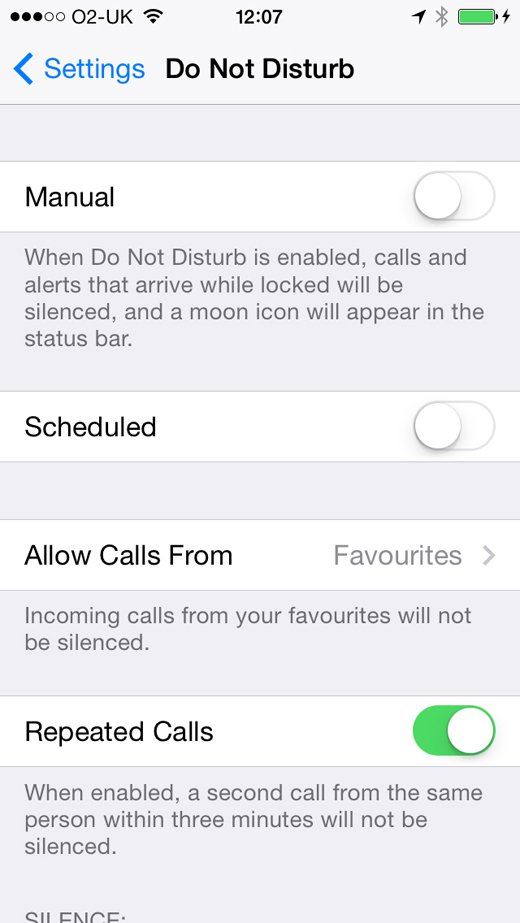
Part 2: Why My iPhone Randomly Goes Straight to Voicemail, How to Fix It?
There are times when your iPhone goes straight to voicemail for no particular reason; you may even have turned off your “Do Not Disturb” function and this does not help. Here is a hack that you can use to solve this issue.
Method 1: Check the call forwarding option and turn it off
Dial *73 and all your call forwarding options will be turned off. For about 99% of the time, this hack will stop your calls going directly to voicemail.
Method 2: Check on your carrier settings for an older iPhone model
At times, the problem may be associated with the settings that you had made if you had an older iPhone device which is still docked your carrier. The problem happens even when the old phone is no longer being used. This is because the calls are directed to the old phone, and when it does not ring, the calls go straight to voicemail.
Step 1. Check if the old phone is still configured to your carrier.
See if the old iPhone was docked by turning on Stream Pandora over Wi-Fi. You may see an icon that shows the carrier of the old iPhone on your screen.
Step 2. Reset the old phone or put it in “Airplane Mode”.
Make sure that the old phone has been reset to factory settings and then switch it off. Alternatively, you can set the old iPhone to Airplane mode, which effectively runs it into an iPod; the problem with your voicemail will be gone.
Part 3: Practical Tool to Recover Lost Voicemail on iPhone
From time to time, iPhone users sometimes lose their voicemail messages accidentally; luckily dr.fone - iOS Data Recovery is a tool that can be used to restore such deleted voicemails.
Key Features of dr.fone - Data Recovery (iOS)
-
Full iOS Compatibility – This is a tool that can be used on all devices that run on the iOS operating system from Apple.
-
Multiple Recovery Methods – You can now get your voicemail and other data files from iTunes, iCloud and your iPhone device.
-
Works with Several File Formats – This is a tool that can read many different file formats, from images to video, and text to applications that run on iPhone.
-
Simple User Interface – The design of the application is such that anybody can use it with ease.
-
Handy Preview Feature – You get to see all your voicemail, images, videos and more, before you restore them to the iPhone.
4,290,481 people have downloaded it
How to recover Voicemail on iPhone via dr.fone - iOS Data Recovery
Step 1. First, please sure you have downloaded and installed dr.fone - iOS Toolkit on your computer. You can downloasd from the links below. Then open it. Connect your iPhone to your computer. You can see the main window like this.

Step 2. By default, you will be led to the Recover from iOS Device window. Check the Voicemail, and other files that your want to recover. Then click on Start Scan. It will start scaning and show you the results later.

Step 3. Once the scan process is over, you can check the results and view the details by click them before you decide to recover to iPhone (iPhone X/8/8 Plus/7/6s/6//5/5s).
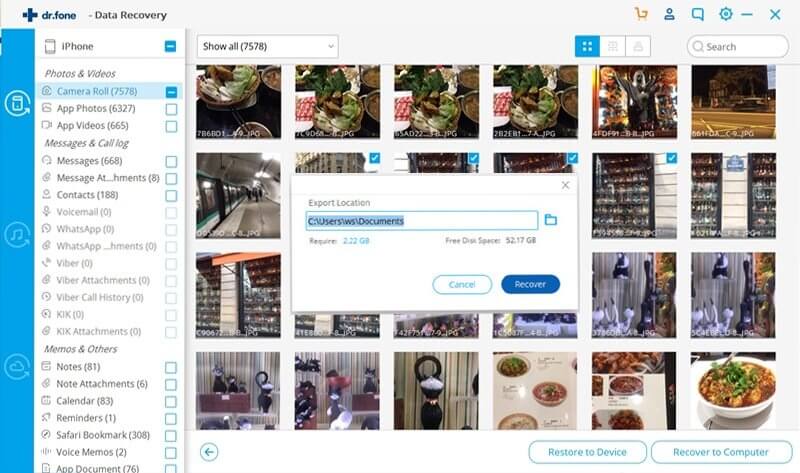
Conclusion
At some point, you may feel disturbed at the problem that iPhone goes straight to voicemail withput any notification. Thankfully, with this guide, I believe you have gained access to clear things up. In addition, if losing your precious messages by accident, don't be in panic. dr.fone is well prepared to fix your problem.









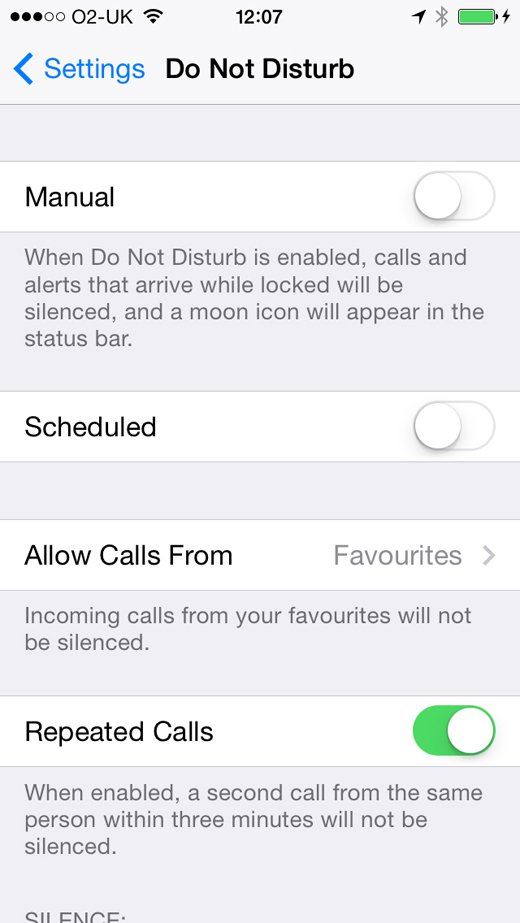



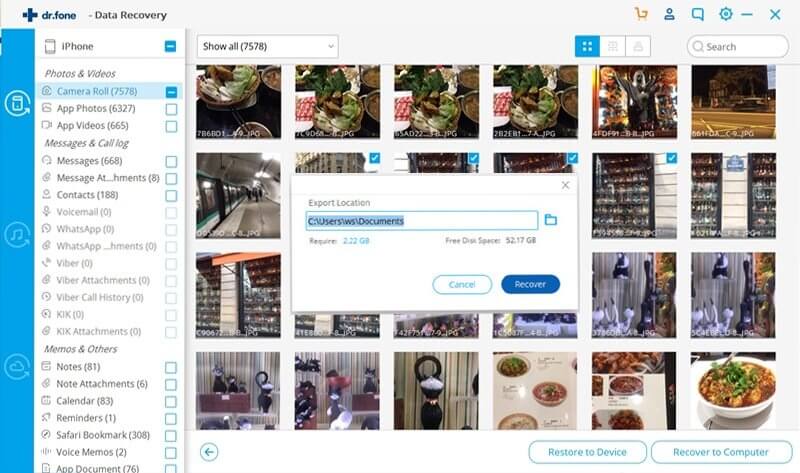
Elva
staff Editor