8 Ways to Fix iPhone Not Sending or Receiving Text Messages Problems
Feb 29, 2024 • Filed to: Mobile Repair Solutions • Proven solutions
"I’ve been trying to send messages all day, but it seems my iPhone XS is not receiving texts or sending them out!"
You likely identify with the above-mentioned scenario if you’re reading this. All phones tend to malfunction from time to time, and this includes iPhone XR, iPhone XS (Max), or any other iPhone model. It’s not very pleasant if you have an iPhone not receiving texts. There are many factors and scenarios where an iPhone fails; if you are reading this most probably, you have an iPhone not receiving texts, so I will try to help you as best as I can.
All different situations and scenarios have different solutions since we can’t be present there to diagnose the problem, you’ll have to go through these troubleshooting methods yourself. By the way, you should try sending a text after each step, don’t just go through all of them and try to send one at the end.
You May Also like:
- Part 1: General solution to fix the "iPhone not receiving texts" issue
- Part 2: Do some checks to fix the "iPhone not receiving texts" problem
- Part 3: Fix "iPhone not receiving texts" problem via Reboot
- Part 4: Fix "iPhone not receiving texts" issue by turning off LTE
- Part 5: Fix "iPhone not receiving texts" problem by resetting Network Settings
- Part 6: Fix "iPhone not receiving texts" problem by turning on/off iMessage
- Part 7: Perform a factory reset to fix the "iPhone not receiving texts" problem
- Part 8: Contact Apple
Part 1: Fast solution to fix iPhone not receiving text issue
The "iPhone not receiving texts" problem can be caused by a lot of different factors, and if you go through all the possible solutions one by one, you’ll be wasting a lot of time, and you might even risk data loss, with no guarantee of success.
This is why we recommend that before you try out all the regular trial-and-error methods, you should use a third-party tool called Dr.Fone - System Repair. Recognized by Forbes, and with multiple media awards from CNET, Lifehack, PCWorld, and Softonic, they can help you learn new things about your phone.
Dr.Fone is a solution that can help detect whatever the issue may be in your iPhone XR, iPhone XS (Max), or any other iPhone model, and it can fix it without any data loss. You don't need to worry about reinstalling all your apps or backing up iPhone to iTunes.

Dr.Fone - System Repair
One-click to fix iPhone messages and iMessages problem without losing data.
- Fast, easy, and safe.
- Fix with various iOS system issues like can't send messages, iPhone stuck on Apple logo, white Apple logo, black screen, etc.
- Fix various iTunes and iPhone errors, such as error 4005, iTunes error 27, error 21, iTunes error 9, iPhone error 4013, and more.
- Supports all models of iPhone, iPad, and iPod touch.
- Can diagnose all iPhone problems and solve them without data loss.
- Fully compatible with the latest iOS version.
How to solve "iPhone not receiving messages" problem using Dr.Fone:
- Launch Dr.Fone and select "System Repair".

- Connect your iPhone and click on "Start."

- Dr.Fone will automatically detect your iPhone model and then boot your iPhone in DFU mode.

- Once the phone is in DFU mode, Dr.Fone will start to download the firmware. After the download is done, it will continue to diagnose the problem and repair the system.

- After just about 10 minutes, it will be done, and you can continue using your iPhone as if nothing ever went wrong!

Part 2: Do some checks to fix the "iPhone not receiving texts" problem
If you don’t want to immediately install and use third-party software, there are a lot of different methods you can use in a trial-and-error manner to fix your "iPhone not receiving texts" problem. Below you’ll find all the possible quick fixes:
- First, check your network connection by looking at the top of the screen.
- Make sure you have the correct phone number that you are trying to text.
- Sometimes even if it shows that you have a network connection indeed, that doesn’t mean that it works. Thus you should try to text someone else; maybe there is something wrong with that other person’s phone.
- If you see a red exclamation mark with a circle around it, and if it says "not delivered" under it, tap the exclamation mark and then tap "try again". If it still doesn’t work, tap on the exclamation mark and tap "send as a text message".

- Sometimes even if it shows that you have indeed a network connection that doesn’t mean that it works, thus you should try to text someone else; maybe there is something wrong with that other person’s phone.
- An iPhone XS (Max) or any other iPhone model cannot activate if the date and time are not set right, check to see if they are correct.
- If your iPhone is still not receiving texts, try to call someone, or even check the data connection, there might be something wrong with the Sim-card if your carrier requires one to work of course.
Part 3: Fix "iPhone not receiving texts" problem via Reboot
- Press and hold the on/off button.
- Press and hold the home button.
- Do this until the screen goes dark and back on displaying the Apple logo.
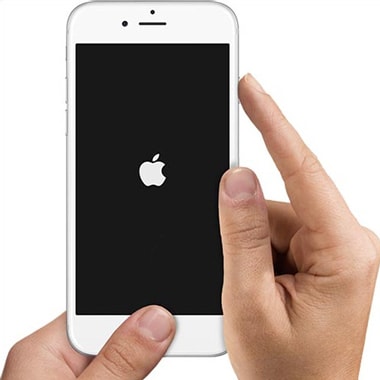
Part 4: Fix "iPhone not receiving texts" issue by turning off LTE
Some carriers don’t let its users browse the internet and call or text someone at the same time so you should try to turn off LTE:
- Open the Settings app from the menu.
- Tap where it says "cellular".
- Tap on LTE.
- Now tab where it says "Off" or "Data Only".
- Turn off the device and back on again.
- Don’t forget to check if your iPhone is receiving texts.

Part 5: Fix "iPhone not receiving texts" problem by resetting Network Settings
Another thing that you could try is to reset the network settings, in case you or someone else messed about with them, you can do the reset like this:
- Tap where it says "General".
- Scroll at the bottom and look for "Reset".
- Tap on "Reset".
- You should now see "Reset Network Settings".
- You will get a pop-up, just confirm.
- The phone should now reboot, after its back on, try to send a text.
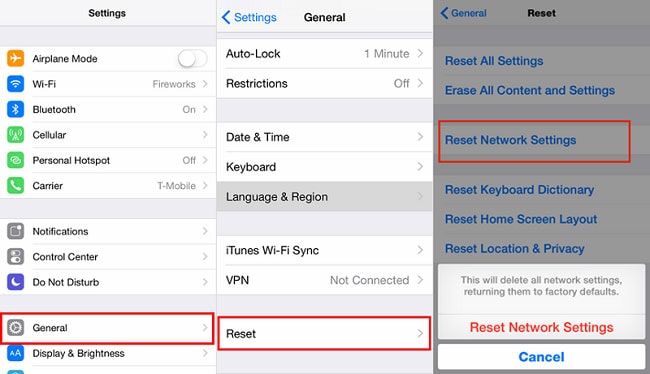
Part 7: Perform a factory reset to fix the "iPhone not receiving texts" problem
I hoped we didn’t have to get this far, but it’s time for a factory reset. Don’t roll back to a previous backup unless it’s necessary, but in this case, I would advise a reset. Your iPhone XS (Max) or any other iPhone model not receiving texts may be fixed after this procedure. Yes, you will lose all of your apps, but at least you get to feel the joy of installing everything back on. Before you reset, make sure everything is backed up on iCloud.
Now let’s continue with the reset:
- Open the Settings app from the menu.
- Scroll at the bottom and look for "Reset".
- Tap on "General".
- Look for Reset, then once found, tap it.
- Then tap on "Erase all content and settings".
- Type in your passcode if you have one.
- A pop-up message will appear on the screen with "Erase iPhone" in red letters, tap that.

- You will need the Apple ID password to proceed with the Reset.
- After this, it will start to remove everything from its storage and make everything look new.
- When the reset is done, don’t start reinstalling your apps, first check if your iPhone still doesn’t receive texts.
Part 8: Contact Apple
If the "iPhone not receiving texts" problem persists even after using Dr.Fone, then it’s time to contact Apple or the place where you purchased the device because it requires a repair at least if a replacement or refund is not possible.
If none of the previously mentioned methods work, then the problem is likely hardware-related. You will have to go in for a repair. Hopefully, you have AppleCare or at least some type of insurance on it.
Conclusion
So you can see that there are a lot of different things you can do to fix the "iPhone not receiving messages" problem. However, most of the solutions are of a trial-and-error kind, which takes a lot of time, and also runs the risk of data loss. It would be far more efficient to use Dr.Fone.
However, whatever you decide to do, please feel free to let us know how this article served you. We’d love to hear your thoughts!
Reference
iPhone SE has aroused wide attention around the world. Do also you want to buy one? Check the first-hand iPhone SE unboxing video to find more about it!
iPhone Messages
- Back Up iPhone Messages
- 1. Back up Messages on iPhone
- 2. Save Text Messages on iPhone
- 3. Back up Viber messages
- 4. Back up WhatsApp Data to Computer
- 5. Export WhatsApp Message from iOS
- Delete iPhone Messages
- 1. Delete iMessages on iPhone and iPad
- 2. Delete Snapchat Messages on iPhone
- 3. Delete WA for Everyone
- 4. Delete WA Message Permanently
- 5. Delete Text Messages from iPhone
- 6. Tips about WhatsApp Delete Message
- 7. Undelete Messages on iPhone
- 8. View Deleted iMessage History on PC
- Recover iPhone Messages
- 1. Recover iPhone Deleted Text Messages
- 2. Recover Deleted Viber Messages
- 3. Recover Messages on iPhone 13
- 4. Recover Deleted Message on iPhone 8
- 5. Recover Deleted Message iPhone 6
- 6. Transfer from iPhone to iPhone
- 7. Recover WhatsApp Messages Online
- 8. Restore 1-Year-Old WhatsApp Chats
- Restore iPhone Messages
- 1. Restore Kik Messages from iPhone
- 2. Restore Text Messages on iPhone
- 3. Restore Viber Messages Selectively
- 4. Restore Kik Messages to iPhone
- Transfer iPhone Messages
- 1. Transfer from Android to iPhone
- 2. Transfer from iPhone to iPhone
- 3. Transfer from iPhone to Computer
- 4. Transfer from Android to iPhone XS
- 5. WhatsApp from Android to iOS
- 6. Transfer from Android to iPhone 13
- 7. WhatsApp from iPhone to PC
- 8. Download Text Messages from iPhone
- 9. Sync iMessage between iPhone and Mac
- iPhone Messages Problems
- 1. iMessage Not Working
- 2. iMessage Keeps Crashing
- 3. iMessage Not Syncing on a Mac
- 4.iPhone won't send or receive texts
- 5. iMessage Freezing or Not Working
- 6. Why Are My iPhone Messages Green
- iPhone Message Tricks
- 1. Export Messages from iPhone to PDF
- 2. Know Who Read WA Group Message
- 3. iPhone Message Tips and Tricks
- 4. Access iMessage Online
- 5. Extract Text Messages from iPhone
- 6. Forward Text on iPhone and Android
- 7. Print Text Messages from iPhone
- 8. View iPhone Messages on PC/Mac
- 9. Tell If You Are Blocked on iMessage







James Davis
staff Editor