• Filed to: iPhone Recovery • Proven solutions
"I deleted notes accidentally that I need and haven't backup recently. So, how can I recover notes on iphone"
"I took notes using the app on my iPhone in my class, but later it seems deleted and was gone. Is there any way to restore them? Checked my iCloud but nothing there."
Many people are starting to realize how convenient it is to have scheduled notes on their phone. This can be helpful for them in terms of prioritizing their daily activities. But there are scenarios when you accidentally delete your important notes. I know it's really frustrating to delete iPhone notes accidentally or intentionally. So, can we restore notes on iPhone?
The answer is YES. You can find 3 ways below to recover deleted notes from your iPhone easily. Finially, you will be suggested to backup your notes regularly on iPhone on this article.
dr.fone - iOS Data Recovery is one the best and popular software for restoring your iOS devices data as well as files. It can recover messages, contacts, photos, videos, WhatsApp messages and many more from iPhone or from iTunes, iCloud backup.
Why Choose This iPhone Notes Recovery Software:
- Allows to recover notes from the iPhone, iTunes and iCloud backup files.
- Allows you to print notes on iPhone.
- Retrieve data lost for deletion, factory settings restore, jailbreak failure, iPhone lost or broken, etc.
- Lets you preview and read every note before recovery, and selectively recover only the ones you want.
- It supports iPhone X, iPhone 8 (Plus), iPhone 7 (Plus), iPhone 6S (Plus), iPhone 6 (Plus), iPhone 5s, iPhone 5, iPhone 5c, iPhone 4s, iPhone 4, iPhone 3G
Solution 1: How to Recover Notes Directly from iPhone
If you have accidently deleted the notes from your iPhone and need to retrieve them back, the first and foremost thing to do is stop using your iPhone for anything, in order to get the best chance of data recovery. Any operation can generate new data on your iPhone and the new data can overwrite the lost data.
dr.fone - iOS Data Recovery (compatible with iOS 11 devices) is one of the best iPhone notes recovery application to recover notes from iPhone. This is a one-stop iPhone data recovery solution that will rescue your lost iPhone files due to factory reset, deletion, system crash and even device loss. 3 ways are provided to successfully retrieve deleted or lost notes from iPhone devices like iPhone, iPad.
Step-by-Step Guide to Recover Deleted Notes from iPhone
Step 1. Connect iPhone to Scan it
First, run the program on your Mac or Windows computer and choose "Data Recovery" from the main interface. Then connect your iPhone via a digital cable. When the software detects your device, you'll see a "Start Scan" button at the right bottom of the Window. Choose the "Notes & Attachments" from file types and click "Start Scan" button to scan your iPhone for lost data on it.
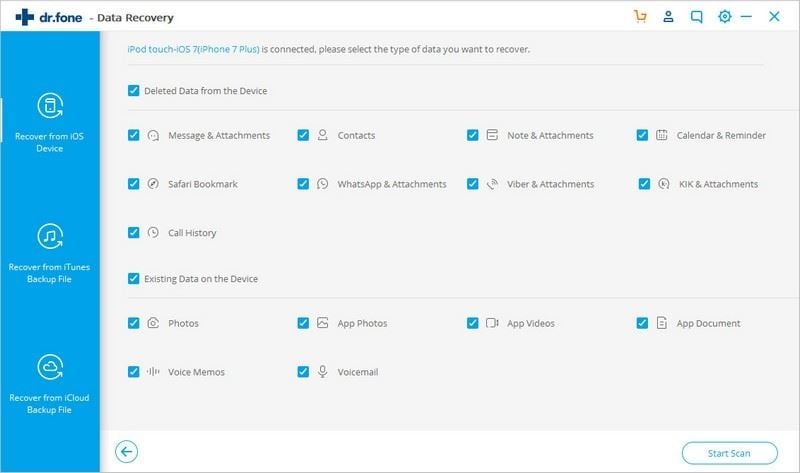
Step 2. Preview and Recover Deleted Notes from iPhone
When the scan stops, you can see all recoverable data on your iPhone. Looking for your deleted notes from the list. Then you can read all the content in detail. After that, tick the lost notes and click on the "Restore to Device" or "Recover to Computer" button to get it back.
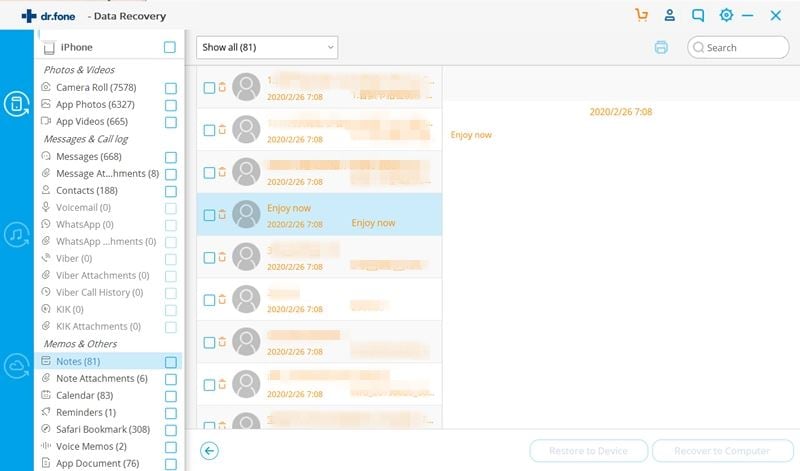
Solution 2: How to Recover iPhone Notes from iTunes Backup
Using iTunes backup to recover the data is another great way of getting your lost data back. You can choose to directly restore the entire backup to your iPhone via iTunes. What if you don't have any iOS device at hand or don't want to let the entire restore erase all data on your device? dr.fone - iOS Data Recovery is still helpful. Let's check how it works for you.
Step-by-Step Guide to Recover iPhone Notes from iTunes Backup
Step 1. Choose the iTunes Backup to Extract It
Connect your iPhone to the computer and launch dr.fone. In "Data Recovery" menu, select the "Recover from iTunes Backup File" option. Then you can see all iTunes backup files for different iOS devices on your Mac will be automatically displayed. Choose the one you want and click on the "Start Scan" button to get it extracted.
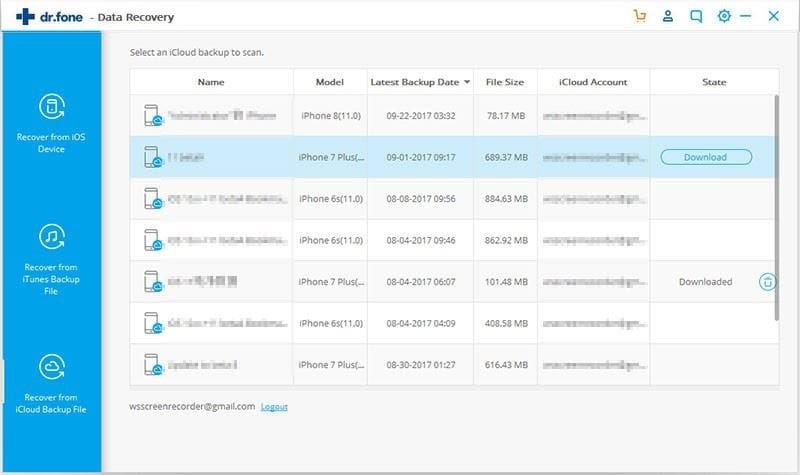
Step 2. Preview and Recover Notes from iTune Backup
After finishing the scanning, the software will populate the list of files found into Categories. You can first preview the data at first and finally click "Export to Mac" to get your notes out from the iTunes backup.
Note: You also can preview and recover other data from iTunes backup, if you have such a need.
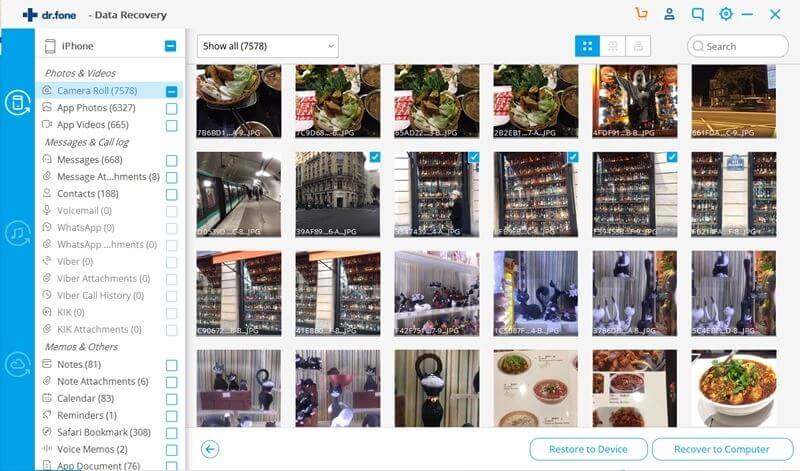
Solution 3: How to Recover iPhone Notes from iCloud Backup
iCloud is the latest trend that allows the data storage for cloud and offers the flexibility to access and use the documents, photos, music and videos from any device. iCloud makes the storing and saving easy, without needing to download the document over and over again to use or view the same document in different devices. However, if you want to only download and recover iPhone notes from iCloud, you can still do it with dr.fone - iOS Data Recovery.
Step-by-Step Guide to Recover iPhone Notes from iCloud Backup
Step 1. Sign in Your iCloud Account
Go to the "Recover from iCloud Backup File" option in "Data Recovery" menu after you launch the program. Then enter your Apple ID to log in iCloud.
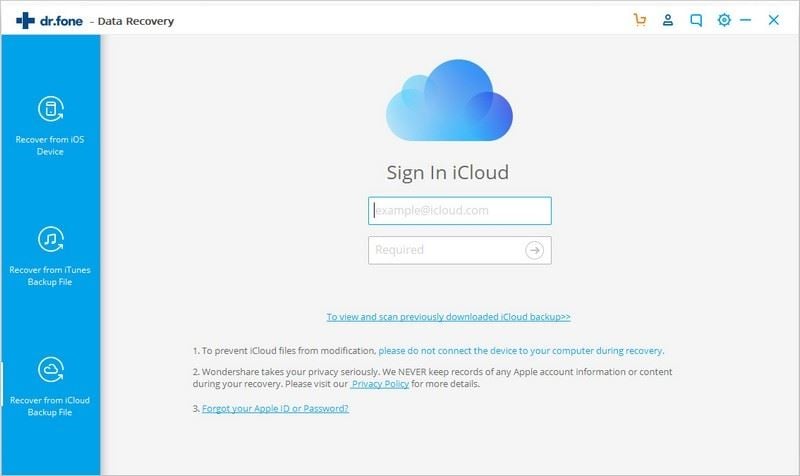
Step 2. Download and Scan Your iCloud Backup
When you get in, you can see all your backup files in the iCloud. Choose the one for your iPhone and click "Download". Then you can choose "Notes" option from the pop-up window and click "Next" button to continue the scanning and downloading process.
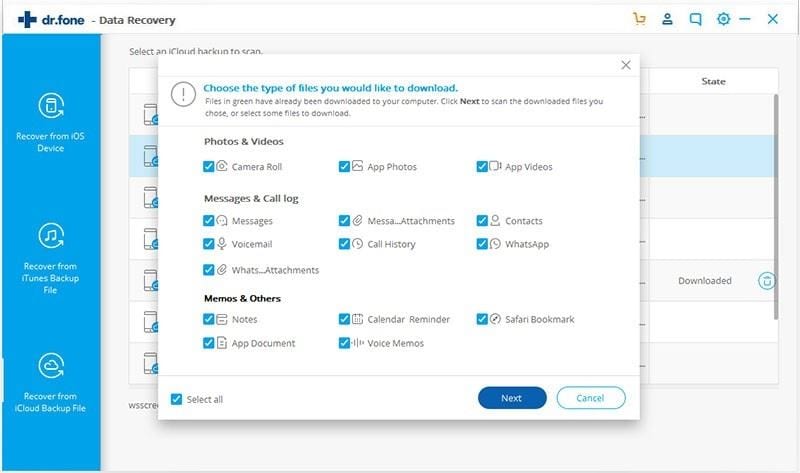
Step 3. Preview and Recover Notes from iPhone
Wait until it's complete and you can preview the found data from the list. Tick the note items you want to get back and click "Export to Mac" at last. You can save them all in one time.
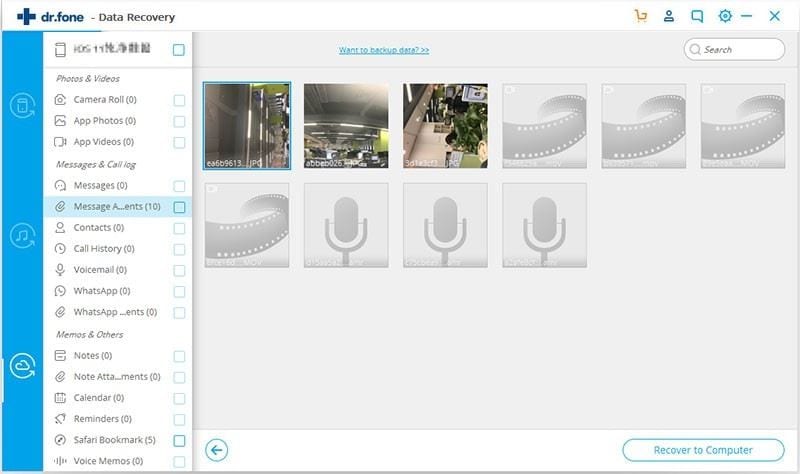
So those were the ways of recovering the notes from the iPhone. We hope, next time in case of any data loss you will be able to recover the data quickly using the information provided. Good Luck!
How to Backup Notes on iPhone
Backing up notes on iPhone can effectively reduce the chance of losing important notes. Because the closed iOS system, you can't backup iPhone data by simply connect iPhone to computer like Android devices do. However, you still have 5 choice to backup iPhone notes. Be it, you can backup notes to Gamil, computer, iTunes, iCloud, Dropbox. You can't miss this post 5 Flexibly Ways to Backup notes on iPhone, in which introduces these 5 methods to backup notes from iPhone with detailed guides.
dr.fone – iOS Data Backup & Restore is one of the best software to backup iPhone to computer.
With dr.fone, you can fully backup iPhone data including photos, videos, contacts, messages, call log, WhatsApp messages, notes, calendars, etc.
If you have further question, why not write them down in the comments section and let's discuss together!









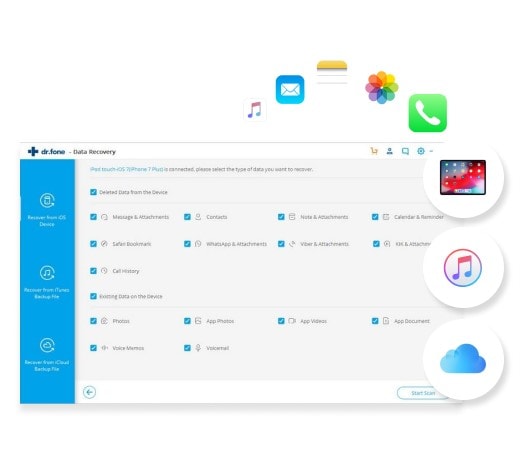
Elva
staff Editor