• Filed to: Backup iPhone • Proven solutions
To recover iPhone photos after restore without backup is a phenomenon which is normally faced when the data is deleted accidentally. To recover photos from iPhone without backup there are several programs which can be used. The use should, however, choose the one which gets the work done perfectly. Such program is not only intuitive but is also easy to use. Accidental factory reset is also another issue which users often face. To curb all such issues it is advised to use a program that retrieves data effectively.
dr.fone allows the user to get over the data restoration issues if there is no backup made. To recover iPhone photos after restoring without backup this software program is highly recommended. The intuitive design and efficient working have made this program one of the first choices of all iOS users around the world. The best part is that the latest iOS 11 is also fully supported by this program. The most searched keyword in Google i.e. how to retrieve deleted photos from iPhone without backup also brings up the same result which that the program has all that it takes to be a good data recovery software.
- About 20 types of files are supported by the program which includes photos, messages, videos, contacts and the list goes on.
- The latest version of iOS i.e. iOS 11 is fully compatible with this program.
- The program completely scans the device and presents the retrievable data before recovering.
- Every data loss scenario is completely covered by this program such as factory reset and accidental deletion.
- The 3 recovery modes are embedded within the program such as iCloud backup, iTunes backup, and direct device data recovery.
How to restore photos on iPhone with dr.fone
The process that is to be followed in this regard has been mentioned as under. It effectively answers the questions i.e. how to retrieve deleted photos from iPhone without backup.
Step 1: Download the software program. Install the program and connect the iPhone to the system with USB cable. To recover iPhone photos after restore without backup launch the program so that it detects the device. On the far left side of the program hit the data recovery option:

Step 2: Select the options from the next screen and press "Start Scan" button at the lower right corner of the interface:
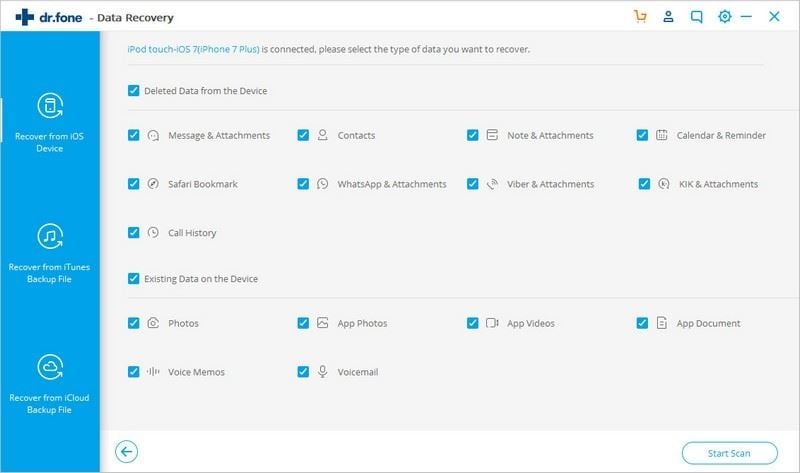
Step 3: It will take some time to make sure that the device has been scanned completely. If you want the scanning can be stopped and then restored at any point in future as the program supports this mechanism as well:
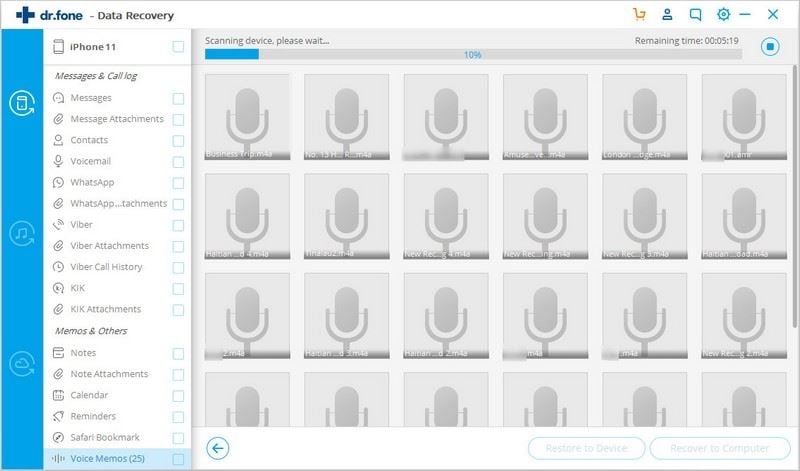
Step 4: It will take some time to make sure that the device has been scanned completely. If you want the scanning can be stopped and then restored at any point in future as the program supports this mechanism as well.
Once the data has been restored it is advised check for all the data files as the program allows to fully view the data before restoring it to the device. Proceeding further take a note that there are 2 main types of options which can be used. The data can be restored to the device and it can also be exported to Mac. You can choose the way you want to retrieve the data by clicking the relevant button. The program will prompt to ask for the confirmation. Press OK and the data will be stored in the relevant location.
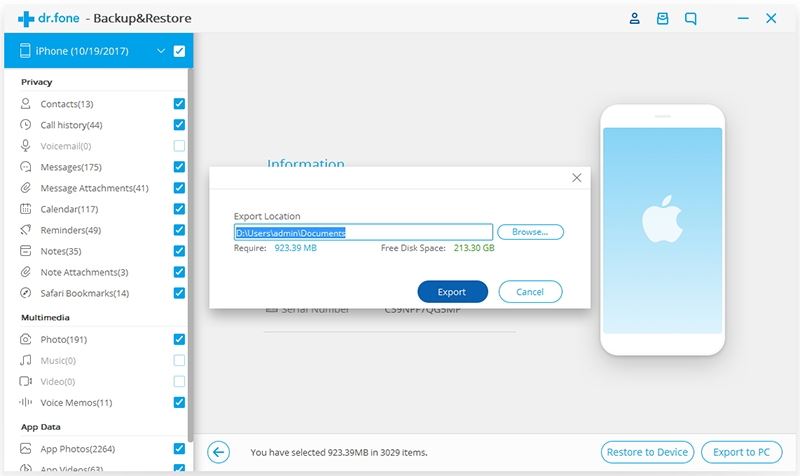









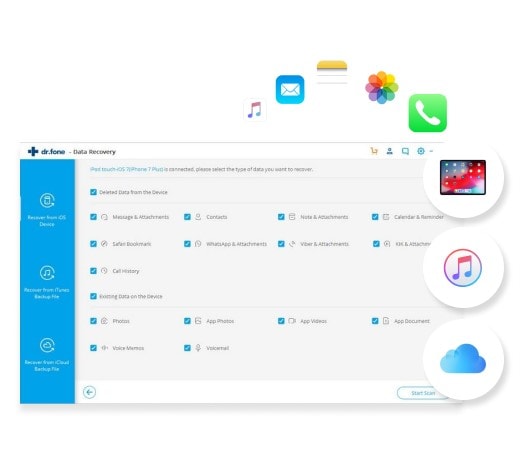
Elva
staff Editor