
Photos disappeared on iPhone after iOS 16/17/18 Update? Here Are 5 Fixes
Jul 29, 2025 • Filed to: Phone Repair Solutions • Proven solutions
Have you just updated your iPhone and noticed your cherished photos are missing? You’re not alone! Many users face this issue after an iOS update. If you’re wondering, “Has the update deleted my photos?” don’t worry! This frustrating problem is more common than it seems, but the good news is that there are ways to recover your photos.
This guide will walk you through five simple solutions to fix disappeared photos after an iOS update. Whether it’s iOS 16, 17, or 18, we’ve got you covered. The steps are straightforward to follow, allowing you to quickly retrieve your precious memories. Keep reading to find the fix that works for you!
- Q: Is There Any Tool to Recover Photos Directly from iPhone on iOS 16/17/18?
- Troubleshoot 1: Restart your iPhone
- Troubleshoot 2: Check iCloud Photo Sync Issues
- Troubleshoot 3: Get Back iPhone Photos from the Recently Deleted Folder
- Solution 1: Recover Photos Selectively from iTunes Backup
- Solution 2: Recover Photos Selectively from iCloud Backup
Q: Is There Any Tool to Recover Photos Directly from iPhone on iOS 16/17/18?
If you’ve noticed your photos disappeared after updating to the latest iOS, you’re not alone. Losing precious memories can be frustrating, especially when there’s no direct method to recover photos from your iPhone after the iOS update using Apple’s built-in tools. But don’t worry; there’s an efficient way to get your photos back.
Enter Dr.Fone - Data Recovery (iOS), a powerful tool designed to help you recover lost or deleted photos and other data from your iPhone. This software scans your device thoroughly, making it easy to locate and retrieve lost files after an iOS update. Whether you’re troubleshooting or simply exploring options, Dr.Fone is a reliable choice to fix photos disappeared after iOS update quickly. Keep reading to discover how it works!

Dr.Fone - Data Recovery (iOS)
Recover whatever you need from iPhone!
- The world's first iPhone and iPad data recovery software.
- Highest iPhone data recovery rate in the industry.
- Easily recover messages, photos, videos and more with a few clicks.
- Compatible with the latest iPhone and iOS versions!

Troubleshoot 1: Restart Your iPhone
Sometimes, simple solutions can work wonders. Before diving into more complicated methods, try restarting your iPhone. A simple restart can resolve minor glitches and software-related issues that might be causing the disappearance of photos after the iOS update.
For iPhone 8 and previous generation devices
- Step 1. Press the Power (wake/sleep) button on your phone. For newer devices, it is located on the right side while it is on the top of the phone for previous models.
- Step 2. Drag the power slider to confirm.
- Step 3. Wait for a while as the device would be turned off. After a few seconds, hold the Power button again to restart your device. Release it once you see the Apple logo.

For iPhone 11 and later
- Step 1. At the same time, press and hold the Side button and either of the Volume up/down buttons.
- Step 2. Release them once the Power slider appears on the screen. Drag it to confirm your choice.
- Step 3. Once the phone is turned off, long-press the Side button for a while, let it go once you see the Apple logo on the screen.
In this way, you can restart your iPhone and check if the missing photos will appear or not. Alternatively, if your device runs on iOS 16/17/18, then you can go to its Settings > General> Shut Down to turn off your phone as well.
Troubleshoot 2: Check iCloud Photo Sync Issues
If there is an issue with the iCloud sync on your device, it can also make you feel your photos disappeared after the iOS 16/17/18 update. To check this, go to your phone’s photos app and view the available content. If you can find the local photos but not the ones synced with your iCloud account, then there could be a problem with its syncing process.
A while back, when I thought iOS 16/17/18 deleted my photos, I suffered from the same confusion. Thankfully, after resetting my iCloud account, I could access my photos back. You can do the same by following these suggestions:
1. Reset iCloud Photo Library
As you know, the iCloud Photo Library feature makes the iCloud sync happen across different devices. Go to your phone’s Settings > iCloud > Photos and turn off “iCloud Photo Library”. If you want to retain the photos that disappeared from the iPhone after the update, just reset this option. After that, please wait for a while, and turn it back again.

2. Enable cellular data
If you are trying to access the synced iCloud photos via cellular data, you should check these settings. Go to iCloud Photo settings and tap on “Cellular Data”. From here, you need to make sure the cellular data option is enabled. Otherwise, the syncing will only take place when your phone is connected to a Wifi network.

3. Manage your iCloud storage
The chances are that there could be a lack of free space on your iCloud account as well. To check this, go to your phone’s iCloud Store and tap on “Manage Storage”. From here, you can check how much free space is left. If you want, you can buy extra storage from here as well.

4. Reset your Apple ID
If nothing else seems to work, then consider resetting your Apple account. Go to your phone’s settings, tap on your Apple account, and sign out of it. Afterward, sign in to it again with your account credentials.

Besides that, there are several other solutions to fix the iCloud photos not syncing problems that you can further explore.
Troubleshoot 3: Get Back iPhone Photos from the Recently Deleted Folder
The “Recently Deleted” folder was first introduced in the iOS 8 update way back in 2014 and later upgraded with iOS 11. It is a dedicated folder in iPhone that temporarily keeps the photos you have deleted in the last 30 days. Therefore, if you have accidentally deleted your photos, you can recover them by visiting the “Recently Deleted” folder. The same approach can be implemented to retrieve iPhone photos from Camera Roll after an iOS update.
- Step 1. Unlock your iPhone and open the Albums in the Photos app. Locate and tap on “Recently Deleted.”

- Step 2. Browse the folder, tap Select, and choose the photos you want to restore.
- Step 3. Tap Recover, confirm your choice, and the selected photos will be restored to your phone.

That’s it! After that, all the selected photos will be recovered from their source. Though you should be a bit cautious and follow this approach early, as the Recently Deleted folder can only store photos that have been deleted in the last 30 days. Once that duration is crossed, the photos will be deleted permanently from your device.
If you couldn't find your photos in the "Recently Deleted" folder or if they were already removed from there, don't lose hope. There are still two more solutions to try, which involve using third-party software.
Solution 1: Recover Photos Selectively from iTunes Backup
If your photos disappeared after the iOS 16, 17, or 18 update, don’t worry just yet. Using iTunes to restore a backup is one option, but it comes with a drawback—it deletes all the existing data on your iPhone. That’s where Wondershare Dr.Fone - Data Recovery (iOS) saves the day. This powerful tool lets you recover your precious photos from a previous iTunes backup without erasing your current content.
With Dr.Fone, you can easily retrieve your lost data—even if the update caused unexpected issues. It’s a simple, hassle-free way to bring back your memories without compromising your device’s existing information. If this sounds like the solution you need, keep reading to find out how Dr.Fone can help you.

Dr.Fone - Data Recovery (iOS)
Provides You with Three Ways to Recover Lost Photos After iOS 16/17/18 Upgrade
- Retrieve data directly from iPhone, iTunes backup, and iCloud backup.
- Download and extract the iCloud backup and iTunes backup to retrieve data from it.
- Supports the newest iPhone and iOS
- Preview and selectively recover data in original quality.
- Read-only and risk-free.
- Step 1. Launch the Dr.Fone toolkit on your Mac or Windows PC and go to the “Data Recovery” module from its home screen.
- Step 2. Connect your device to the system and let it be detected by the application automatically. Now, choose to recover iOS data from the proceeding.

- Step 3. From the left panel, click on the “Recover from iTunes Backup File”. The tool will automatically detect all the existing iTunes backup files and provide their basic details.

- Step 4. Select a file and start scanning it. Wait for a while as the application would automatically retrieve the data from the file.

- Step 5. Select the photos you wish to get back and restore them to your computer or directly to your iPhone. Just go to the Photos tab and preview the pictures. All the retrieved data will be segregated into different categories.
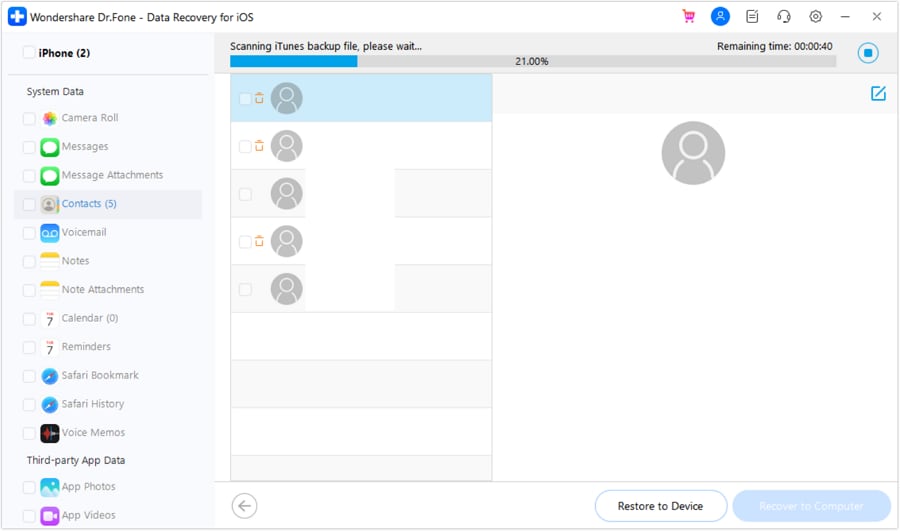
Solution 2: Recover Photos Selectively from iCloud Backup
Just like iTunes, Dr.Fone - Data Recovery (iOS) can also be used to recover photos from an iCloud backup as well. If you don’t use Dr.Fone - Data Recovery (iOS), you first need to reset your device entirely. This is because the option to restore an iCloud backup is given while setting up a new device. The good thing is that Dr.Fone - Data Recovery (iOS) can help you selectively restore photos from an iCloud backup without the need to reset your device.
In this way, you won’t have to get rid of your existing data while restoring the iCloud backup. This makes it a perfect solution to restore the photos that disappeared after the iOS 16/17/18 update.
- Step 1. Open Dr.Fone - Data Recovery (iOS) on your computer and connect your iPhone. Choose the option to recover data from an iOS device.

- Step 2. Click “Recover from iCloud Backup File” on the left panel, then log in to your iCloud account using your credentials.

- Step 3. Once logged in, view the list of available iCloud backups. Choose the desired backup file and click “Download.”

- Step 4. On the next screen, select the “Photos & Videos” option and click “Next” to download the relevant data.

- Step 5. Go to the Photos section to preview your pictures. Select the photos you wish to restore and click “Recover” to save them to your device.

Besides photos, you can also recover videos, contacts, messages, music, and tons of other data types using Dr.Fone - Data Recovery (iOS) as well. It is an extremely user-friendly and sophisticated tool, which will let you selectively recover data from iTunes and iCloud backups.
Conclusion
Losing photos after updating your iPhone to iOS 16/17/18 can be disheartening, but there are several solutions available to recover your precious memories. In this article, we explored troubleshooting steps like restarting the iPhone, checking iCloud photo sync, and recovering photos from the "Recently Deleted" folder. If these methods didn't work, we also introduced two effective third-party solutions, Dr.Fone - Data Recovery (iOS), to selectively recover photos from iTunes and iCloud backups.
Remember to back up your iPhone regularly to avoid potential data loss in the future. While we can't prevent every issue that may arise with iOS updates, having a backup can ensure that your data remains safe and easily recoverable.



















James Davis
staff Editor