How to Recover Voice Memos from iPhone/iPad/iPod touch?
Feb 29, 2024 • Filed to: Data Recovery Solutions • Proven solutions
Recover iPhone Voice Memos in 2 Ways
Both programs allow you to extract and preview iTunes backup data of your device and selectively recover your voice memos. Moreover, both versions of Dr.Fone - iPhone Data Recovery allows you to directly scan and recover voice memos from iPhone 4/3GS, iPod touch 4 and iPad 1 without backup files. For iPhone SE/6S(Plus)/6(Plus)/5S/5C/5/4S ,users, you can use the software to directly scan and recover text files like contacts, messages, notes, calendars and more. If you're You're encountering the same problem? Read on for the solution.

Dr.Fone - iPhone Data Recovery
3 ways to recover data from iPhone SE/6S Plus/6s/6 Plus/6/5S/5C/5/4S/4/3GS!
- Recover contacts directly from iPhone,iTunes backup and iCloud backup.
- Retrieve contacts including numbers,names,emails,job titles,companies,etc.
- Supports iPhone 6S,iPhone 6S Plus,iPhone SE and the latest iOS version fully!
- Recover data lost due to deletion, device loss, jailbreak, iOS upgrade,etc.
- Selectively preview and recover any data you want.
1.Recover iPhone Voice Memos from iTunes Backup File
Step 1. Launch the program and connect your iPhone (iOS 9 supported) to the computer, you'll see the primary window as follows. You can simply click on the "Start Scan" button to get your iPhone scanned.

Step 2. A few seconds later, all the contents in your backup file will be extracted and listed in categories. Select "Voice Memos" and check those M4A files. Mark voice memos you want to recover and hit on "Recover to Computer" to save them all on your computer.
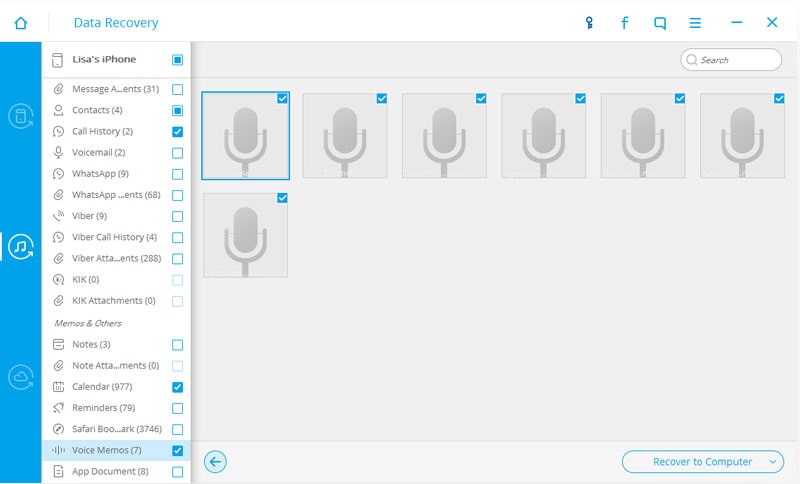
Video on How to Recover iPhone Voice Memos from iTunes Backup File
2.Recover Voice Memos from iPhone Directly
Here is the steps on how to recover the voice memos from your iPhone directly. It will take some risk to recover from iphone directly if you are using iphone 5 and later. Follow them below:
Step 1. Run Dr.Fone choose recover mode "Recover from iOS Device".Connect iPhone to computer,Click "Start Scan" button.

Step 2. Dr.Fone is detecting the data now,wait a few minutes.
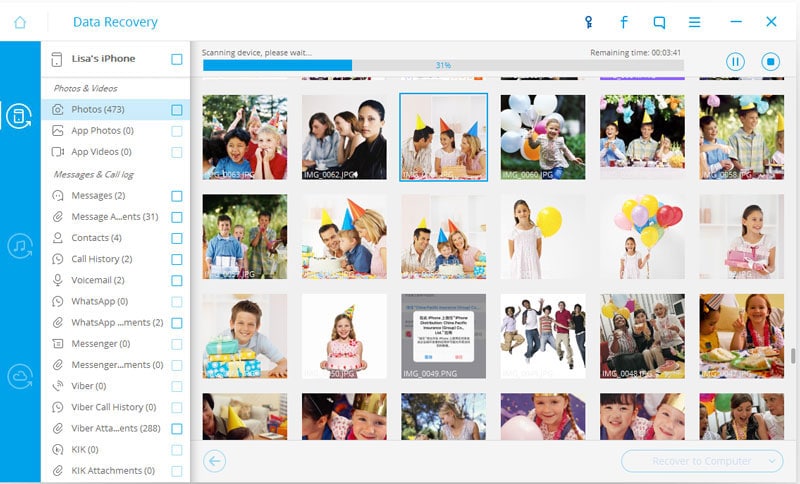
Step 2. After the scan is donw,choose the catelog "Voice Memos",then click button "Recover to Computer" to save them.
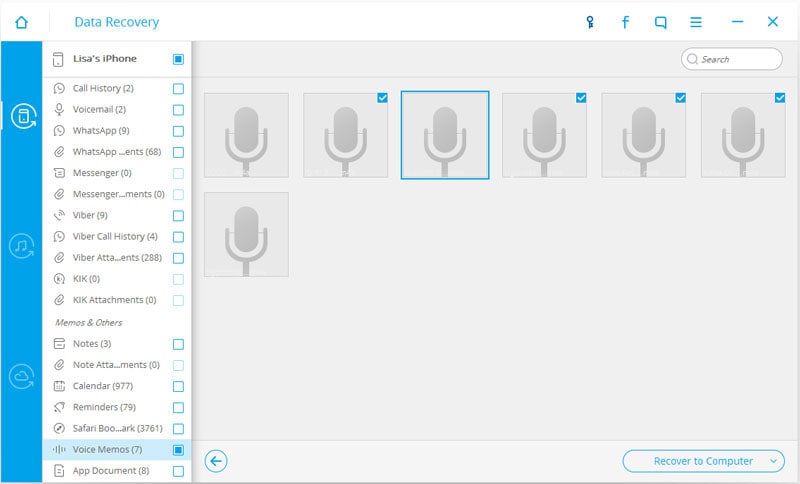
Video on How to Recover Voice Memos from iPhone Directly
iPhone Recovery
- Deleted Data Recover
- 1. Recover HEIC Photos on iPhone
- 2. Recover Deleted Calendar Event
- 3. Retrieve iPhone Deleted Reminders
- 4. Retrieve iPhone Deleted Voicemail
- 5. Recover iPhone Deleted Photos
- 6. Recover iPhone Deleted Note
- 7. Recover Call History from iPhone
- 8. Recover iPhone Deleted Contacts
- 9. Recover iPhone Voice Memos
- 10. Recover Deleted iOS Files
- iPhone Passwords Recover
- 1. Retrieve iPhone Email Password
- 2. See iPhone Saved Password
- 3. Access iPhone Password
- 4. Get iPhone Password Back
- 5. iPhone Passcode Requriement Pops
- 6. Find iPhone Wi-Fi Password
- iPhone WhatsApp Recover
- 1. Recover WhatsApp Messages Apps
- 2. Recover Deleted WhatsApp Messages
- 3. Recover WhatsApp Messages Online
- 4. Retrieve Deleted WhatsApp
- Recover from Stolen iPhone
- Recover from Broken iPhone
- 1. Recover Data from Broken iPhone
- 2. Water Damaged iPhone Data Recovery
- 3. Recover Data from Dead iPhone
- iPhone Recovery Tips
- 1. GT Recovery Undelete Restore
- 2. Recover Data from Memory Card
- 3. Recover iPhone Lost Data
- 4. Recycle Bin on iPhone
- 5. Recover Data on iPhone in Recover Mode
- 6. Recover Data from iPhone in DFU Mode
- 7. iTunes Data Recovery
- 8. Recover iPhone Data Without iTunes
- iPhone Recovery Tools
- ● Manage/transfer/recover data
- ● Unlock screen/activate/FRP lock
- ● Fix most iOS and Android issues
- Recover Now Recover Now Recover Now







Selena Lee
chief Editor