• Filed to: iPhone Recovery • Proven solutions
Is it possible to restore iPhone 7 from iCloud backup?
When your iPhone 7 data is missing unknowingly, you can easily restore the files from iCloud Backup file if you had done a backup of files before. There are different ways in which you can retrieve data from cloud without using iPhone. You can just use your iPhone 7 cloud app settings to restore data from iCloud. Alternatively, the best method is to use a third party software that has the ability to restore different data types from iCloud. With this method you will be able to preview the data types restored. In this article we will show two different ways on how to restore your iPhone 7 by using the two methods.
Part 1: The Recommended Way to Restore iPhone 7 from iCloud Backup
The best way of restoring your iPhone 7 is using dr.fone - Data Recovery (iOS). This software is built with a recovery mode that allows you to restore data from iCloud backup file. It allows you to selectively recovery files from iCloud and preview what has been scanned. Moreover, you will be able to extract the whole backup file to your computer without resetting your device.
Why Choose This Software to Get iPad out of Rebooting Loop:
- It is built with three recovery modes- Recover from iOS (iOS 10.3 included), Recover from iTunes and Recover from cloud.
- It restores Notes, Photo stream, Safari Bookmark, Contacts, Voicemail, Camera Roll and more on your iPhone 7 or other devices.
- You can preview the scanned files before you recover them, you can experience the selectively recovery.
Step-by-step Guide to Restore iPhone 7 iCloud Backup
First,download this software, install it on your computer and then launch it. After doing so, you can now follow these steps.
Step 1. Choose Recover from iCloud
Choose the "Data Recovery" menu from the home window, click on the "Recover from iCloud backup file". After that you need to sign in your iCloud account. This software is safe and secure in hence you don't have to be skeptical about your account privacy.
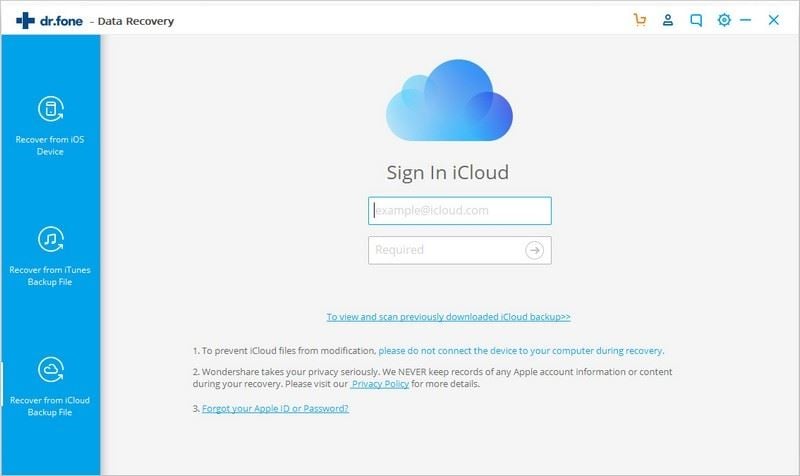
Step 2. Download and Extract Backup File
You will see a list of the backup files if you log in your iCloud account. Click on the one that you want to restore and the "Download" button. After the download is complete, in the pop-up window, you can select the types of file you want to restore. Then click "" button to continue the scanning process.
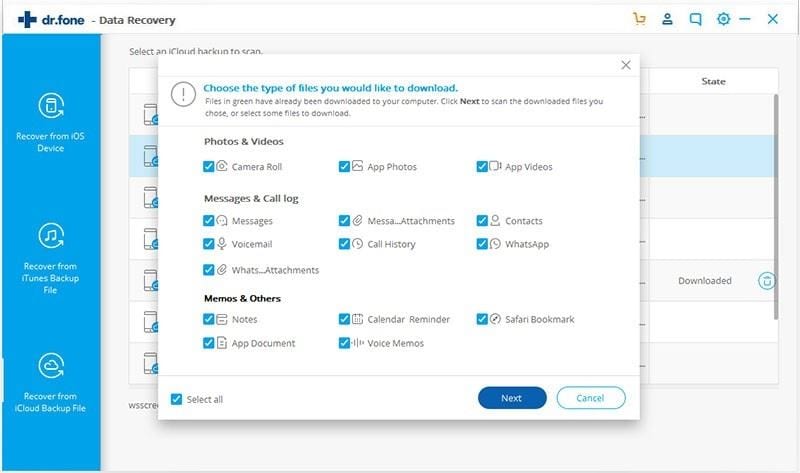
Step 3. Preview Files and Restore iPhone 7 from iCloud Backup
Next, you need to go through the files that have been recovered. Click on each file type and see what has been restored. After that , click on the files you want to restore on your Mac computer and the "Export to Mac" button. From there you will have to define the location and name to save your restored files. Complete the process by clicking on the "Save" icon.
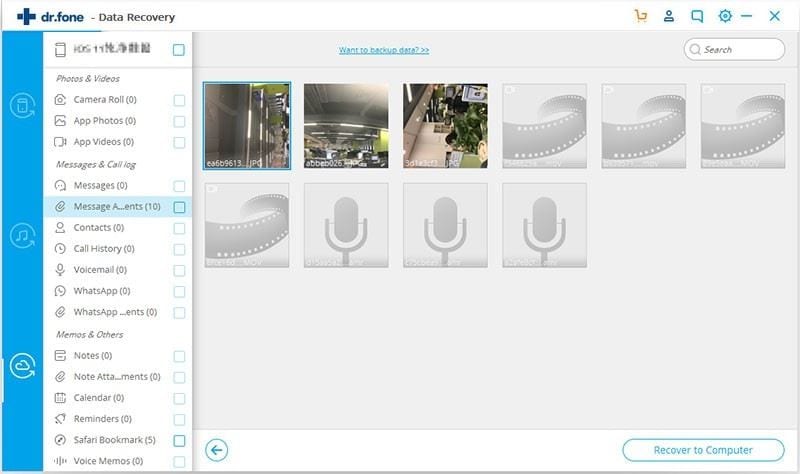
Part 2. Step-by-step Guide to Restore iPhone 7 from iCloud Backup
For this method you will have to reset your device but first you need to have the recent backup on your iPhone.
Step 1. Go to Settings and tap on iCloud.
Step 2. Next tap on Storage followed by Manage storage and check the dates of the backup lists.
Step 3. After that, go back to “Settings > General > Reset” and then tap on the “Erase All Content and Settings”.
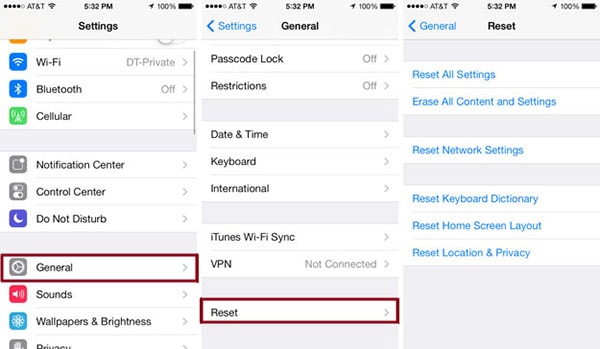
Step 4. At this stage your iPhone need to be connected to Wi-Fi. Your device will now be erased so that you can now setup your device. On Apps & Data, tap on "Restore from iCloud backup".
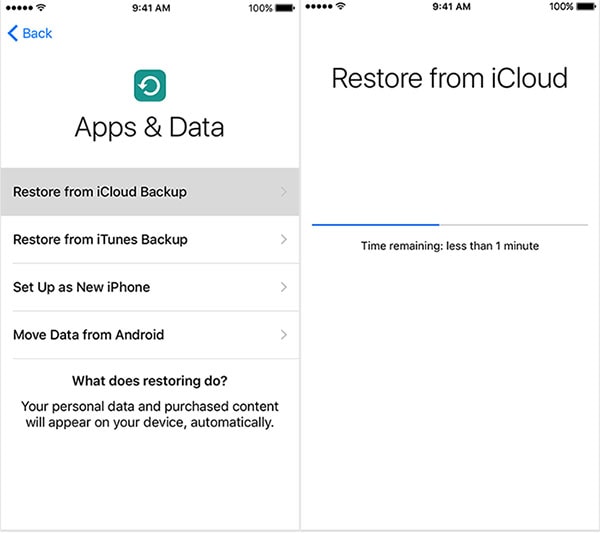
Step 5. Next sign in the cloud account by using your username and password.
Step 6. Lastly tap on the "Choose Backup" and choose the backup you want from the backup list.
From there you will have restored iPhone 7 from iCloud.









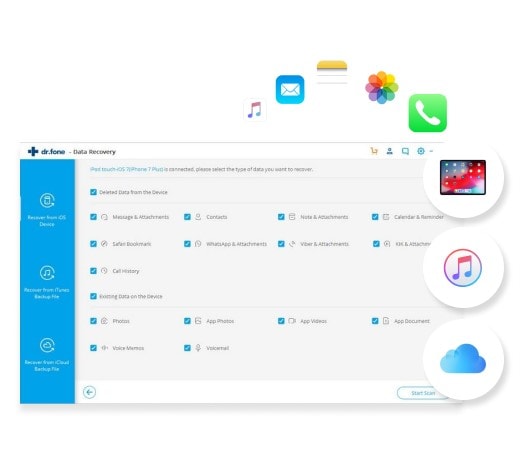
Elva
staff Editor