Sometimes the restoring process of iPhone XS from backup causes certain obstacles such as:
• Receiving an error message when you try to restore data to your iPhone XS from backup
• Stuck up at the middle of the restoring process.
Are you guys tired of trying to use various methodologies and attempts of doing the backup and restore process to your iPhone XS? Well, then take a look at this article and you will surely find a solution to resolve this issue. Don’t forget to implement it after you are done with reading it throughout.
Part 1: How to restore iPhone XS from iTunes backup?
Got a new iPhone? Want to restore your data from backup? You can now easily restore data to your iPhone XS without any hassle with the help of iTunes. iTunes is recommended to be the best solution to restore iPhone XS from backup. It is a free and reliable solution but, if you are trying to restore iPhone XS from iTunes backup, then you have to be aware that the existing data on your iPhone from which data is taken a backup might be overwritten.
Hence, before you plan on restoring data to your iPhone XS from iTunes backup, you should first take a backup of all your data from your present phone and to do so, follow the below steps:
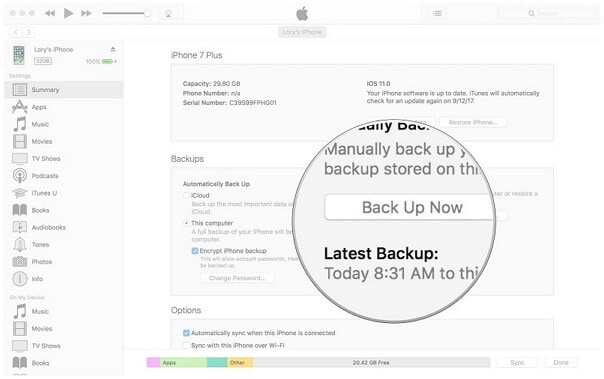
Step 1: First of all, launch iTunes on your PC and connect your iOS device to it with the help of USB cable.
Step 2: Click on “Backup Now” option from the Summary tab. When the backup is completed, you can start the restoring process.
For restoring the data to iPhone XS from iTunes backup, you should launch and update your PC with the latest version of iTunes.
Step 3: With the help of external USB cable, connect your iPhone XS to the PC and wait until your device is detected.
Step 4: Once, your device is detected, go to the summary tab and as you can see Automatically back up and manually backup and restore, click on the “Restore Backup” button.
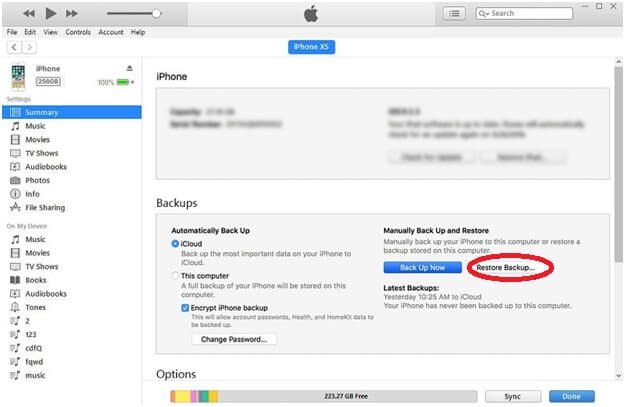
Step 5: A pop-up confirming the restore process will appear and simply click on “Restore”.
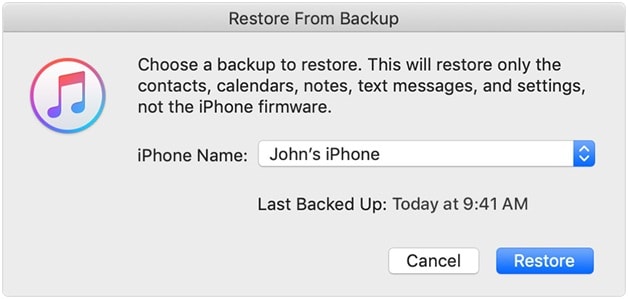
All the data would be restored to your iPhone XS from iTunes backup and phone would restart in a while after the process.
Part 2: How to restore iPhone XS from iCloud backup?
When you consider restoring data to your iPhone XS from backup, iTunes backup is not the only option that is left in hand with you. There is also an additional method available to you where iPhone XS restore from iCloud backup is possible. Yes, at present you can take a backup of your data from existing iOS device in iCloud and restore it in a new iOS device without any issues.
Note: This type of method is applicable when you try to restore data to a new device and in situations wherein you want to take an iCloud backup and restore it to the same iPhone device. Then the factory reset process should be done that would erase all the settings and other data.
As said in the previous section, to start with the restoring process, a backup of data is to be done in advance to your iCloud account.
Step 1: To do so, you can simply turn on the iCloud Backup option from iCloud settings in your device. If you are taking this backup from iOS devices other than iPhone XS this step can be done.
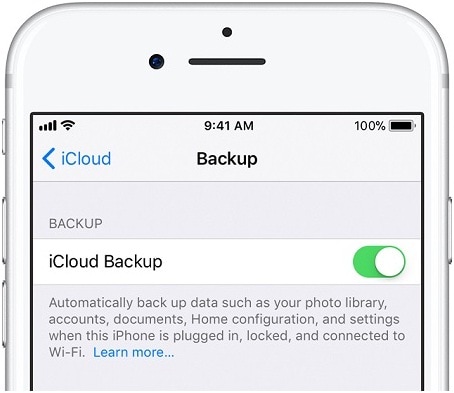
Step 2: If you are going to take iCloud backup and restore it in same iPhone XS device, you can execute: “Settings>General>Reset and click on “Erase all content and settings”. You should always remember that doing this will clear all the existing data and so think well and confirm it.
Step 3: To carry on with the restoring process, once the iOS device is reset, you can follow the onscreen steps and check the default settings.
Step 4: You will be able to see “Restore from iCloud backup” from Apps and Data session. Click on it and continue.
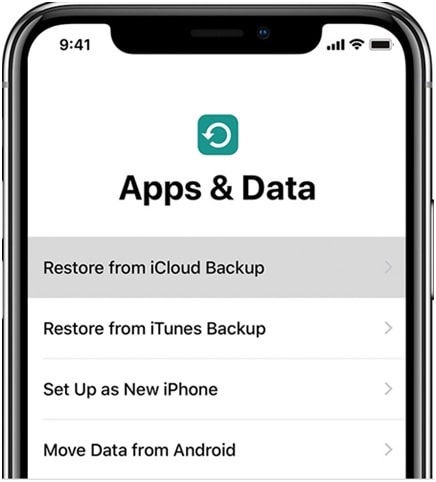
Step 5: Now, with the help of your Apple ID and its password, login into your iCloud Account and there you will be able to see the backup files along with their time and date. You can choose the appropriate and relevant file.
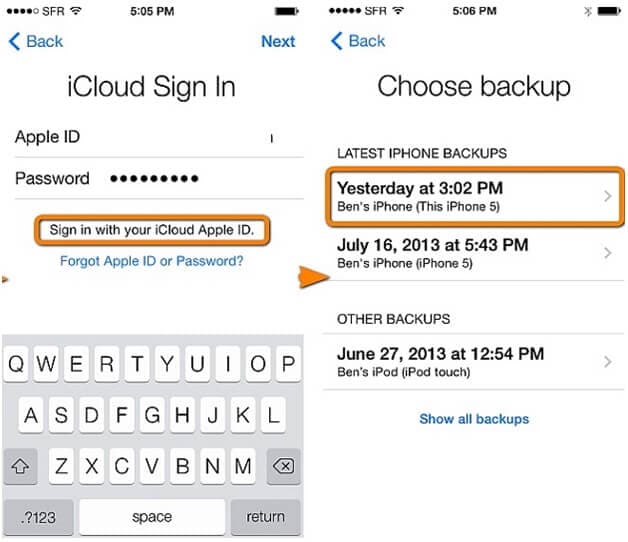
Step 6: Within a few minutes, your backup loading will be completed and you can use your iPhone XS device. Please check into the Wi-Fi or Internet connectivity during restoring your iPhone from iCloud backup as its unavailability might lead to delay or pause in restoration.
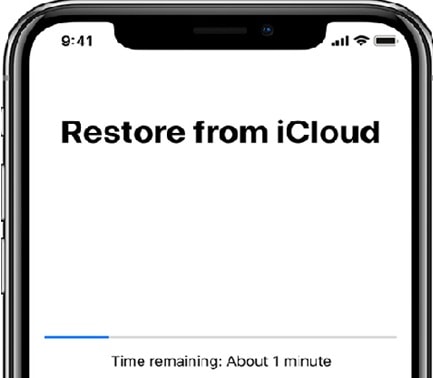
Part 3: What to do if iPhone XS cannot restore from backup?
It is recorded that many users face trouble and issues when they try to restore data to iPhone XS from backup and that they get notified with messages “restore is incomplete or cannot restore iPhone backup”. This type of issue arises if your iOS device backup is not compatible with iPhone XS restore or if your backup file goes corrupted or when there is no Internet or Wi-Fi connectivity or you use an old version of iTunes.
So what can be done in such circumstances? Well, you can try out some of the tips for fixing iPhone XS cannot restore issue from previous backups mentioned below.
1. Compatibility is one of the major reasons when iPhone cannot be restored from previous backups. In order to resolve it, you can update your iOS device with the latest version and erase all the contents and settings in it. After restarting your device, restore the data from backup and try again.
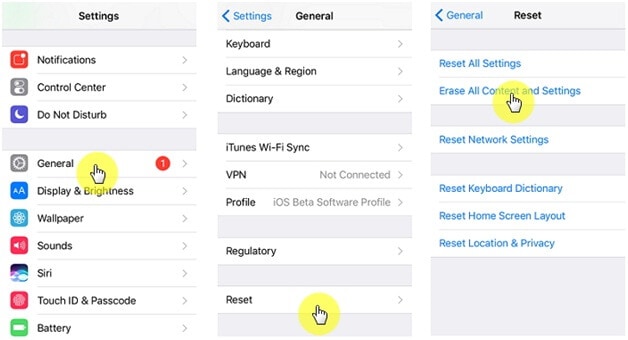
2. It is a fact that sometimes iTunes update the previous backup files instead of the new ones and so you may receive these errors if the file is corrupted and to overcome it. So, update the iTunes application and make a complete backup of files again by deleting the previous ones and try the restore process again.
3. In certain cases, backup in an iCloud account may not have been completed and such cases make a backup of existing iOS device again and start the restoring process.
Part 4: How to restore iPhone XS from backups without any issue?
You can not only restore your data to iPhone XS with help of iCloud backup and iTunes backup, but also use a third-party application or software to restore iTunes/iCloud backup to your new iPhone in a selective manner. dr.fone - Phone Backup (iOS) is recommended for both backup and restore purpose that is more efficient and effective.
• You can preview the data and at the same time, restore the data that is required by you while other data is kept as it is in your existing iOS device.
• It is highly reliable for both Windows and Mac. In a single click, you can take the whole backup of your iPhone to the PC without any data loss and confusions.
• Last but not the least, it supports all sorts of latest versions of iPhone starting from iPhone XS to iPhone SE and regarding Mac from 1.14 to Mac 10.11.
dr.fone - Phone Backup (iOS) proves to be the best solution when you cannot restore iPhone XS from another backup like iTunes and iCloud. It is a proven technique and after all, your existing data remains as it is and so resetting your iPhone is not needed.
Step 1: As the first step, install and launch the dr.fone in your Computer. You will be able to see “Phone Backup” option from the welcome screen. Select it and proceed further.

Step 2: With the help of external cable, connect your device in which backup or restore is to be done. Once the device is detected, you will be asked whether to take a backup or to restore. Click on the “Restore” button.
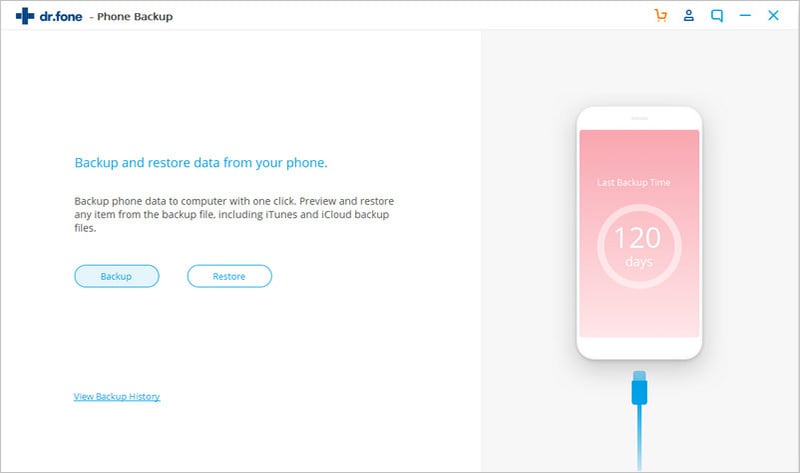
Step 3: dr.fone - Phone Backup (iOS) offers three types of options such as restore method from backup files that were taken before, restore from iTunes backup and restore from iCloud backup as you can see on the left panel. If you have back up of your data in iTunes, you can click on “Restore from iTunes backup”.
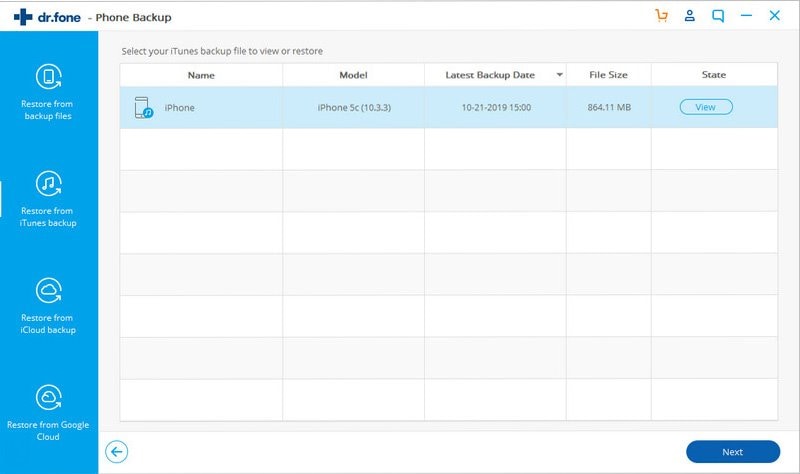
It will display all the existing backup files that were taken and you can select it as per your convenience. To make it easier, files will be divided into categories and you can preview it. When you are done, click on “Restore to device” and now your files will be sent to iPhone XS directly.
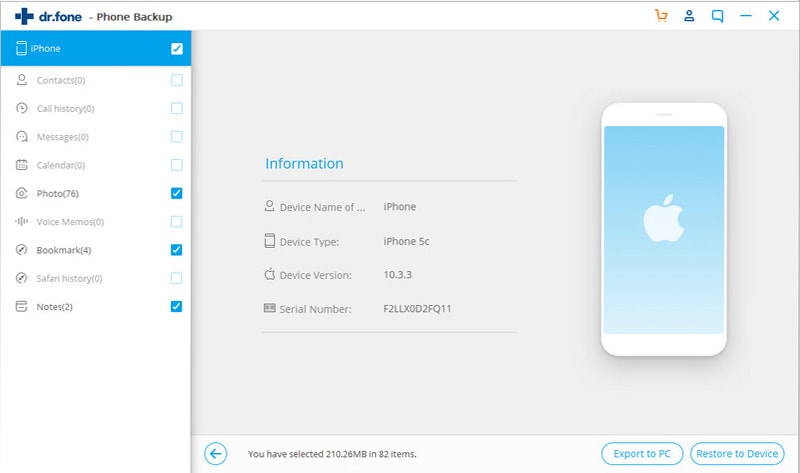
Step 4: On the other hand, if you have your backup files in iCloud, click on “Restore from iCloud Backup”. With the help of credentials, log-in to the portal to your iCloud account.
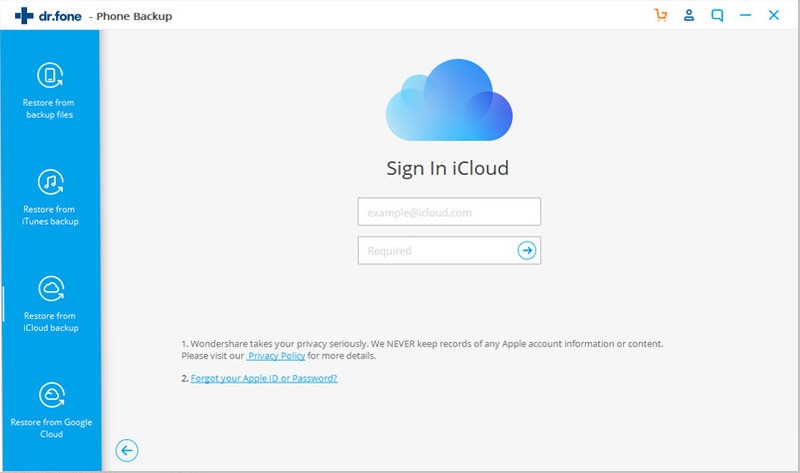
The previous backup files will now be downloaded from the iCloud server and categorized accordingly from which you can select files and click on “Restore to device” once you are done.
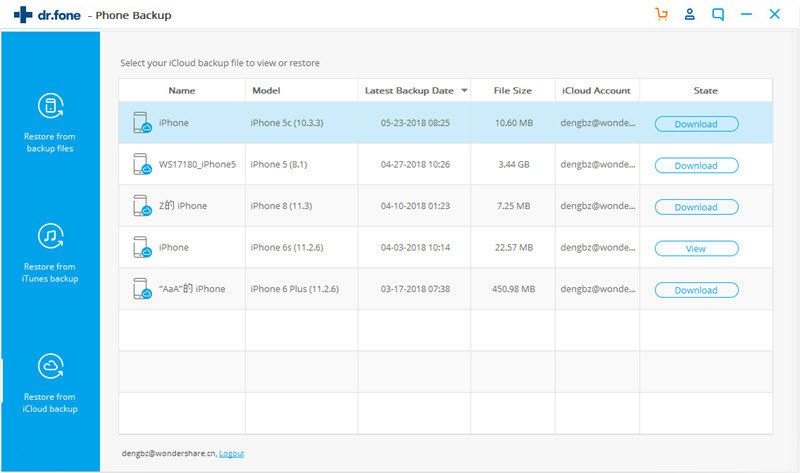
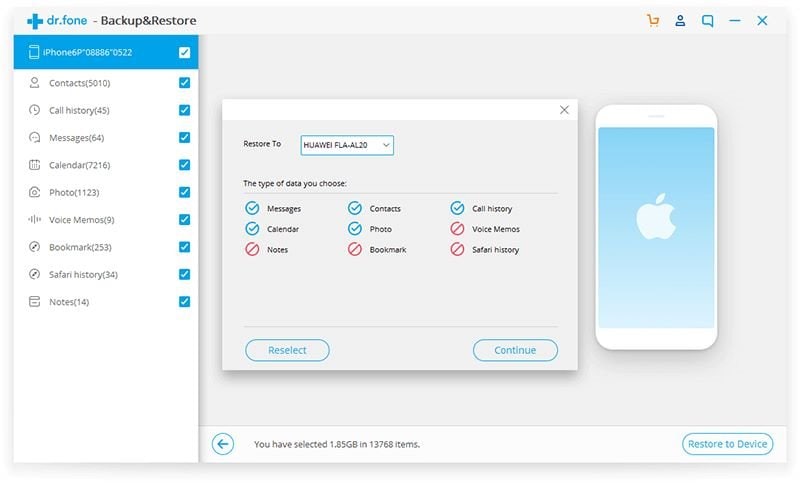
You will be notified once all the data is restored to your iPhone XS from iCloud backup. But, what if you don’t have your backup in iTunes and iCloud? You can follow step 5 in such cases.
Step 5: First, take a backup of data from your iPhone device with the help of the “Backup” option and remove the iOS device safely. Now, connect your iPhone XS device to Computer and with the help of “Restore” option restore the data in your iPhone without any hassle.
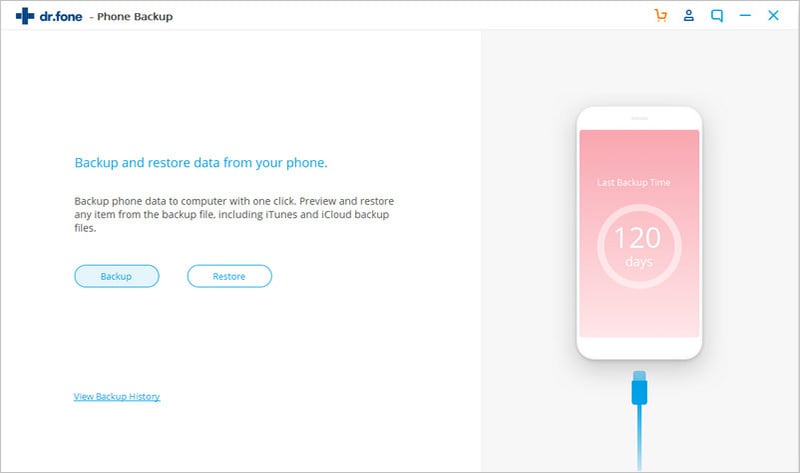
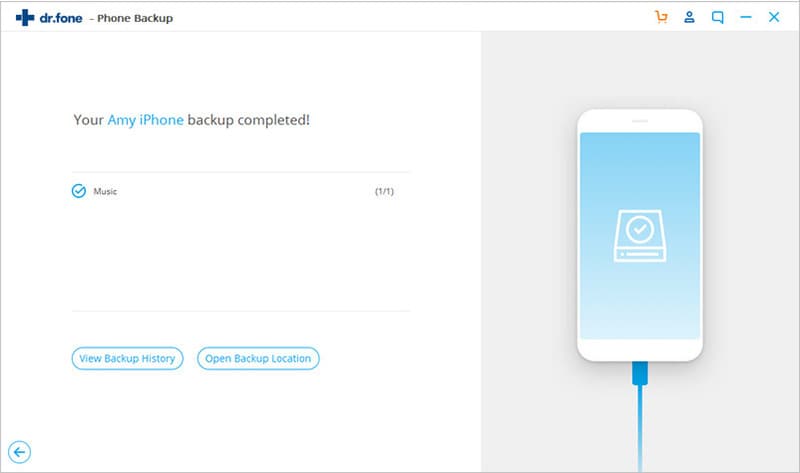
Hence, in three possible ways you can restore your data to iPhone XS from backup with help of dr.fone - Phone Backup (iOS).
Conclusion
I hope you will find this article an interesting and a useful one in delivering techniques with which you can easily restore data to your iPhone XS from backup. Please do go through some of the tips with as well with which you can eradicate the issues of being unable to restore data to your XS from previous backups.









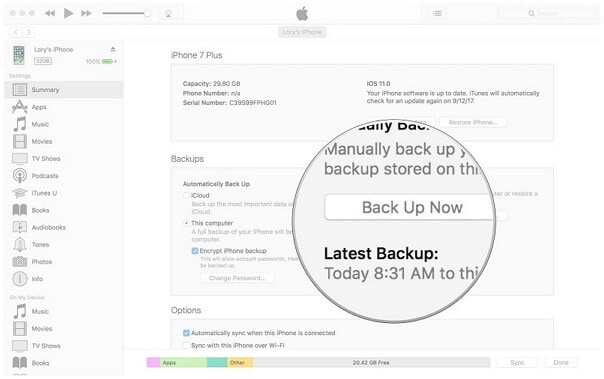
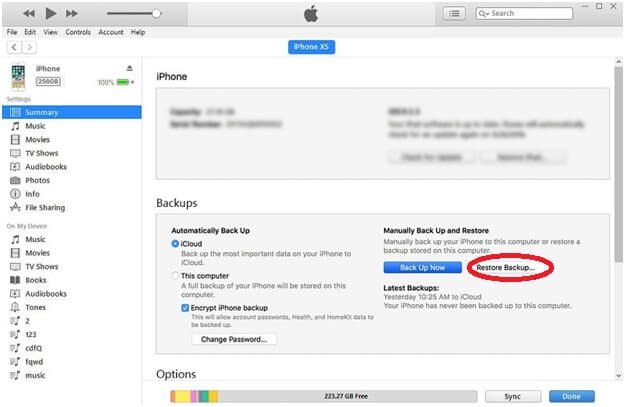
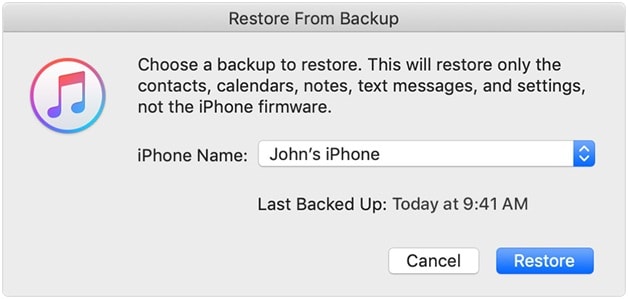
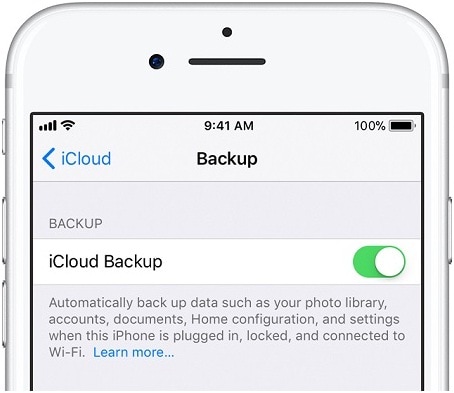
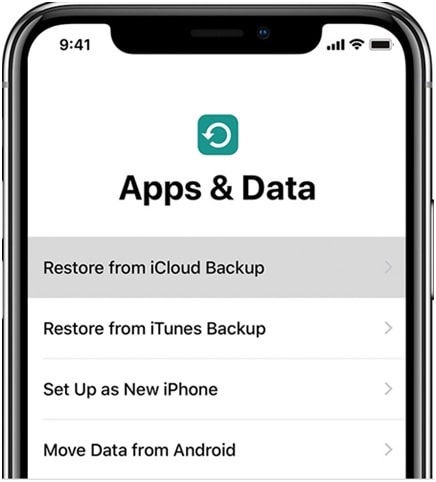
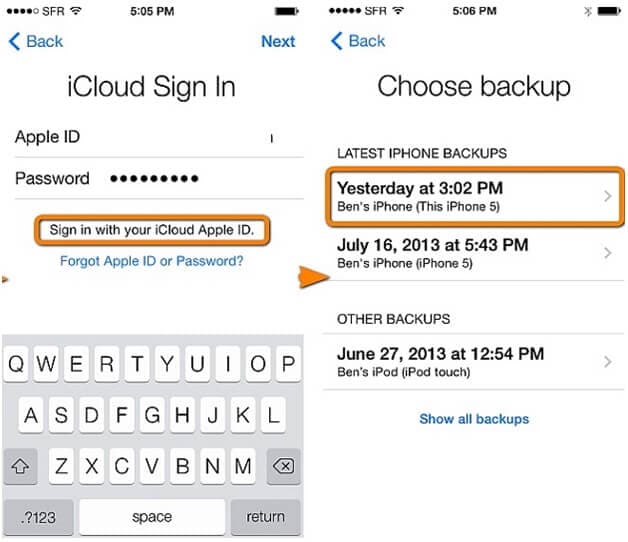
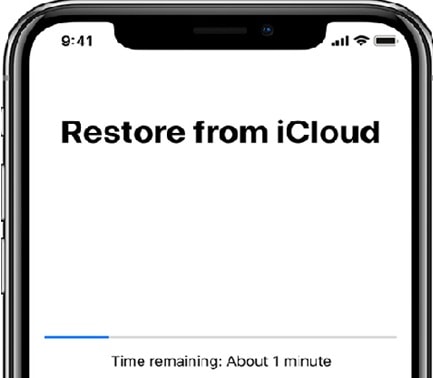
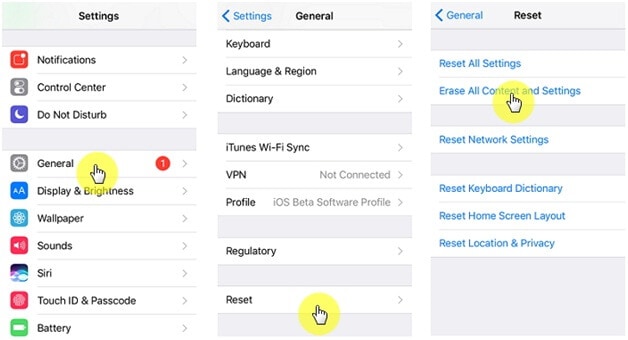

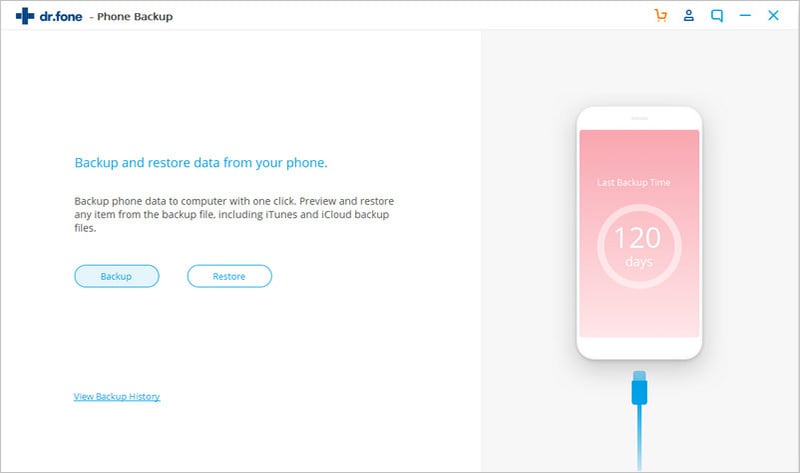
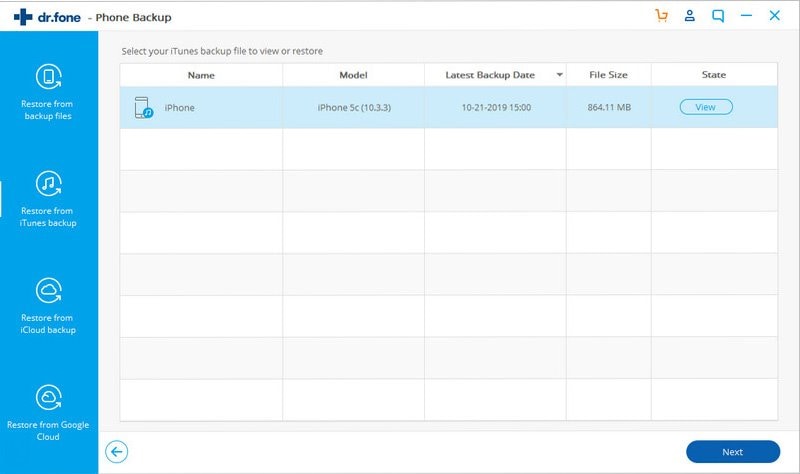
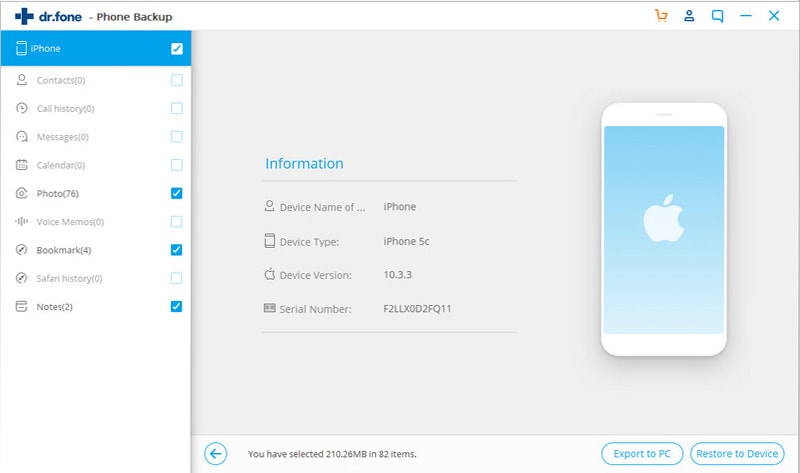
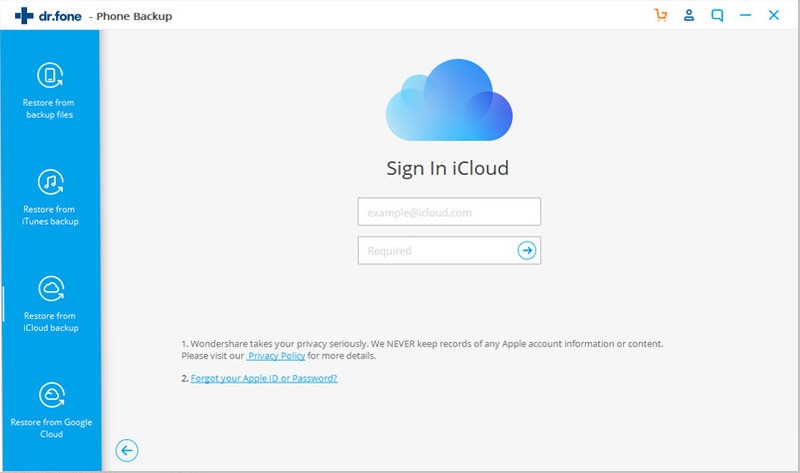
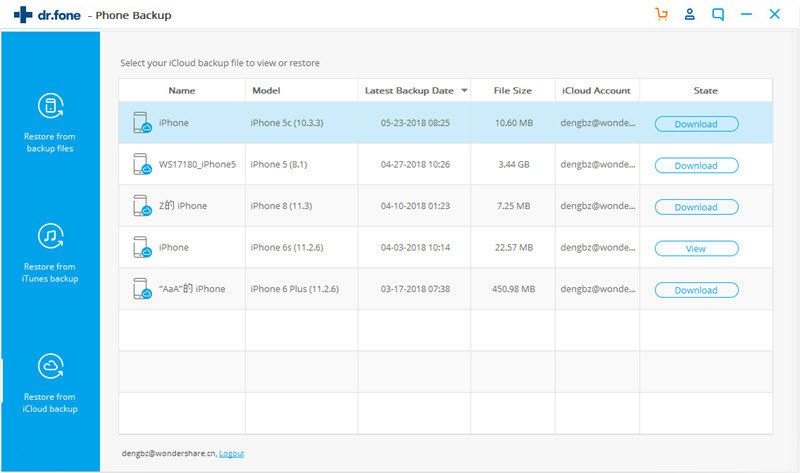
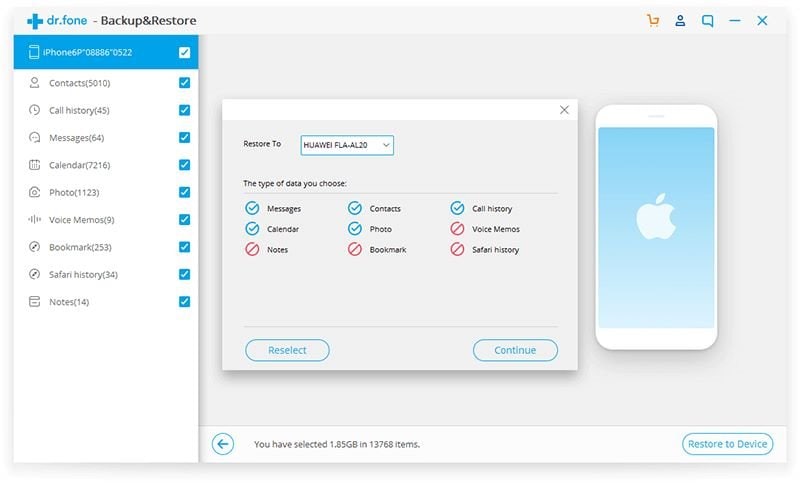
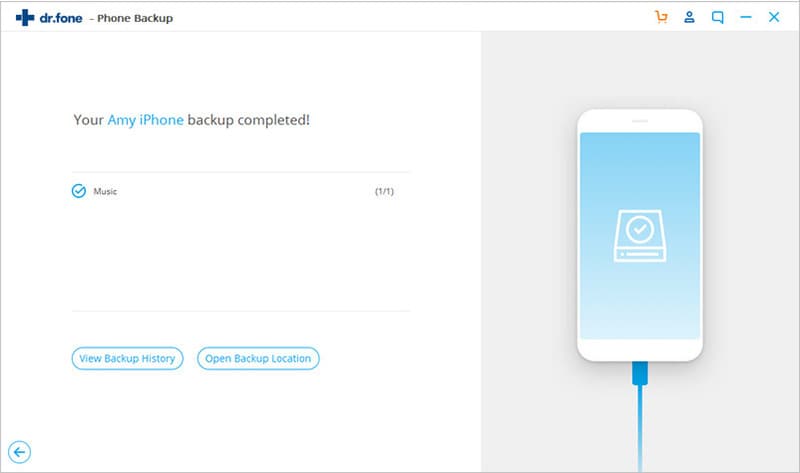
Elva
staff Editor