Have you bought a brand new mobile phone and don't want to lose valuable Whatsapp conversations? You have come to the right place to find the solution on How to restore Whatsapp messages from another phone. Yes, it is possible to get back Whatsapp messages from another phone using third party tools like dr.fone. Here, we will provide you 3 best ways to retrieve Whatsapp messages from another phone in few clicks.
Method 1: How to Directly Transfer WhatsApp Messages to Another Phone (Android & iOS)
Normally, it is not an easy job to retrieve Whatsapp messages from another phone especially when the old device is running on the different platform. But with the fast-paced computerized world, you will find loads of tools that make it easier than ever before. Here, we are recommending you a software to retrieve Whatsapp messages from another phone. Keep reading!
dr.fone - WhatsApp Transfer is a mobile phone utility tool. This is a powerful tool that provides the best solutions to your question on How to retrieve Whatsapp messages from another phone.
Best tool to get back Whatsapp messages from another phone
-
Backup WhatsApp messages in one click, preview backup file data and selectively restore it to any other devices.
-
You can save WhatsApp messages easily.
-
WhatsApp Transfer supports most Android devices models and compatible with the latest iOS System.
3,990,656 people have downloaded it
How to directly restore Whatsapp messages from another phone to one phone using dr.fone
Step 1: Simply, download dr.fone and install it on your computer. Double-click on dr.fone icon to open. Now you have to click on "Whatsapp Transfer, Backup & Restore" module.

Step 2 . Connect both mobile devices to the computer via USB cables. Now click on "Transfer Whatsapp messages". You can click on "Flip" button to change the location of the device between and source and destination.
Step 3 .Click on "Transfer" to start transferring messages from one device to another. This will take some time to complete the transfer process.
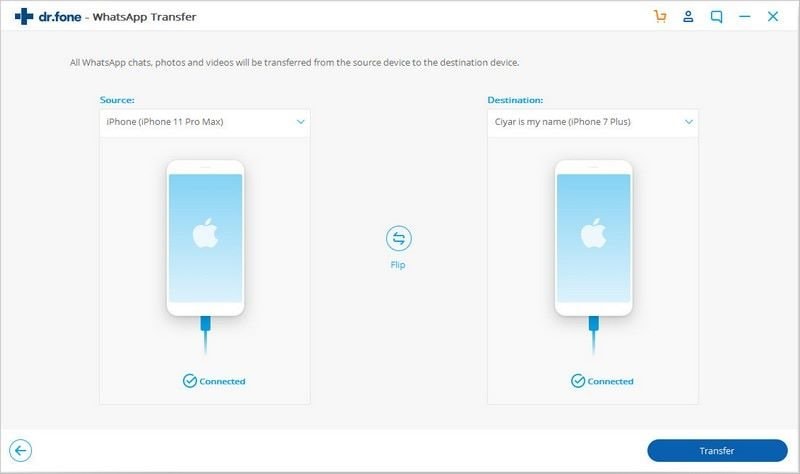
Method 2: How to Recover WhatsApp Messages from iCloud Backup (Only iOS)
iCloud is the great way to make a duplicate copy of your data over the internet to protect data from data loss. iCloud is the cloud storage service that is an offer by Apple for iOS and Mac devices. Here in this part we will discuss How to backup Whatsapp messages to iCloud and retrieve Whatsapp messages from another phone? The complete guide given in this part is very easy to understand and implement.
A. How to backup Whatsapp messages to iCloud
First of all, you have to open Whatsapp on your iOS device and go to "Whatsapp Settings" Now, tap on the "Chats" then, Chat backup. After that, tap on "Backup Now" button. One can also schedule the backup by enabling Auto backup function.
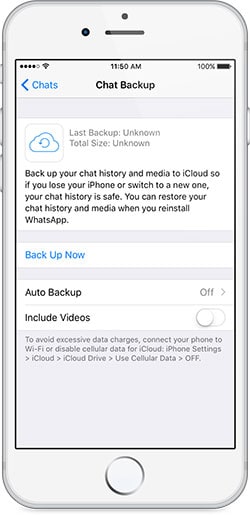
B. How to retrieve Whatsapp messages from iCloud using dr.fone
Step 1. Initially, download dr.fone as per your computer operating system and install it after downloading. Now, you have to open dr.fone. Choose the "Data Recovery" from the given modules.
Step 2.Once your device successfully connected to the computer, click on "Recover from iCloud Backup File" to retrieve an iCloud backup. Enter Apple account detail such as iCloud ID and password.
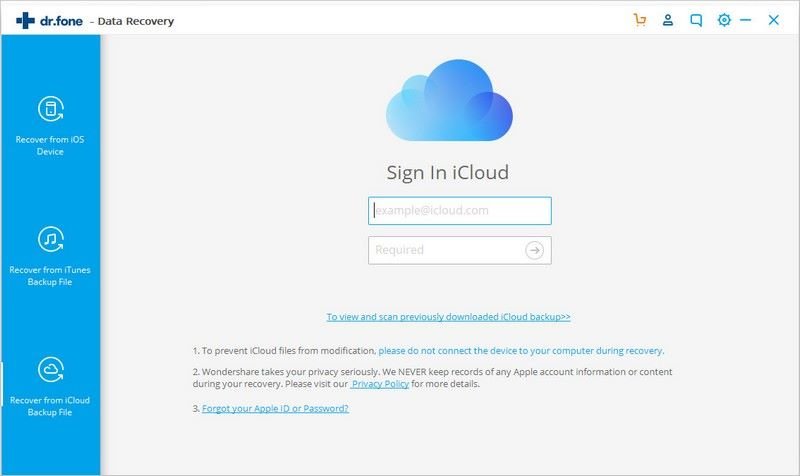
Step 3.After the successful login, you have to mark on "Whatsapp" and "WhatsApp Attachements" checkbox and click on "Next" button. Preview the Whatsapp content selectively before transferring and click on "Export to device" button.

Method 3: How to Recover WhatsApp Messages to Android Phone from iTunes Backup (Only iOS)
iTunes is another great tool by Apple for its iOS devices. It is an iOS mobile utility tool with loads of features. With iTunes, you can easily backup iPhone mobile data including Whatsapp messages and many others.
A. Backup Whatsapp messages to iTunes
Download and install iTunes on your computer. Now, you have to connect your iOS device to the computer via USB cable. Launch iTunes application on the computer and click on the device icon in the left pane. Then, click on "Summary" icon and hit on "Back up Now". Click on the "Done" to finish.
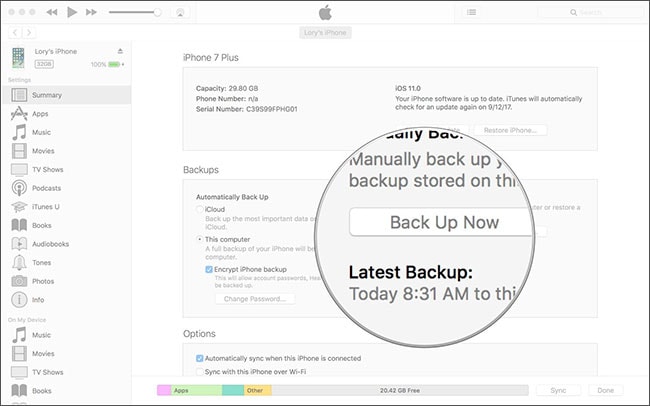
B. How to preview and retrieve Whatsapp messages from iTunes using dr.fone
Step 1. Firstly, download dr.fone and install it on your computer. Now, you have to connect your iPhone which needs the WhatsApp data to the computer and open dr.fone. Then, click on "Data Recovery" and click on "Recovery from iTunes backup".
Step 2.Select the iTunes backup and click on "Start Scan" button. The scanning process will take some time depending on data type. After that, select Whatsapp & Attachments to preview the WhatsApp messages. Choose the data you want to restore to your phone and click on "Export to device" to recover Whatsapp messages from another phone.
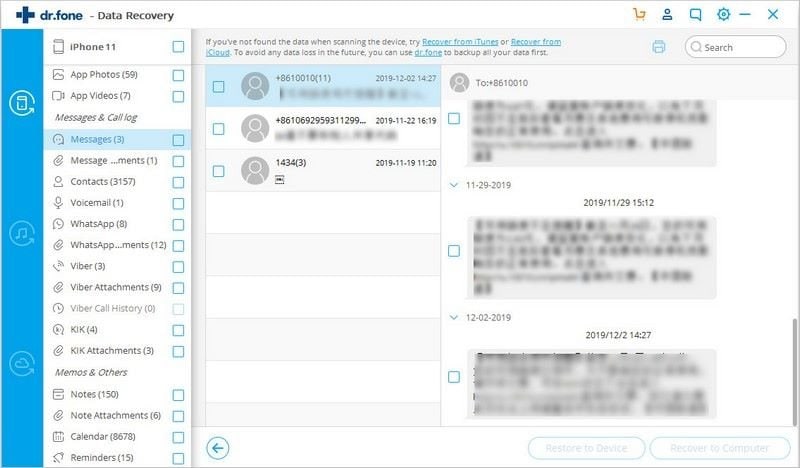
Method 4: Retrieve WhatsApp Messages from Another Phone via Google Drive (For Android)
For the Android users, you can transfer WhatsApp messages from your Android device to another by backing up all the data on the Google Drive, after that, it's easy for you to restore the backup to the new device.
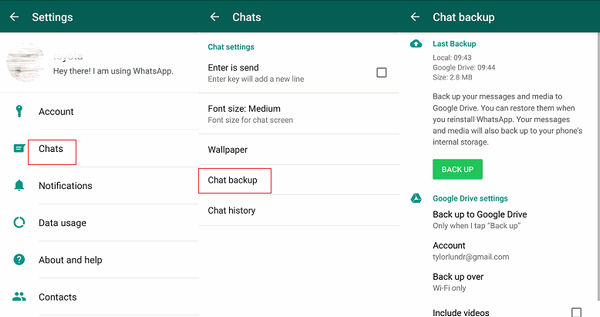
Step 1. Launch WhatsApp on Android device and tap "Menu> Settings >Chats >Chat Backup".
Step 2. Tap "Account" and login to your Google Account. Then tap "Back Up" to begin the process.
Step 3. After the backup process is complete, please reinstall the WhatsApp application on your new device.
Step 4. Follow the instructions to verify your phone number and tap on "Continue" to allow WhatsApp to access the Google Drive where you have backed up data.
Step 5. Log into your Google account and then tap "Restore" to begin the restore process, wait for the process complete.
Write in the End
Getting engaging with dr.fone, you can easily make a Whatsapp messages recovery. You just have to install this tool on your computer.











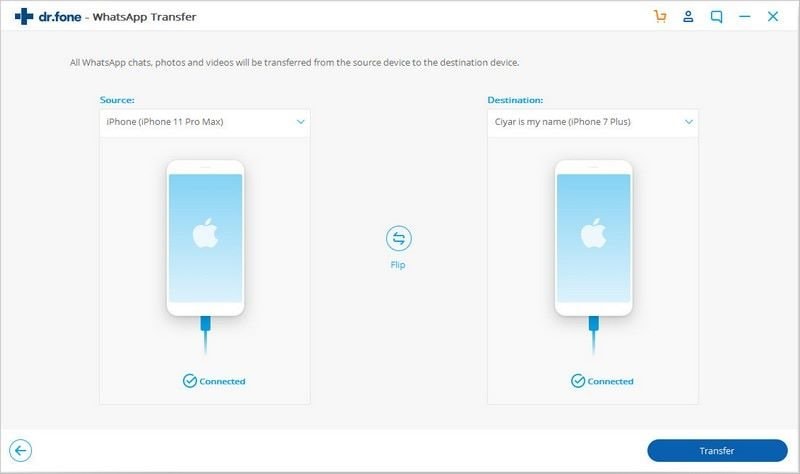
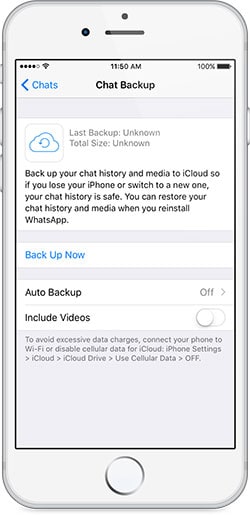
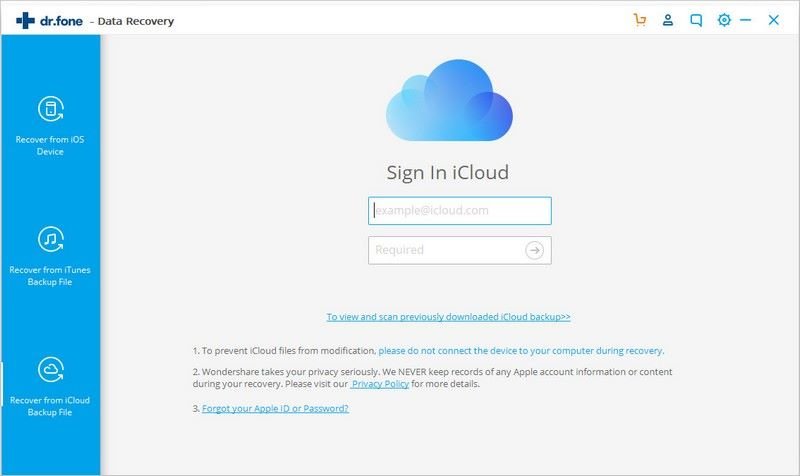

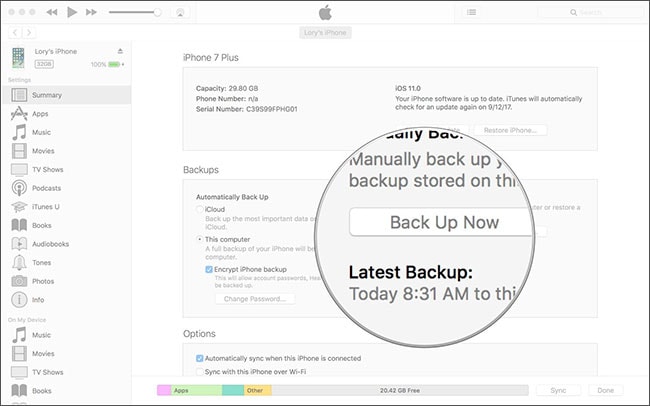
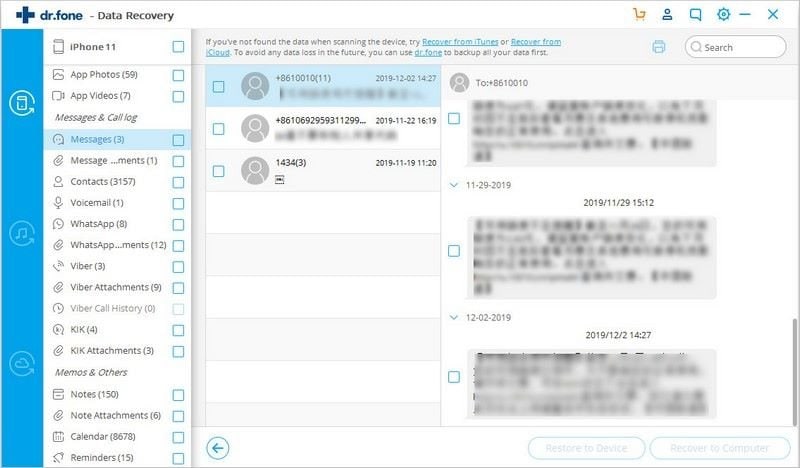
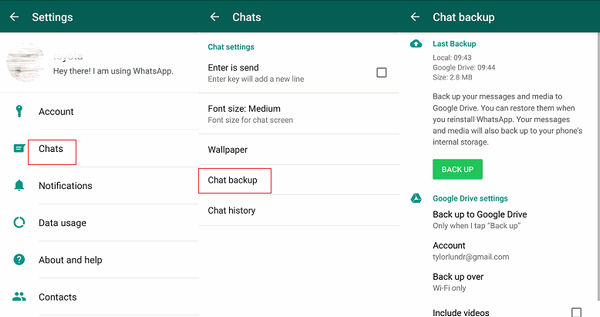
Elva
staff Editor