Facebook has grossed into one of the most consumed social media platforms and developed its image as a pioneer to online interaction through the Internet. With billions of users throughout the world, Facebook had turned out to be something more than just a time-passing gig.
Not only do people share their stories and daily updates with the people of the world on Facebook, but this platform has also developed to provide a wider aspect of communication with private messaging. To get to know more about the platform, it is important to understand the procedure explaining how to send a private message on Facebook.
Part 1. How to Send a Message on Facebook
Sending a message across Facebook involves various versions and the nature of messages, including simple private text messages and media files attached within a message. Before you move into the technicalities of sending a media file across a message on Facebook, you need to understand the simple process of sending a private message on Facebook.
Step 1 You can either tap on the "Messages" link present on the left panel of the Home page of your Facebook profile. You can even access the "New Message" button present on the top-right corner of a similar page.
Step 2 With a new message form accessed, you can address this message to a specific individual, i.e., your friend on Facebook, by typing their name in the box.
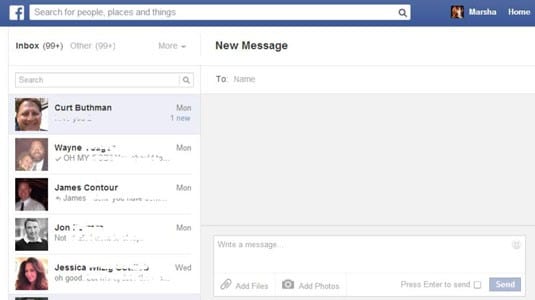
Step 3 Fill the message text box with the message that you wish to send to your friend.
Step 4 Apart from accessing this procedure, you can also visit the profile page of your Facebook friend and access the option of sending a private message to them on Facebook.
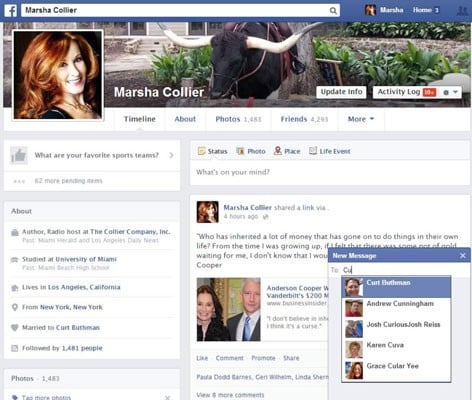
However, if you wish to send a photo or a video to any of your Facebook friends through a message, you can simply follow the process as prescribed below.
Step 1 With your profile opened on Facebook.com, access "Messages" from the list of features on the top-left corner of the screen.
Step 2 After Messages open on a new page, you need to tap on the "+New Message" button on the top of the screen. Type in the name of the friend whom you wish to send these files.
Step 3 Type your message on the box present at the bottom of the page and proceed to add any media file across the message. Tap on the "Add Files" or "Add Photos" button located under the box where you have been typing in your message.
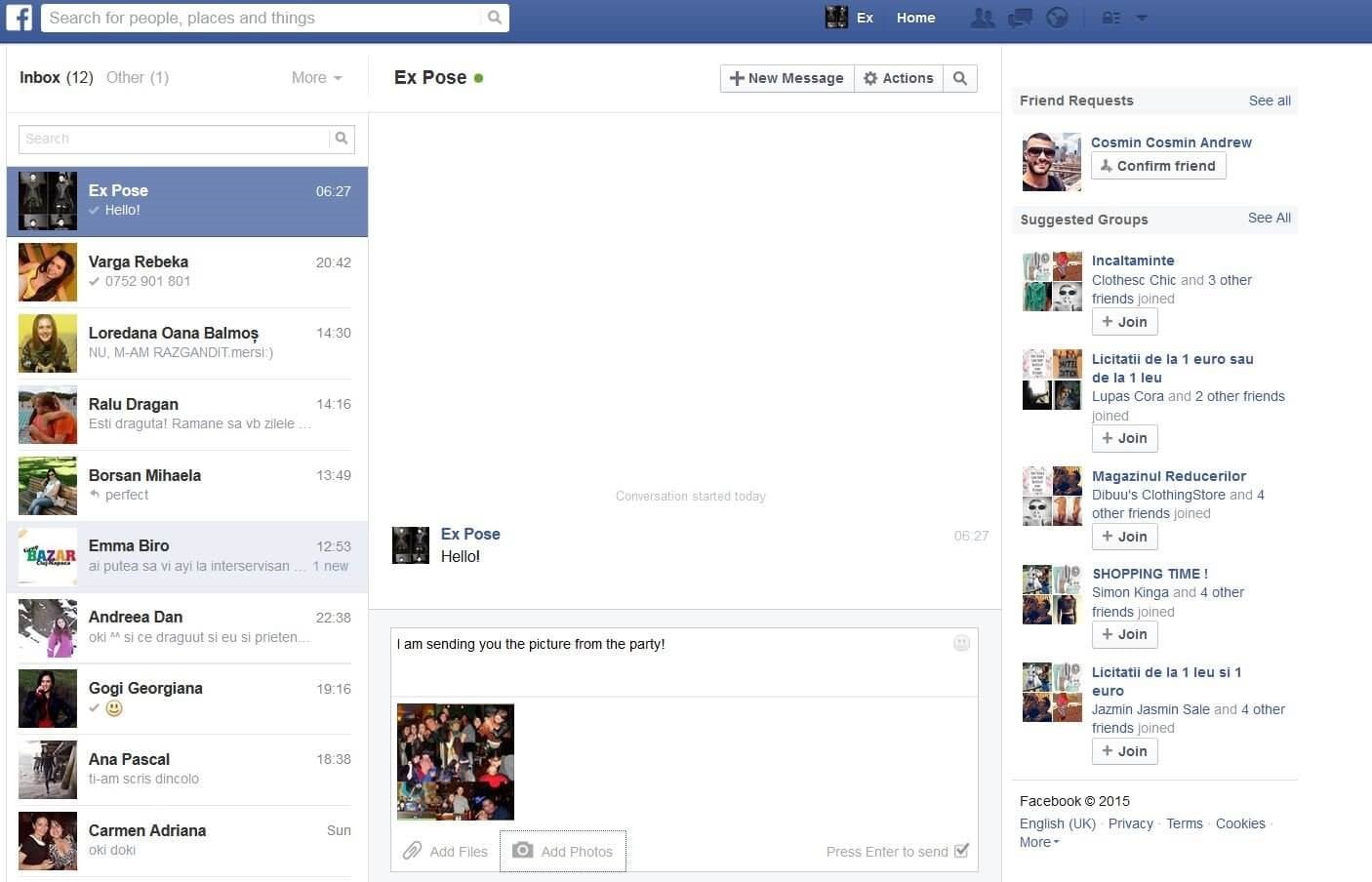
Step 4 Add the files and tap on the "Send" button to send the attachments to your recipient.
Part 2. How to Send Facebook Messages, Photos, and Videos to All Facebook Friends
Sending a message to an individual would seem easy after going through the steps above; however, it is significant to understand that messages can be sent across multiple people at the same time.
If you are into inviting a load of people from your friend list to a certain event, you would definitely need another feature for collectively sending a single invite to all of the people at the same time.
Step 1 Open Facebook and log in with your account. Proceed to open "Messages" from the left panel of your homepage.
Step 2 Tap on the "+New Message" button on the top of the page and type the name of all of the people you wish to send the message in the "To:" field. You can send a message to 250 Facebook friends at the same instant.
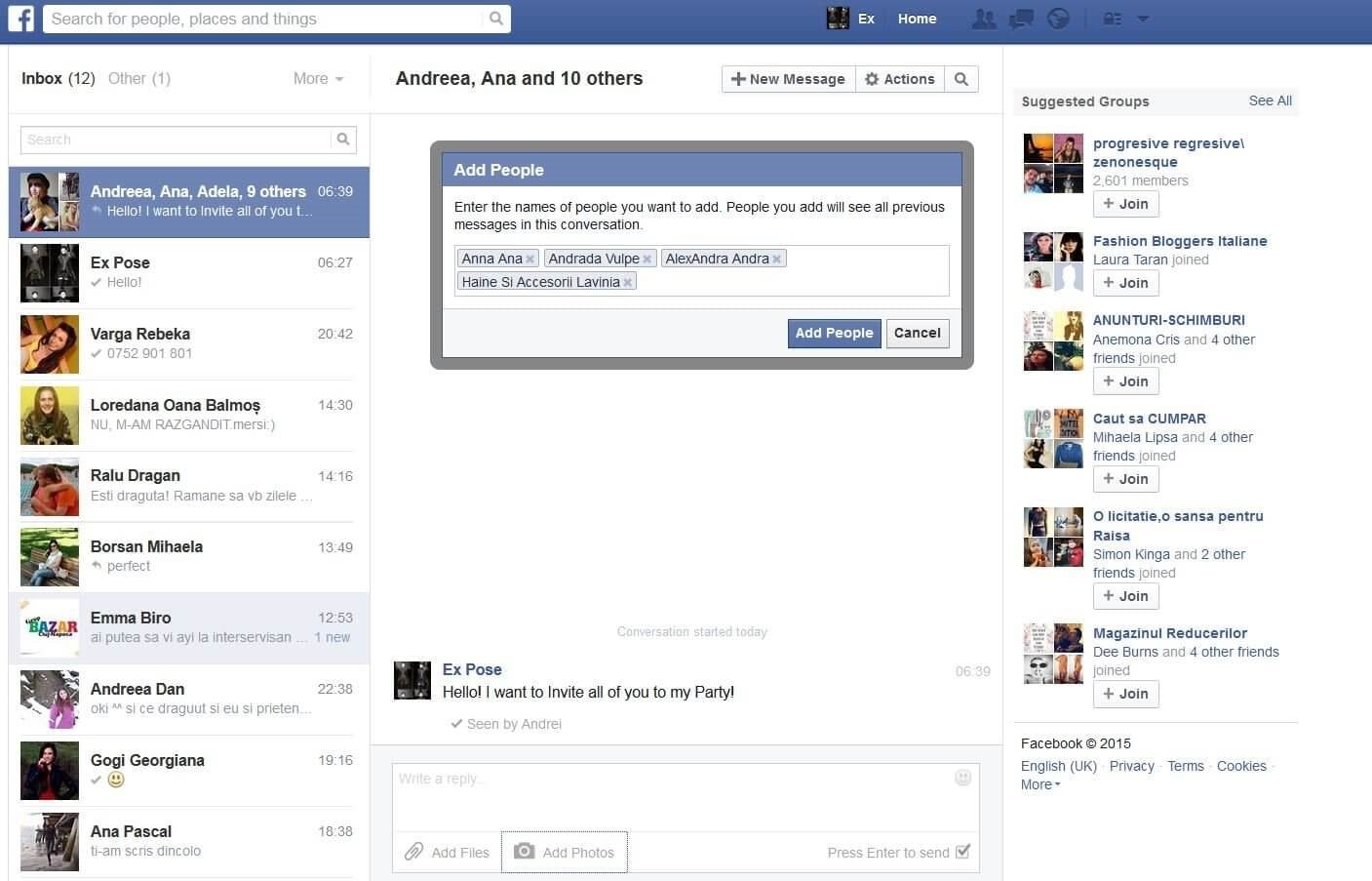
Conversely, you can also develop a group on Facebook and share your message across it to get in under the observation of all individuals.
Step 1 You can add all of your friends across a newly created group. Send a message to all of them by posting it on the group feed.
Step 2 Type in your message on the "New Post" box, add any specific photo or video across it, and tap "Send" to post it in the feed.
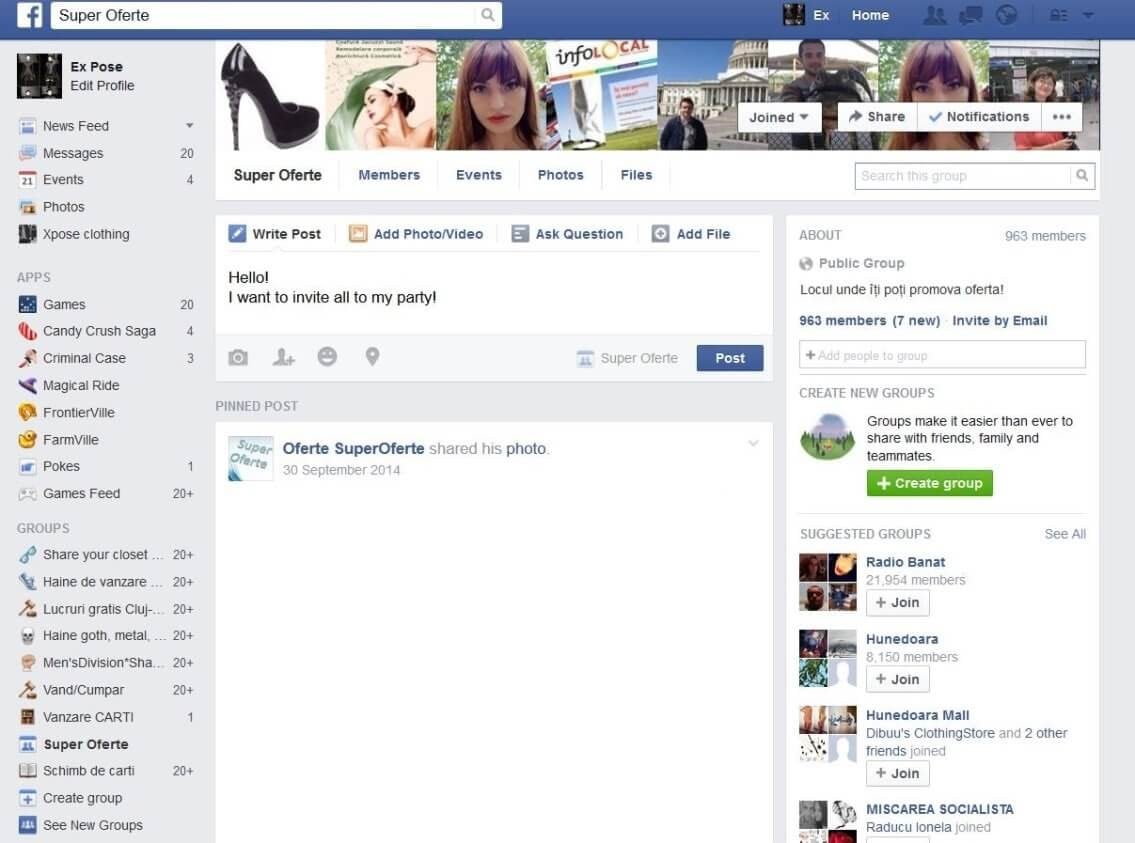
Part 3. How to Forward Messages, Photos, and Videos on Facebook
If you wish to forward any specific message containing any specific attachment to another individual on Facebook, you need to simply follow the process as explained below.
Step 1 Access the "Messages" window and open the conversation that contains the message you wish to copy. Copy the message or download any attachment that is present in the message.
Step 2 Open a new message window and type in the name of the friend you wish to forward this message to.
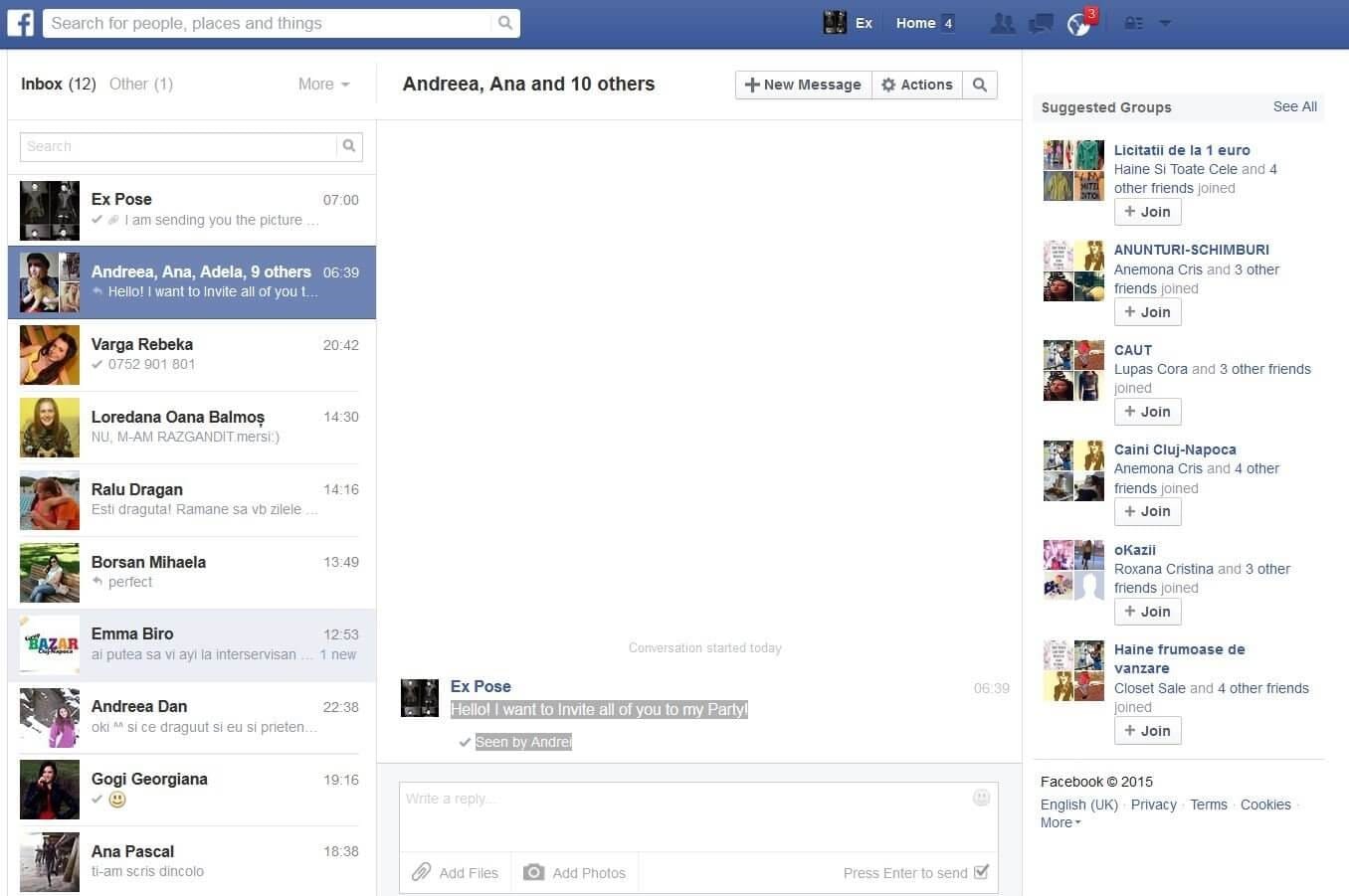
Step 3 Paste all the copied text or attach the files that you downloaded on your computer and hit "Send."
Part 4. How to Recover Deleted Facebook Messages Completely.
Sending a message across Facebook may seem quite easy to you once you are done overviewing the guide thoroughly. However, users have addressed another explicit issue when it comes to Facebook messages. Usually, while going through a certain conversation, they reported accidentally delete messages across their device.
As these messages were important, they prefer getting them back on their system. This leads to the introduction of an expressive dedicated third-party platform named dr.fone that intends to offer the users the best services to recover deleted Facebook messages completely.
To understand why dr.fone is regarded as the best service in data recovery, you need to go through the pointers presented as follows.
Why you should select dr.fone as a primary recovery service
-
The platform is compatible with the latest versions of iOS.
-
You can easily recover a variety of files under 20 different formats.
-
It is supported across both Windows and Mac.
-
Easily preview your data across the platform before extracting it.
-
The platform offers three different modes of operation.
4,290,481 people have downloaded it
To understand the function of using dr.fone in executing data recovery across your iOS device, you need to go through the guide presented as follows.
Step 1. Launch and Open Data Recovery
You need to download the platform on your computer and proceed to launch it once installed. Tap on "Data Recovery" and connect your device with the desktop.

Step 2. Select File Types
Proceed with selecting "Recover from iOS device" from the available options. With the file types selected in the next window, tap on "Start Scan" and wait for the completion of the process.

Step 3. Recover
The platform previews the recovery results on the next screen. After accessing the categories of your messages, tap on the respective message that you wish to recover and click "Restore to Device" or "Export to Computer."
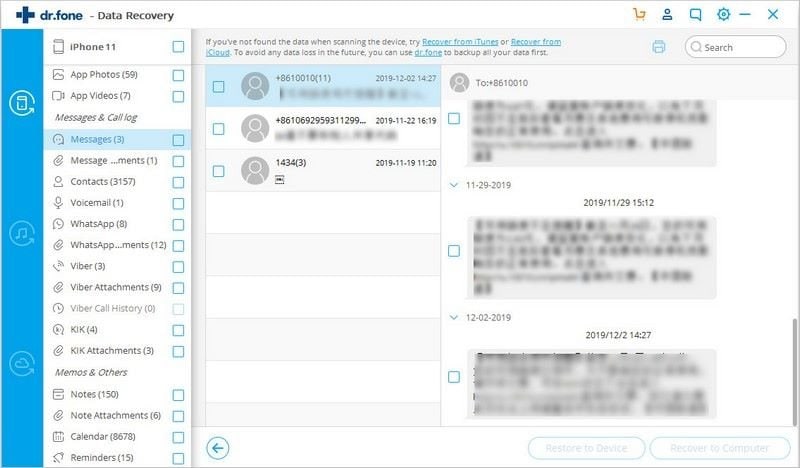
Conclusion
Facebook is a very important platform when it comes to discussing social media platforms. As Facebook is more likely considered to be used as a communication medium, you need to understand the dynamics of sending a message across Facebook with ease, as explained in the article.









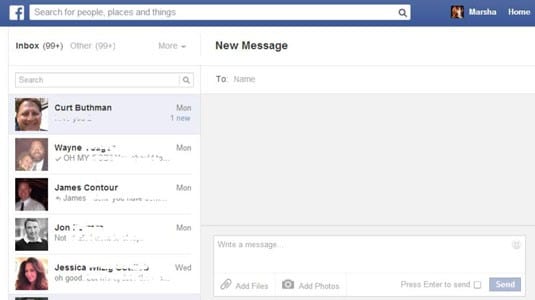
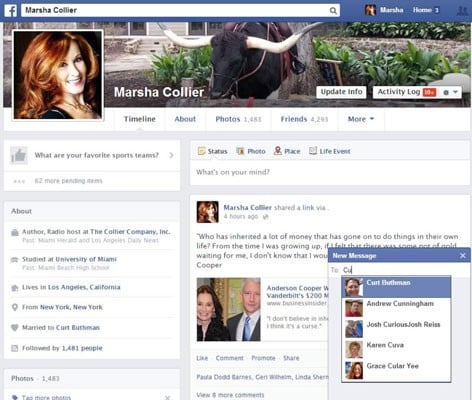
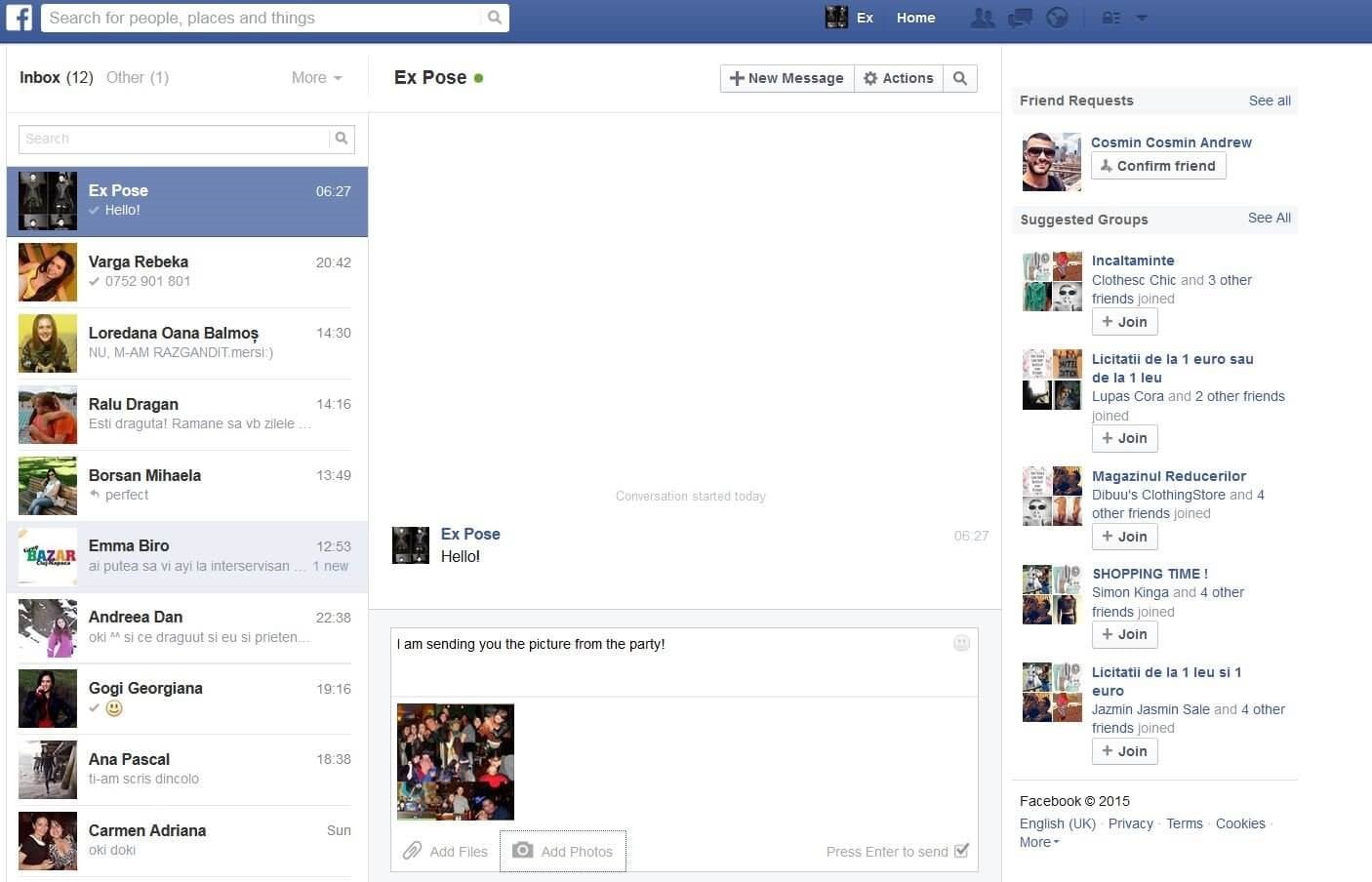
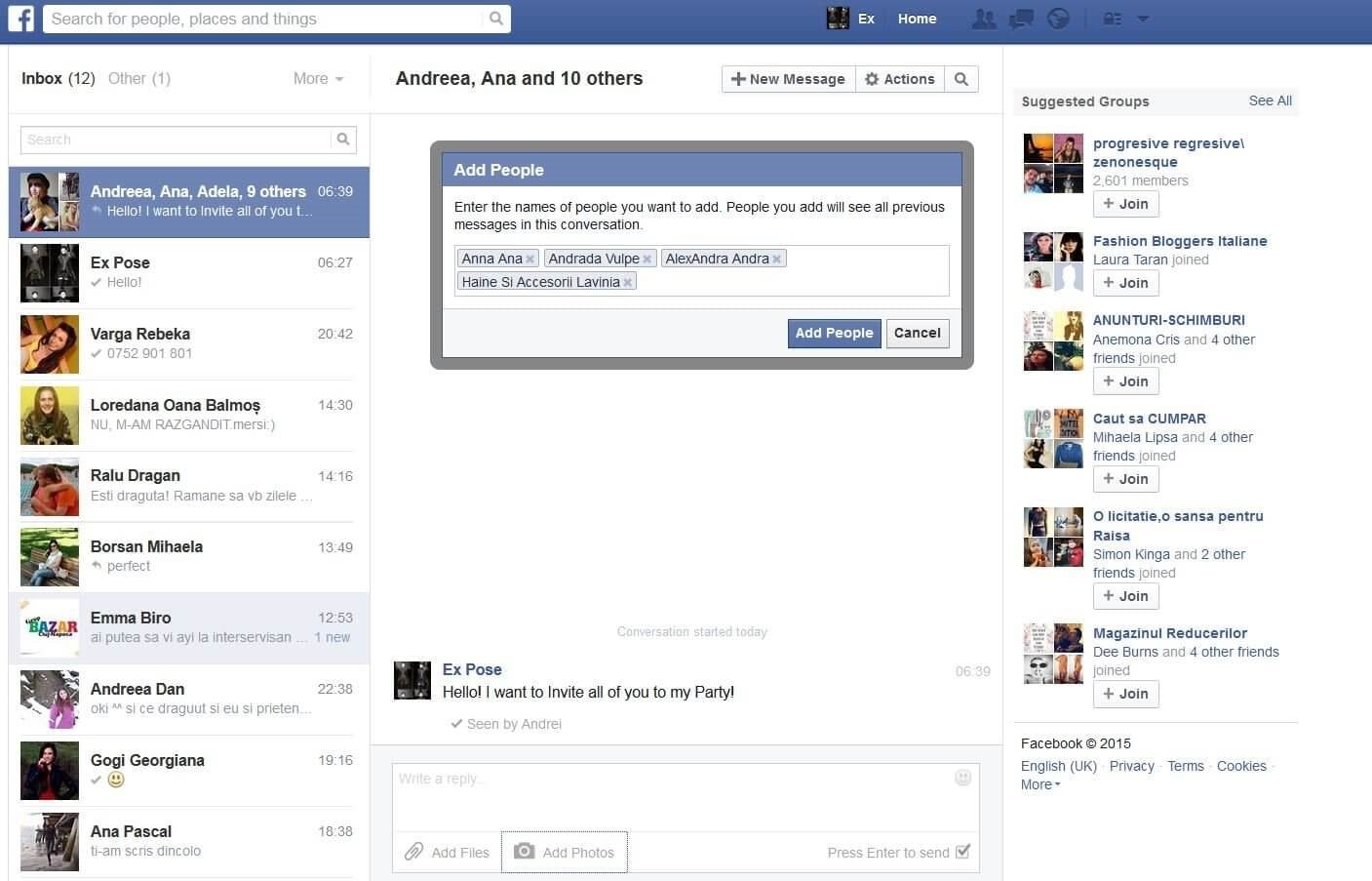
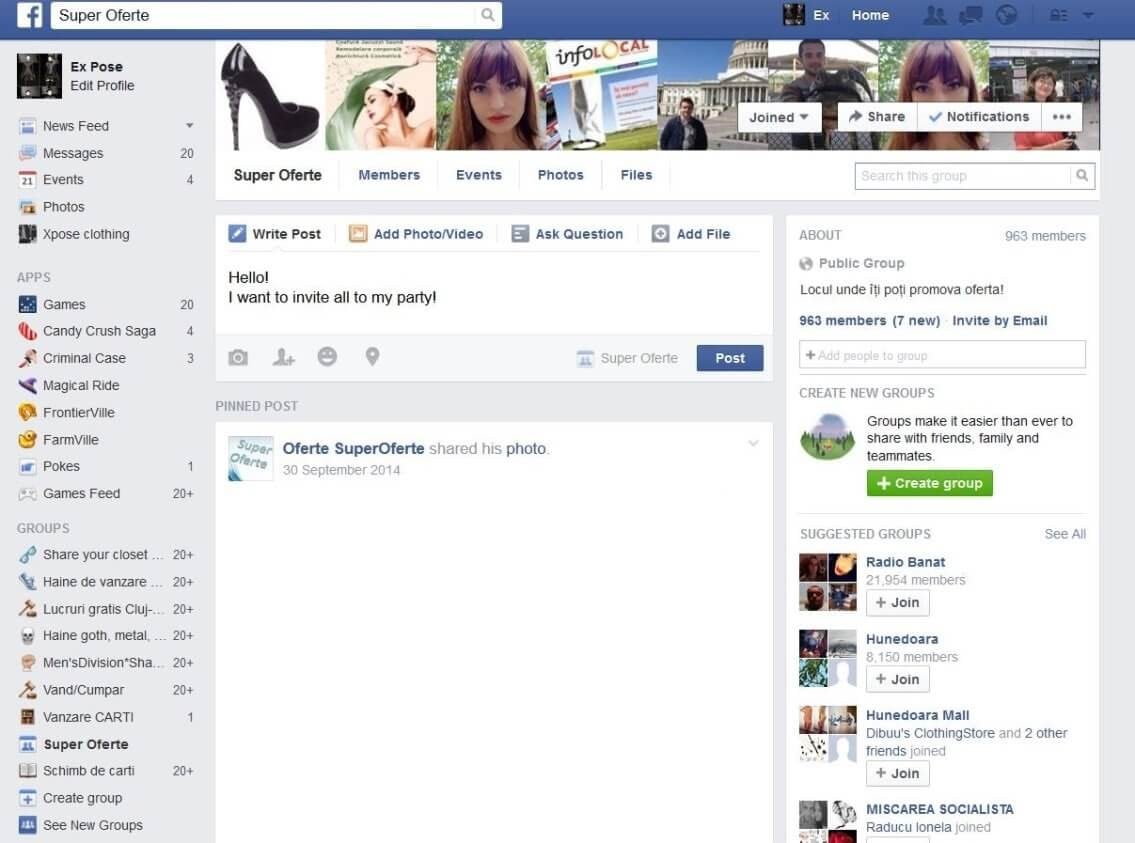
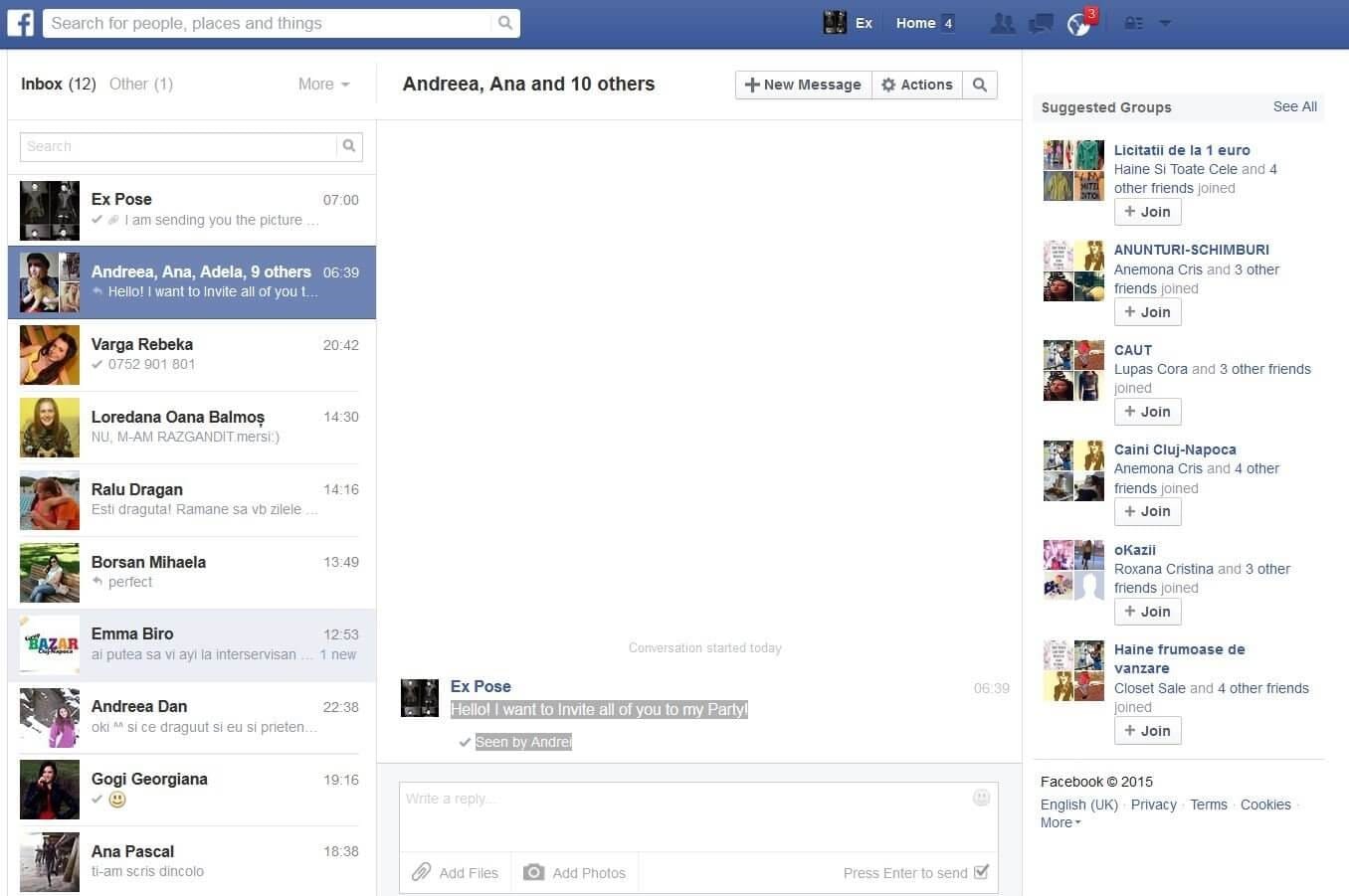



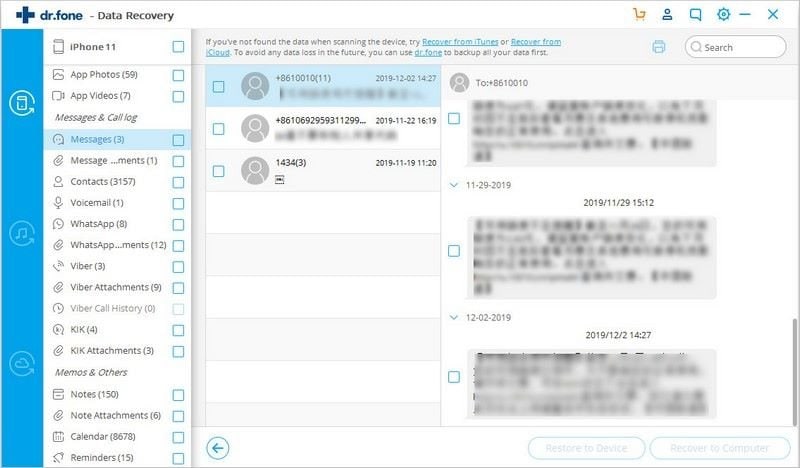
Elva
staff Editor