3 Best Methods to Perform Efficient iPhone Photo Recovery
Nov 16, 2023 • Filed to: Data Recovery Solutions • Proven solutions
Your smartphone has become an extension of your memories. It preserves countless precious moments in the form of photographs. However, the accidental deletion or loss of these cherished images can often lead to distress. Fortunately, there are an array of efficient methods to recover lost photos from iPhones. Regardless of how you lose photos, the need for a reliable photo recovery solution has become vital.
This article delves into the top three methods for iPhone photo recovery. Gain a thorough grasp of the involved procedures and accessible resources. Continue reading to discover the simple steps for recovering photos that have been permanently deleted.
Part 1. How To Perform iPhone Deleted Photo Recovery Using the Photos App
Experiencing the loss of treasured photos on an iPhone can be a truly dispiriting event. However, there is often a way to retrieve them by leveraging the device's integrated capabilities. Apple's Photos app presents a simple approach for recovering recently deleted photos.
This can prove helpful for individuals who favor utilizing the iPhone's native functions. Below is a comprehensive walkthrough of iPhone deleted photo recovery through the Photos app:
- Step 1: Begin by accessing the Photos app and navigating to the "Albums." Now, scroll down and locate the album labeled "Recently Deleted."
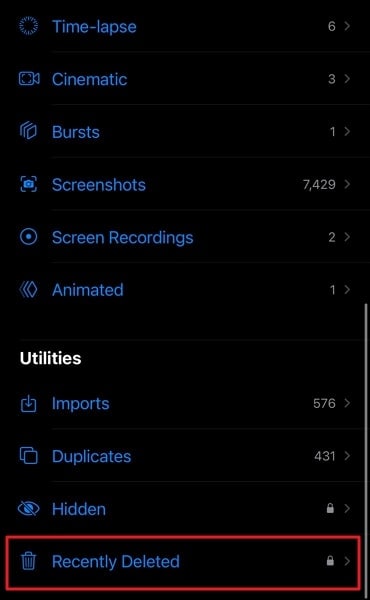
- Step 2: Open the "Recently Deleted" album to view all the images deleted in the last 30 days. Here, select the photos you want to recover and tap "Recover" from the "Three Dot" menu. When prompted, press "Recover Photo" to complete the process.
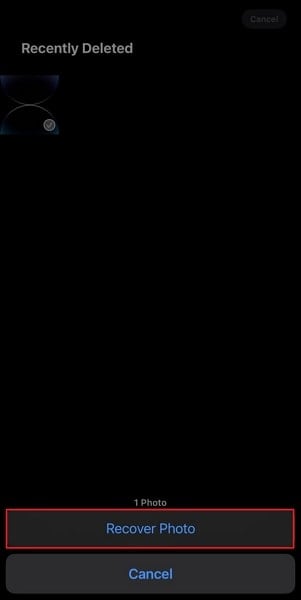
Part 2. How To Execute iPhone Photo Recovery Using the iTunes/Finder Backup
There are situations where photo recovery of the iPhone is not possible through native means. In such cases, using an iTunes or Finder backup can prove to be an effective alternative. Apple's backup system stores a copy of your device's data, including photos. It enables you to recover lost images by restoring them from a previous backup. Here's a guide on how to perform iPhone photo recovery using the iTunes/Finder:
- Step 1: To a computer that has the latest version of iTunes/Finder running, connect your iPhone. Once it is detected by iTunes, click the device icon to access the "Summary" tab.
- Step 2: Now, move to the "Backups" section and click "Restore Backup." From the available backup, choose one with the targeted photos and tap "Restore." Wait for the backup restoration process to complete to access the photos.
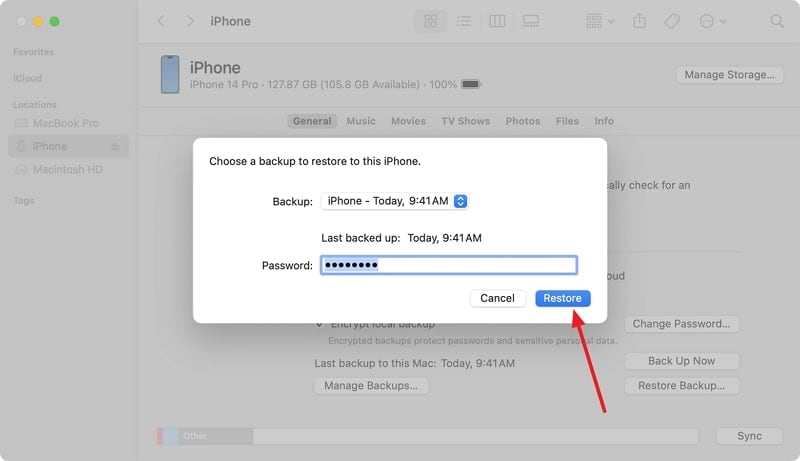
Part 3. The Best iPhone Photo Recovery Tool To Recover Permanently Deleted Photos
When we talk about the best iPhone photo recovery app, Wondershare Dr.Fone stands out as an effective tool. It can recover your permanently deleted photos with ease. It is the world’s 1st iPhone data recovery software with the highest success rate. You can retrieve your lost data, including deleted photos from iOS devices, iCloud, and iTunes, using this tool.
Dr.Fone allows you to recover your data in a selective manner from your iPhone with its advanced technology. You may have lost your data because of a system crash, stolen device, or any other situation. Yet, this software guarantees an efficient recovery irrespective of the data loss scenario. Moreover, it supports every iPhone and iPad model along with all the iOS versions.
Key Features of Wondershare Dr.Fone
- Wondershare Dr.Fone can recover data from iCloud and iTunes along with iOS devices.
- This iPhone photo recovery freeapp supports data recovery for up to 18 types of data.
- You can directly restore the recovered data on the iOS device using Dr.Fone.
Steps Involved To Recover Permanently Deleted Photos Using Wondershare Dr.Fone
Wondershare Dr.Fone presents easy steps to be followed with convenience by any user to recover deleted iPhone photos. Here is how to recover deleted photos using this robust iPhone photo recovery app:
- Step 1: Initiate Wondershare Dr.Fone and Choose Data Recovery
You will have to start the process by opening Wondershare Dr.Fone. Now head towards the “Toolbox” section and access "Data Recovery." From there, select "iOS" as the device since you are recovering from an iPhone. From the next screen, proceed to initiate the recovery by tapping the “Recover Data from an iOS device” option.

- Step 2: Select Photos and Start Scanning Process
After connecting the iDevice, choose the data types you want to recover from your iOS device. Here, ensure that the “Photos” are selected and go on to click the “Start Scan” option. After the scanning process, select and preview the photos you have recovered to ensure it is what you are looking for.

- Step 3: Restore the Recovered Photos to the Desired Location
Now, you have two options to restore your photos. You can either use “Restore to Device” and store them on your iOS device. Otherwise, you can choose “Recover to Computer” to store the recovered photos on the computer. After making the choice, follow the on-screen instructions to restore your lost photos.

Frequently Asked Questions About iPhone Photo Recovery
- Can we recover permanently deleted iPhone photos from iCloud?
No, you cannot recover permanently deleted iPhone photos from iCloud. You have a backup time of about 30 days to recover your photos from the "Recently Deleted" section. When this time period passes, the photos will be deleted from the iPhone. This will lead to permanent deletion automatically from iCloud, too.
- Is there any tool available to recover the deleted data from iCloud?
Although there are a variety of tools available online to recover deleted data from iCloud, Wondershare Dr.Fone is the superior of all. With its "Data Recovery" feature, you can effectively and quickly retrieve your data. Also, it provides you with an easy guide and a user-friendly interface to be utilized efficiently by its users.
- How do you enable the iCloud backup features for iPhone photos?
It's easy to enable the iCloud backup for your photos stored on your iPhone. You have to open "Settings" on your iPhone and move into your account. From there, select the option of "iCloud" and open "Photos" in it. Then, toggle on the "Sync this iPhone" option to start uploading your photos to iCloud.
Conclusion
In conclusion, the loss of precious photographs can be a distressing experience. However, now, a myriad of effective methods are available for iPhone photo recovery. Users can now navigate the recovery process with relative ease and confidence. Among the various tools available, Wondershare Dr.Fone has proven to be an exceptional choice.
This is mostly due to how efficiently it recovers permanently deleted iPhone photos. Dr.Fone offers a user-friendly interface, comprehensive scanning capabilities, and a secure data retrieval process. This iPhone photo recovery app stands out as a reliable and effective solution for restoring invaluable memories.
iPhone Recovery
- Deleted Data Recover
- 1. Recover HEIC Photos on iPhone
- 2. Recover Deleted Calendar Event
- 3. Retrieve iPhone Deleted Reminders
- 4. Retrieve iPhone Deleted Voicemail
- 5. Recover iPhone Deleted Photos
- 6. Recover iPhone Deleted Note
- 7. Recover Call History from iPhone
- 8. Recover iPhone Deleted Contacts
- 9. Recover iPhone Voice Memos
- 10. Recover Deleted iOS Files
- iPhone Passwords Recover
- 1. Retrieve iPhone Email Password
- 2. See iPhone Saved Password
- 3. Access iPhone Password
- 4. Get iPhone Password Back
- 5. iPhone Passcode Requriement Pops
- 6. Find iPhone Wi-Fi Password
- iPhone WhatsApp Recover
- 1. Recover WhatsApp Messages Apps
- 2. Recover Deleted WhatsApp Messages
- 3. Recover WhatsApp Messages Online
- 4. Retrieve Deleted WhatsApp
- Recover from Stolen iPhone
- Recover from Broken iPhone
- 1. Recover Data from Broken iPhone
- 2. Water Damaged iPhone Data Recovery
- 3. Recover Data from Dead iPhone
- iPhone Recovery Tips
- 1. GT Recovery Undelete Restore
- 2. Recover Data from Memory Card
- 3. Recover iPhone Lost Data
- 4. Recycle Bin on iPhone
- 5. Recover Data on iPhone in Recover Mode
- 6. Recover Data from iPhone in DFU Mode
- 7. iTunes Data Recovery
- 8. Recover iPhone Data Without iTunes
- iPhone Recovery Tools
- ● Manage/transfer/recover data
- ● Unlock screen/activate/FRP lock
- ● Fix most iOS and Android issues
- Recover Now Recover Now Recover Now





Daisy Raines
staff Editor