WhatsApp is known for presenting a very strong communication system; however, it also developed a variety of variants that operated on different devices. To make utility easier, WhatsApp presented the WhatsApp Web Messenger to operate on the desktop. This simply allowed people to operate their WhatsApp and send WhatsApp message via Web without even going to the devices, thus presenting user-friendliness.
Part 1: How to Use WhatsApp Web
If you intend to utilize the services of WhatsApp on your PC, you need to move towards WhatsApp Web. This service is an extension of the developers of WhatsApp themselves, with the major aim of avoiding users to face difficulties while sending a message across WhatsApp. If you seek using WhatsApp Web on your PC, there are different procedures for using the platform across the different devices.
1. For Android
-
Use any web browser to open WhatsApp Web on the desktop. Lead to open WhatsApp on your Android.
-
Lead into the "Chats" from the top menu and select the three-dotted icon to select "WhatsApp Web" from the list.
-
A QR Code scanner will appear on your device while you will observe a QR code on your browser screen. Simply scan the QR code and allow WhatsApp Web to connect with your device.
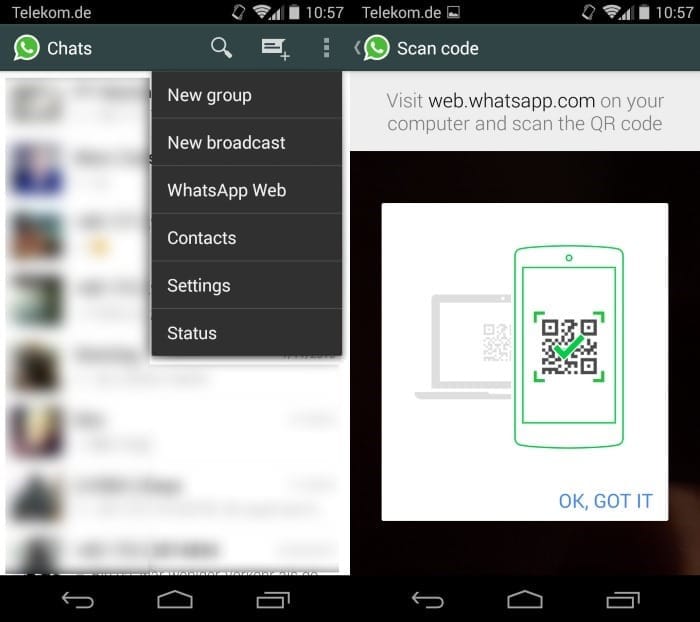
2. For iPhone
-
Open WhatsApp Web on any browser and lead to your WhatsApp on the iPhone. Select "Settings" from the bottom menu.
-
Select "WhatsApp Web" and allow the device to scan the QR Code appearing on the screen.
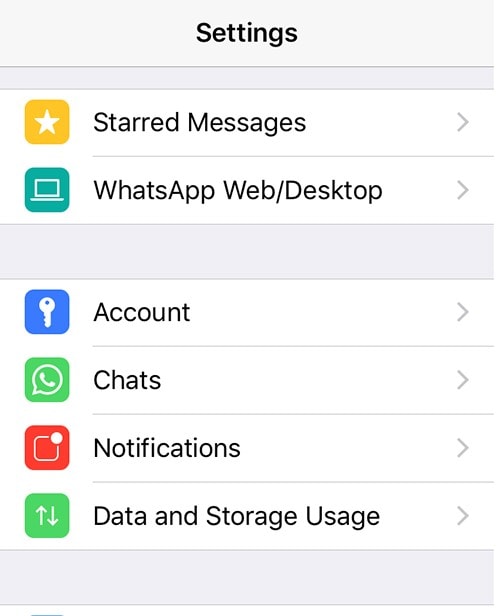
3. For Windows Phone
-
Access WhatsApp Web on your desktop through any browser and open WhatsApp on your Windows Phone.
-
Approach its menu and select "WhatsApp Web" from the list. Allow the device to scan the QR code on the browser screen and successfully connect WhatsApp Web with the device.
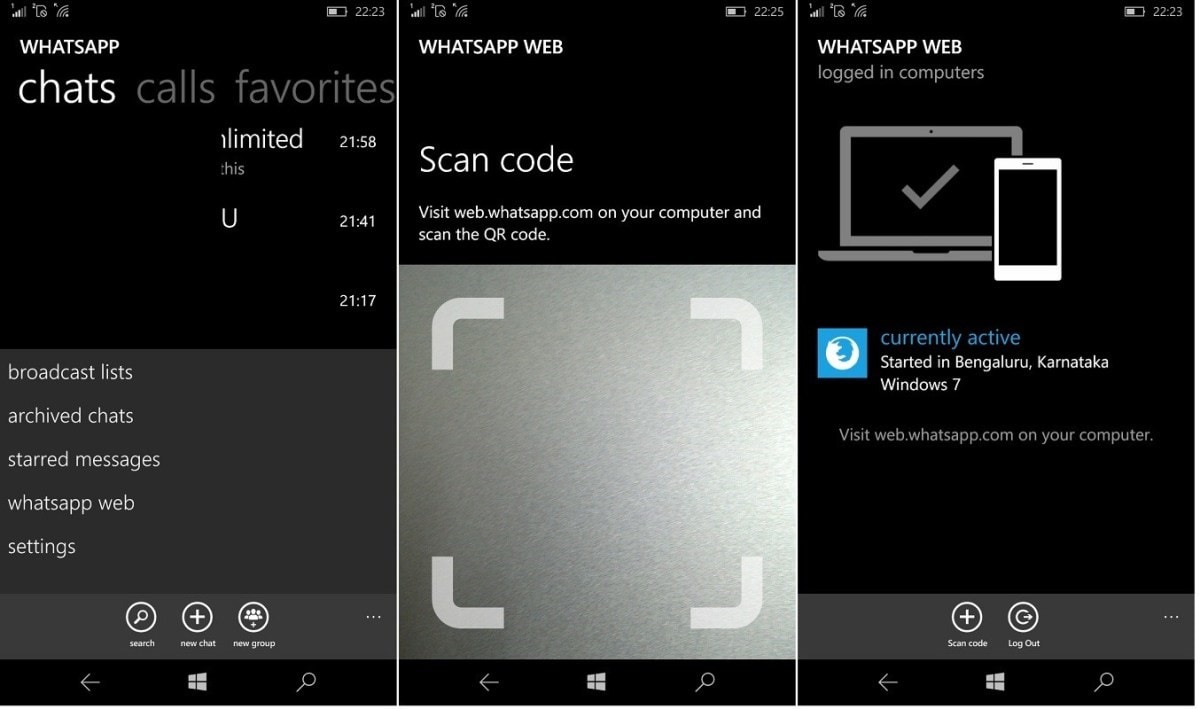
How to download and use with QR code
You can also consider downloading WhatsApp on your desktop and lead into a similar procedure of logging your device into the platform. You need to follow the steps explained as follows.
-
Open the link to download WhatsApp Desktop from the official webpage of the WhatsApp Download page.
-
Install the .exe file of WhatsApp desktop and open the platform after successful installation.
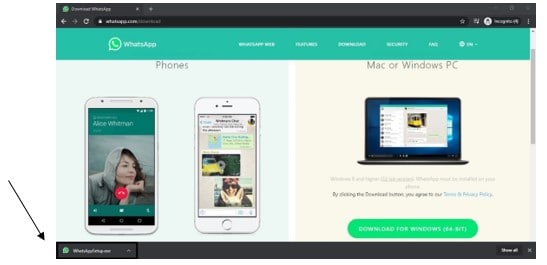
-
Use your smartphone device and scan the QR code displayed on the screen with a similar procedure, as explained in the above section.
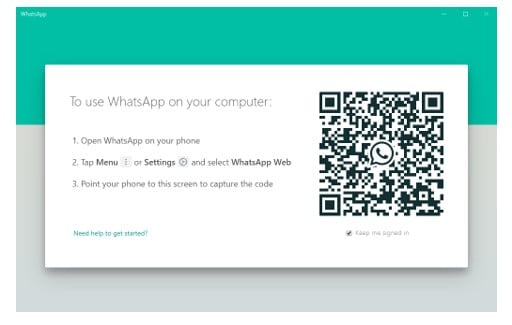
Part 2: How to Send Message WhatsApp Web
When it comes to using WhatsApp Web on your desktop, there are certain procedures that are unique and distinctive in operating on WhatsApp Web. This article introduces you to various operations that can be performed in communicating across the platform.
F&Q: How to backup whatsapp messages from whatsapp web.
1. How to find contacts on WhatsApp Web
-
If you are willing to search for any contact on your WhatsApp phonebook, you need to tap on "Search or start a new chat."
-
Type in the name of the person that you wish to search and simply search them across the platform.
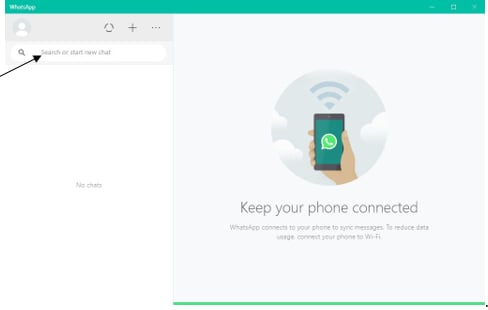
2. How to send WhatsApp message via Web
The process of sending a message across the WhatsApp Web is quite simple and adequate. Following this, the message can contain all kinds of media files too. To understand this, follow the steps as explained below.
-
Tap on the contact's name in the left panel that you wish to send a message. With the chat window that appears on the right side of the screen, tap on the message bar at the bottom of the screen.
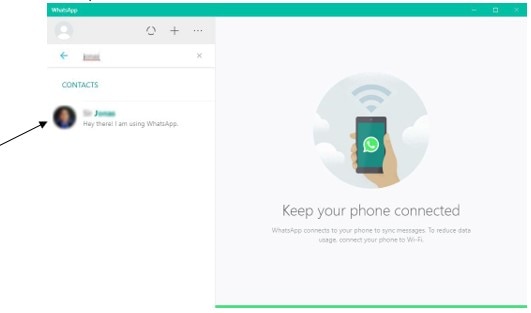
-
Type in any text on the bar and tap on the arrow on the right side of the message bar.
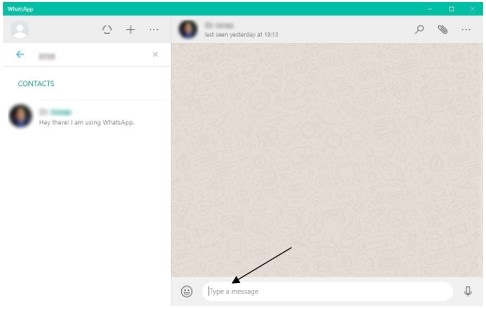
-
If you wish to attach any media to the chat, you need to simply tap on the "pin" icon on the top right of the screen.
-
Select any one of the options considering the kind of media that you wish to send. If you are into sending a picture, tap on the gallery or camera icon and if you wish to send a document, tap on the document icon.
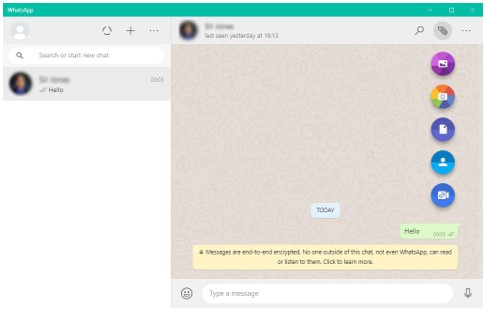
3. How to send group chats and audio messages in WhatsApp Web
-
Access a Chat and tap on the microphone present on the right side of the message bar.
-
Start speaking and tap on the arrow when done.
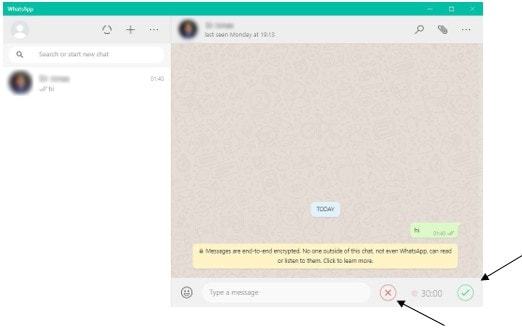
Part 3: How to Turn on WhatsApp Desktop Notifications
You may feel the need to getting a prompt notification whenever you receive a message on WhatsApp Web. Thus, it gets important to turn on the notifications in such cases. To cater to this process, you need to:
-
Open WhatsApp Web on your browser and tap on the 'three-dotted icon' on top of the chat-list and tap "Settings" from the options that appear.
-
Tap on "Notifications" in the preceding option and make sure that the options of "Desktop Alerts" and "Show Previews" are checked.
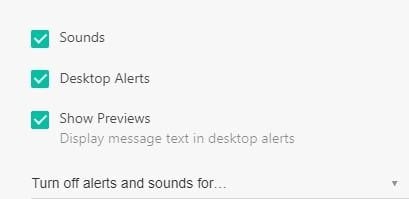
Part 4. How to Recover WhatsApp Messages from WhatsApp Web
If you are into recovering any of your deleted chats or messages across WhatsApp through WhatsApp Web, you can consider a very proficient third-party tool known as Wondershare Recoverit. This platform is a very strong platform that can allow you to recover data easily. There are several pointers that are regarded when discussing this platform.
Here are the bulging reasons why Recoverit (IS) for Mac is the recommended tool.
-
Recover deleted or lost data from any internal or external storage.
-
Recover data lost due to common data loss scenarios.
-
Supports a variety of file formats.
-
Supports all major operating systems.

3,015,629 people have downloaded it
To use this platform with ease, you need to follow the steps described below.
Step 1 Launch and Select
Download, install, and launch the platform on your desktop. Select the drive that contains the lost data and tap "Start" to initiate a scan.
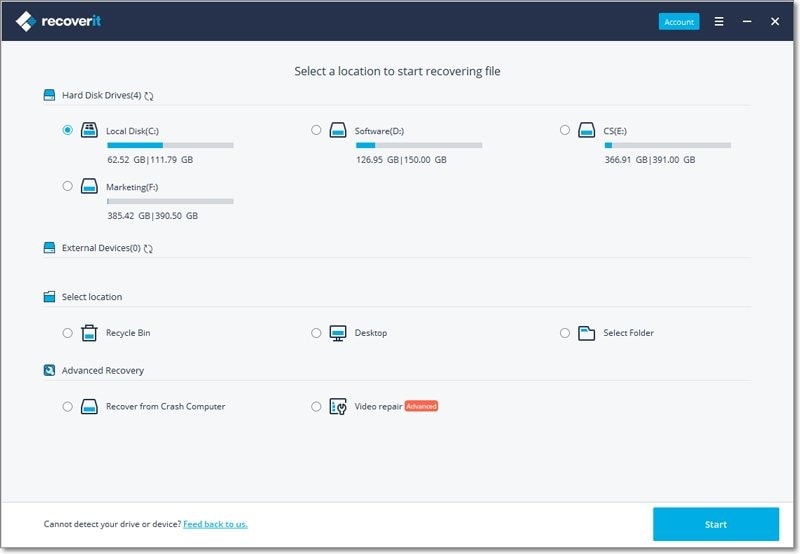
Step 2 Scanning
The platform will start scanning the drive and start displaying the recovered data on the screen. It would take a while.
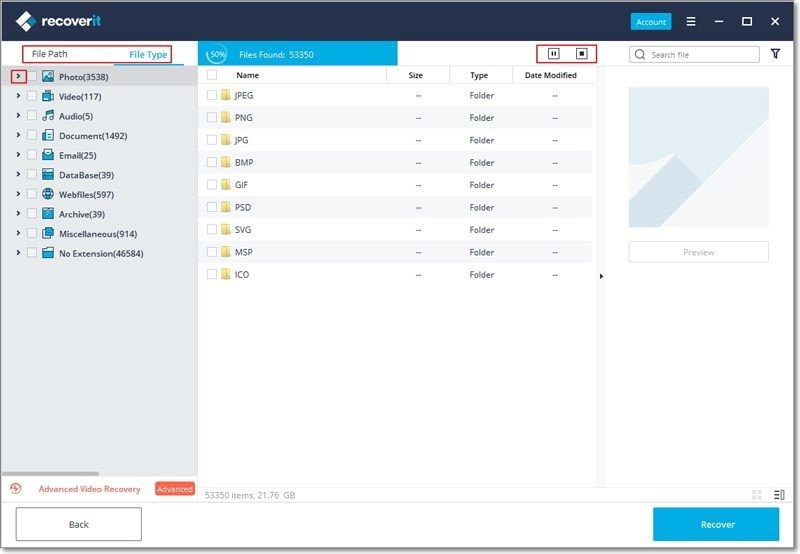
Step 3 Recover
With the files recovered, you need to navigate through the files and select the appropriate file that would contain the WhatsApp messages, and recover it successfully.
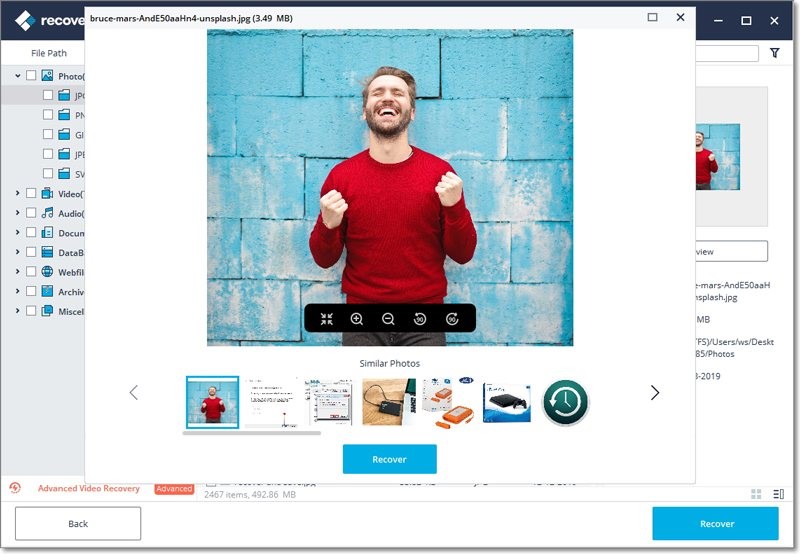
Write in the End
WhatsApp Web is a very proficient option for communicating with your friends without even going through your smartphone continually. To understand the operation of using this platform, you need to go through this guide in detail to develop an understanding.









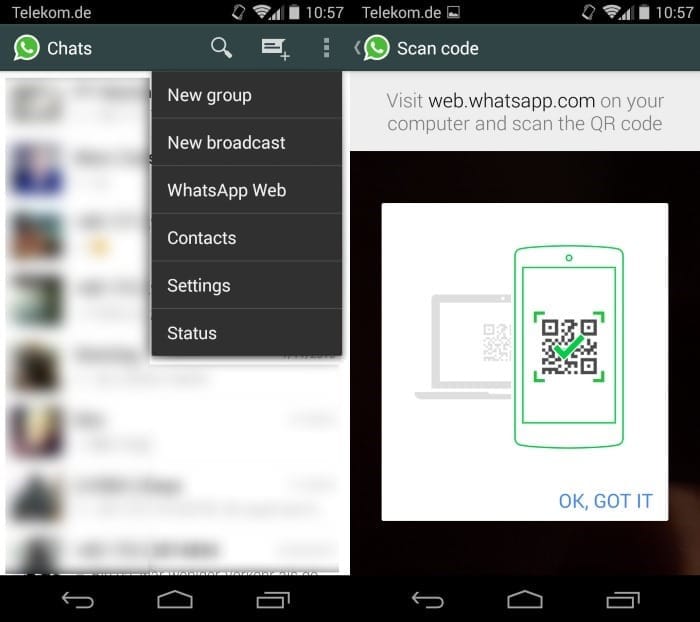
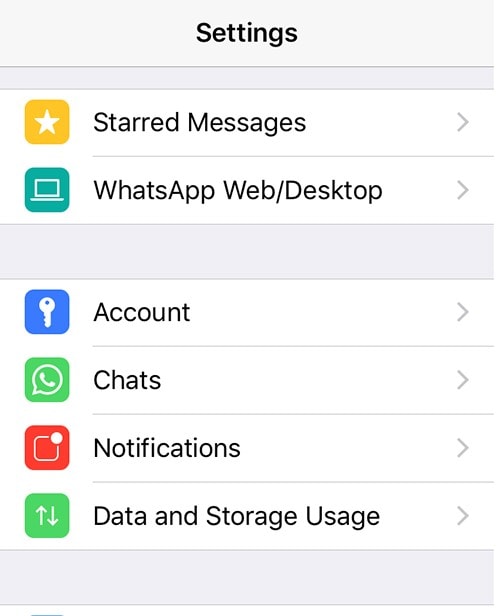
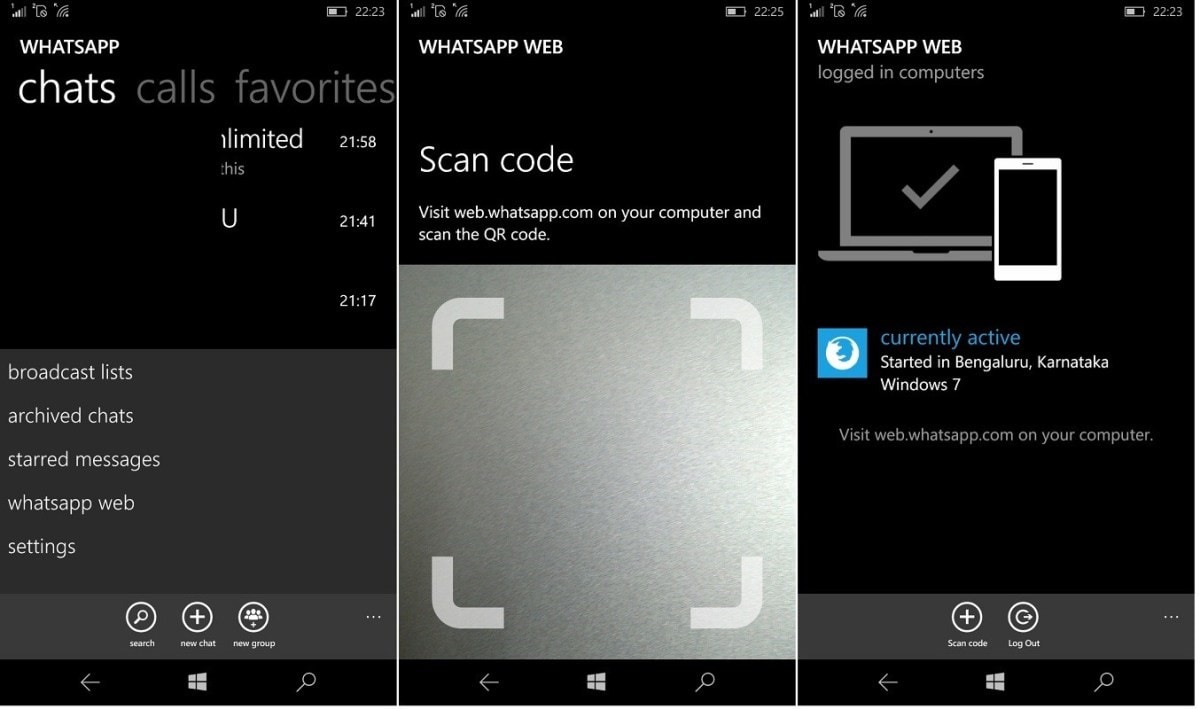
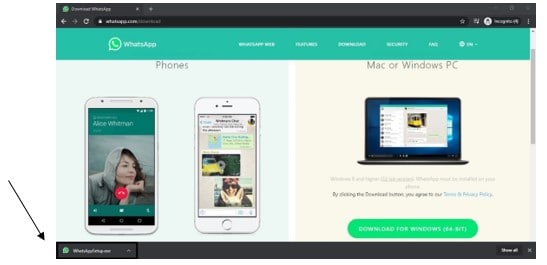
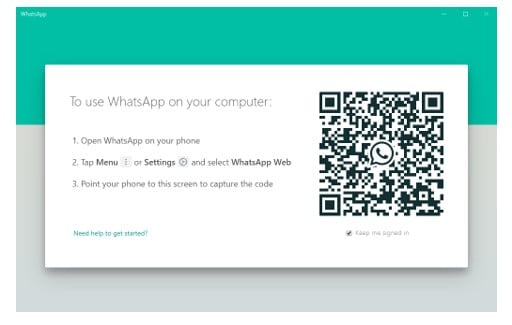
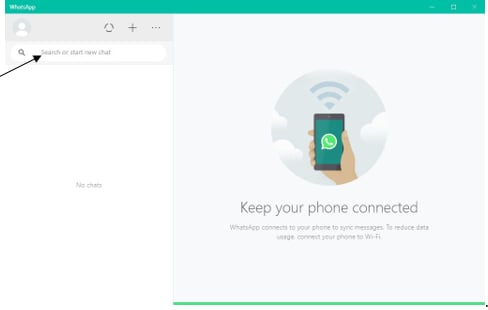
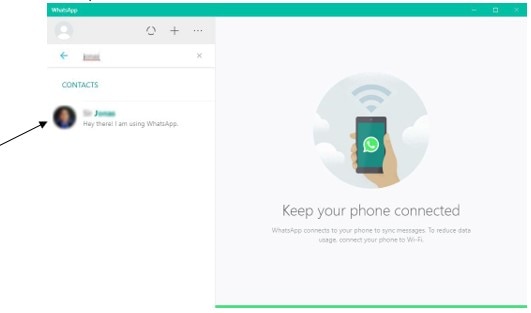
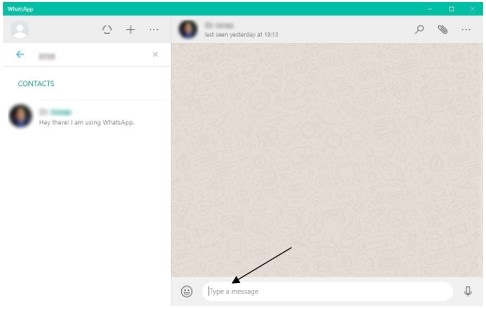
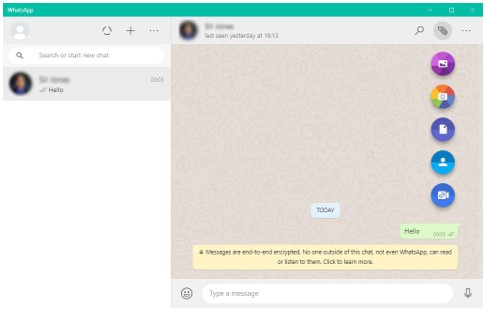
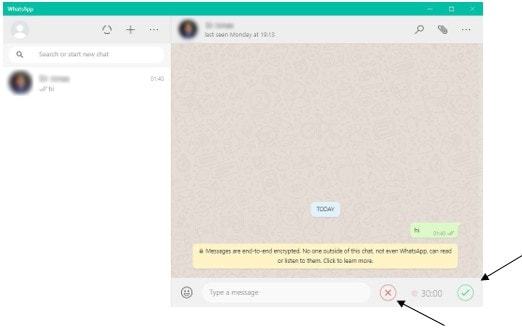
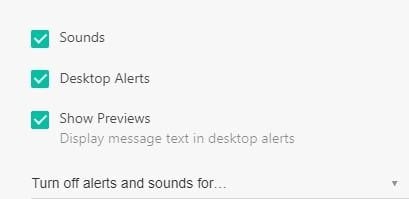

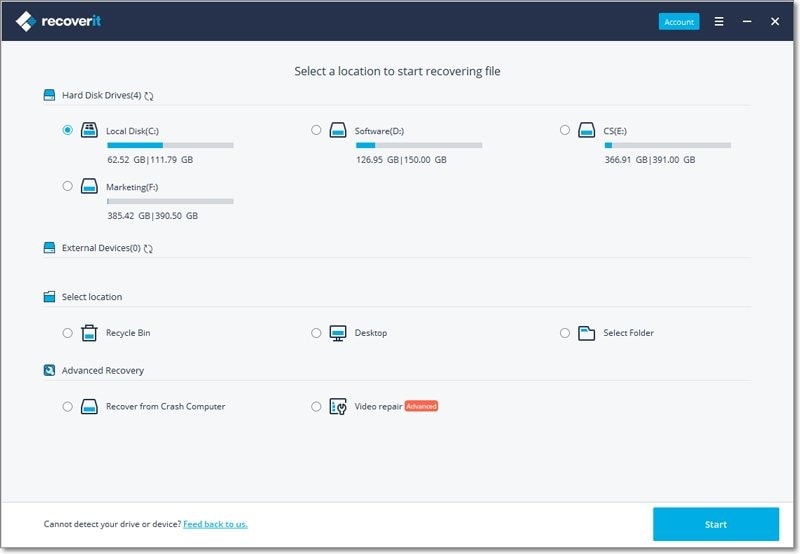
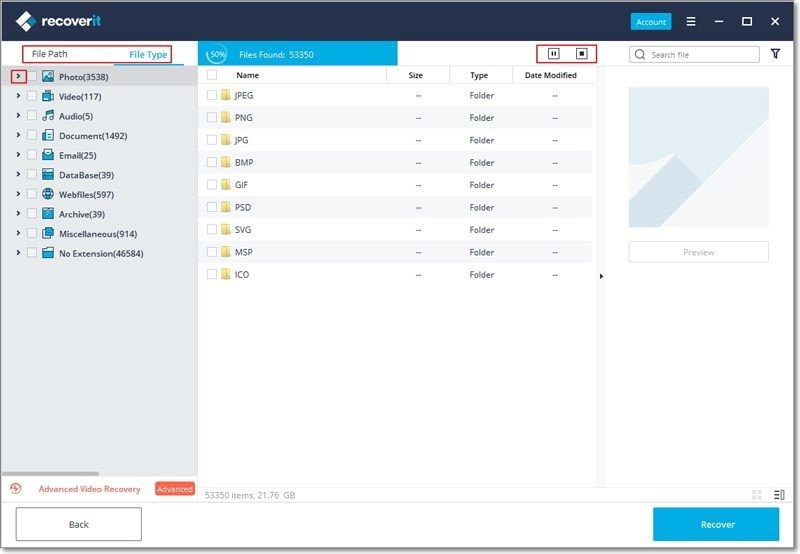
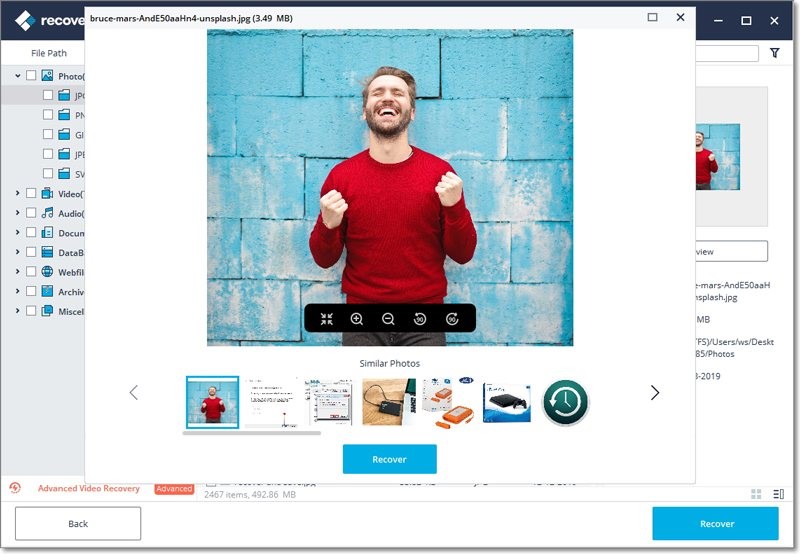
Elva
staff Editor