FRP lock is a powerful security feature that can prevent Android devices like OnePlus from stealing or harming. In worst situations, if your phone gets stolen, the intruder won't be able to perform a factory reset through this FRP lock. If this FRP lock is enabled, the user would be required to log into the Google account to remove the restriction.
There are some situations where the user needs to bypass the FRP lock on their Android devices. Unfortunately, there are only a few platforms that allow the user to bypass FRP lock smoothly. Through this article, you can learn about OnePlus Nord FRP bypass through simple ways.
In this article
Part 1: Why Does Your Android Phone Get an FRP Lock?
FRP lock on Android devices ensures security and privacy that can prevent the misuse of unauthorized access. Android users can face FRP lock-in situations where there is a security risk. For instance, the FRP lock will be enabled if you are trying to factory reset the phone but do not remember the Google account credentials. Moreover, the FRP lock will be activated if you have recovered your lost Android phone and want to factory reset it.
FRP lock has increased the credibility of Android devices as the device will be locked automatically when anyone tries to delete the existing data from the phone. Also, if someone wants to reset your phone using hard key reset, recovery mode, or device managers, FRP lock will prevent this unauthorized invasion by locking the phone. In such circumstances, this lock protects the Android devices so that nobody can reset or delete the data without your permission.
If the user is restricted from their phone due to FRP lock, they would require to enter their Google account credentials to gain access. If you don't remember the Google account ID or password, you would be stuck with FRP locked Android phone.
Part 2: 3 Methods to Remove FRP Lock on Android Devices
There are several methods through which you can conduct the OnePlus Nord FRP bypass easily. In this section, you can learn about the simple methods to bypass the FRP lock on your Android phone.
Method 1: Remove FRP Lock on OnePlus Phones without Computer (FRP Bypass APK)
FRP lock from the Android device can be removed by entering the Google account credentials. However, if you fail to remember the Google account information, you can use FRP Bypass APK as a solution. FRP Bypass APK is used as a tool to bypass the FRP lock on Android phones without entering the password. It's an effective and easy method to bypass the FRP lock. To remove this lock using FRP bypass APK, here are the steps:
Step 1. Visit the official website of FRP, bypass APK, and install the APK file on your PC.
Once done with installing the APK file, copy this file to a USB drive.
Step 2. Now attach your OnePlus phone and USB drive using the OTG cable.
This will launch File Explorer from your OnePlus phone.
Step 3. Before downloading the app on your phone, make sure to turn on the unknown source option.
Once done, download the app on your phone completely. After downloading it, open the app and navigate to the Settings menu.
Step 4. From the Settings menu, tap on the "Backup and Reset" option.
Further, click on the "Factory data reset" button and tap on the confirm button.
Step 5. Within a few minutes, the app will successfully remove the FRP lock on your phone.
Once done with all the processes, restart your device to use it normally. After restarting it, you can either make a new Google account or can skip the process.
Method 2: Remove FRP Lock on OnePlus Phones with Password
Here is another method through which you can bypass FRP lock with the help of a password. Follow the below steps to remove the FRP lock on the OnePlus easily:
Step 1. Start by connecting your OnePlus device to a Wi-Fi connection.
A new page will be displayed on your phone, which will ask you about your Google account.
Step 2. Gently tap on the text box to display the keyboard on the screen.
Now press and hold the "@" button until its displays the setting menu. From there, tap on the Google keyboard layout and confirm it.
Step 3. At the screen's upper right corner, you will see the "three dots".
Tap on it, which will open a new page. You have now to choose the "Help and Feedback" option.
Step 4. From the newly displayed dialogue, tap on "Search" and send the result.
A guide will open your screen. Now press and hold any word on your screen until it gets highlighted in the blue color. Next, proceed with the "Web Search" option from the top right corner of the screen.
Step 5. A new page will open, which will let you go to the next step.
Tap on "Google App," which will display the results on the web for the word you have searched for.
Step 6. A search box will be displayed at the top center of the page.
On the search bar, type "Setting" and tap on the search button. By doing so, you would be able to see the System Settings icon on the home page. Following this, tap on the "System" icon and then tap on "Backup and Reset". From there, tap on the "Factory Data Reset" button.
Step 7. It will open an option to reset your device. Complete the factory reset on your phone, and you will be able to see the welcome page on your phone.
Next, connect your OnePlus to a Wi-Fi connection again. If you are able to connect to the internet, the device will ask you to make a new Google account.
Step 8. Create a new Google account on your phone, and then you will be able to use your phone normally.
Method 3: How to Bypass OnePlus Models Android 12
To bypass FRP lock on the OnePlus Android 12, you can take help from the following steps.
Step 1. Start by turning on the OnePlus ace racing.
Next, tap on the Start button and connect the device with a Wi-Fi connection. Afterward, you must tap on the "Next" button to proceed.
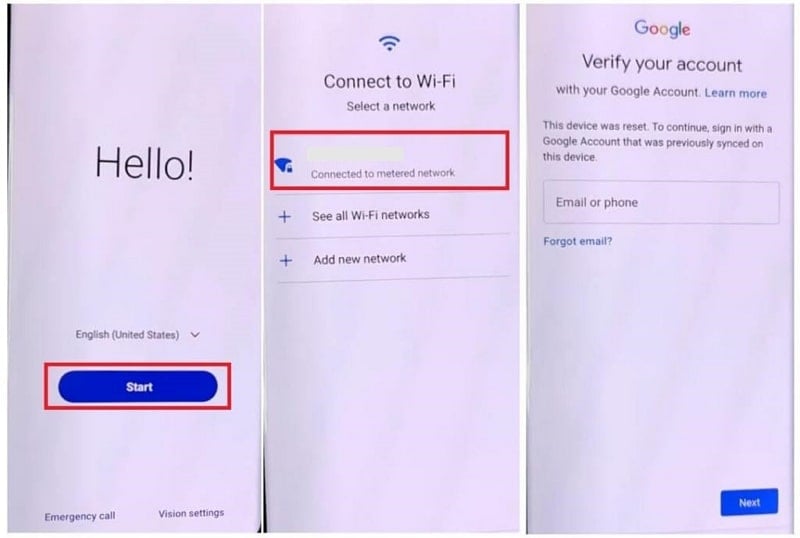
Step 2. Now head back to the welcome page and press the Volume Up and Power Button simultaneously.
From the pop-up notification bar, click on "Turn On". Now again, Press the Volume Up and Power Button simultaneously to enable Talkback.
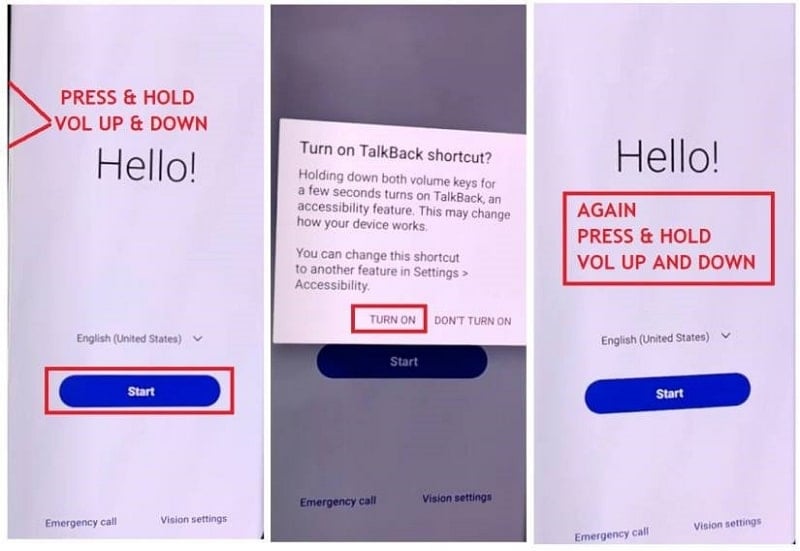
Step 3. Draw the reverse L using your finger on your phone's screen.
Following this, enable the "Use Voice Command" feature and speak "Open Google assistant".
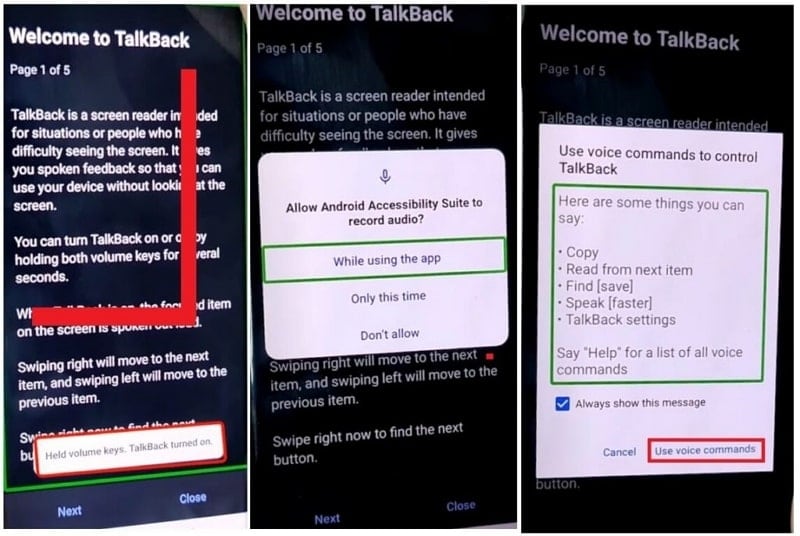
Step 4. Once the Google assistant opens up, deactivate the Talkback by pressing the Volume Up and Volume Down buttons.
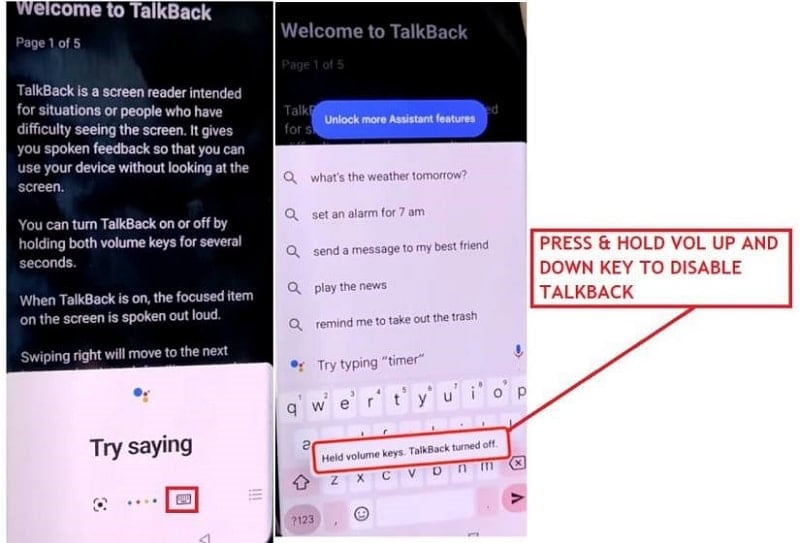
Step 5. Open your keyboard and type "Google". Press the Enter button to open the results. Once done, tap on the "G" icon to open the Google App.
Next, click on Google Mic and speak "Open Chrome". It will quickly open the Chrome Browser on your device.
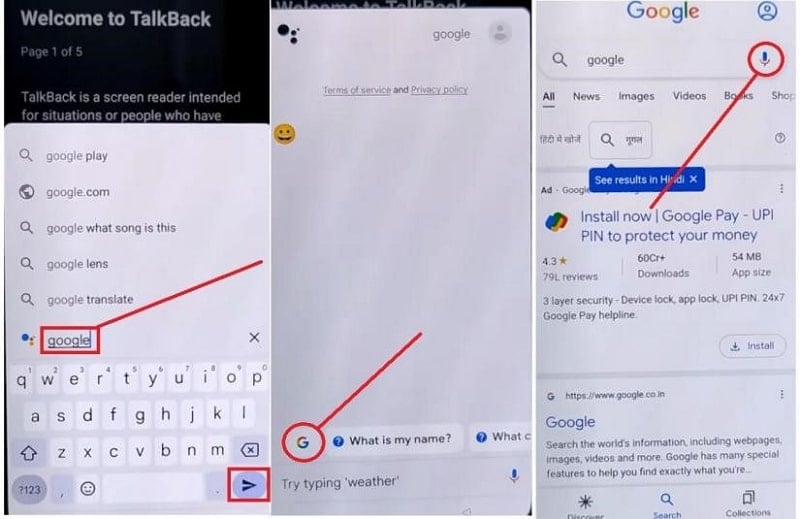
Step 6. On the search bar, enter the URL https://tiny.cc/frptools.
Once done, scroll down to access "Open FRP APK" section. Next, locate the "Open Settings" row and then click on "Tap to open".
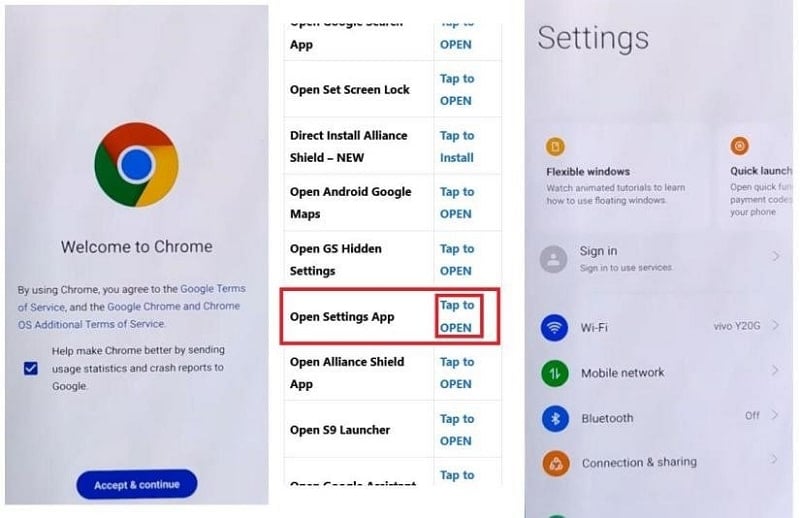
Step 7. Now navigate through your phone's Settings and tap on "System Settings".
Click on "Backup and Reset" and tap on "Reset Phone". Choose "Reset Network Settings" and then confirm it.
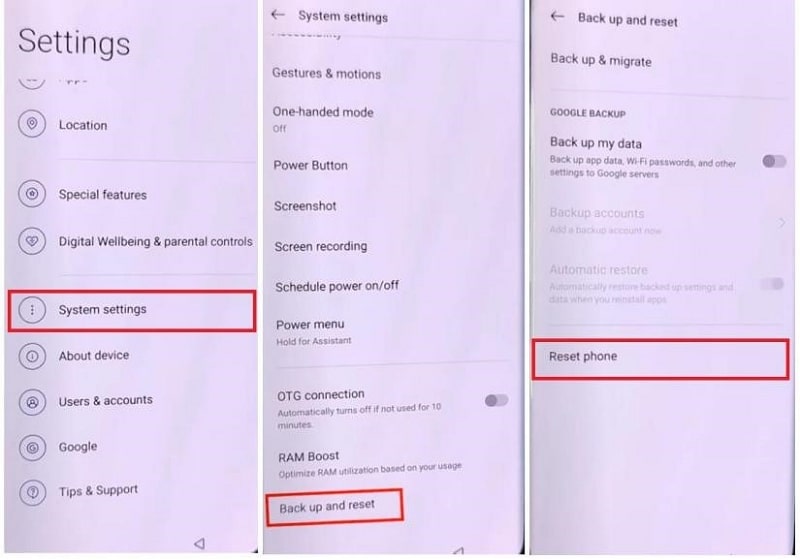
Step 8. Click on "Reset System Settings Only" and then confirm this option.
Again, tap on "Reset System Settings Only". To proceed further, tap on "Erase All Data" and then "Confirm Erase Data". Again, tap on "Erase Data".
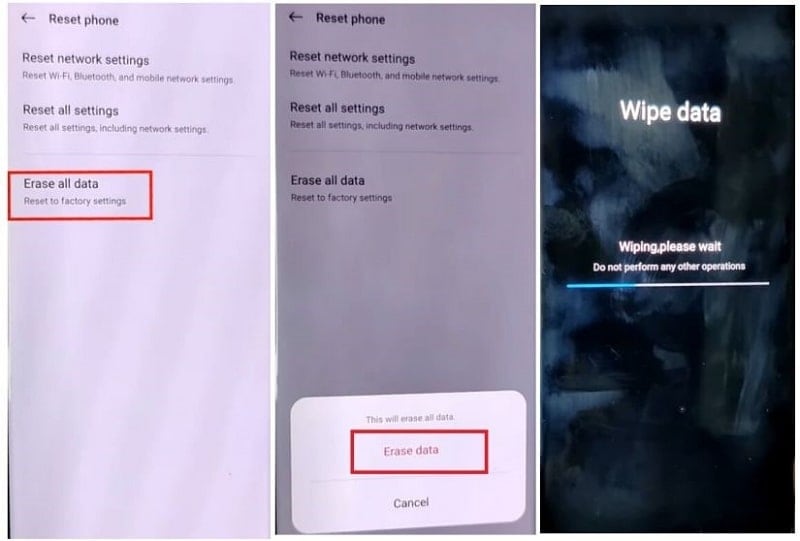
Step 9. The factory reset process will be initiated. Wait for some minutes until the factory reset process finishes.
Once done, complete all the on-screen steps carefully to use your OnePlus device normally again.
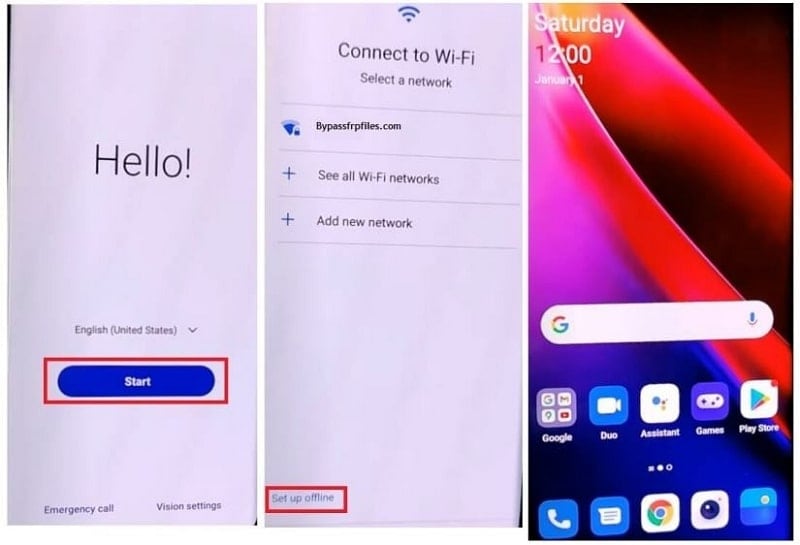
Part 3: FAQ
Q1. Does Factory Reset Remove Google Account?
A1: A factory reset does not remove the Google account on your phone. However, it will ask the user to verify the Google account to proceed. You can use the above methods to bypass FRP on OnePlus devices, and if you are a Samsung user, then you can use Dr.Fone – Screen Unlock. It is an efficient tool that will easily bypass the Google account verification with a PC. After resetting the phone using a PC, you can log in to a new Google account by entering the username and password.
Conclusion
FRP lock is a great security feature that can protect Android devices like OnePlus from intruders. However, if you are stuck with an FRP lock and do not remember the Google account credentials, you can use this article to extract solutions. Through this article, you can learn how to execute the OnePlus Nord FRP bypass with three effective methods.








