Your Complete Guide to Updating iPhone 4s to iOS 9
May 27, 2025 • Filed to: Mobile Repair Solutions • Proven solutions
If you own an iPhone 4s, then you can make the most out of your device by upgrading it to iOS 9. While iPhone 4s is no longer compatible with the new iOS 14, you can still get iPhone 4s iOS 9 without much trouble. In this post, we will teach you how to update iPhone 4 to iOS 9 with all the basic prerequisites. So what are you waiting for? Read on and upgrade iOS 9 iPhone 4s right away.
Part 1: Should you update iPhone 4s to iOS 9?
Before upgrading your device to any iOS update, it is important to know its pros and cons. This will help you decide if you wish to perform iPhone 4s iOS 9 update or not in the first place.
Pros of updating iPhone 4s to iOS 9
- • You would be able to get a whole new range of apps that are no longer compatible with older iOS versions.
- • It will optimize your smartphone by giving convenient (smaller sized) updates.
- • There are plenty of new features in iOS 9 that will make your smartphone processing faster.
- • The keyboard upgrade is one of its best features that will save your time while typing.
- • With the iPad split screen feature, you would be able to multitask like a pro.
- • Access lots of high-end and advanced features that iOS 9 provides.
Cons of updating iPhone 4s to iOS 9
- • The visual design of iOS 9 is quite similar to that of its predecessor. There won’t be much change in the overall look and feel of your phone.
- • If you are updating an older iOS device (like iPhone 4) to iOS 9, then chances are that it can even slow your phone down.
- • If you have a jailbroken device, then you would lose all the privileges.
- • If you won’t be happy with iOS 9, then you need to take extreme measures to downgrade it.
After weighing these pros and cons, you would be able to decide if you need to perform iOS 9 iPhone 4s update or not.
Part 2: Backup iPhone 4s before updating to iOS 9
Before learning how to update iPhone 4 to iOS 9, it is essential to be familiar with all the prerequisites. For instance, it is of utmost importance that you take a complete backup of your device before upgrading it to iOS 9. If the upgrading doesn’t go well or yield expected results, then chances are that you might end up losing your crucial data files. Therefore, to avoid an unforeseen situation like this, we suggest performing a backup of your iPhone beforehand.
We recommend taking the assistance of Dr.Fone - Backup & Restore (iOS) by Dr.Fone to take a backup of your iPhone. It is compatible with every leading iOS device out there and can take a complete backup of your device (including its music, photos, contacts, messages, and more). With just one click, you can take a complete or selective backup of your iPhone using this secure and easy to use application. Later, you can also use the tool to restore the backup as well.
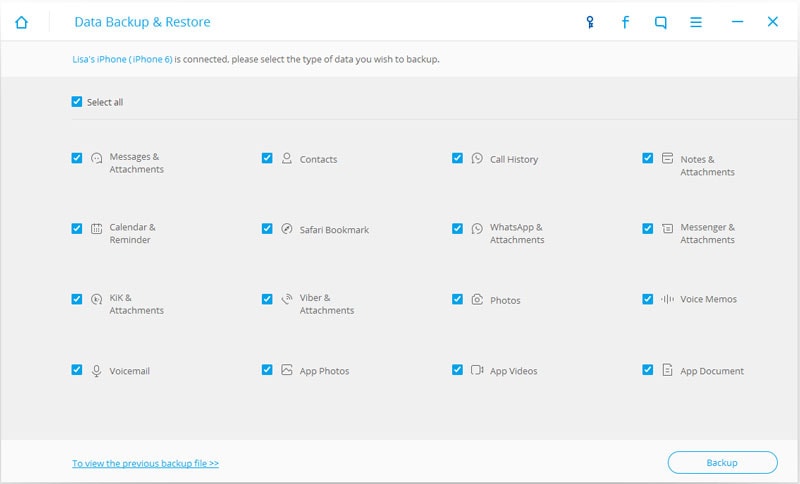
Besides that, make sure that your phone is compatible with the upgrade. Also, it should be charged at least 60% for a failsafe process.

Dr.Fone Basic
Backup & Restore iOS Data Turns Flexible.
- One-click to back up the whole iOS device to your computer.
- Preview and selectively restore files to any device with simplicity.
- Export what you want from the backup to your computer.
- Your device's data remains intact during the restore process.
- Supports iPhone, iPad, iPod touch, and the latest iOS version.
Part 3: How to update iPhone 4s to iOS 9?
Now when you know all the basic prerequisites associated with iOS 9 iPhone 4s installation, you can easily learn how to update it. Ideally, there are two popular ways to update iPhone 4s iOS 9. We have listed a stepwise process for both of them.
3.1 Install iOS 9 over the air
This is one of the easiest ways to learn how to update iPhone 4 to iOS 9. If you have a stable WiFi connection, then we recommend following this technique. Since iOS 9 is already available for iPhone 4s, you can update it without any hassle. It can be done by implementing these steps:
1. Firstly, go to your phone’s Settings > General > Software Update to check if any official update is available related to your device or not.
2. This will provide the basic detail related to iOS 9. Simply tap on the “Download and Install” button to get it.
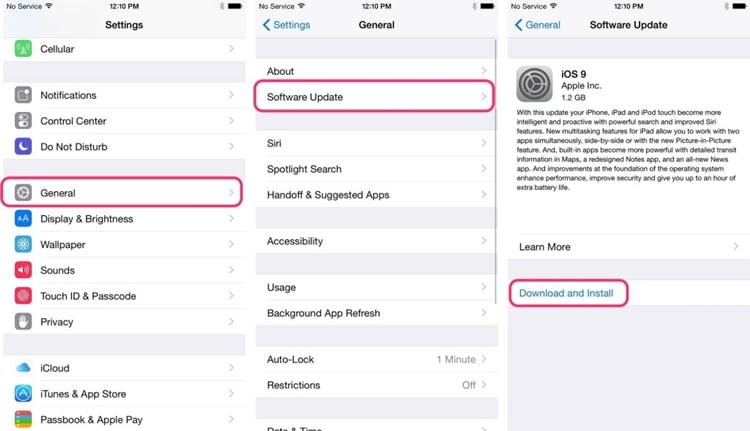
3. If you get a pop-up message, confirm your Apple ID and credentials to install iOS 9 on your phone.
3.2 Install iOS 9 via iTunes
If you are not able to upgrade iOS 9 iPhone 4s over the air, then don’t worry. There is also an easy alternative to do the same. By taking the assistance of iTunes, you can also upgrade iPhone 4s iOS 9 while following these steps:
1. Launch an updated version of iTunes on your Mac or Windows system and connect your iPhone to it with a USB cable.
2. After when iTunes will recognize your phone, select it under the “Devices” section and go to its “Summary” window.
3. From here, you can check if an update is available by clicking on the “Check for Update” button.
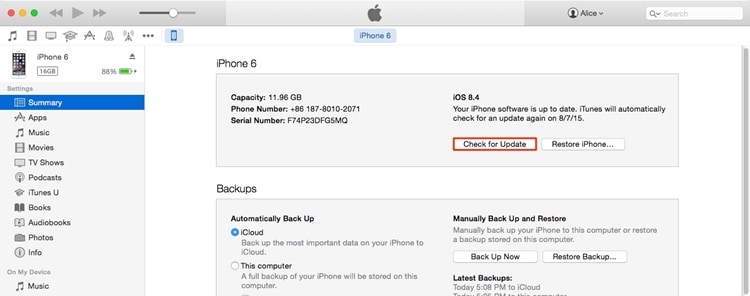
4. This will generate the following pop-up message. Just click on the “Download and Update” button to upgrade your phone.
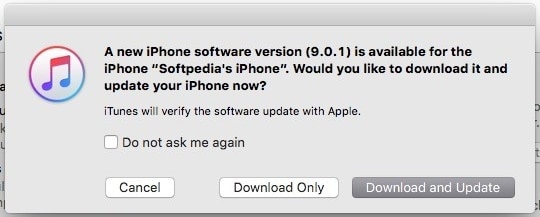
Wait for a while as iTunes will download the update and install it on your device. Though, you should make sure that your device stays connected to the system for a smooth transition.
Part 4: Common problems after updating to iOS 9
It has been observed that after upgrading an iPhone to iOS 9, many users face unexpected issues. For instance, you can get a software update failed message like this or your device can simply get stuck in the reboot loop as well.
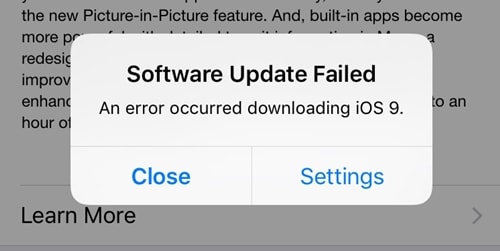
No matter what the problem is, it can easily be resolved to complete the iOS 9 update. You can read this informative guide to know more about the common iOS update issues and how one can solve these problems without much trouble.
Now when you know how to install iPhone 4 to iOS 9, you can easily upgrade your device without any hassle. Go ahead and follow this stepwise guide to install iPhone 4s iOS 9 and unleash the true potential of your device. If you face any setbacks while installing iOS 9 on your device, then let us know about it in the comments below.



















James Davis
staff Editor