It is time that you move from using your old iPhone to your brand new Huawei, and you need to know how to copy all data from iPhone to Huawei.
The iPhone uses the proprietary iOS operating system and the Huawei uses the popluar Android operating system. These two are not easily compatible and you may be wondering how you are going to go about it.
There are several ways in which you can go about this and this article will take you through some of them.
You will soon be communicating on your Huawei just like you did on the iPhone.
Part 1. How to switch from iPhone to Huawei with all data transferred at a time
One of the best and easiest ways to transfer all data from iPhone to Huawei is to use a tool known as dr.fone - Phone Transfer (iOS&Android). This is a cross-platform tool that allows the iOS operating system to communicate directly with Android. With just one click of a button, the data will be moved from iPhone to Huawei with no data corruption. Take a look at some of the fabulous features of dr.fone - Phone Transfer (iOS&Android).
Main features of dr.fone - Phone Transfer (iOS&Android).
-
Fast Data Transfer: Use this tool to move all data at fast speeds.
-
Full iOS and Android compatibility: As mentioned before, the tool works with all versions of iOS and Android. It also allows compatibility between the two operating systems.
-
Intuitive tool: This tool is designed to make data transfer very easy to accomplish. You do not have to be technologically savvy to use dr.fone - Phone Transfer (iOS&Android).
-
Complete safety: You will be able to move your data without the risk of losing quality. The process is completely secure and there is no data leakage.
3,990,885 people have downloaded it
Step-by-step guide to transfer all data from iPhone to Huawei using dr.fone - Phone Transfer (iOS&Android).
With dr.fone - Phone Transfer (iOS&Android), moving data from iPhone to Huawei is a walk in the park, and can be done within a short period of time.
Step 1. Launch dr.fone - Phone Transfer (iOS&Android) and connect the devices.
Go to the official dr.fone - Phone Transfer (iOS&Android) download page and then install the program to your computer. Now take the iPhone and Huawei, and using the original USB cables, connect the two devices to the computer. Finally click on the “Phone Transfer” module and wait for the two devices to be recognized and listed on the home screen.

Once the devices have been listed, it is time to make sure that they appear in the correct transfer order. The iPhone should be the source device and the Huawei the destination or target device. If this is not the case, then look for the “Flip” button and then click on it to change the order. There is no need of reconnecting the devices to different USB ports.
Step 2. Choose the data that you want to transfer.
Now this is the feature that sets dr.fone - Phone Transfer (iOS&Android) apart from the rest. You will be able to see all data that is stored in the iPhone listed on the intuitive “Phone Transfer” interface. From here, you can select the data that you want to move. For this case, you should leave all categories selected in order to move all the data. Now proceed and click on the “Start Transfer” button.
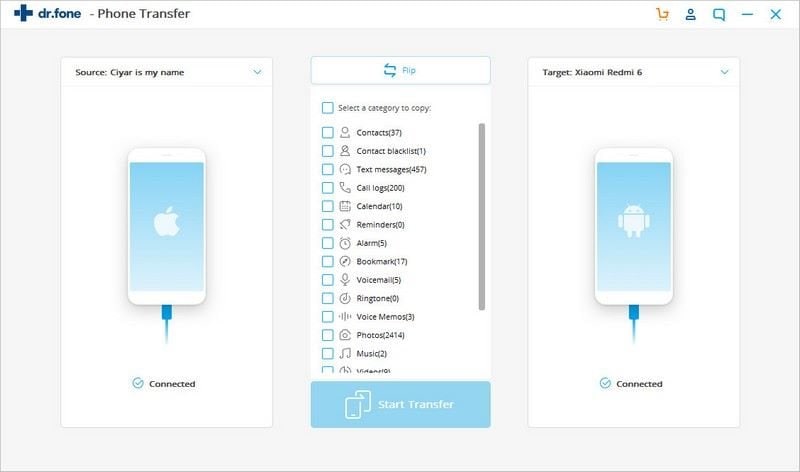
Step 3. Complete the data transfer.
The transfer process will immediately begin. When transferring all data on a device and not a single category, the process may take a little more time. Simply sit patiently and wait for the transfer to be completed.
NOTE: Make sure that you do not disconnect or use the devices during the transfer process. This will ensure that there is no corruption of data.
When the transfer is complete, dr.fone - Phone Transfer (iOS&Android) will give you a notification that your data was moved from iPhone to Huawei in a safe and proper manner.
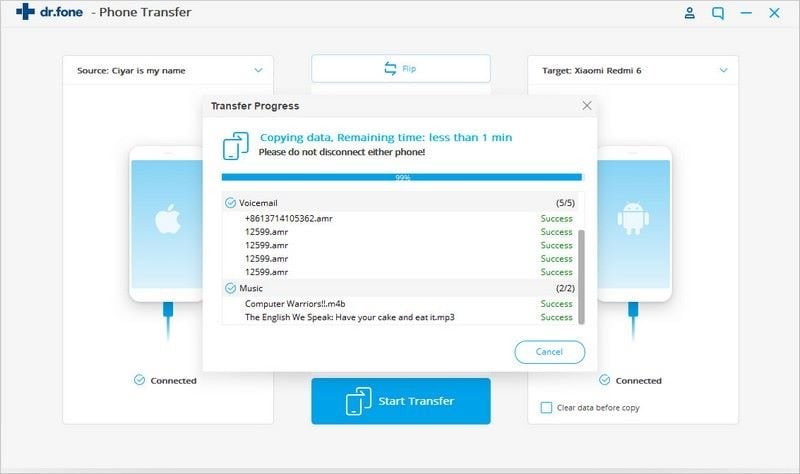
As you can see, the movement of complete data from iPhone to Huawei is easily done when you use dr.fone - Phone Transfer (iOS&Android).
Part 2. How to transfer contacts/photos/videos from iPhone to Huawei using iCloud
It is possible to copy contacts/videos/photos from your iPhone to your new Huawei using the iCloud channel. The process is broken down into different steps since you have to move contacts first, before you move the media.
Section 1. Import all contacts from iPhone to Huawei
Move all contacts from iPhone to iCloud.
Go to iCloud on your computer browser. Use your Apple ID and Password to log into your iCloud account.
From the home screen, select “Contacts”.
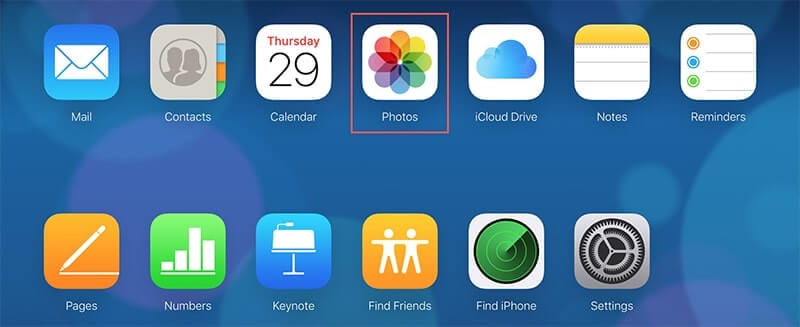
Go to the top left hand corner of your screen and then click on “All Contacts”.
If you are using a Mac. Click on “Command + A”. Alternatively, click on “Ctrl + A” if you are on a Windows computer.
Now go to the bottom left hand corner of your screen and click on the “Settings” icon, which looks like a gear.
Once you have done this, click on “Export vCard”. This will allow iCloud to export all your contacts into a .vcf file.
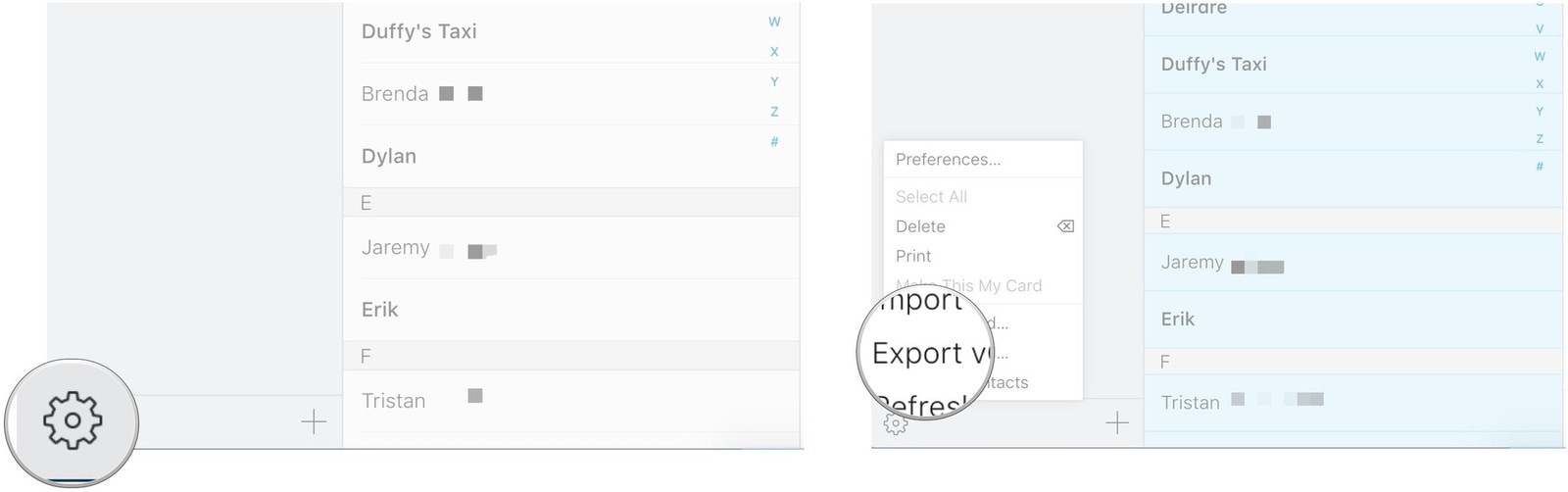
Import contacts into your new Huawei.
The next step is to download the vCard file to your computer, and then use it to import the contacts to your Huawei using your Google account.
If you do not have a Google account set up on your new Huawei, you need to do so before you can proceed.
Now click on the web browser on your Huawei and then sign into the Google account.
On the top right hand of the screen, click on “Google Apps”, and then click on “Contacts”.
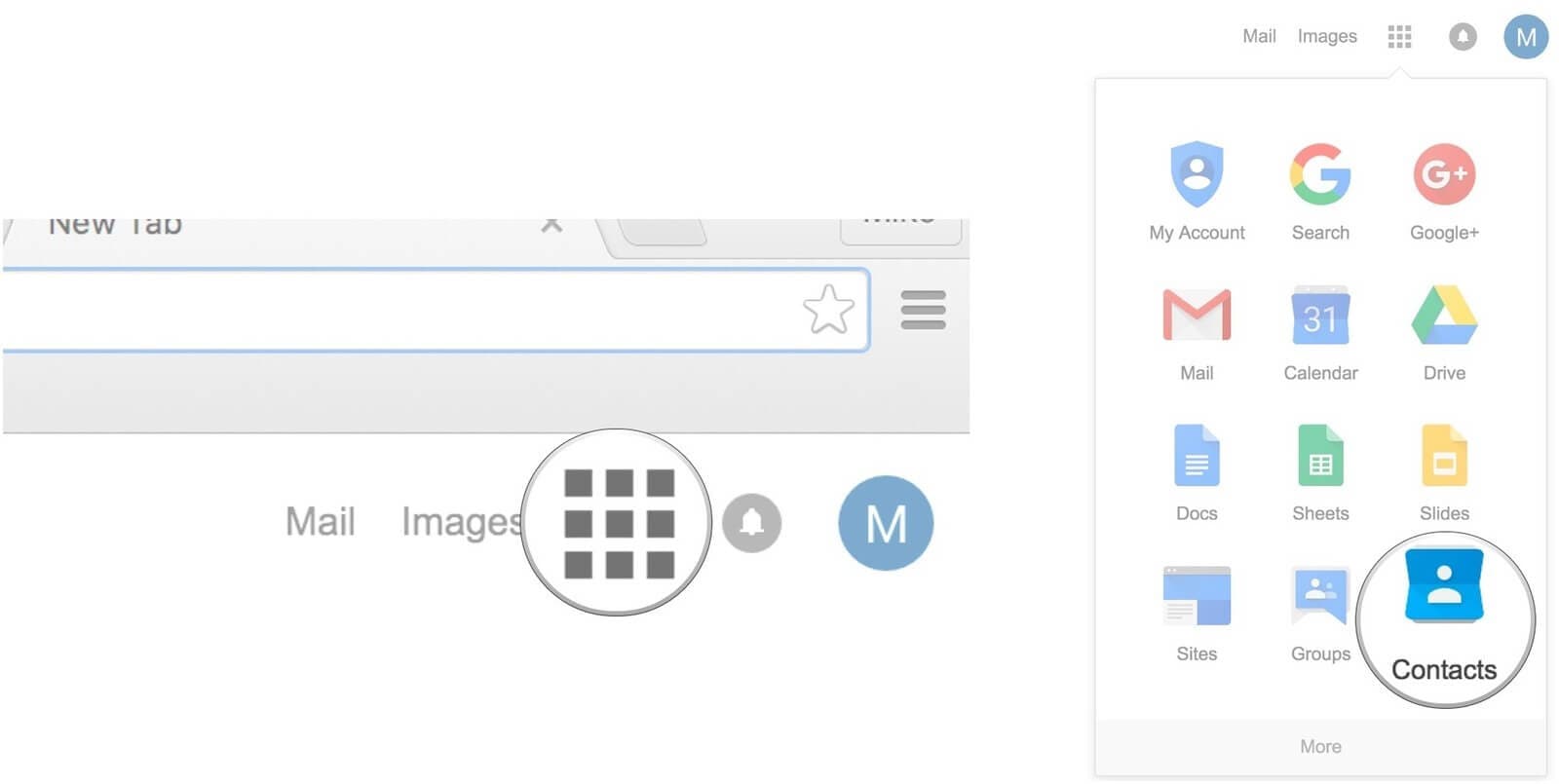
From the bottom of the screen, click on “Import Contacts”.
Finally choose the .VCF file that you have just downloaded to your computer.
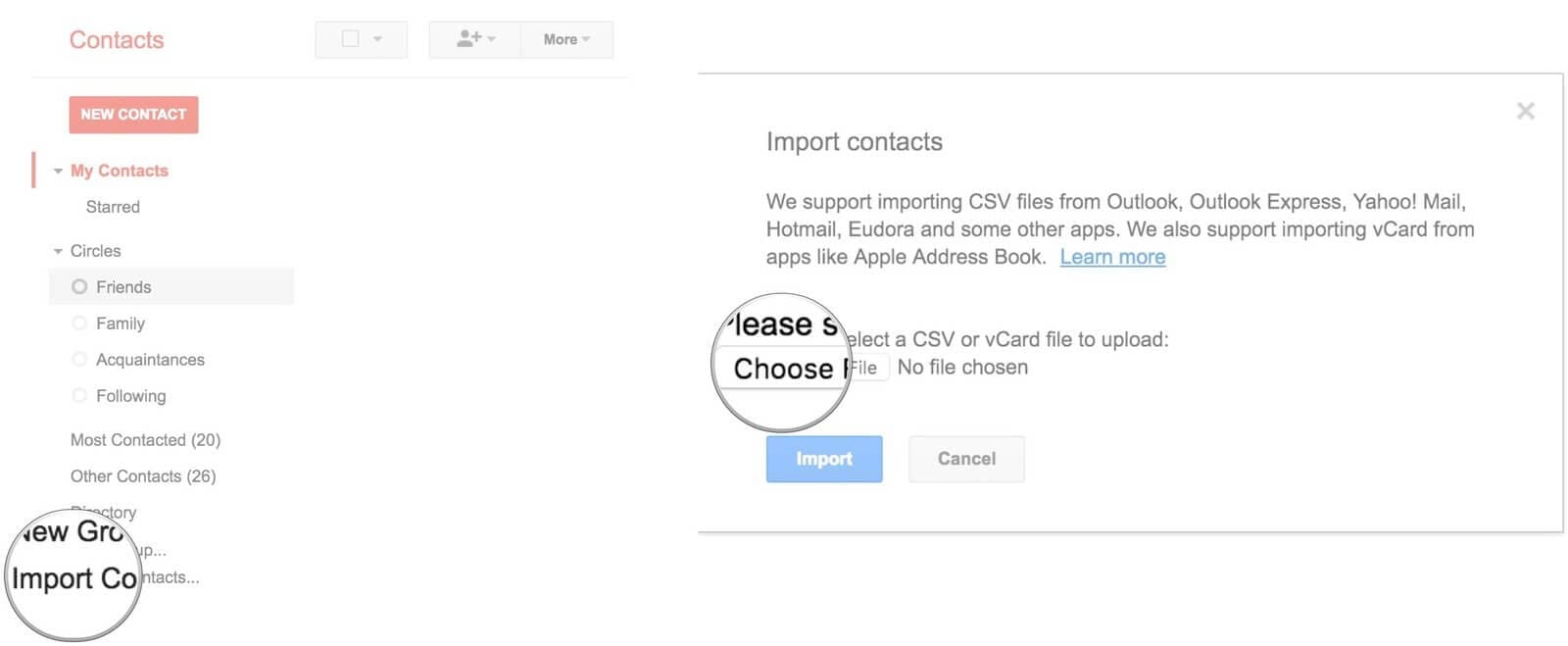
After selecting the vCard file, clicking on Import, all your contacts will be loaded within a few seconds.
Section 2. Import all videos/photos from iPhone to Huawei
The only way that you can move photos and videos from iPhone to Android using iCloud is by copying the files from your iCloud account to your PC and then moving them from the PC to the Huawei.
Start off by downloading iCloud for Windows, installing it and then launching it.
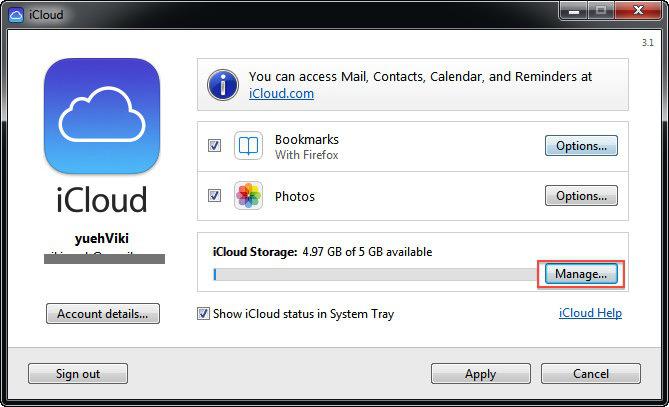
Then select the “Photos” and move to their “Options” in order to enable iCloud Photo Library and iCloud Photo Sharing.
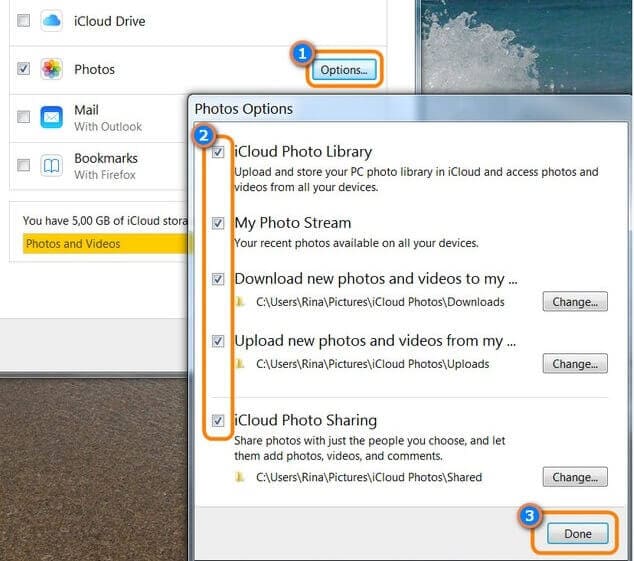
Apply the changes and then close the application.
Now go to the system tray and look for the iCloud icon.
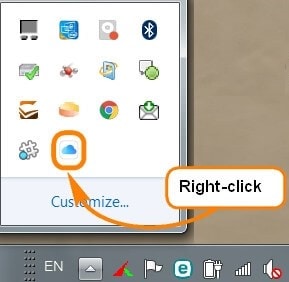
Right click the image and then select “Download Photos”.
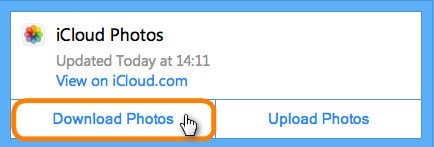
Give the application some time in order to download all the photos that are in your iCloud account.
Once they are downloaded, you can now disconnect the iPhone, browse to where the photos have been downloaded, and then connect the Android device and move the photos to the Huawei.
This is a long way of transferring videos and photos from iCloud to Huawei.
Part 3. How to send contacts/photos/videos from iPhone to Huawei phone via Phone Clone
Phone Clone is a tool, developed by Huawei, that you can use to transfer videos, contacts and photos from any mobile device to the Huawei. The process is quite simple and can be done in three easy steps.
Start off by downloading the Phone Clone tools on both the Huawei and the iPhone. These can be easily downloaded from Google Play Store and the Apple App Store.
Launch the application on both devices and then simply scan the QR code on the Huawei using the iPhone. This will establish a Wi-Fi connection between the two devices.
Finally select the data that you want to move from your iPhone and then click on “Send”. Wait for the transfer to be completed.
Alternatively, if you cannot scan the QR code, click on the “New Phone” button on the Huawei to get a unique password. Take note of this password.
On the iPhone, click on “Old Phone” and then input the password that you got from the Huawei.
Select the data that you want moved, and then click on “Send”.
This will transfer the music, photos, videos and contacts from the iPhone to the Huawei.
It is quite easy to use this method, but there is some risk of data corruption should the connection be interrupted.
Part 4. How to move music from iPhone to Huawei by iTunes
You may also be able to move your music from your iPhone to your new Huawei using iTunes. Remember that the iTunes folder is stored on your computer and you may thus be able to move music from that folder to your Android device.
One caveat is that you can only transfer music that you have already purchased from iTunes. You may need a third party app to transfer any other music from iPhone to Huawei.
Start off by launching iTunes on your computer and then connecting the iPhone using the original USB cable that came with the device.
Once the iPhone has been recognized and listed on iTunes, click on “Transfer Purchases”. This will make sure that your iTunes library is updated with the most recent purchases that you have made.
Once you have updated the iTunes library, disconnect the iPhone and then connect the Huawei using the original USB cable.
Using the File Explorer on your computer, look for the iTunes Media Library. By default you can get it by typing the following:
“User > Music > iTunes > iTunes Media”.
Now select the music that you want to move from iPhone to Huawei and drag it into your music folder on the Android device.
In Conclusion
As you can see, it is possible to use come of the proprietary tools for both Apple and Huawei to transfer data between the two devices. iCloud, Phone Clone and iTunes can communicate with both devices, but there are some limitations on the type of data that can be transmitted by any of these tools.
When it comes to transferring photos videos and contacts using iCloud, you can see the long process that you have to go through. This is tedious and time-consuming.
This is the reason why dr.fone - Phone Transfer (iOS&Android) is the best and fastest way to transfer all data from iPhone to Huawei without having to leave out some data categories. With dr.fone, you simply select the data categories, whether they are videos, photos, SMS messages and more, then click on the “Start Transfer” button.
This is the most convenient and easy way of getting to move everything from iPhone to Huawei.
Get your dr.fone - Phone Transfer (iOS&Android) now and be able to move a whole lot more data from your old iPhone to your new Huawei, with just a simple click of a button.











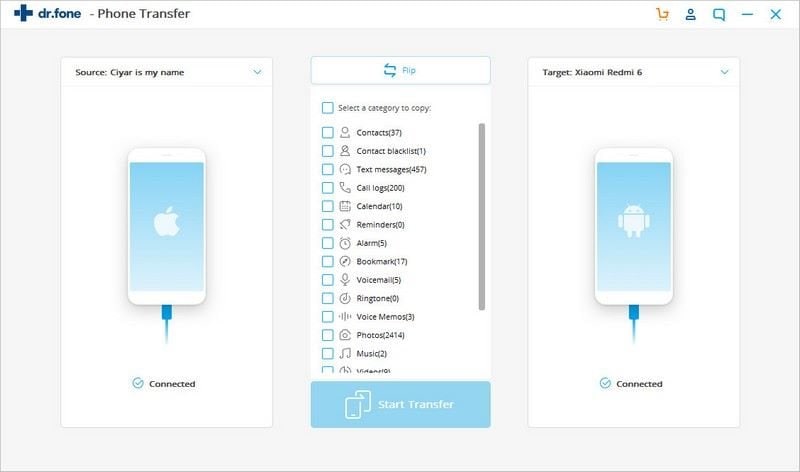
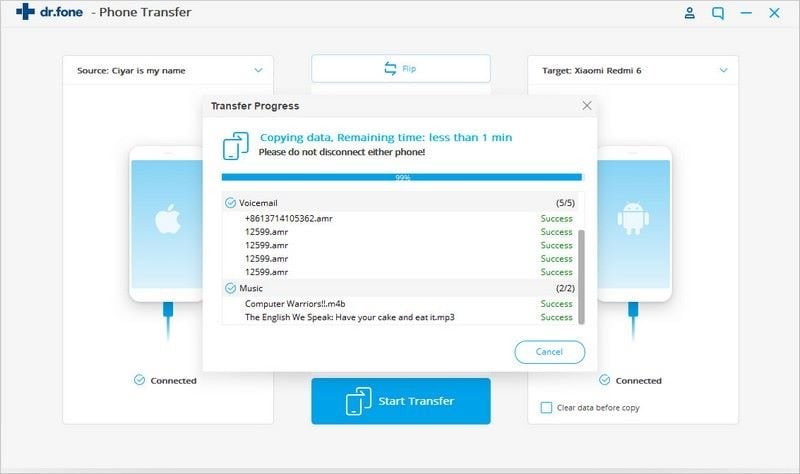
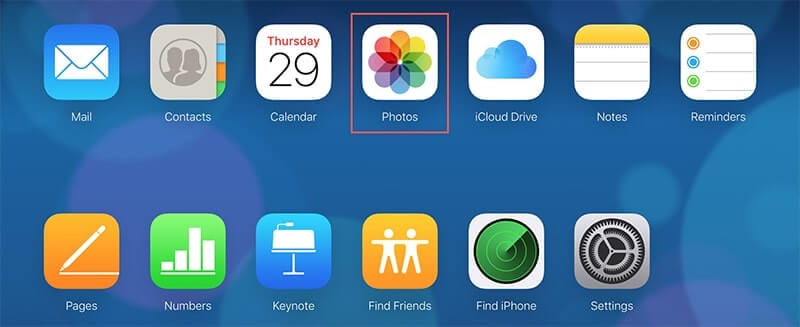
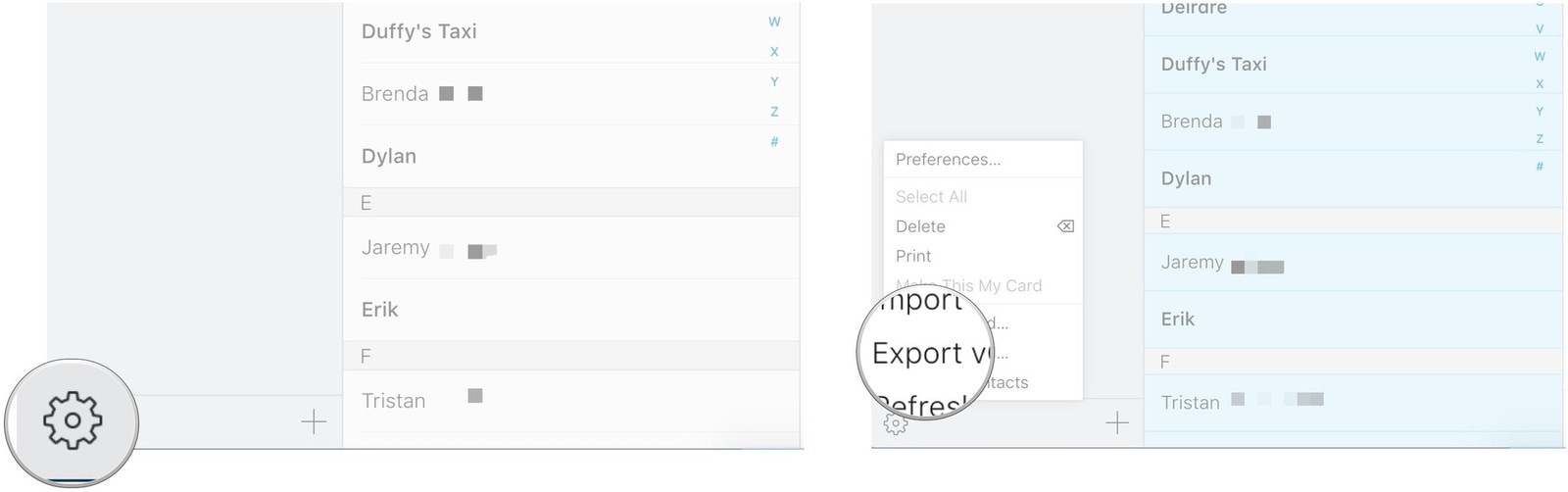
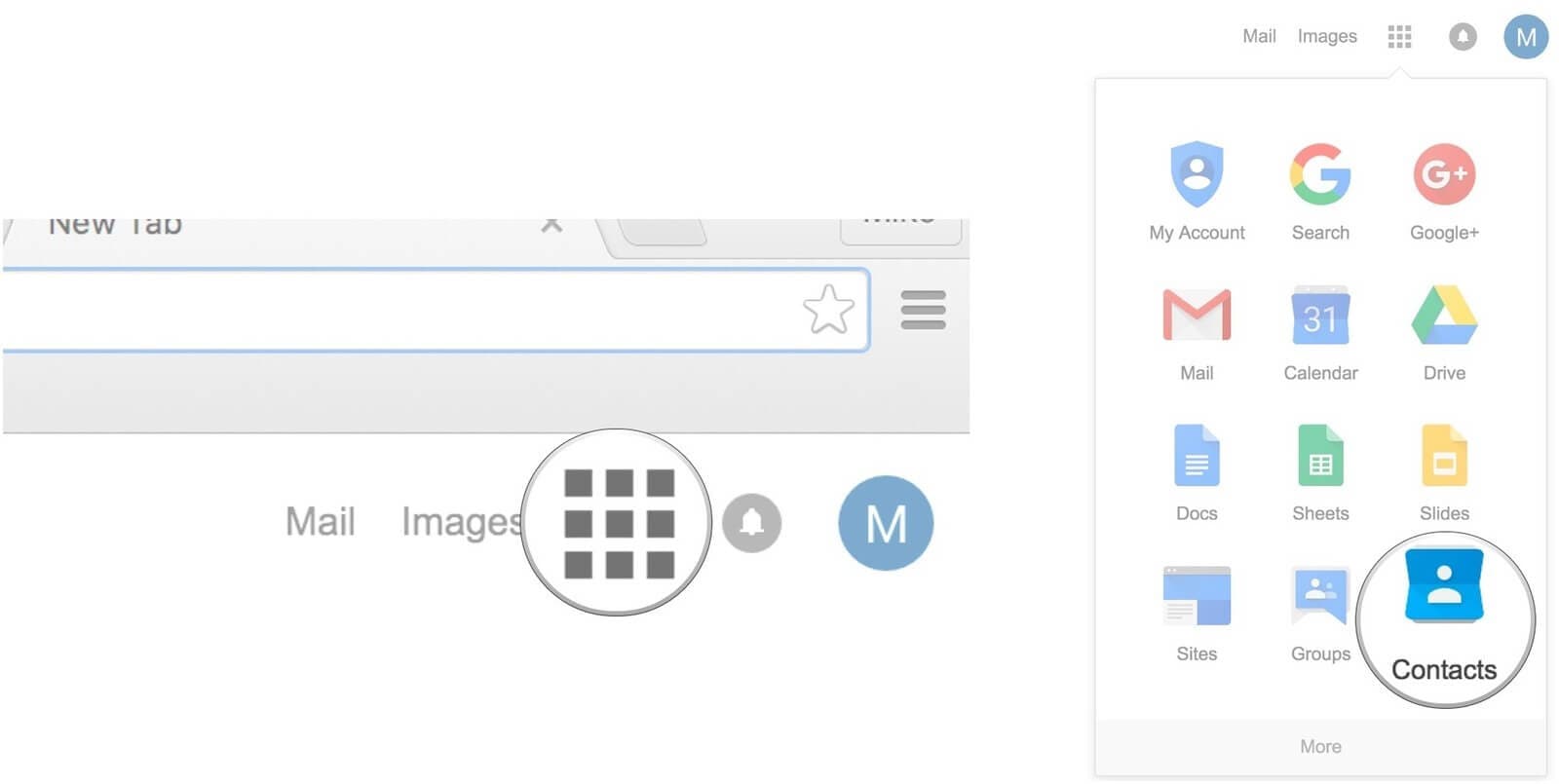
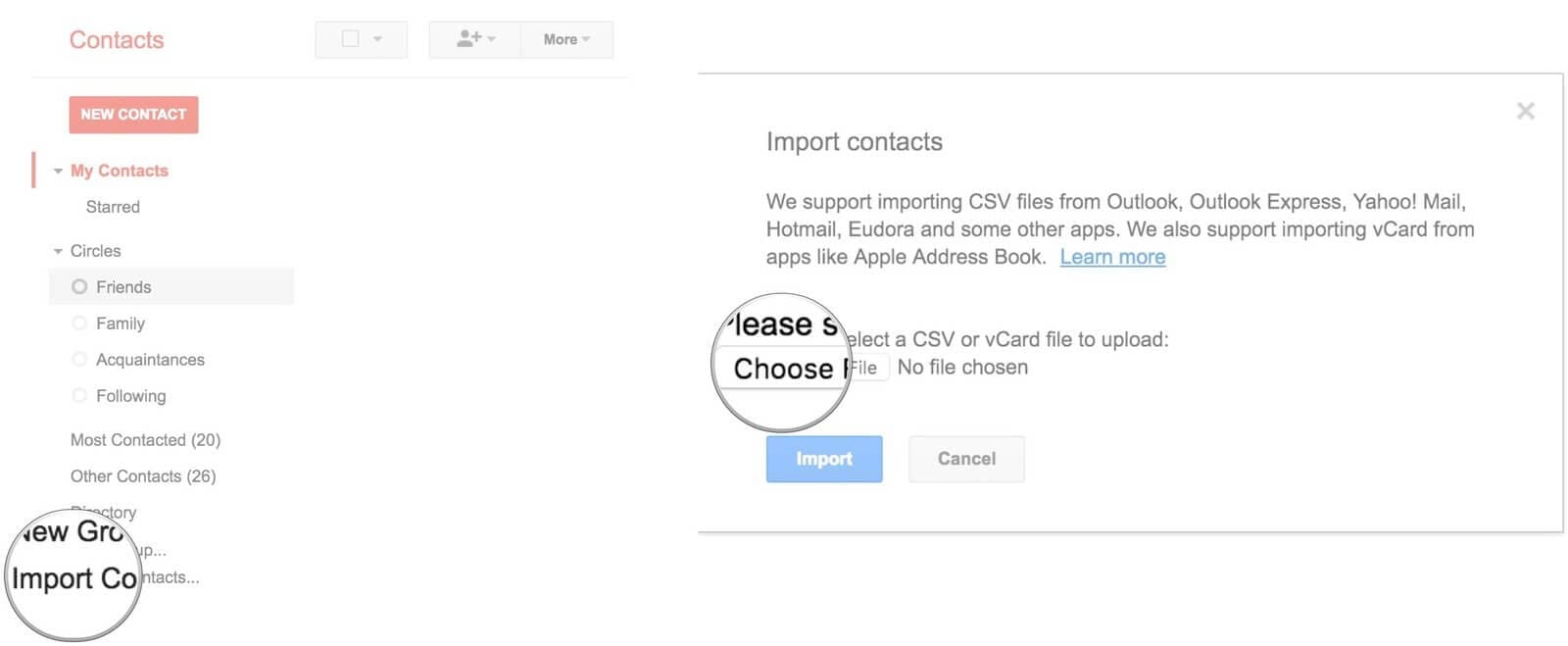
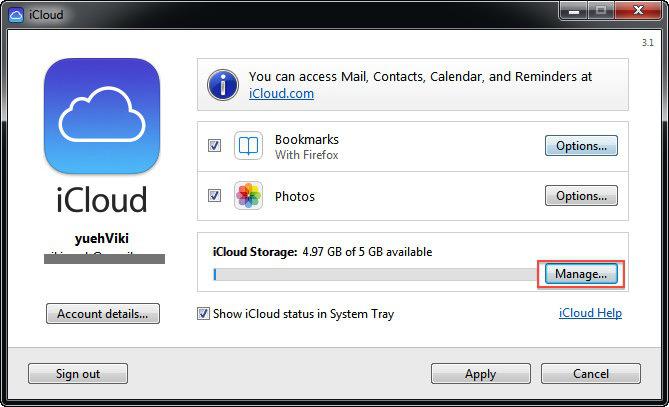
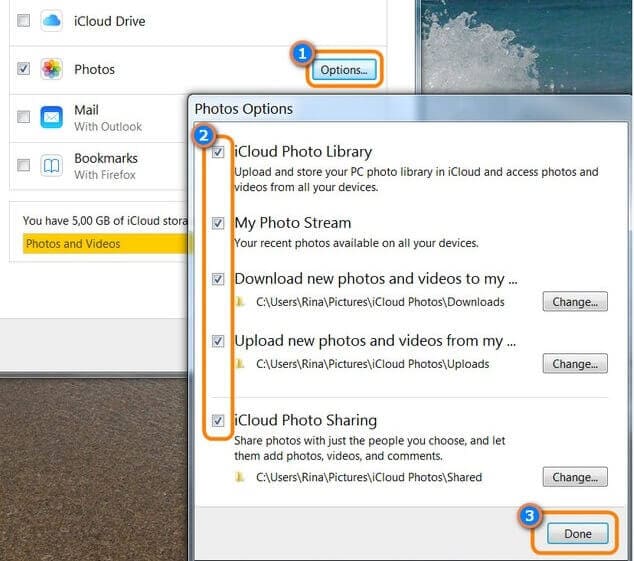
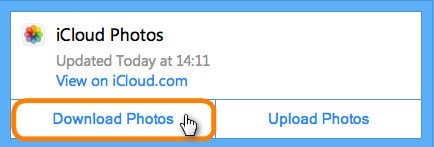
Elva
staff Editor