How to Move Custom Ringtones from iPhone to Android?
Feb 27, 2024 • Filed to: Data Transfer Solutions • Proven solutions
"Is it hard to move custom ringtones from iPhone to Android?"
Apple has always emphasized IOS’s superiority over Android. Making it easier to transfer music files, ringtones from iPhone to Android was never Apple’s priority. There are times when people feel the urge to transfer iPhone ringtones for android. The process is easy but it requires a bit of manual intervention on user’s behalf. Sometimes the entire data needs to backed up or transferred to another device. In this article, we will explain clearly on how to move custom ringtones from iPhone to Android without any fuss.
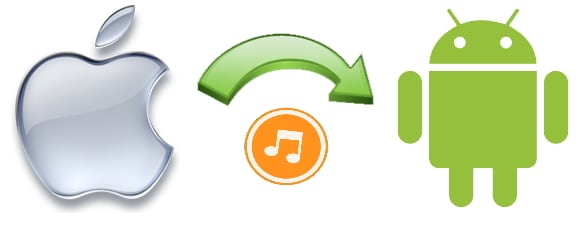
Part 1. How to move custom ringtones from iPhone to Android?
IOS’s file extension of a ringtone is .m4r whereas on an Android device a file with .m4a can be selected as the ringtone. This is the primary reason to change the extension when ringtones files are needed to be transferred from iPhone to Android and vice versa.
Before we proceed, it is important to let you know that making ringtones from Apple music is not possible with any application since they are encrypted by Apple.
There are a dramatic number of versatile apps for all purposes related to iTunes, Android, IOS devices. With help of third party Phone Manager, you can manage all activities of your contacts right from your Desktop. Simply a hassle free as well convenient way. Here we will introduce Dr.Fone - Phone Manager (iOS) due to its important feature of the ability to provide so many functionalities without iTunes.
You can also explore all the files of your Device from your computer. With the help of this option, you can manually select an individual file to copy it on your computer.

Dr.Fone - Phone Manager (iOS)
One Stop Solution to Make and Manage iPhone Ringtones
- Transfer, manage, export/import your music, photos, videos, contacts, SMS, Apps etc.
- Backup your music, photos, videos, contacts, SMS, Apps etc. to computer and restore them easily.
- Transfer music, photos, videos, contacts, messages, etc from one smartphone to another.
- Highlighted features such as fix iOS/iPod, rebuild iTunes Library, file explorer, ringtone maker.
- Fully compatible with iOS 7, iOS 8, iOS 9, iOS 10, iOS 11 and iPod.
There are many online tools also which claims to provide similar services. However, it is crucial to note that trustful application will increase your experience in comparison of other unreliable apps that could spy and harm your devices.
Here are the methods to successfully transfer iPhone ringtones for android and we will show you how to custom iPhone ringtones as well.
Transfer iPhone Ringtones for Android with a Trustful App
Step 1 Dr.Fone - Phone Manager (iOS) allows the transfer of selected media files like videos and ringtones. To do that, you need to install the application first. Connect your IOS device and run the application.
Step 2 Choose the source device that you want to transfer from.

Step 3 Go to the “Music” tab. Select the Ringtones option on the left sidebar. Choose the ringtone you want to transfer and go to “Exports” option and select the “Export to …….” Where “……” is your Samsung device in this example. You can export the files to as many IOS, Android devices you want.
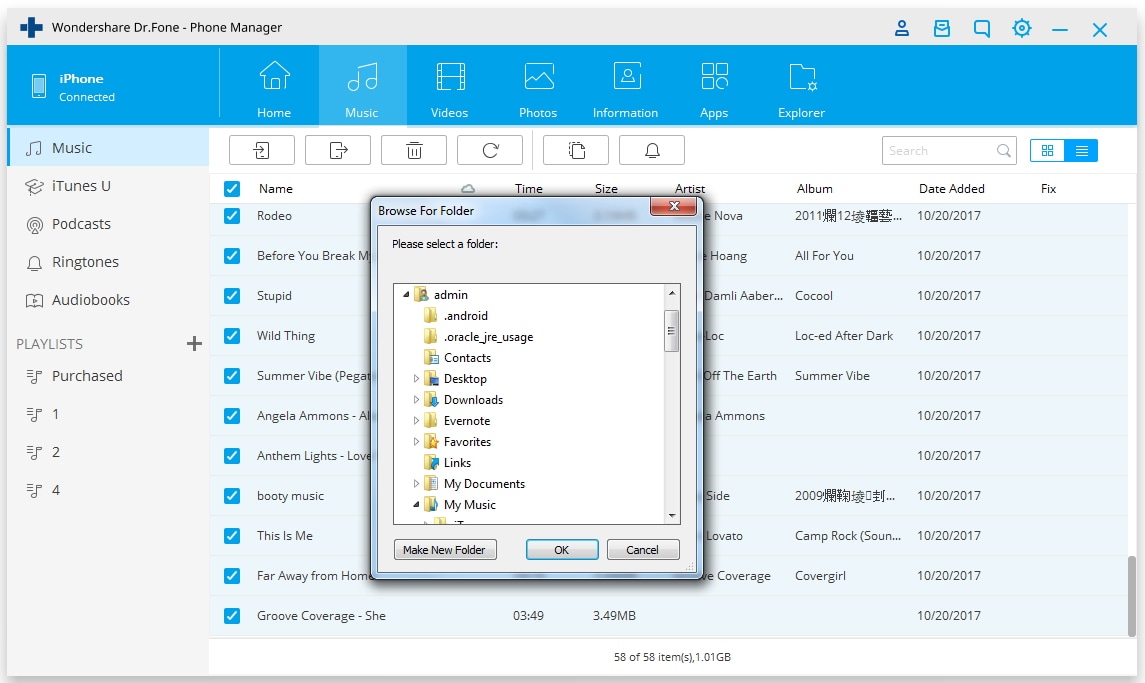
Part 2. How to Make Ringtones for iPhone?
Creating Ringtones for iPhone is easy and convenient with Dr.Fone - Phone Manager (iOS).
Step 1 Install and run Dr.Fone - Phone Manager (iOS). Connect your device to the computer and click on the “Music” tab.

Step 2 Then click on “Ringtone maker”. Or you can also select individual music file and right click on it to select the “Ringtone Maker”.
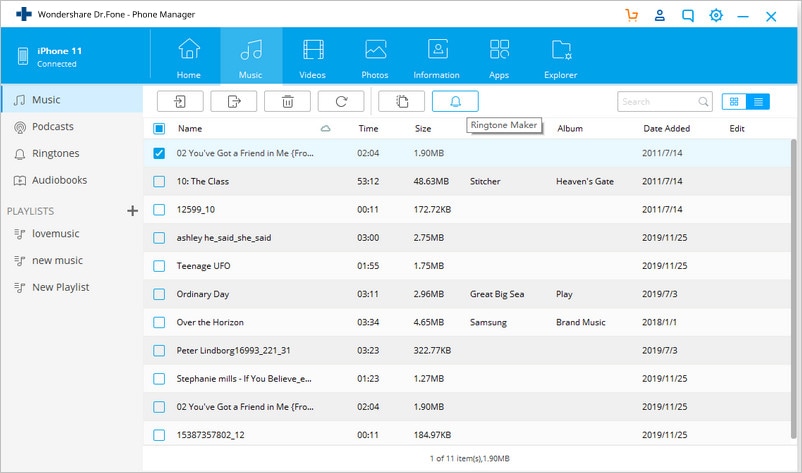
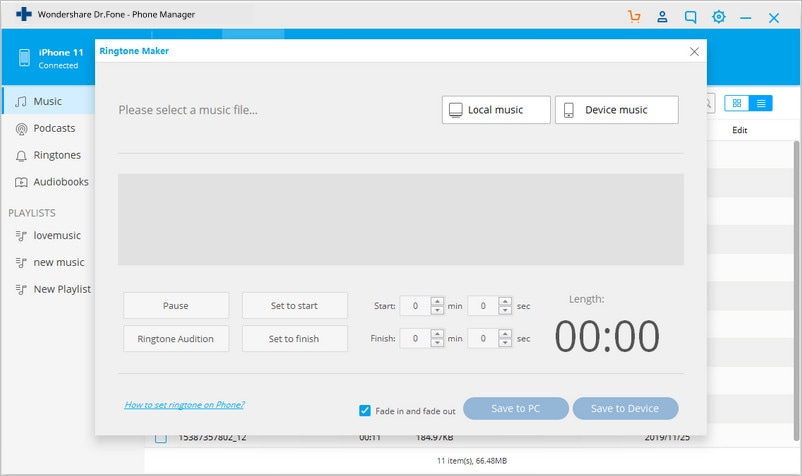
Step 3 A new window will pop up. To select the files from your computer, click on “Local Music”. To select files from your connected device, click “Save to Device”.
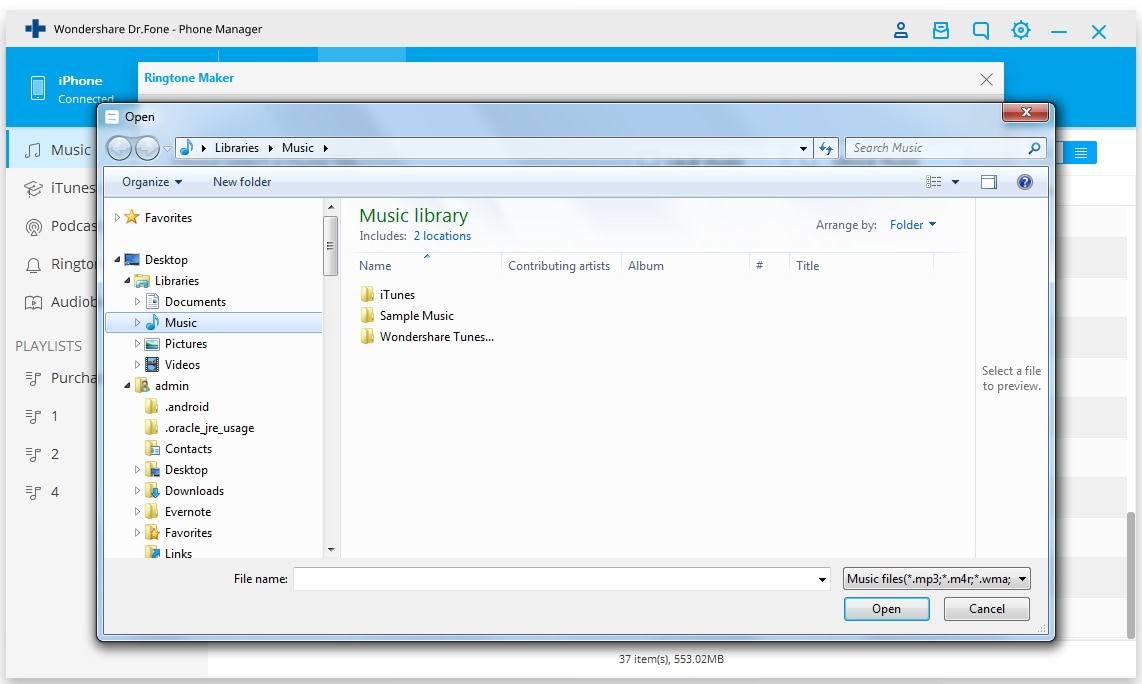
Step 4 You can select the start and finish time for the duration of your ringtone. To preview the ringtone, you need to click on the “Ringtone Audition”. Once you have mentioned the start and finish time, click on “Save to PC” or “Save to Device”.
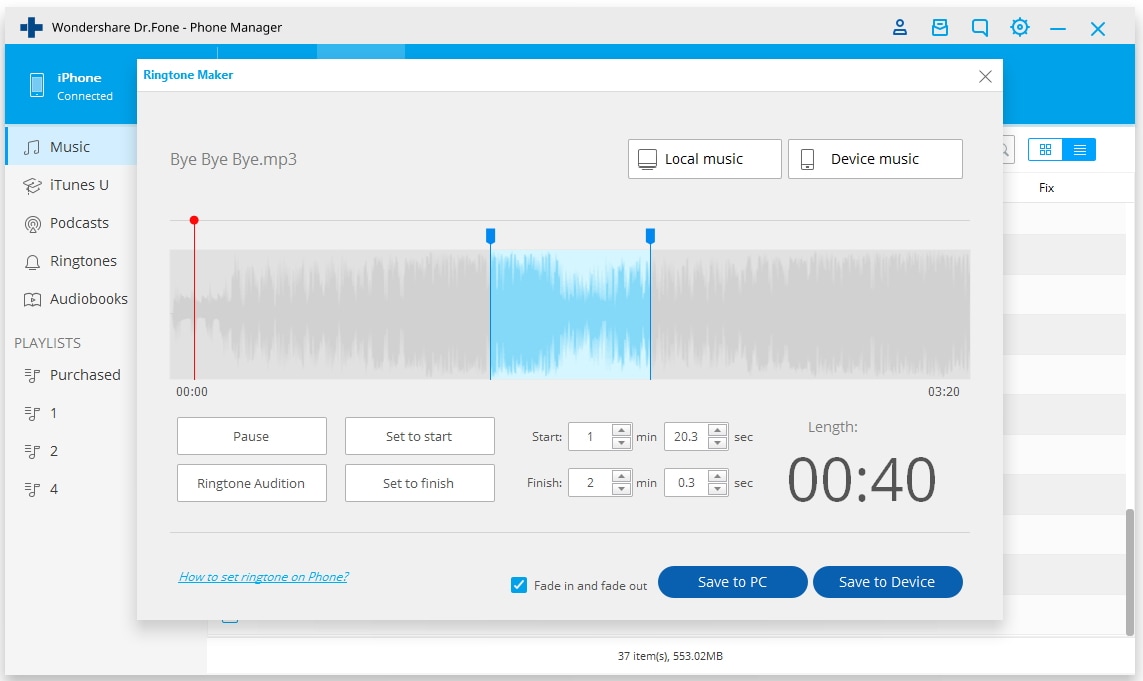
With so many applications in the market related to services of iTunes, it is hard to try and test each one of them. Placing a high value on User experience and convenience, Dr.Fone - Phone Manager (iOS) was created to offer as many functionalities as possible.
Be it backing up IOS data on your computer or transferring music files from your IOS to Android Device, Dr.Fone - Phone Manager (iOS) does everything. The app is light and does not hog on memory resources. The design and interface is simplistic yet appealing.
Because of the above factors, Dr.Fone - Phone Manager (iOS) is widely used all over the world. Try Dr.Fone - Phone Manager (iOS) for making ringtones in iPhone. The trial version allows you to use the software for limited time. With nominal pricing you will get lifetime license with access to newer updates which would help in improving the efficiency of the product.
In case of technical concern, you can always contact our customer representative. This service is available only to premium customers. We also offer a 30-day money back guarantee.
Other Popular Articles From Wondershare
iPhone Music
- Download Music to iOS
- 1. Download Music to iPhone
- 2. Download Songs on iPhone/iPad/iPod
- 3. Download Free Music on iPhone
- 4. Download on iPhone without iTunes
- Make iPhone Ringtones
- 1. Set Voice Memo a Ringtone on iPhone
- 2. Ringtone Apps to Download Ringtones
- 3. Add Custom Ringtones to iPhone
- 4. iPhone Ringtone Apps
- 5. Ringtone Maker Apps for iPhone
- 6. Change iPhone Alarm Volume
- 7. Set A Ringtone on iPhone
- 8. Set MP3 As Ringtone iPhone
- 9. Set Ringtone iPhone
- 10. Make Custom Text Tones for iPhone
- 11. Websites for Free iPhone Ringtones
- 12. Move Ringtone from iPhone to Android
- 13. Popular iPhone Ringtone Remix
- Transfer Audio Media to iPhone
- 1. Send Ringtone from iPhone to iPhone
- 2. Transfer MP3 to iPhone
- 3. Transfer Audiobook from PC to iPhone
- 4. Transfer Songs from CD to iPhone
- 5. Put Ringtones on iPhone
- Transfer Music from iPhone
- 1. Transfer Music from iPhone to computer
- 2. Transfer Music from iPhone to iCloud
- 3. Transfer Music from iPhone to Android
- 4. Transfer Music from iPhone to iPod
- 5. Put Music on iPhone from Computer
- 6. Add Music to iPhone from Computer
- 7. Sync Apple Music Library
- Transfer Music from iTunes
- 1. Transfer Music from iTunes to iPhone
- 2. Transfer Music from Mac to iPhone
- 3. Transfer Music from Laptop to iPhone
- Transfer Music to iPhone
- 1. Transfer Music from Computer to iPhone
- 2. Transfer Music from Mac to iPhone
- 3. Transfer Music from Mac to iPhone
- 4. Music from PC to iPhone
- 5. Music from PC to iPhone without iTunes
- 6. Transfer Music from Android to iPhone
- 7. Transfer Music from iPad to iPhone
- 8. Transfer Music from iPod/iPhone
- 9. Transfer Music from iPhone to iPhone
- 10. Transfer Music from External Hard Drive
- 11. Transfer to iPhone without iTunes
- 12. Transfer Music to Jailbroken iPhone
- 13. Transfer Music to iPhone
- Transfer Music to iTunes/PC
- 1. Transfer Music from iPhone to iTunes
- 2. Transfer Music from iPhone to PC
- 3. Transfer Music from iPhone to Mac
- 4. Transfer Music between PC and iPhone
- 5. Transfer Music from to PC without iTunes
- 6. Sync Apple Music from iPhone to Mac
- iPhone Music Problems
- 1. Song Missing After iOS Update
- 2. Music Won't Play on iPhone
- 3. iPhone Plays Music by Itself
- 4. Apple Music Song Is Not Available
- 5.Fix Apple Music Library Not Syncing
- iPhone Music Tips
- ● Manage/transfer/recover data
- ● Unlock screen/activate/FRP lock
- ● Fix most iOS and Android issues
- Transfer Now Transfer Now Transfer Now






Selena Lee
chief Editor