"Is it possible to format External Hard Drive to FAT32/NTFS on Mac by myself?" A user asked us about this question.
Certainly you can format the external hard drive yourself by directly setting in the "Application" on Mac. Many people think it is hard to format the windows drive on Macintosh. No worry, actually it is not impossible to realize it no matter you use an external or internal drive of your windows system. We here will show you the full guides on how to format FAT32 and NTFS drives on Mac as an example.
Part 1: Format FAT32 Drive on Mac
First, let us look on how to format FAT32 drive on Mac (macOS Sierra). You could be wondering what FAT32 is. It is a file system in Windows 95, 98, and windows Millennium Edition.
One major advantage about this file system is that nearly all the operating systems can read and write from it. On the contrary, it just accommodates files less than 4GB. So if you have a drive that you want to format ensure it is smaller size. Nevertheless, if you have a drive that is more than 4GB, you can download software known as Swissknife. After installing it, it will be much easier to format large files.
How to format FAT32 drive on Mac
Step 1. Now here is how to format your FAT32 external drive on Mac. Go finder window on you Mac then click on Applications the image right.
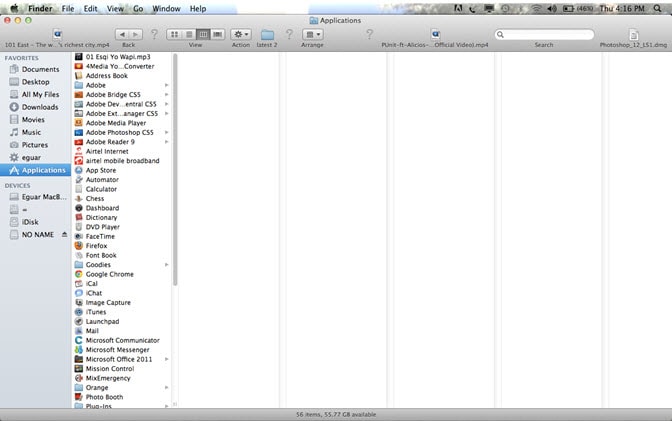
Step 2. From there, you need to open disk utility. Therefore, scroll down until you see a folder Utilities Double click on it.
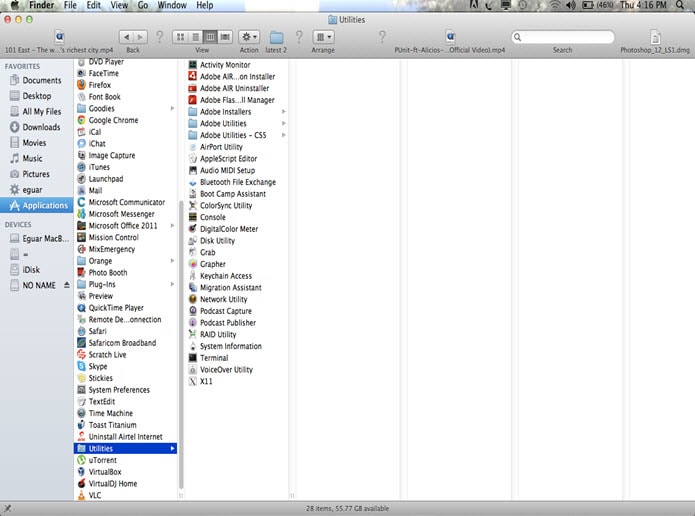
Step 3. What you have to do is scroll down through the icons until you find an icon labelled Disk Utility again double click on it.
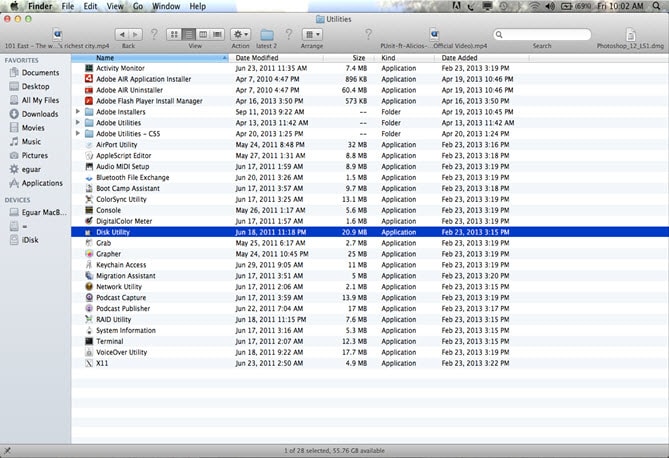
Step 4. When it opens at the centre, it will command you to select a disk, volume, image that you want to format.
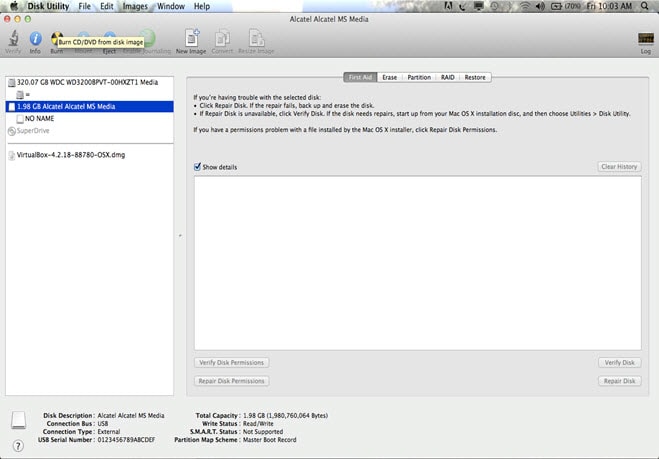
Step 5. From there, you need to open disk utility. Therefore, scroll down until you see a folder Utilities Double click on it.
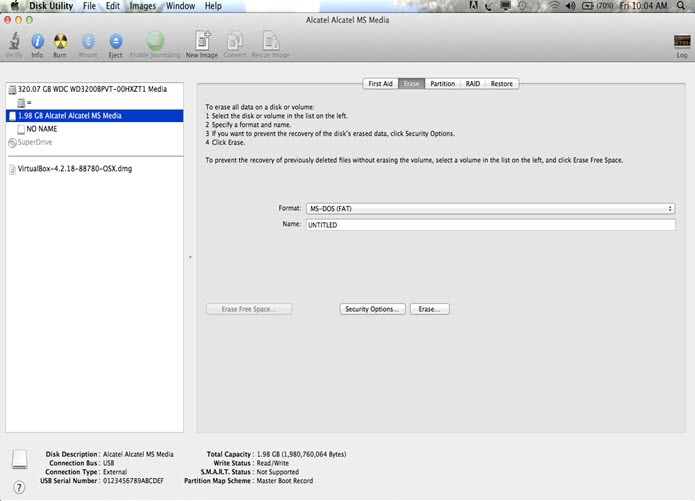
Step 6. Move the cursor to the top left and choose the disk you want to format. To achieve this you have to double click on your external drive and click the Erase icon, which is at the top of your Mac screen. After doing so, a command dialog box will be displayed that give you options of formatting your drive.
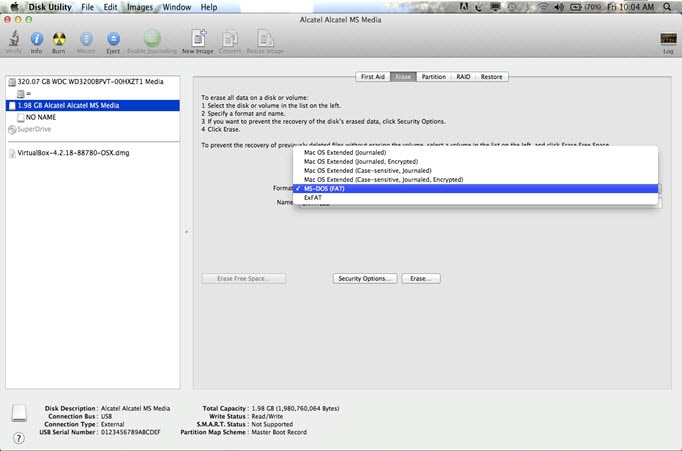
Step 7. Your problem is almost getting a solution if you still keeping track to these steps. Next, go to Format at the centre of the screen and select MS-DOS (Fat) file format system that allows compatibility with your windows drive.
Below that, you will see Name this allows you to change the name of your external drive if you wish to. From there, click Erase at the bottom of the screen. Immediately you will get a warning but go ahead and click, Erase.
When you here just relax and wait until the process is over before you remove the drive. When reformatting process is over your drive will beFAT32 and you can now use it.
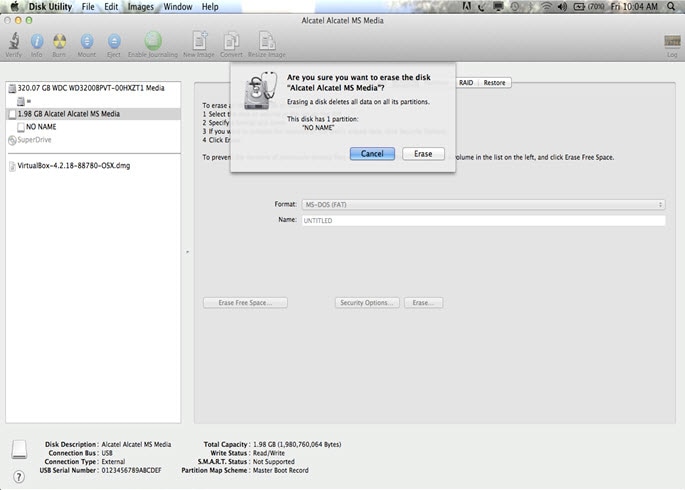
Part 2: Format NTFS Drive on Mac
The second task is how to format NTFS drive on Mac. NTFS is built for windows operating system therefore it is not supported by Mac. For this case, it is advisable to install programs called NTFS 3G, which works in, handy with MacFuse. Both of these are first installed in the computer. It is easier and faster to install despite having using some cash to purchase these NTFS apps such as Tuxera or Paragon NTFS. When both are installed to the PC, they will enable the user to read and write on the drive that is after following these steps.
How to format NTFS drive on Mac
Step 1. Follow the similar procedure that is used in formatting the FAT32 above. Go to finder window in your Mac, and then click on Applications at the left hand side of your screen.
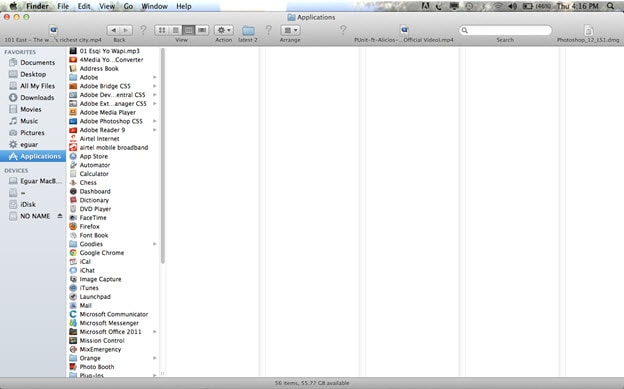
Step 2. Then double click on Utilities icon, which will appear at the screen along other applications you have installed in your computer.
Next, click on Disk Utility. As the NTFS 3G is free program most users have noted bugs despite of its success. Since you had inserted your external drive, hence it will pop up at the top right of your screen. Select that drive you want to format by first choosing the NTFS 3G format that will be displayed. You can also opt to rename your drive if you wish. Once again at the bottom of your screen to the right you will see Erase option. Click it. A warning will be displayed to you that require you simply click Erase .Be patient as the drive is formatted when it is done you are good to go. You can now read and copy paste items on your drive. Another alternative to Tuxera is Paragon NTFS. This program gives a user a room for modification and deletion of items on windows NTFS. As you have seen the NTFS formatted drives should not worry since you have a way out.
You may have encountered a case where you insert an external drive in your Mac and you cannot copy items on your Mac but you can read them. It is because your drive is using the NTFS windows system. Therefore, this leads to our third point of discussion on how to format any drive on your Mac. Disk utility is the vital application in Apple product. It makes the Mac world to be easy and interesting to use as it removes the obstacles between NTFS and HFS+. As usual, insert the drive let us say the hard disk or USB drive.
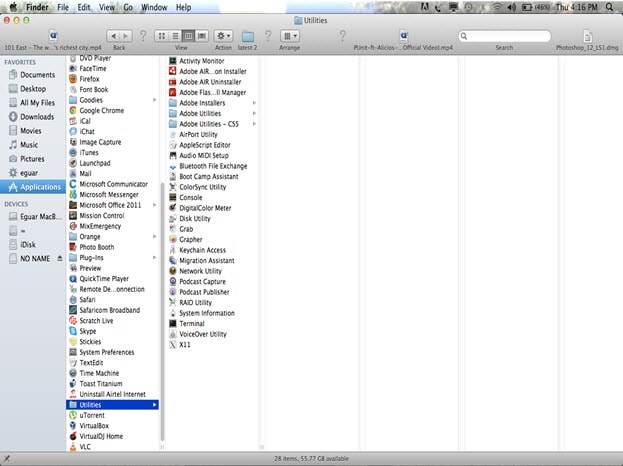
Step 3. In the finder window click Applications, go to Utilities, scroll down the screen and double click on Disk Utility. Click on the drive that you want to format. At the centre, you click on the icon Erase. A dialog box will be seen at the bottom of it with a round four commands. Select an option in which you want to format your drive. For instance, if you select an option MS DOS FAT, it will well suit with windows as well as Mac. On the other hand, if you choose MAC OS Extended (Journaled) your drive will only harmonize with Mac.
Anyway, that is not the case since everyone has his or her own preferences. Whichever option you want to choose you will still format your drive to suit your desires. From there, you click Erase and upon completion of that process, your drive will be formatted successfully.
Attention:Format hardrive to fat32 will wipe all data on the drive, please remember to backup the data before formatting it.
Part 3: How to Recover Data from Formatted Hard Drive?
If you find your important data lost after formatting external hard drive to FAT32 or NTFS and want to get them back, regular data recovery operations do not work, but Recoverit will help you. Recoverit support to to recover data from formatted harddrives and covers all scenarios in which cause data loss. The following are its main features:
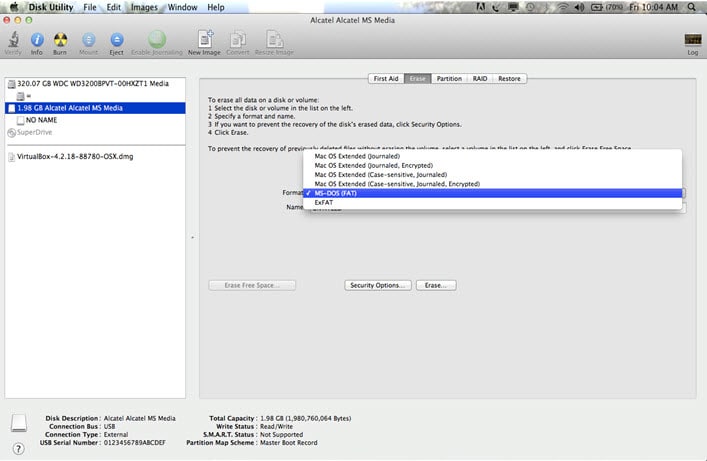
A Life Saver to Solve Your Data Loss Problems!
- This fabulous program can help you recover lost files like photos, videos, emails, and many other 550+ types of file.
- It Supports to recover data from all scenarios, like device formatting, accidentally deleting, system error, virus attack, partition lost, etc.
- It supports recovering data from a wide range of devices, such as computers, external hard drives, USB drives, etc.
- It is easy to use. You only need to take three simple steps.
- It supports the newest Mac system macOS High Sierra now.
2,332,569 people have downloaded it
Step 1 Download Recoverit and select a location
First of all, please download Recoverit on your Mac and choose Hard Drive and Location, then choose the target drive from the right side of the interface.
Step 2 Scan data from the drive.
Recoverit will start to scan the data from your drive, you will them appear on the below screen, please wait paitently or you can filter the target data by clicking the Filter function.
Step 3 Preview and recove rthe lost data.
After the scanning process finishes, you will see all your data come back, you can preview it and get it back by clicking the Recover button.









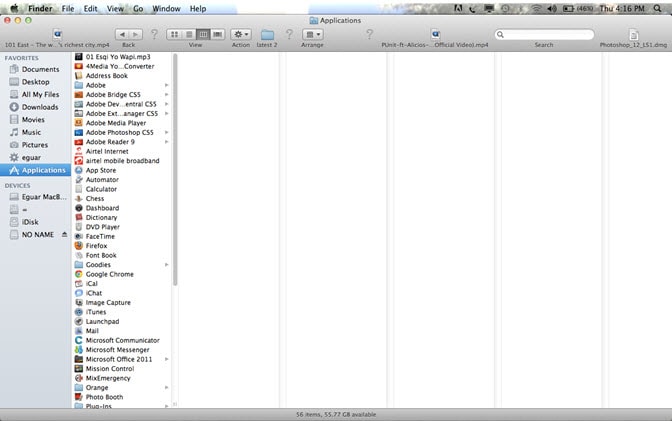
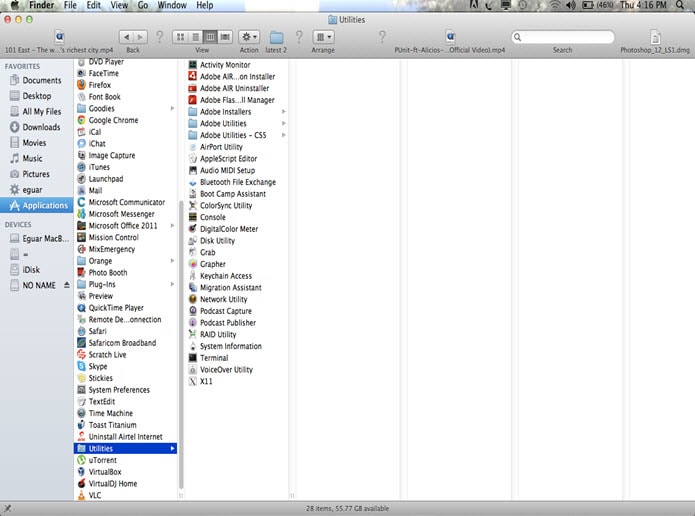
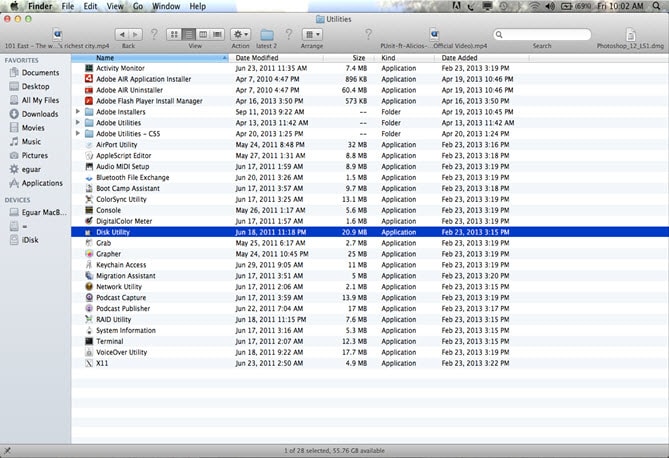
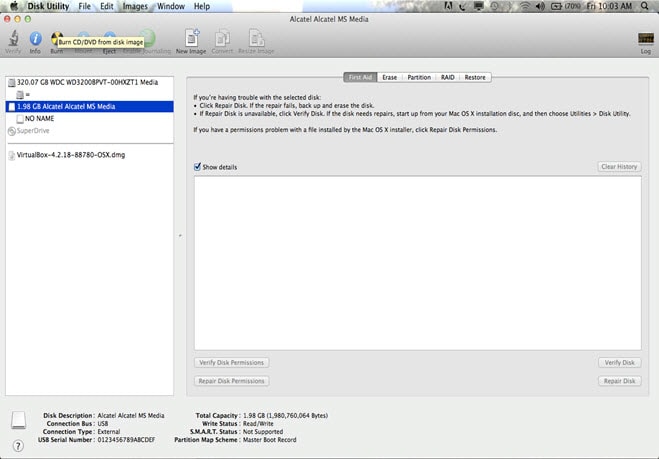
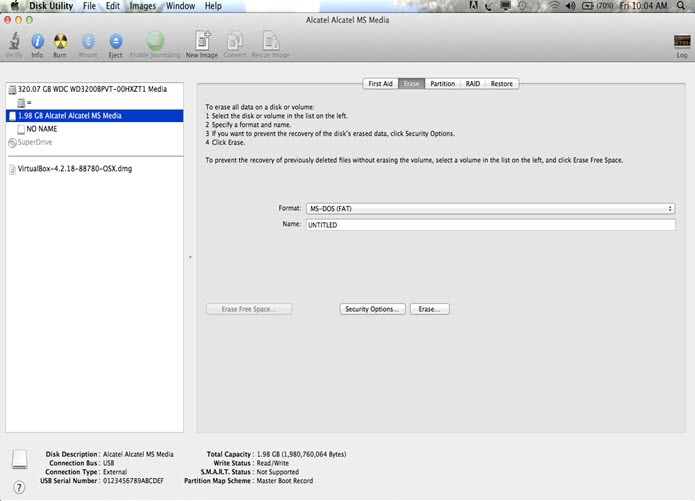
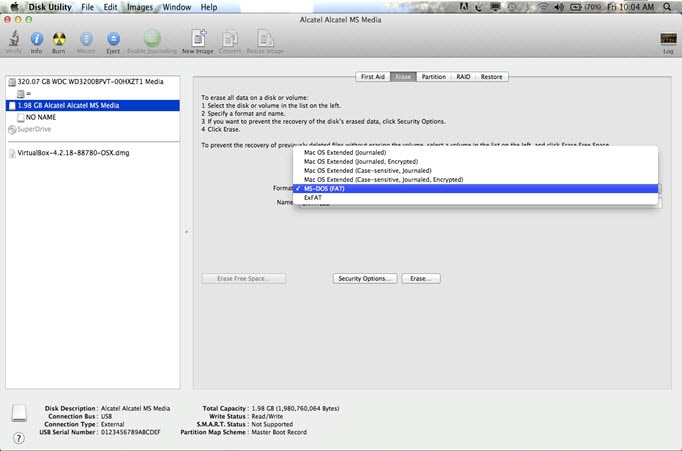
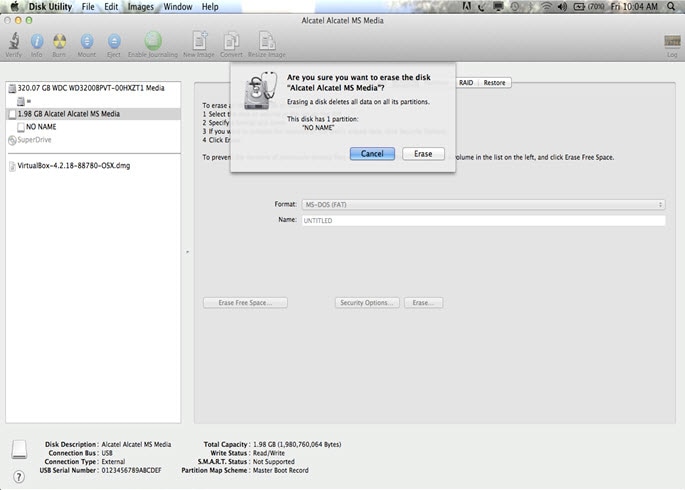
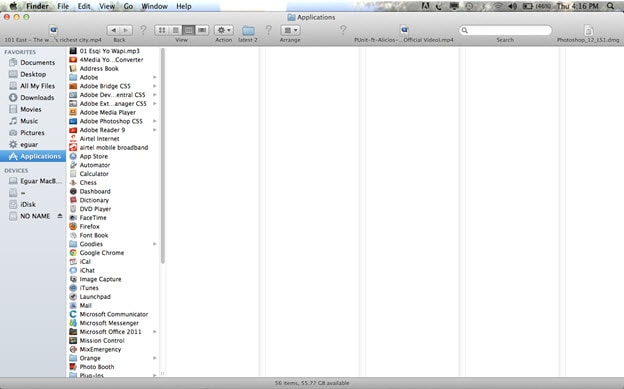
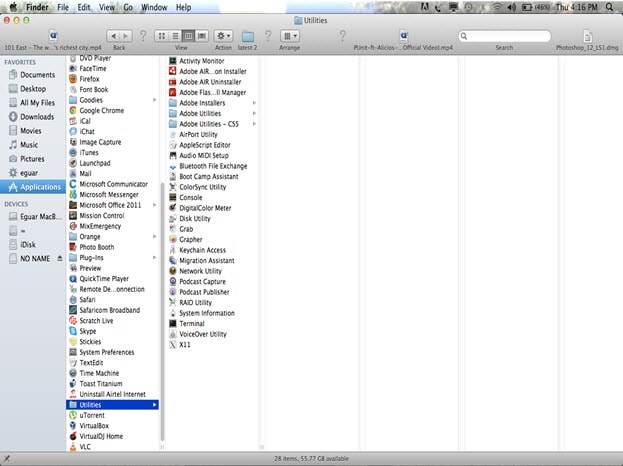
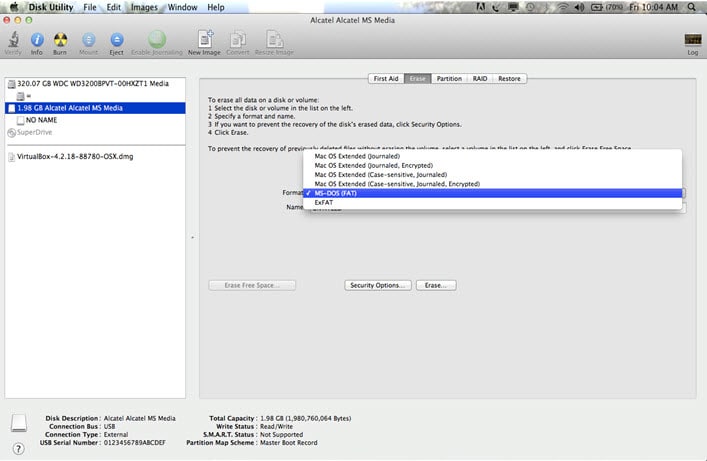

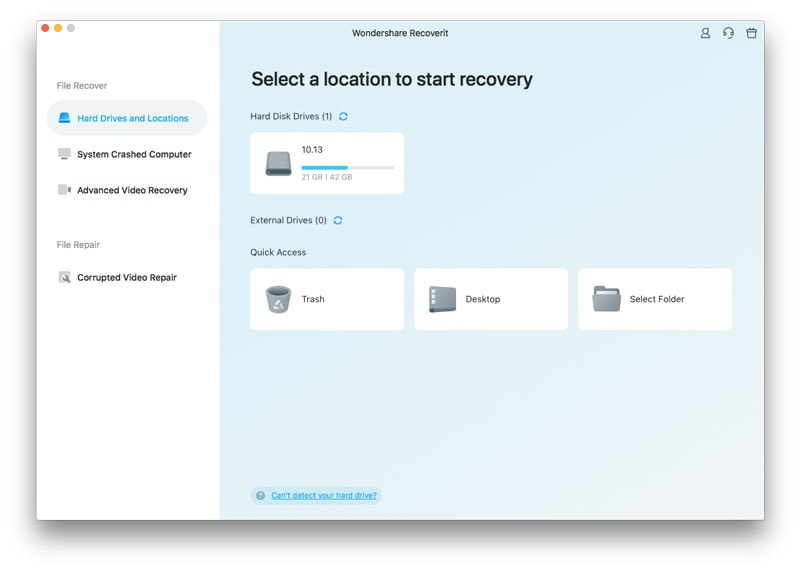
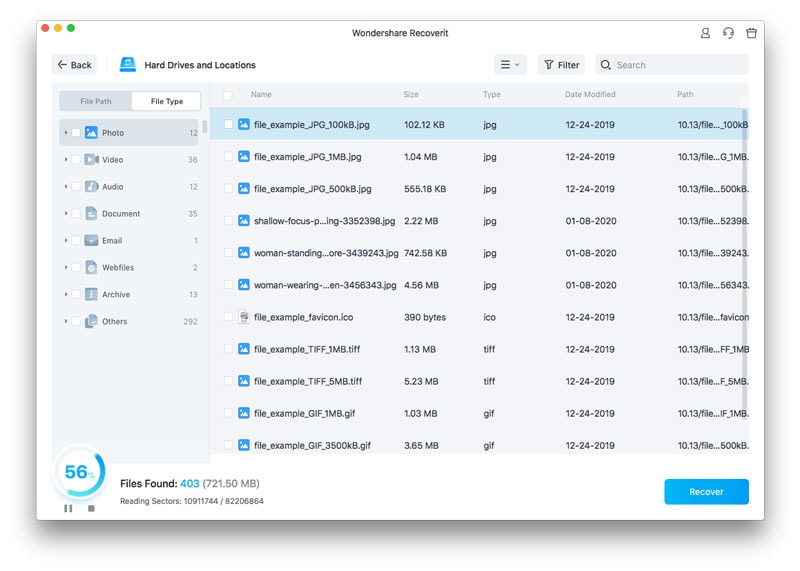
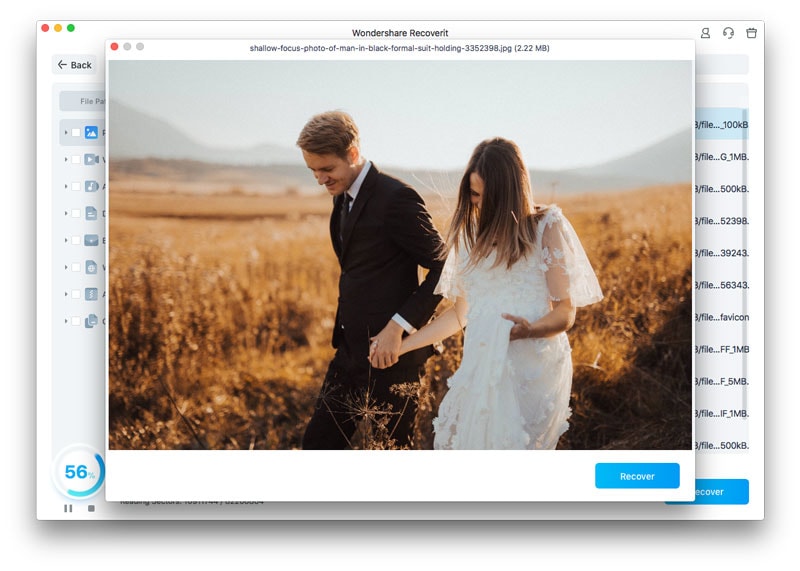
Elva
staff Editor