“I am in a dilemma because I can’t find my files. My friend tells me that I can do a recovery but I don’t know how. What is the best SD card data recovery for Mac that I can use?”
- a question from Quora
Almost everyone can connect with such scenarios. Files are bound to get lost due to accidental deletion, a system crash or formatting of your drives. The next worry is probably, how to carry out a recovery process. Here’s the kicker: there are various free card recovery software for Mac that you can engage in order to restore your important files back. Furthermore, you also need to know how to prevent SD card loss by simple observation. Scroll through for an in-depth analysis on how to recover your deleted files from SD card.
Part 1: Is There a Possibility to Recover Deleted Files from SD Card on Mac?
The first troubling thought anyone can be entangled in is whether a card recovery Mac is possible. Be well enlightened that it is very possible to recover your lost files from an SD card. The only school of thought is that you should stop the SD card’s further usage. See to it that you don’t save any more data. If this happens, the already saved data will be overwritten leading to a permanent loss.
Part 2: How to Recover Deleted/Lost Files from SD Card on Mac
Unlike recovering files from a computer device where you can decide to go to the Trash via Terminal or use a Time Machine backup, recovery from SD Card is quite different. You need well-grounded software to help in retrieval of the lost files. As a matter of fact, your files are not permanently lost but are just invisible within the SD card. They can only be made visible with professional memory card recovery software for Mac.
Use the Recommended Tool to Recover Deleted Files from SD Card on Mac – Recoverit (IS) for Mac.
It only takes an intelligent App to do a complete SD card recovery for Mac devices. This tool has the ability to salvage data from any external device like USB flash drive, SD Card and Zip Drive in only 3 steps. It is also compatible with the most operating system, therefore the most suitable for your Mac recovery.
Here are the bulging reasons why Recoverit (IS) for Mac is the recommended tool.
-
Among its features is its ability to easily recover data in as simple as 1,2,3 steps.
-
It can also recover up to 550 data types which include documents, audio files, images and other files.
-
Use it to recover data lost from both internal and external storage devices. Such include cameras, SD cards, USB flash drives, among others.
-
It is also the bomb in the recovery of data from any loss scenario like formatted Mac Drive Recovery, Trash Recovery, System Crash Recovery, among others.

3,015,629 people have downloaded it
User Guide on How to Recover Lost Data from SD Card on Mac with Recoverit (IS) for Mac:
Step 1 Install the software.
As long as you have downloaded the software, install it on your Mac computer and then launch it.
Step 2 Connect the SD Card
Connect your SD card to the computer so as to start the scanning work. Click the ‘Next’ button to proceed with scanning.
Step 3 Scan the SD Card
The computer will notify you that it has recognized your SD card. Simply tick the corresponding drive and then click on the ‘Next’ button. When this is complete, you will be able to view all your recoverable files.
Step 4 Preview and Recover
At this stage, you can preview all the recoverable files from your SD card. Select the ones you need to recover by ticking the boxes. Next, click on the ‘Recover’ option to restore your files. In the event that you don’t find some of your files, you can opt for an all-around scan. This is a deep scan which is able to recover all files regardless of the types.
Part 3: How to Prevent SD Card Data Loss
It is vital to know the issues that are directly connected to SD card data loss. So, before finding out a paid or free SD card recovery Mac to enable you to restore your files, it is better to know how to prevent another possible loss.
-
Ensure your SD card is free from external damages like breakages.
-
Avoid factory resetting your card as this may lead to wiping out of data.
-
Always save your files with the correct identifiable name to avert mistakenly deleting them.
-
Don’t interrupt data transfer but always wait until the process is complete before ejecting your SD card.
-
Keep it safe from virus attacks by continually scanning your devices that use SD cards; such as the cameras and camcorders.
Conclusion
As soon as you realize that your files are missing from your SD card, remember to stop any further saving of files or improper operation. This is to prevent the lost files from being overwritten by any other new arrival. Rather use a recovery tool; thanks to free SD card recovery Mac that you can engage even without spending a buck. However, this does not deter you from upgrading to a higher version for more advanced features. Just follow the steps of the recommended tool to quickly and safely restore all your SD Card files.











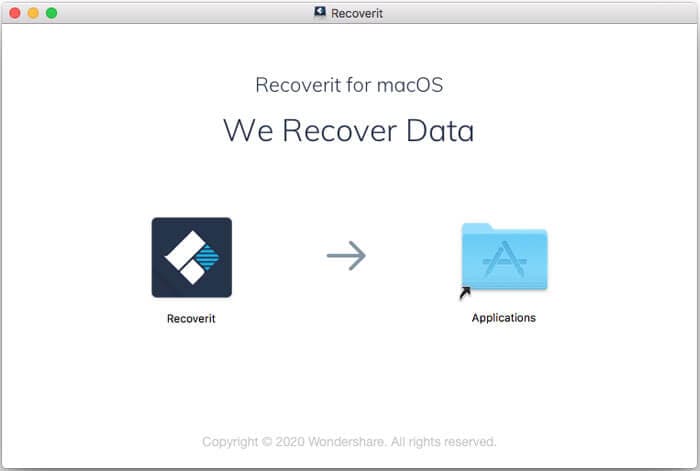
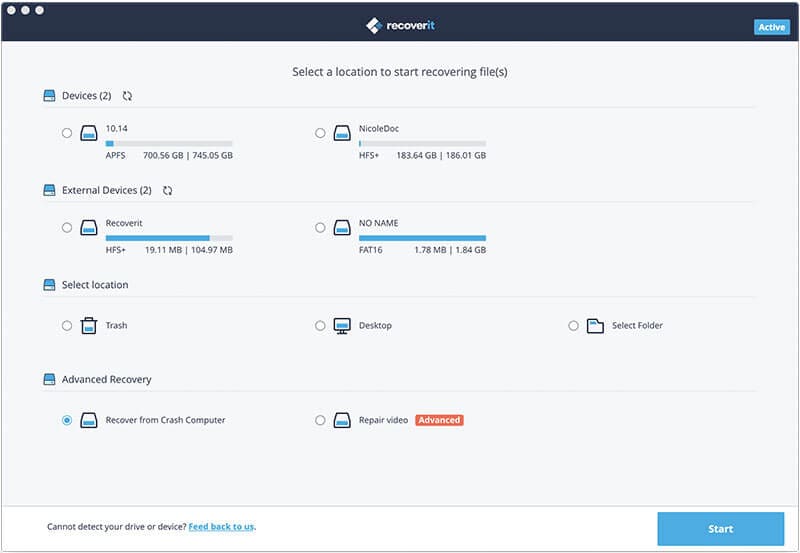
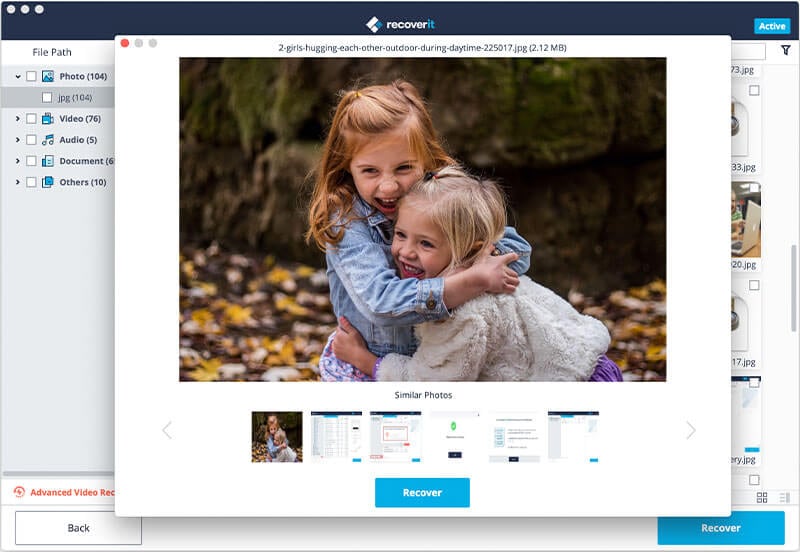
Elva
staff Editor