Hetman Photo Recovery restores almost all types of modern media and image file formats lost due to unexpected human mistakes and operating system issues such as accidental deletion, formatting, computer crash, sudden/forced system shutdown and more. The software's scanning and recovery engine feature unique algorithms that allow it to recover your photos with ease. However, Hetman Photo Recovery comes with a few limitations like there is no Hetman Photo Recovery Mac version. For Mac users, they should find the best alternative to Hetman Photo Recovery.
Part 1. The Best Hetman Photo Recovery Alternative Software for Mac
Photo recovery success starts with downloading Recoverit (IS) for Mac. The software is programmed with powerful data recovery algorithms which ensure that your drives are scanned thoroughly during the recovery process. You'll retrieve not only photos, but also videos, audios, documents, emails, archive files and almost any other file you can think of. The software uses a risk-free, read-only process to scan your internal drives, external drives and other Mac-compatible devices (Digital cameras, USB flash disks, iPods, Smartphones and more) without changing or destroying your data.
Why Choose This Hetman Photo Recovery for Mac:
-
The "Deep Search" reads the entire file system, increasing data recovery success.
-
Lost files are recovered in high quality and with original file folders and file names.
-
Your devices are scanned with extremely fast speed.
-
The file filters and folder tree enables you to find files in seconds.
-
You can determine the quality of your data (Valid/Invalid) before recovery.

2,965,271 people have downloaded it
Step-by-Step Guide to Use Hetman Photo Recovery Mac
Step 1. Download and Launch Hetman Photo Recovery for Mac
If the lost/ deleted photos were saved in the internal memory of your camera, use a USB cable to connect it to Mac. If your digital camera stored the lost/ deleted photos in a memory card, you can remove the card from your camera and use a card reader to connect it to Mac. To recover photos from Smartphones, external drives, USB flash drives, iPods and other devices you must ensure that they are connected to your Mac.
Continued operation on the drive/ device you want to recover photos from can lead to permanent loss of data. Therefore, if you would like to recover photos from a Mac-based hard drive, we recommend that you get another Mac computer, download the software on USB flash drive and then recover photos while the program is installed on the USB flash drive. Use your Mac computer to get online and download Recoverit (IS) for Mac. Install it by dragging the "downloaded setup file" to "Applications", and then you can launch it.
Step 2. Select Data Recovery Mode and Start Scanning
In the next window, identify the drive you want to recover photos from. If you can't see it, click the refresh icon, and it will appear. Select your drive and then start the scanning process by clicking the "Start" button.

Step 3. Recover Photos on Mac
On completion of the scanning process, a window will open. You'll be able to preview your photos and determine their quality from this window. Check the listed files (photos) and click the "Recover" button to save the photos to the selected path, and not to the drive from where they were lost. But if you don't find your wanted photos, please perform the "Deep Scan", which will scan throughout your drive and recover more photos for you.

Part 2. Troubleshooting on Using Hetman Photo Recovery
You don't have to be an IT specialist to restore your lost/ deleted photos using Hetman Photo Recovery. The software features an intuitive wizard-driven interface that guides you through the step-by-step data recovery process. However, you are likely to encounter various problems while trying to restore your photos. We show you how to solve the most common issues that interfere with the recovery process.
1. The Computer/Software Doesn't Recognize Your Camera: There are many reasons why Hetman Photo Recovery may fail to read your camera, but the most common one involves a problem with the USB cable. It's recommended that you check the USB cable and determine if it’s properly connected to the computer. Alternatively, you can replace the USB cable or remove your camera's memory card and connect it to your PC with the help of a card reader.

2. Hetman Photo Recovery Stopped Scanning Process and Doesn't Respond: If the software suddenly stops responding during the recovery process, we recommend that you restart your PC and then re-run the set-up file. If your problem isn’t solved, contact the technical support team, and they will guide you on how to troubleshoot the software.
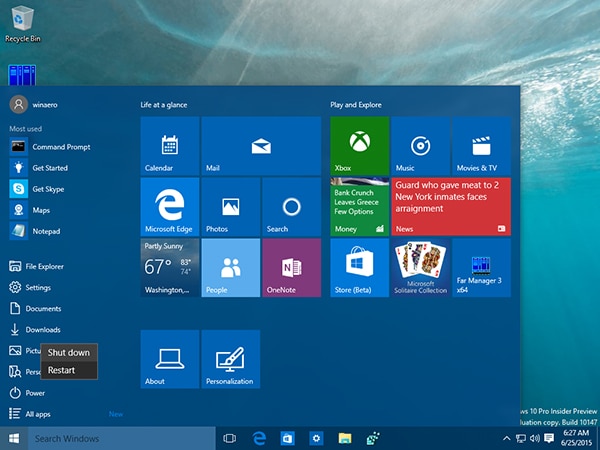
3. No Photos Found After Scanning the Drive: You must have used the "Quick" mode which doesn't recover data from formatted disks and memory card. Use the comprehensive mode that employs a thorough signature search by reading and analyzing the entire drive. This mode can also be helpful if your disk or memory card is unreadable.

Part 3. Comparison of Recoverit (IS) and Hetman Photo Recovery
|
Software
|
Platform
|
Supported File Systems
|
Pros
|
Cons
|
|
Recoverit (IS)
|
Mac/Windows
|
HFS+, HFSX, FAT16, FAT32, exFAT, and NTFS
|
-
The recovery process can be paused or restarted at any time.
-
You are free to save the scan results and import them to resume the recovery without having to restart the scanning process.
-
Photos, videos, emails, documents and archive files can be previewed before recovery.
|
None
|
|
Hetman Photo Recovery
|
Windows
|
Reads all versions of FAT and NTFS file systems used in all Windows versions.
|
-
It features a built-in CD/DVD burner that allows you to burn discs with the recovered photos.
-
Users can make a virtual image of disks and then recover photos from the virtual image instead of the actual device.
-
You can preview photos before recovery.
|
It isn't an all-in-one program.
|













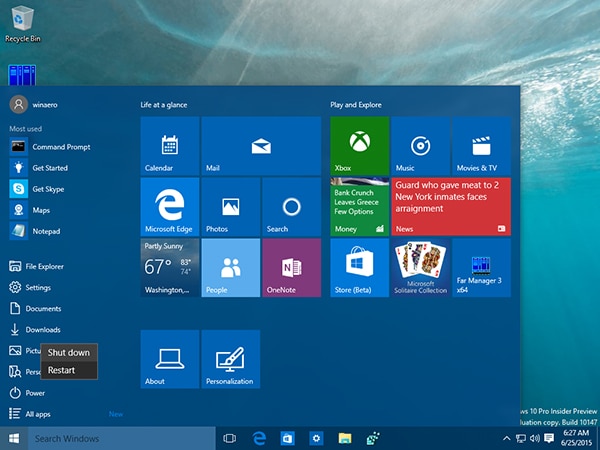

Elva
staff Editor