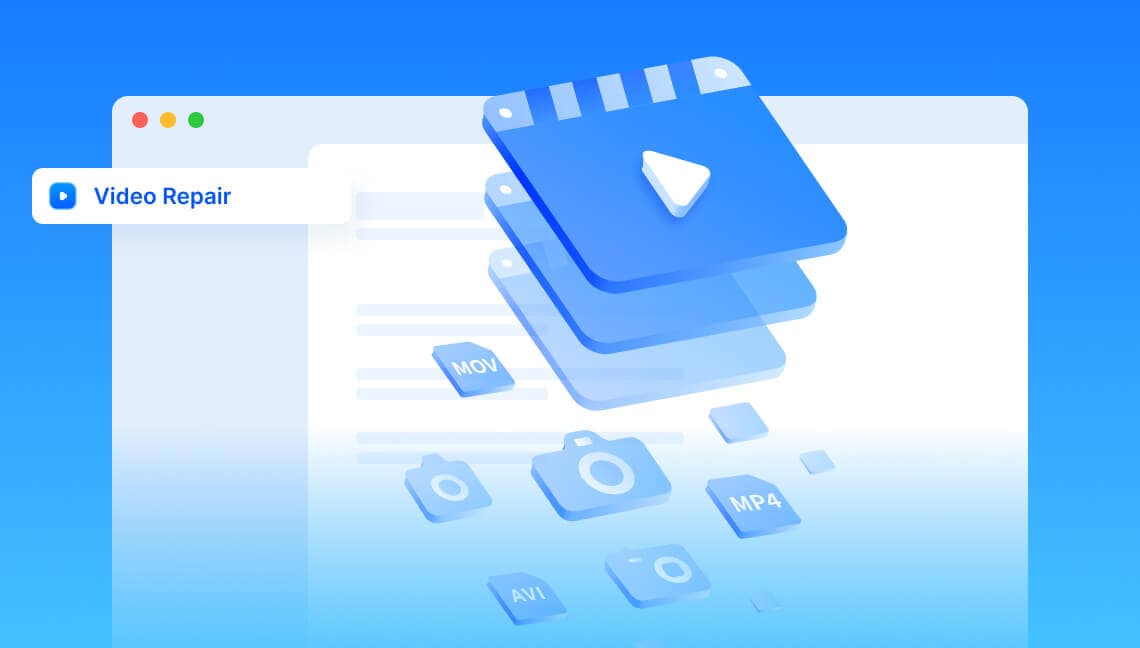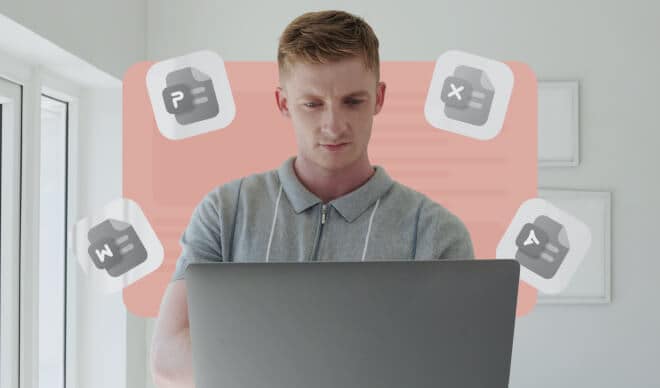No Limits: Repair Any Format, from Any Device, in Any Situation
No matter the video format, device, or type of damage, Repairit fixes video files with ease. Trusted by creators, editors, and pros worldwide.
Industry-Leading Video Repair: Tailored Solutions for Every Repair Need
Unlock exceptional results with our all-in-one video fix tool to elevate your video repair experience.
Professional
Efficient
Exclusive
AI-Powered
Fix Every Video Corruption: Symptoms Covered by Repairit
Repairit helps you fix corrupted video files, providing solutions for every type of video damage to restore your footage seamlessly.
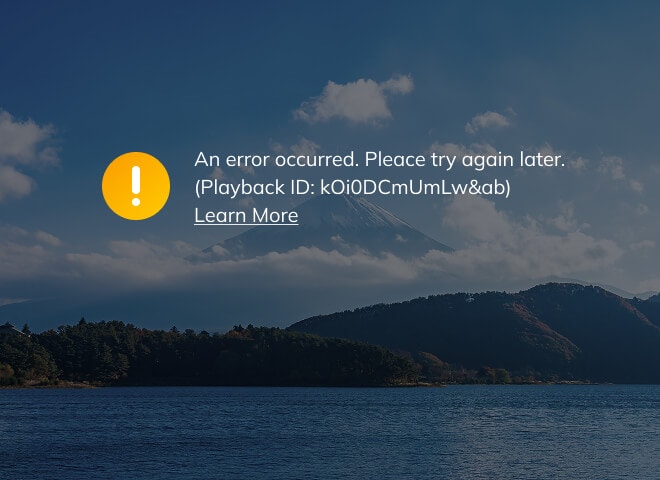
Video Playback Error Codes
The video fails to play and displays an error code, usually due to a damaged video file or unsupported format.
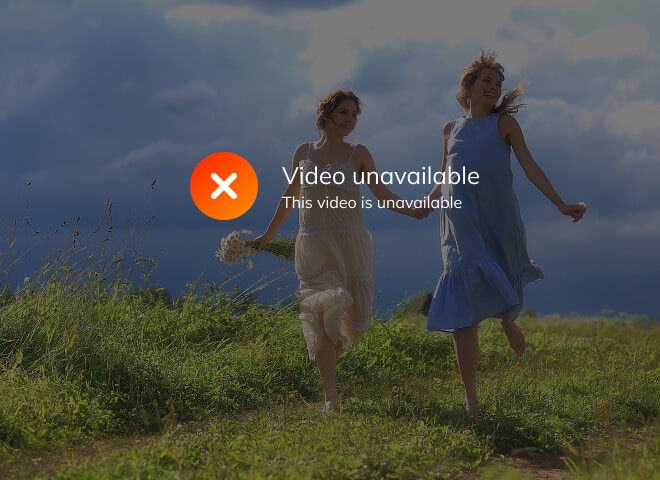
Video Won’t Open
The video can’t be opened at all, which may result from file corruption or player incompatibility.
Grainy, Pixelated and Blurry Videos
The video appears blurry, pixelated, or grainy throughout, often caused by compression or data loss.

Slow Motion Video Playback
The video runs in slow motion or responds sluggishly during playback, often due to rendering issues or a faulty file.

Jerky / Choppy Video Playback
The video playback is unstable, with random skips or uneven motion that interrupt viewing. This often results from data corruption or
encoding errors.

Flickering Video Playback
The image flickers rapidly during playback, caused by damaged frames or improper rendering during export or recording.
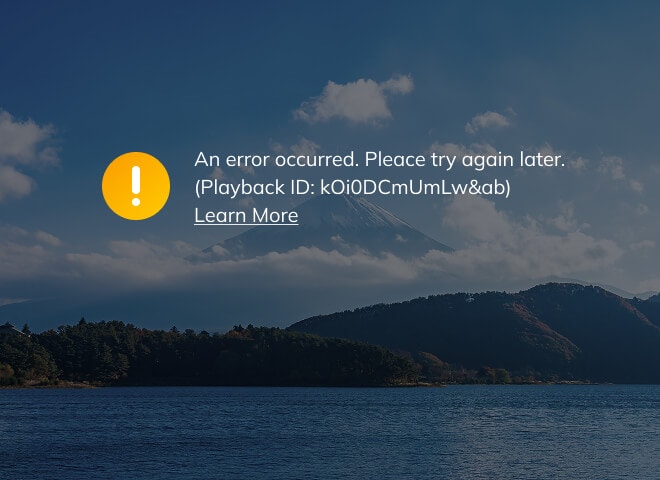
Video Playback Error Codes
The video fails to play and displays an error code, usually due to a damaged video file or unsupported format.
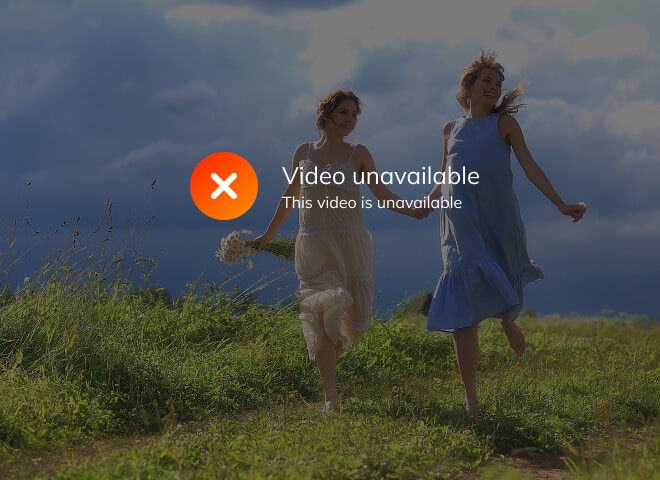
Video Won’t Open
The video can’t be opened at all, which may result from file corruption or player incompatibility.
Grainy, Pixelated and Blurry Videos
The video appears blurry, pixelated, or grainy throughout, often caused by compression or data loss.

Slow Motion Video Playback
The video runs in slow motion or responds sluggishly during playback, often due to rendering issues or a faulty file.

Jerky / Choppy Video Playback
The video playback is unstable, with random skips or uneven motion that interrupt viewing. This often results from data corruption or
encoding errors.

Flickering Video Playback
The image flickers rapidly during playback, caused by damaged frames or improper rendering during export or recording.

Videos Lagging / Stuttering / Freezing
The video lags, stutters, or freezes mid-play, usually due to missing data, bad frames, or heavy compression.
Black Screen Videos
The screen stays black while the audio continues, often because of missing visual data or decoding failure.
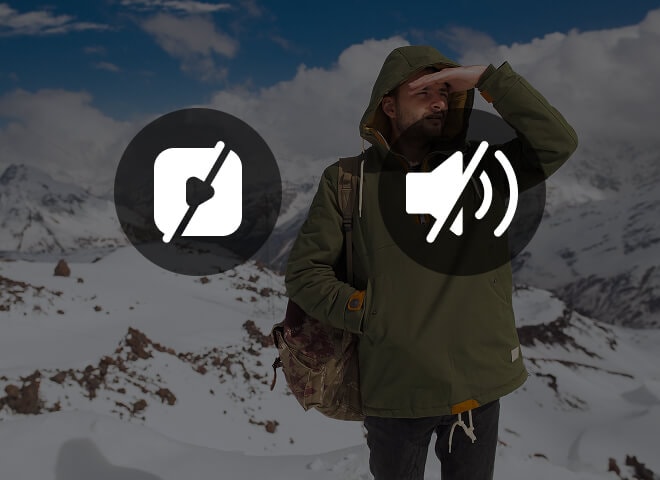
Audio and Video Out of Sync
The audio plays ahead or behind the video, creating an off-sync experience that ruins the flow.
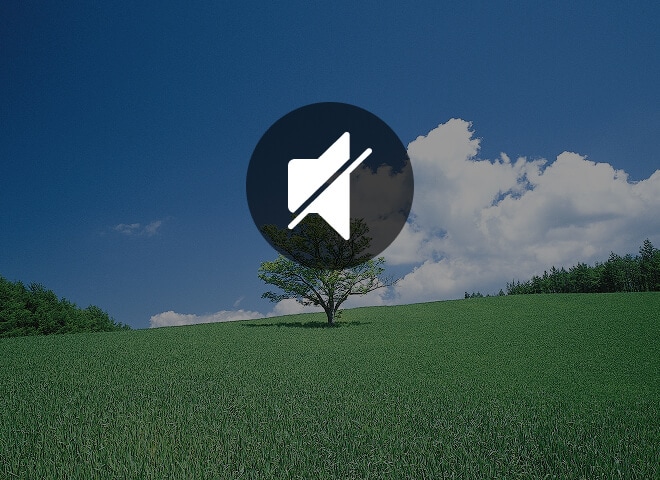
No Sound on Videos
The video plays silently with no audio track, which could be due to a corrupt or unsupported sound channel.
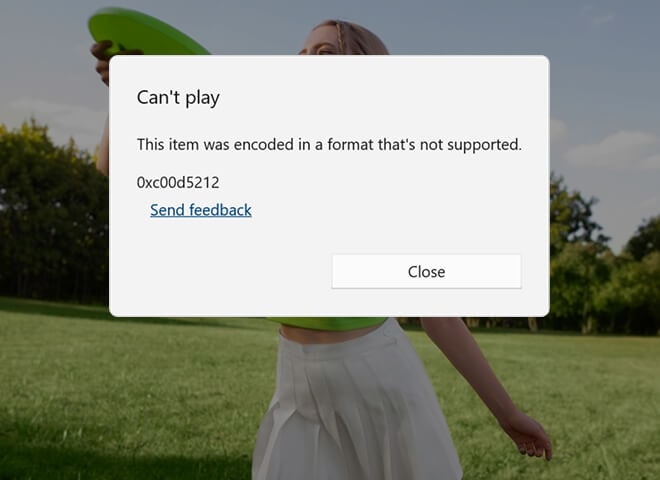
Video Format Not Supported
The media player doesn’t recognize the video format and refuses to play it, requiring conversion or repair.
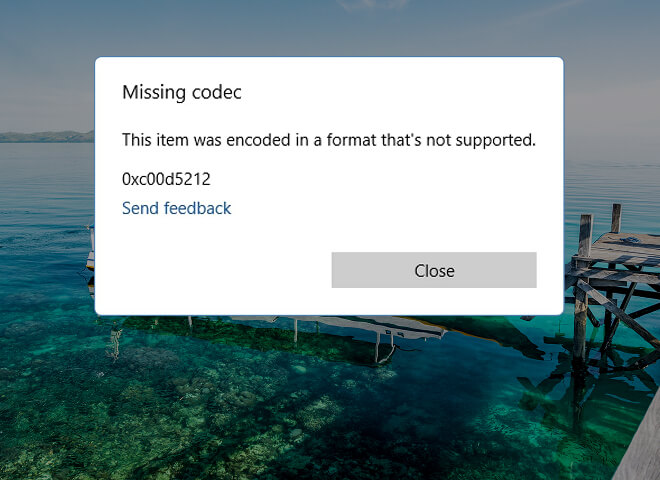
Video Codec Not Supported
The video can’t play because the correct codec is missing or incompatible with the system or media player.

Videos Lagging / Stuttering / Freezing
The video lags, stutters, or freezes mid-play, usually due to missing data, bad frames, or heavy compression.
Black Screen Videos
The screen stays black while the audio continues, often because of missing visual data or decoding failure.
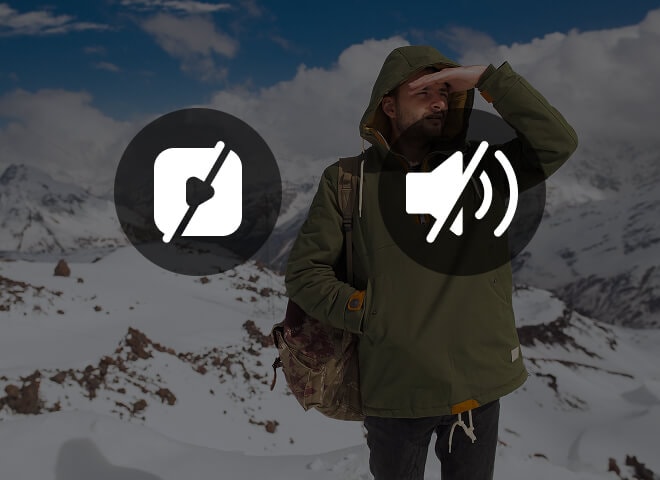
Audio and Video Out of Sync
The audio plays ahead or behind the video, creating an off-sync experience that ruins the flow.
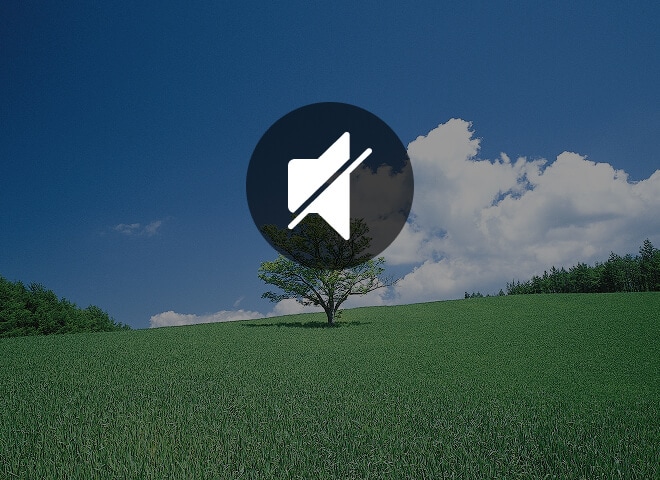
No Sound on Videos
The video plays silently with no audio track, which could be due to a corrupt or unsupported sound channel.
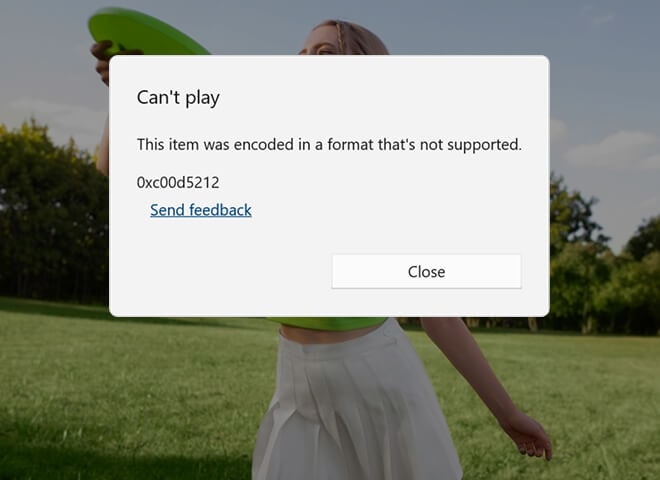
Video Format Not Supported
The media player doesn’t recognize the video format and refuses to play it, requiring conversion or repair.
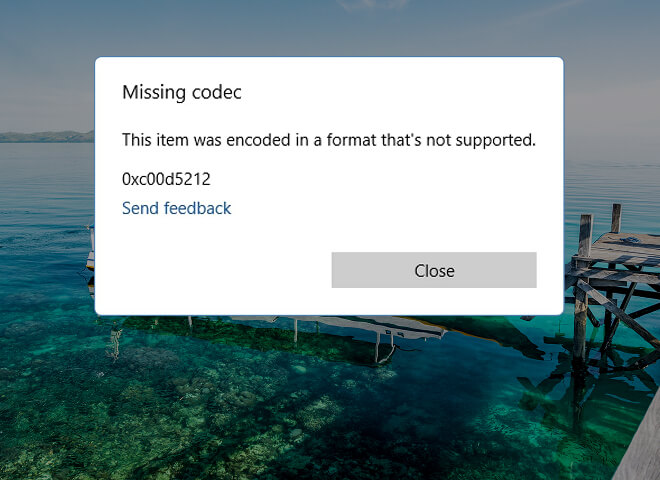
Video Codec Not Supported
The video can’t play because the correct codec is missing or incompatible with the system or media player.
Answers to Common Questions About Video Repair
1 What's the difference between "Quick Repair" and "Advanced Repair"?
Quick Repair: repair various video errors.
Advance Repair: add some sample videos shot by the same device. Wondershare Repairit will repair your corrupt videos by analyzing the data and technology of the sample video. If your video files are severely corrupted, Advance Repair allows you to repair them by adding a Sample File. A Samplel File is a working file created from the same device and of the same format as the corrupted video. Added the sample file? Try the Advanced Video Repair mode right now.
Advance Repair: add some sample videos shot by the same device. Wondershare Repairit will repair your corrupt videos by analyzing the data and technology of the sample video. If your video files are severely corrupted, Advance Repair allows you to repair them by adding a Sample File. A Samplel File is a working file created from the same device and of the same format as the corrupted video. Added the sample file? Try the Advanced Video Repair mode right now.
2 What's the difference between the "Trial" and "Purchased" version of Wondershare Repairit?
The "trial" version repairs corrupt video files and shows the preview of each part of repaired videos for free. To preview the
complete video file and save the repaired file to your system, users have to buy the "purchased" version of the software. Choosing
full
Repairit toolkit
also gives you access to additional features such as Professional Mode, allowing for more advanced repair capabilities and ensuring a
higher-quality result for your videos.
3Does the software repair corrupt MP4 videos from iPhone and Android smartphones?
You can
repair corrupt MP4 videos online
with your iPhone or Android devices. If you prefer to repair videos locally, you can transfer the corrupt video files from your
iPhone, iPad, iPod, and Android hand-held devices to your Mac or Windows PC. Then, you can download Wondershare Repairit and perform
advanced video repair. The
desktop version
offers several advantages over the online version: it supports a wider range of video formats, allows repairs for larger video files,
and has no limitations on the number or size of files you can repair, providing a more robust and flexible solution.
 Fix Damaged Videos from Any Source
Fix Damaged Videos from Any Source