How to Recover Deleted Photos from Micro SD Card
Apr 14, 2025 • Filed to: SD Card Solutions • Proven solutions
Help! I lost photos on the SD card
Can you recover deleted photos from the SD card?
An SD card is usually used for such electronic devices as a digital camera or Android cell phone to free up internal storage, store meaningful digital photos, and back up important data. However, what if the stored photos get lost of a sudden? Take it easy! The deleted, lost or formatted photos aren't gone forever as long as you do not read and write data on the SD card. When your photos are deleted from the SD card, the file system marks the space as "available for new data". So it is still possible to recover lost photos from SD card.
What to do to restore SD card photos?
When you lost photos on the SD card, the first thing is to take out your Micro SD card from your digital camera and keep it safe. If you keep using your digital camera with the memory card, the deleted images will be overwritten and lost for good. So stop using it instantaneously. Then you should get a powerful photo recovery software to help you recover deleted images from the SD card. In the next guide, we will show you how to retrieve photos from the SD card with the Recoverit Photo Recovery program.
Part 1. The Best Memory Card Deleted Photo Recovery Software
Recoverit Photo Recovery Software is one of the best memory card deleted photo recovery programs. It can easily recover deleted or lost photos from the Micro SD card. Also, it supports recovery of photos from formatted, damaged, or corrupted SD cards.
- Recover deleted photos from Micro SD Card easily, effectively, safely, and completely.
- Recover photos due to accidental deletion or lost, formatted, SD card corrupted and damaged, virus attacked.
- Recover lost photos from SD card or memory card, USB drive, flash drive, and computer hard disk drive.
- Supported OS: Windows 11/10/8/7/XP/Vista and Mac OS X 10.10 and later.
 Security Verified. 3,591,664 people have downloaded it.
Security Verified. 3,591,664 people have downloaded it.Part 2. How to Recover Deleted Photos from Micro SD Card
Looking around for "How do I recover pictures from my SD card"? Here, we offer you the best solution with video and text versions. Read a little further and get the feasible method.
1. Video Tutorial on How to Recover Files from SD Card
2. How to Recover Deleted Pictures from SD Card Using Recoverit
Free Download and install Recoverit Photo Recovery on your Windows computer, if you are working on a Mac computer, please download Recoverit Photo Recovery for Mac. Connect your Micro SD card to the computer and detected it. Follow the next specific steps to perform Micro SD card photo recovery.
Step 1 Select a Location to Scan Data.
- Launch the memory card deleted photo recovery software to restore SD card photos.
- Make sure your Micro SD card has been connected to and detected by the computer.
- Here, you just need to select the drive letter of your Micro SD card and click "Scan" to continue.

Step 2 Scan SD Card to Find Lost Photos
- The SD card recovery software will start an all-around scan. You can get as many results of lost photos as possible. It searches for more lost photos from your SD Card.

Step 3 Preview and Restore SD Card Photos
- After the scanning, you can check the thumbnails and preview the retrievable photos from the SD card.
- Select pictures you want to restore and click "Recover" to restore SD card photos.
- Save them to your computer or external storage devices. The device should be safe enough to avoid accidents.
- Do not save the retrieved pictures back to their original location again during the process of recovering.

3. Recover Deleted Pictures from SD Card Using Windows File History
Windows File History is a built-in feature in Windows operating systems that allows users to recover previous versions of files, including photos, from an SD card. This feature can be a useful tool for recovering accidentally deleted or modified photos without the need for third-party software.
- Connect the SD card to your computer and ensure that it can be recognized successfully.
- Type File History in the search box, and press Enter. This will open the File History window.
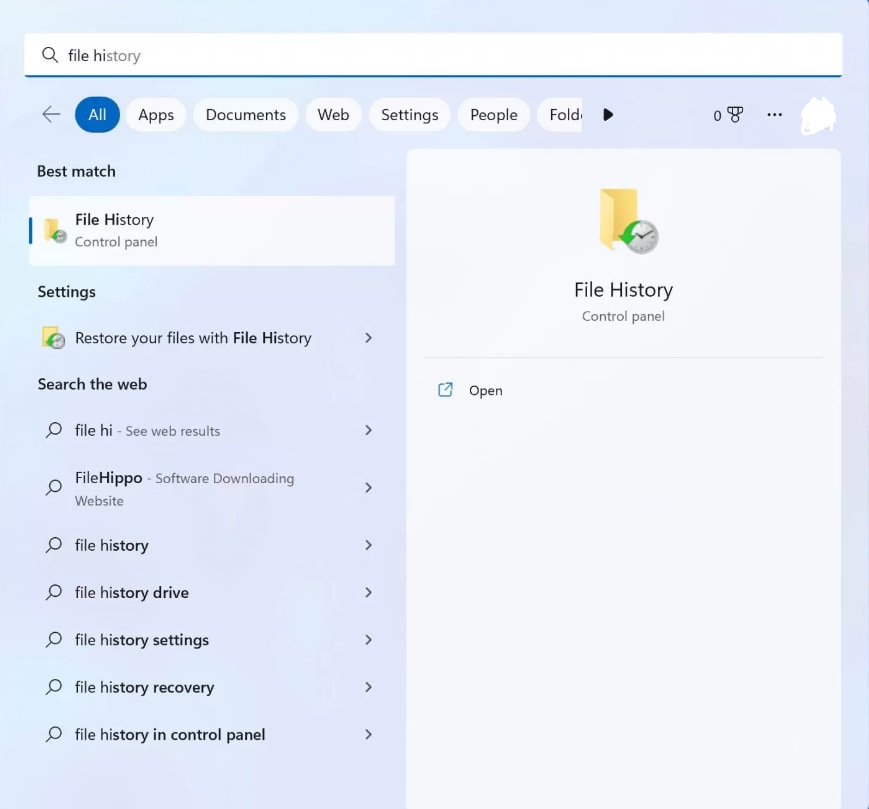
- In the File History window, you will see a list of previous versions of the folder. Select the version that contains the deleted photos you want to recover.
- Once you've selected the desired version, click the "Restore" button. This will recover the selected photos to their original location on the SD card.
- Connect the SD card to your computer and ensure that it can be recognized successfully.
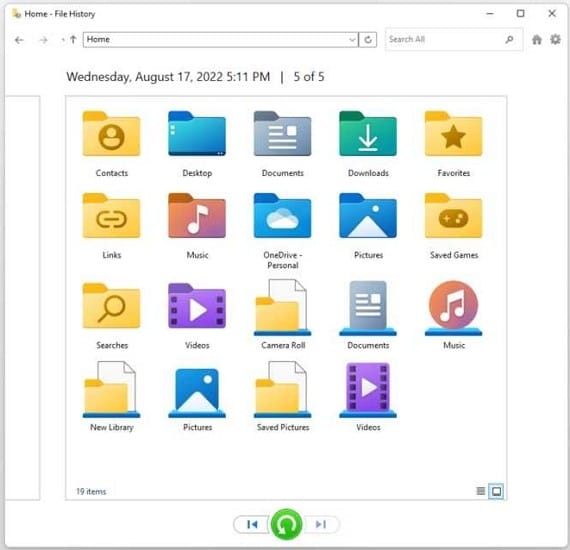
4. Recover Deleted Pictures from SD Card Using Mac Time Machine
If you want to recover the deleted photos from SD card on a Mac for free, you can rely on the Time Machine feature.
- Connect the SD card to your Mac and ensure that it can be recognized.
- In the Time Machine preferences, select the backup disk that contains the Time Machine backup of your Mac.
- Once the backup disk is selected, launch Time Machine.

- Use the timeline on the right side of the screen to navigate to the time when the photos were still present on the SD card. Once you've reached the desired time period, navigate to the folder where the photos were located.
- Select the photos you want to recover, and then click the "Restore" button. This will recover the selected photos to the original location on the SD card.

Part 3. 5 Habits to Avoid Camera SD Card Errors
Losing photos can always happen. But if you keep some good habits of using a digital camera or cell phone SD card, the stored photos seldom get lost.
- Use Qualified SD Card and Card Reader
If you want to keep all the stored data like photos and videos safe all the time, you need to purchase a high-quality memory card and card reader. Bad ones can easily result in digital camera SD card errors and usually photo loss.
- Format SD Card in Different Cameras
Every time you insert an SD card in a new or different digital camera, it is necessary to format the memory card before shooting photos. It is better if you keep using an SD card only in the specific camera.
- Remove the Memory Card in a Safe Way
No matter what kind of storage devices you unplug the Micro SD card from, you should eject it safely to avoid data corruption or card issues. To eject the SD card from the computer, you need to follow the notes every time. To remove the memory card from the digital camera is to eject it after turning off the camera.
- Stop Using a Camera with Full Card or Low Battery
When you find the SD card of a digital camera is almost full or its battery is run out of, you should stop shooting any photos with the digital camera, otherwise, you are at risk of losing photos recently captured or memory card corruption.
- Utilize a Reliable SD Card Recovery Tool
Unqualified memory card deleted photo recovery software will further damage your SD card data and even other well-stored data on your computer. One of the most well-recognized SD card recovery software around the world is Recoverit Photo Recovery. It is your loyal assistant in recovering photos from SD card.
Apart from recovering deleted pics from SD card, Recoverit Photo Recovery software is capable of recovering photos, audio, and videos from computers, cell phones, external hard drives, USB flash drives, digital cameras, and many other storage devices.
People Also Ask
-
How to Recover Deleted Pictures from SD Card?
To recover deleted pictures from SD card:
1. Download and install Wondershare Recoverit.
2. Launch Recoverit and start scanning the SD card.
3. Preview and download the recovered files.





Eleanor Reed
staff Editor