Care Your Data
with A-B-C-D-E
Principle.
Don't wanna be an April Fool? Then, back up your phone data on World Backup Day!

A Backup Can
Be Priceless
Schedule Backups To
Prevent Data Loss
Recover Lost Data
In Smart Ways
Repair Corrupted Files
/Systems With Ease
Manage Data
And Make Your Day
Aware : A Backup Can Be Priceless
A backup can contain important files, like videos, photos, documents, etc.
So always keep a backup to keep your precious data.
World Backup Day is celebrated on March 31st. It encourages people to back up and better protect their data in time because the next day is April Fools' Day. Hey, don't be an April Fool!
Over 29% of data loss cases happen by accident, and 21% of people around the world have never made a file backup, which is a copy of computer data taken and stored elsewhere. That means you can use it to restore the original files after a data loss, bringing your family videos, college photos, business Emails, office documents, and other important files.
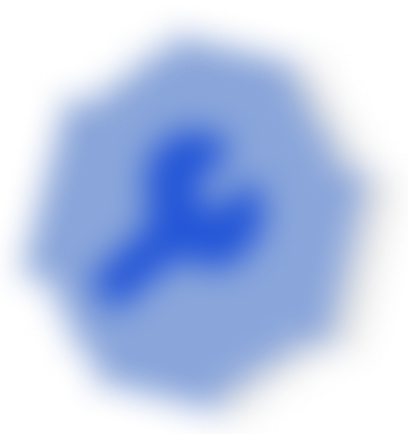
Join #World Backup Month
Just 3 steps to have a chance to win rewards
and install Dr.Fone
Brilliant : Schedule Backups To Prevent Loss
Experts recommend keeping three copies of the data: one original data on a PC,
one backup on an external hard drive, and one on the cloud.

Tips & Tricks for Data Backup
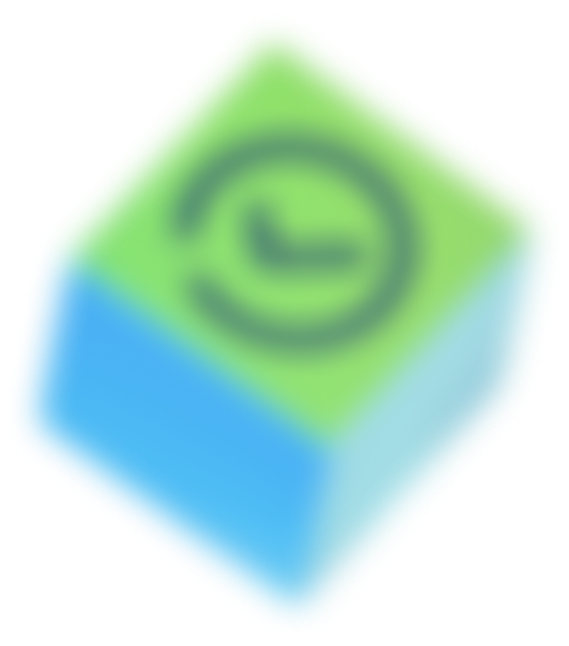
Clever : Recover Lost Data in Smart Ways
Lost data by accident and didn't back up before? Don't worry.
You can still get back the lost files from any disaster.

Tips & Tricks for Data Recovery
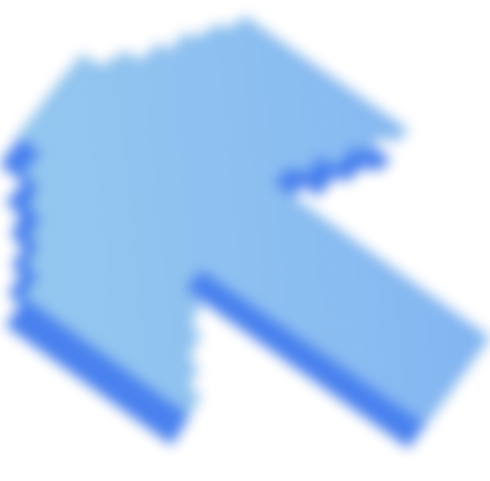
Deft : Repair Corrupted Files/Systems With Ease
Why do the files get corrupted? Check the following scenarios
and find easy solutions to repair the damaged files.
· Shooting Equipment Failure
· Storage Device Damage
· Video Recording Corruption
· Video Transferring Interruption
· Photo Shooting Problem
· Photo Editing Error
· Virus/Malware Attack
· Photo Transfer Interruption
· Office Software Failure
· Computer Hardware Damage
· File Transfer Error
· File Missing
· Equipment Damage
· Equipment Malfunction
· Audio Transfer Error
· Audio Storage Problem
Tips & Tricks for Data Repair

Efficient : Manage Data And Make your Day
Need to transfer everything from the old phone to the new one?
Want to monitor your kids' screen usage and ensure their safety online?
Tips & Tricks for Data Management
backup data right away!

