Graphic Cards are an important part of your desktop system that provides you the ability to determine the performance capabilities of your display.
These cards provide the computer with a detailed quality of rendering and developing images, video, and 3D displays for video games. This hardware add-on is quite explicit in size; however, they have their own challenges and controversies.
The article discusses the typical and simple solutions that can be adapted for video card repair mechanisms.
Part 1: What is a Video Card? Overview of Video Card Errors.
Video cards are the basic hardware tool that enables a cognitive connection of the computer system with the motherboard for the generation of a display over the screen.
These cards, also known as graphic cards, provide much more than displaying an image on the screen. Its result, however, can only be determined through the quality of the card that is being used in the system.
There are quite a lot of events where graphic cards have failed to perform. These issues are a result of various causes that lead to failure in running software or the hardware of the computer. The most common reasons for card failure can be discussed as follows:
- Dust accumulation over the card and Low RAM.
- The card is not properly attached to the motherboard.
- There is a faulty power supply, or the card is physically affected.
- The device overheats due to the blockage of the ventilation area of the desktop.
Part 2: How to Fix Video Card No Display?
Though we can refer to the issues with graphic cards as dysfunctional and difficult, there are a few techniques that are present which can effectively develop a ground for the graphic card to improve its performance. This provides a good answer to how to fix a certain laptop video card.
Method 1: Install Latest Chip Drivers for Motherboard
Step 1: Open My Computer
Open the "Properties" of your "My Computer" directory.
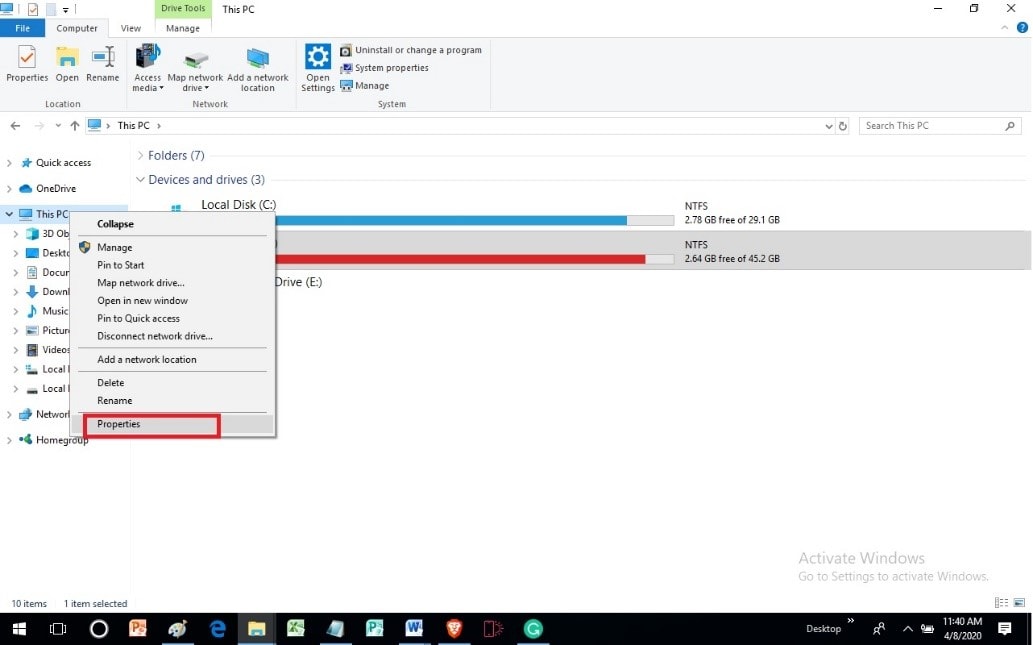
Step 2: Access the Device Manager
With a new window on the front, you need to access the "Device Manager" from the "Hardware" section.
Step 3: Locate the Manufacturer's name.
Open the section stating "IDE ATA/ATAPI Controllers" to observe the manufacture of the video card.
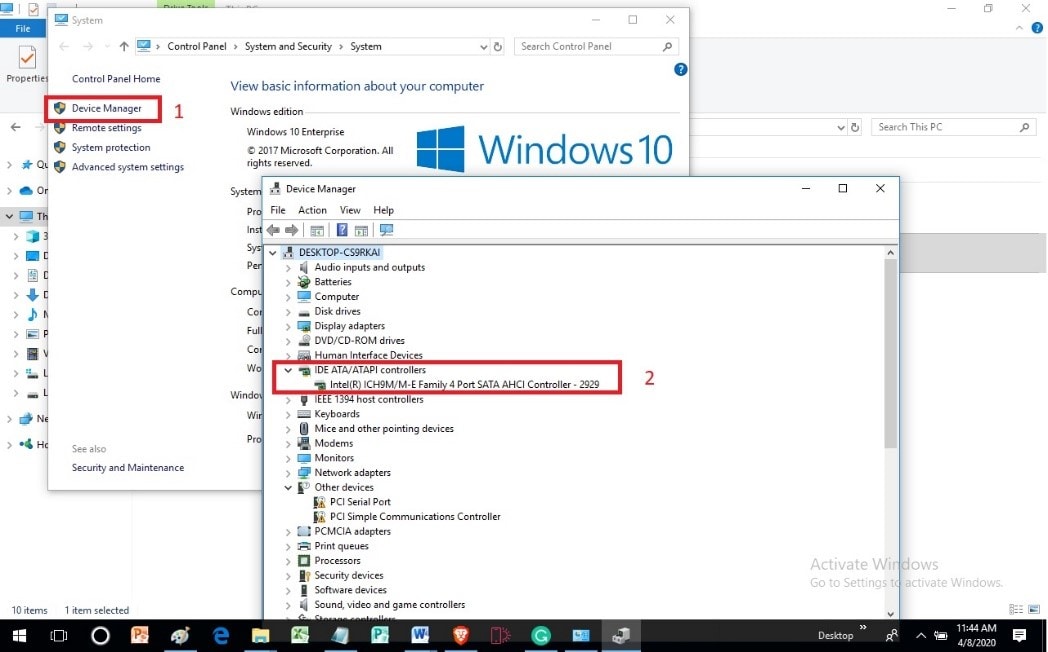
Step 4: Download Latest chipset
With the name, you can now easily access the Internet to download their latest chipset.
Method 2: Update Display Drivers
Step 1: Open as Administrator
You need to log into your computer as an administrator. Tap "Windows+R" simultaneously to open a new window. Type in "devmgmt.msc" in the window and tap "Enter."
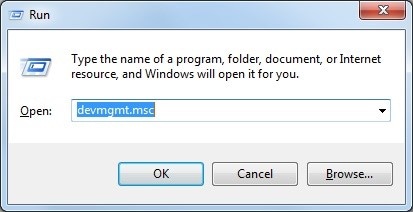
Step 2: Open Properties of Drivers
From the section of Display adapters on the screen, you need to select your specific graphics card and open its "Properties."
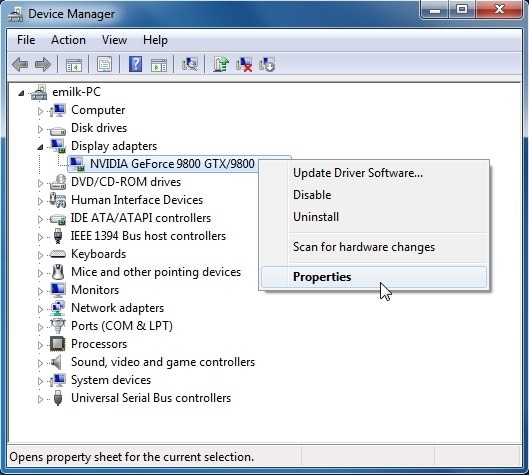
Step 3: Update
With the new screen upfront, tap on "Update Driver" to initiate the process. Select the option of automatic up-gradation of the driver software for updating the video card easily.
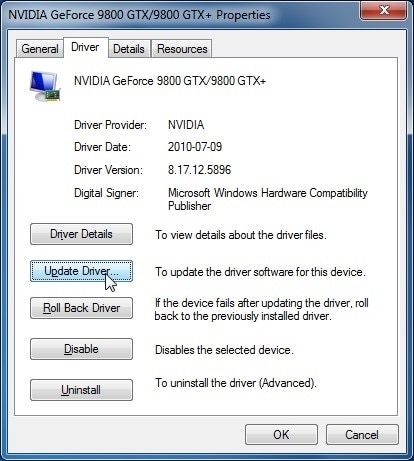
Part 3: How to Repair Video Card Drivers?
There are many impressive techniques that can be adapted to fix the video card driver over different Operating Systems and consoles.
For Windows
Method 1: Change Hardware Acceleration
Step 1: Select the option of "Control Panel" from the Start Menu. Following this, select the "Display" option out of the list.
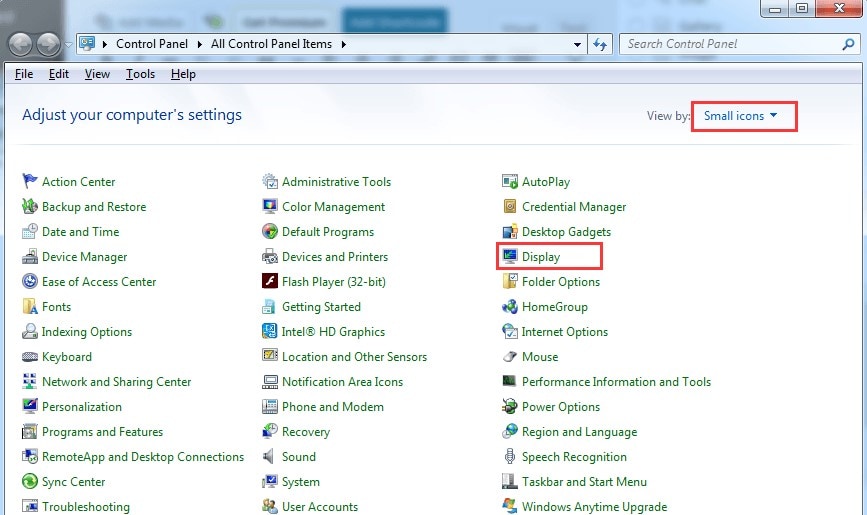
Step 2: Tap on the option displaying "Change Display settings" from the side menu and open Advanced Settings on the next screen.
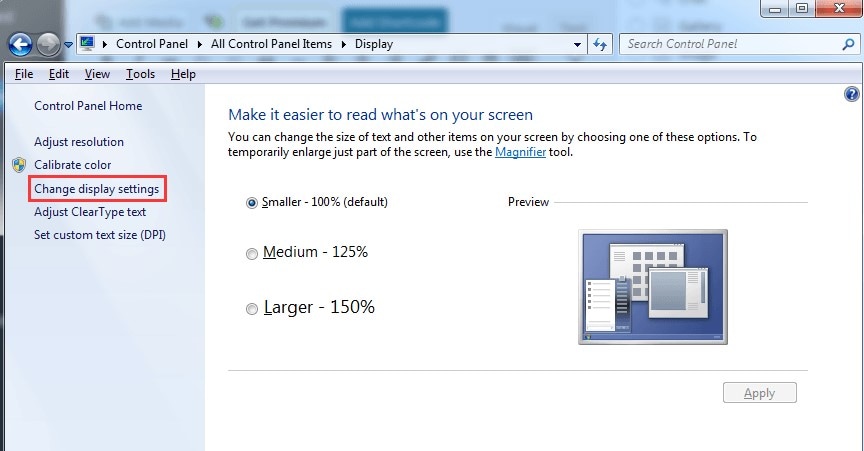
Step 3: Open "Troubleshoot" on the next screen, followed by "Change Settings." Manage the hardware acceleration from the toggle option.
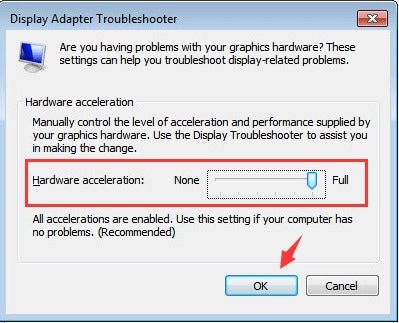
Method 2: Roll Back Driver
Step 1: Open your "Device Manager" to access the graphic card present in the "Display Adapters." Right-click on it to open "Properties."
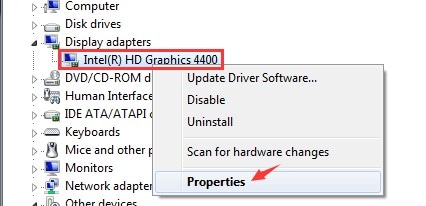
Step 2: Open the "Drivers" tab on the next window and select "Roll Back Driver."
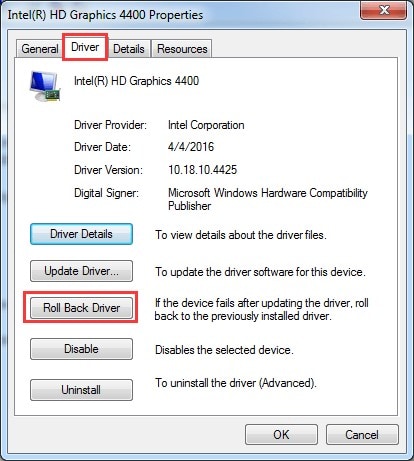
Step 3: Restart device after completion.
Method 3: Update Drivers Manually
Step 1: Open the "Run" command by tapping Windows+R. Type "dxdiag" to open the next window.
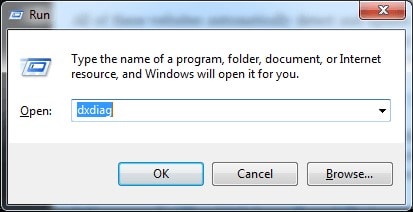
Step 2: Open the Display tab on the window for accessing the video card information.
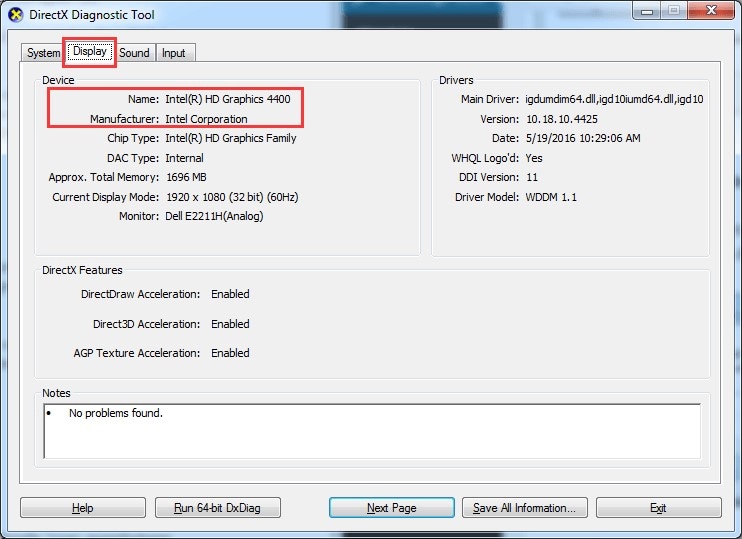
Step 3: Locate the drivers of the card on the internet after accessing its name to fix the video card driver.
For PS3
Apart from considering the remedies available for different operating systems, there are different gaming consoles that have powerful video cards induced into their systems. Considering the case of PS3, you first should move into its Recovery Mode through the following steps.
Step 1: Turn off the console and tap onto its power button until a beep is heard, and it shuts off.
Step 2: Re-hold the power button until two beeps are heard. This leads the PS3 into Recovery Mode.
Step 3: Connect your controller and select the option of "Restore File System" from the list.
Step 4: This option restores the corrupt files and fixes all the system bugs which are involved with freezing, drive errors, and other system errors.
Conversely:
- You can access the "Rebuild Database" option from a similar list.
- This rebuilds the databases such as PSN messages for the OS.
Part 4: How to Fix Corrupted Video After You Repaired the Video Card?
In various cases, there are videos that do not run due to some prompt messages displaying their damage. With your video cards repaired, there is a chance the video won't work. This particularly leads us to the conclusion that there is a technical error within the video.
For countering it, Recoverit presents a very easy series of steps that would surely help you in fixing your video.
A Life Saver in Repairing and Providing High-Quality Video Files on Video Card
- Fixing All Kinds of Issues: Provides a perfect environment for fixing all kinds of issues with Twitter videos.
- Variant Modes: The application provides its users with different scenarios (Quick and Advanced Repair) over fixing videos.
- Impressive Recovery: Recoverit evolves out of many strenuous recovery conditions where it repairs videos damaged through malware and faulty applications.
- Supports all kinds of Formats: This platform supports all kinds of videos recorded from any device with any extension.

2,965,271 people have downloaded it
For successfully recovering and repairing your videos, you need to follow the guidelines provided below.
Step 1 Add File
Add your corrupted video files after installing the software on your desktop. Use the "Add" button for locating the video files.
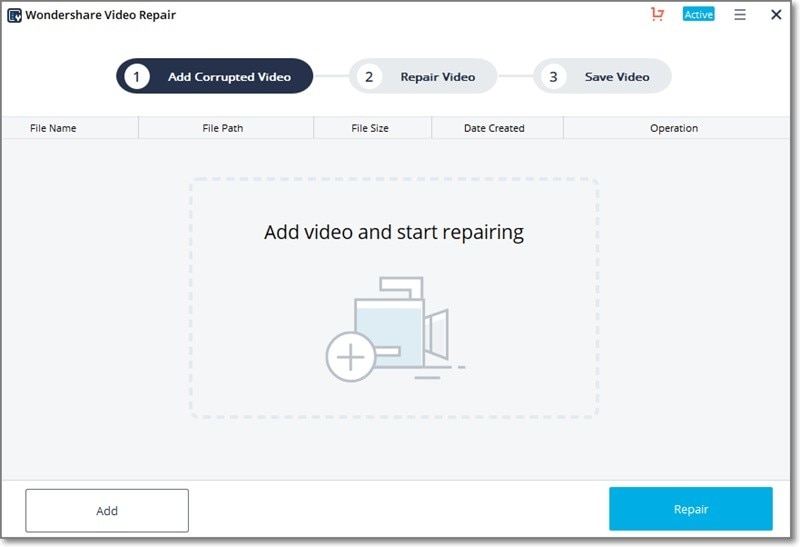
Step 2 Initiate Quick Repair
After selecting and uploading the files on the platform, tap on "Repair" to initiate the process.
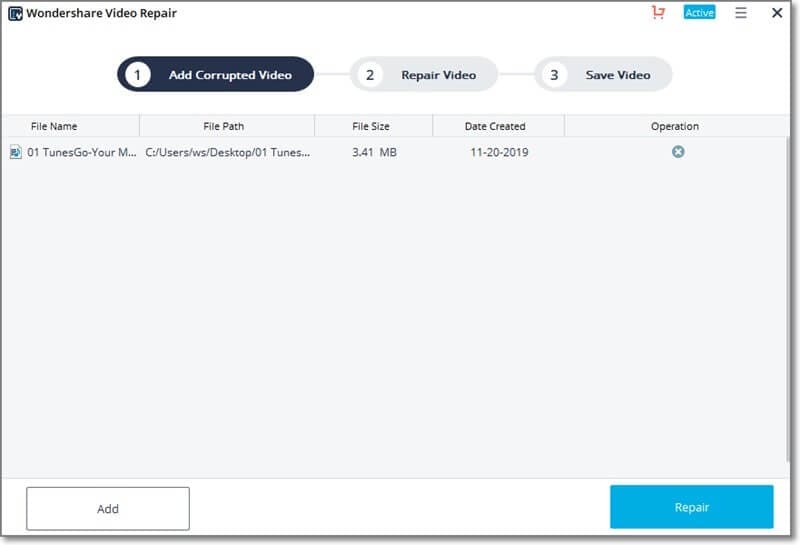
Step 3 Use Advanced Repair (Optional)
If you are not satisfied with the results, you can use the "Advanced Repair" option by inputting a reference file and tapping the button again. Following this, preview and save the file.
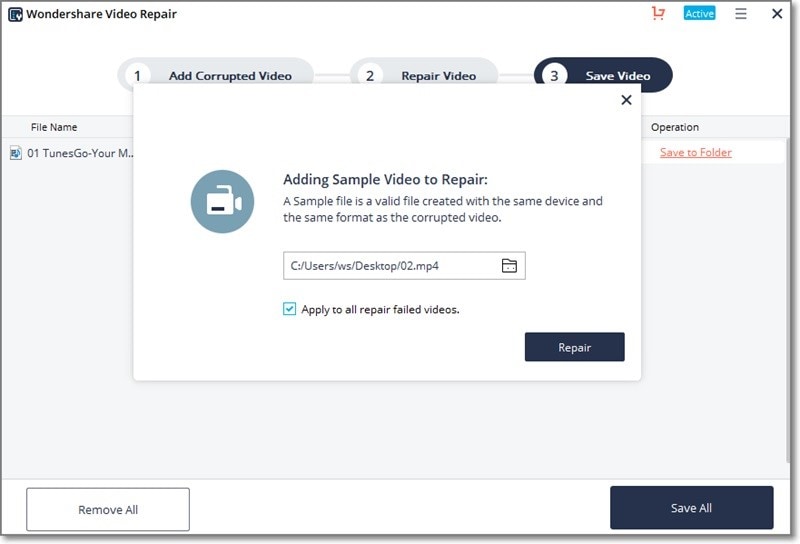
Conclusion
This article has presented users with a proper guide on how to repair video card drivers using simple and compelling methods without any unnecessary expenses.










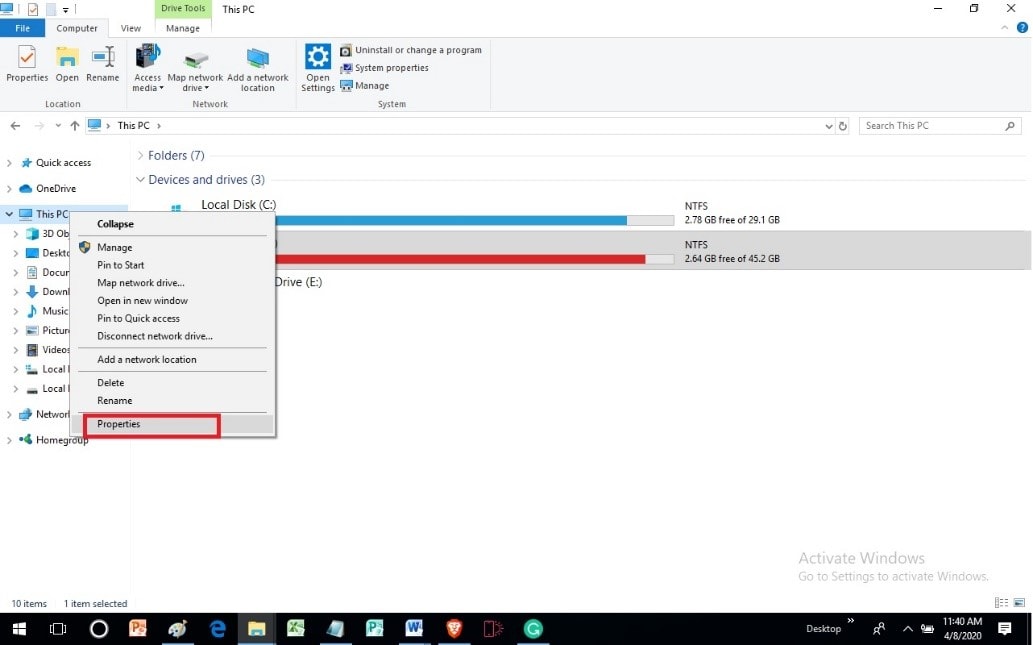
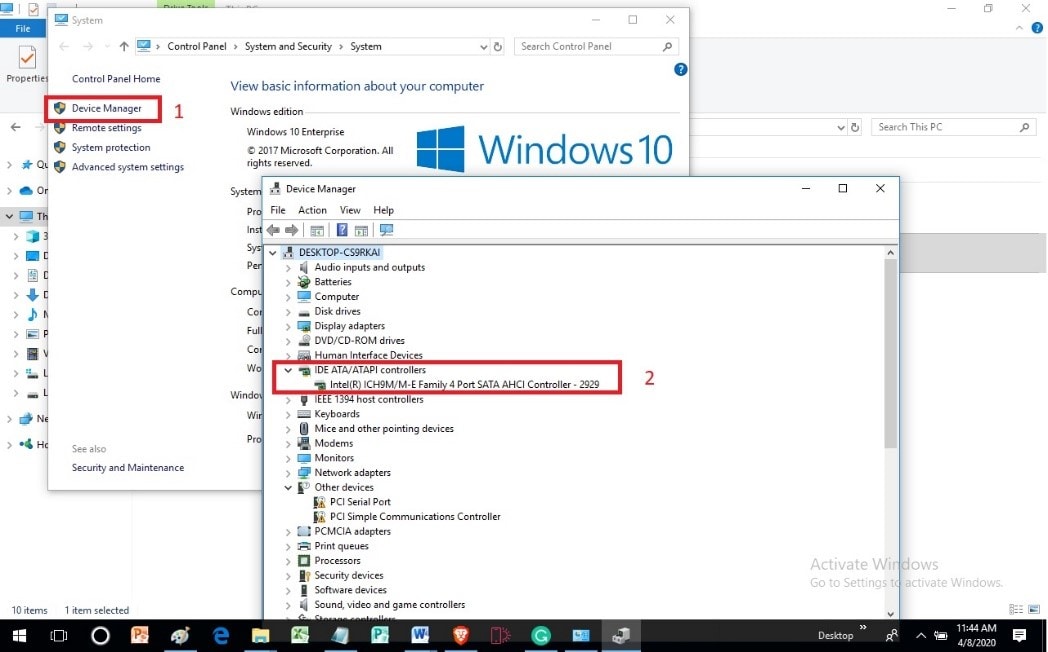
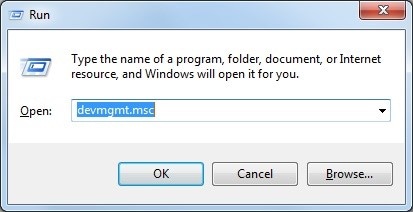
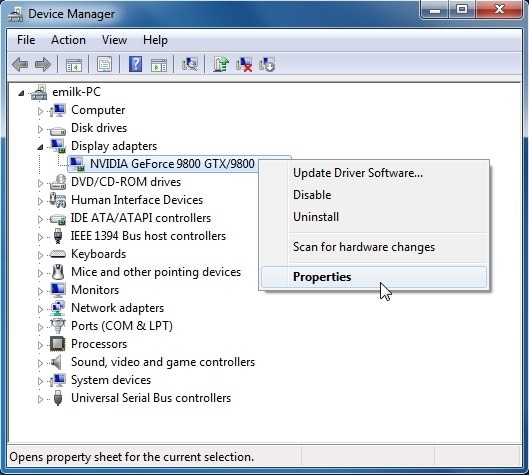
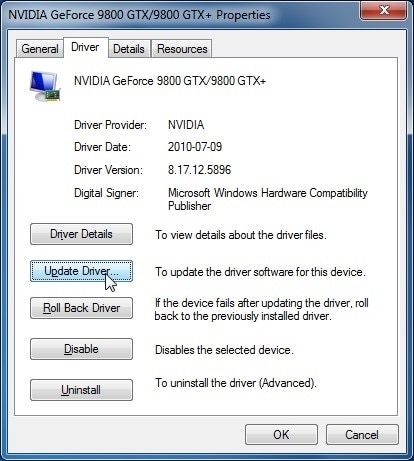
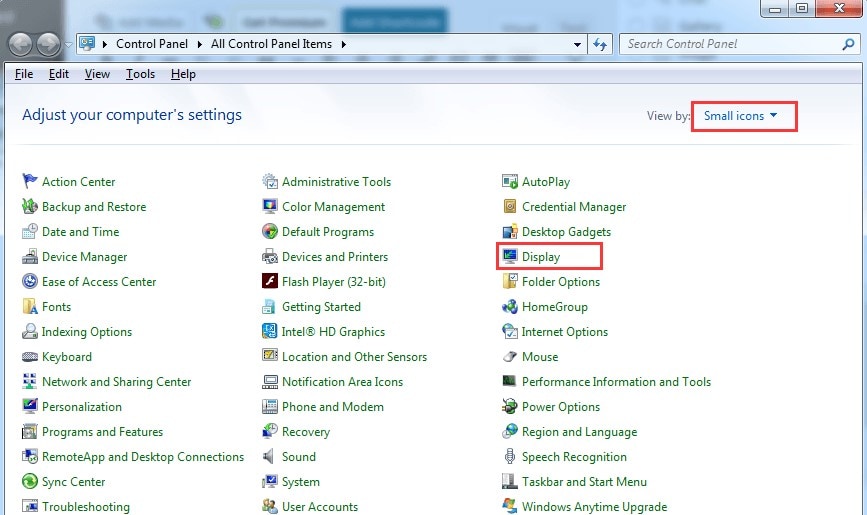
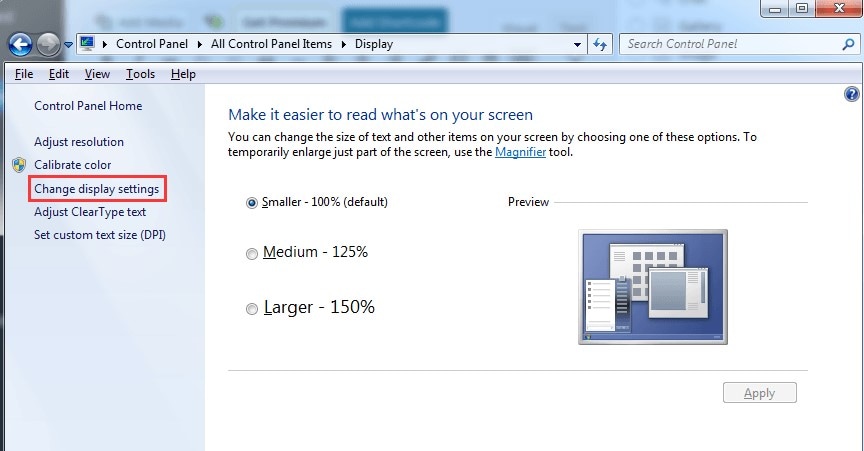
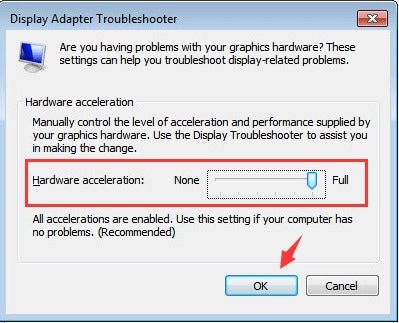
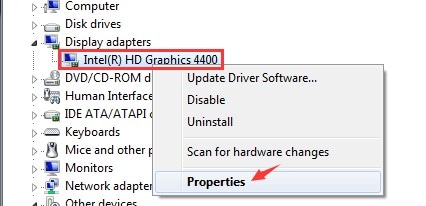
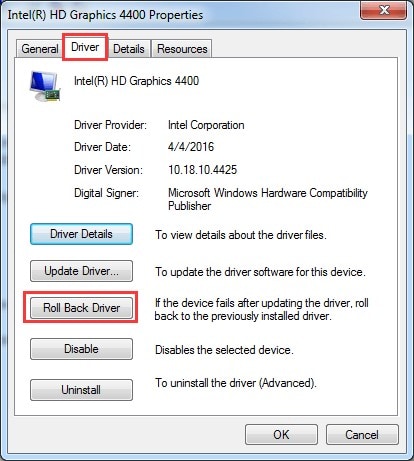
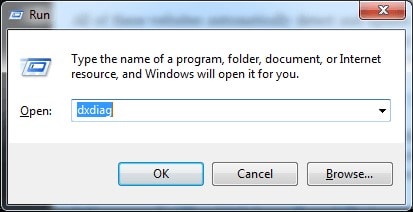
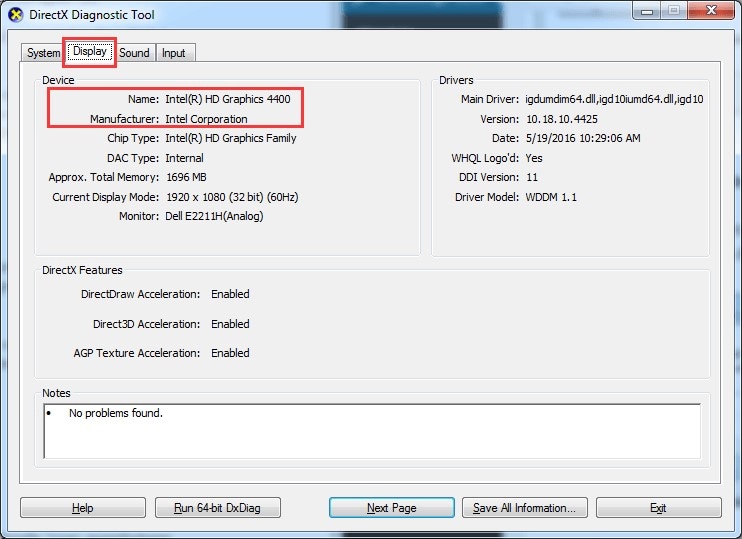

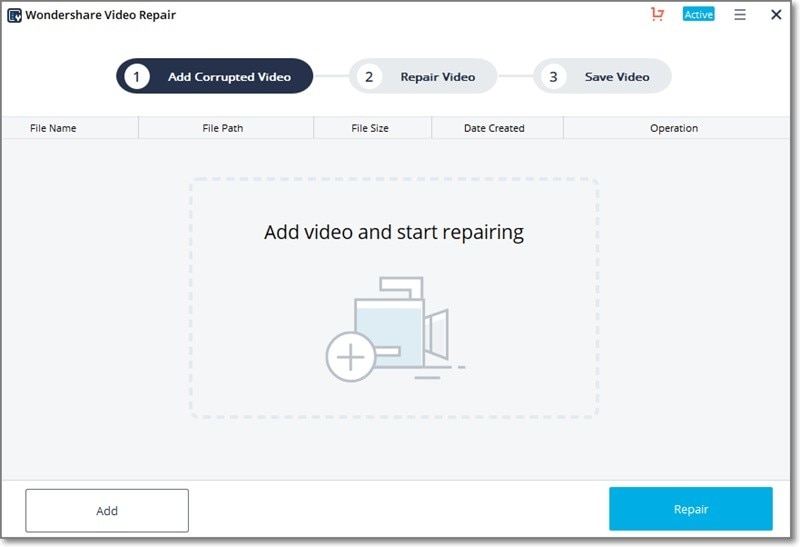
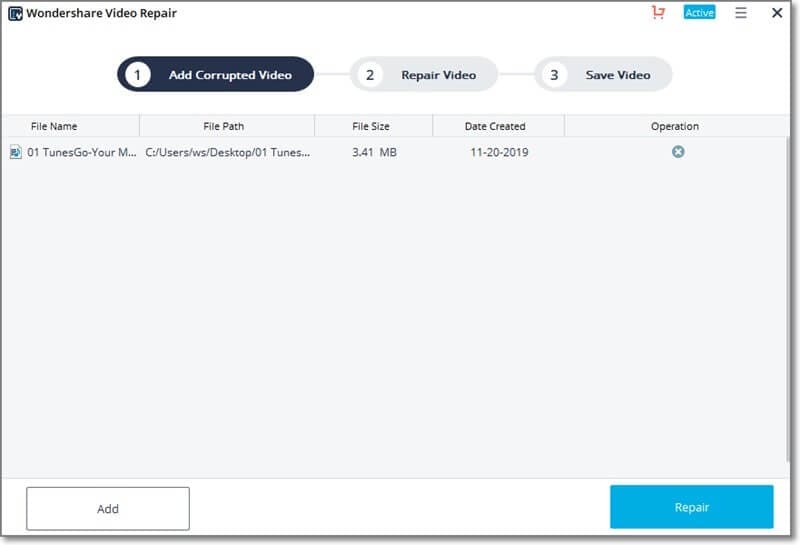
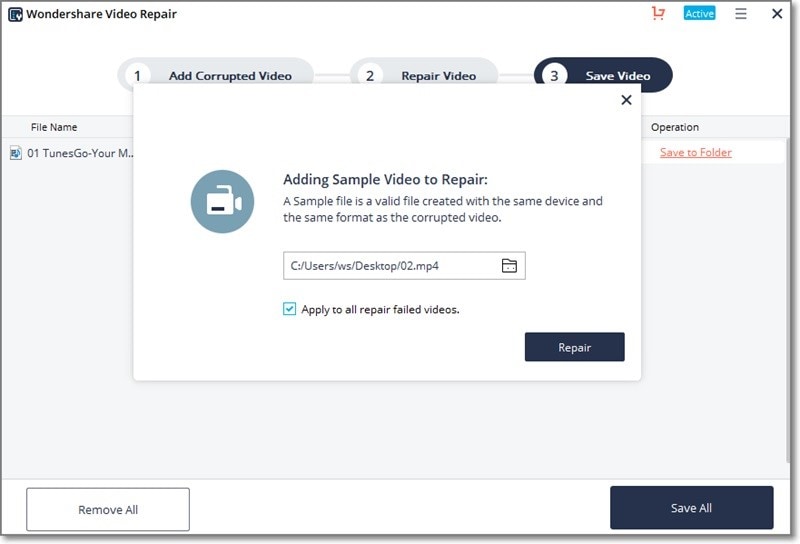
Basil Rathbone
Editor