
How to Restore WhatsApp Backup from Google Drive
WhatsApp Must-Reads
- WhatsApp Backup
- Restore WhatsApp
- Get Back WhatsApp
- How to Use GT WhatsApp Recovery
- Get Back WhatsApp Without Backup
- Best WhatsApp Recovery Apps
- Recover WhatsApp Online
- WhatsApp Tactics
Feb 29, 2024 • Filed to: Data Recovery Solutions • Proven solutions
Losing your phone means losing your WhatsApp chats, unless you've backed up your WhatsApp data to Google Drive. Thankfully, it's easy to restore and recover your WhatsApp messages, media, and conversations using Google Drive as a backup.
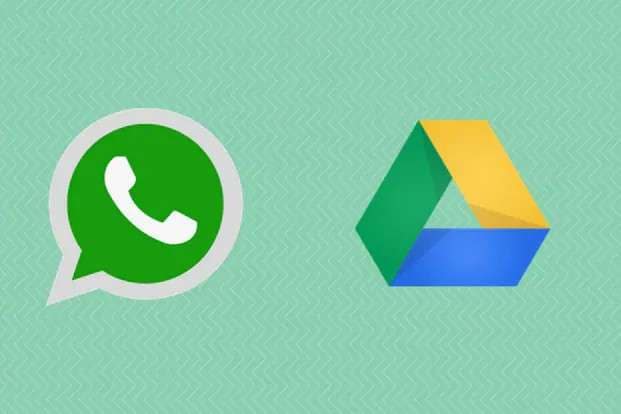
This guide will cover how to restore whatsapp backup from google drive and restore it to your Android device, retrieving your chats so you don't permanently lose your WhatsApp data. We'll provide simple steps to restore WhatsApp from Google Drive, even if your backup was deleted, so you can get your WhatsApp chats back quickly.
- Part 1: How To Use Google Drive To Restore WhatsApp For Android
- Part 2: Easiest Way – How To Restore WhatsApp Using Dr.Fone

- Part 3: When to Use Google Drive For Restoring WhatsApp Backup
- Part 4: Requirements to Use Google Drive For Restoring WhatsApp Backup
- Part 5: What Gets Restored from Google Drive
- Part 6: Local WhatsApp Backups
- Part 7: Troubleshooting When Restoring WhatsApp
Part 1: How To Use Google Drive To Restore WhatsApp For Android

Once you confirm your WhatsApp data is fully backed up to Google Drive, follow these steps:
Step 1: Uninstall WhatsApp if you already have it installed on your new Android phone.
Install the latest version of WhatsApp from the Google Play Store.
Step 2: Open WhatsApp and verify your phone number. Tap 'OK' to agree to the Terms of Service.
Step 3: A prompt will appear asking if you want to restore your chats and media from Google Drive. Tap 'Restore'.
Step 4: WhatsApp will now restore your most recent backup. Wait for the restore process to complete.
Step 5: Once finished, tap 'Next' and your chats will be displayed after initialization. Media files restore afterward.
And you're done! You've successfully restored your WhatsApp data from the cloud.
Part 2: Easiest Way – How To Restore WhatsApp Using Dr.Fone
Backing up and restoring WhatsApp is crucial to avoid losing your important conversations, media, and memories when you change devices or encounter data loss. While WhatsApp offers backup to Google Drive, I recommend also using the excellent Dr.Fone - WhatsApp Transfer tool.
Dr.Fone WhatsApp Transfer provides a quick, convenient way to seamlessly backup and restore your WhatsApp data between devices. Developed by Wondershare, Dr.Fone lets you take full control of your WhatsApp backup and recovery.
With Dr.Fone, you can securely backup WhatsApp chats, history, media to your computer and restore WhatsApp data from computer to any iPhone or Android.

Dr.Fone - WhatsApp Transfer
One-click to transfer WhatsApp messages from Android to iPhone
- Transfer WhatsApp messages from Android to iOS, Android to Android, iOS to iOS, and iOS to Android.
- Backup WhatsApp messages from iPhone or Android on your PC.
- Allow restoring any item from the backup to iOS or Android.
- Completely or selectively preview and export WhatsApp messages from iOS backup to your computer.
- Support all iPhone and Android models.
Now let's look at how to restore WhatsApp data using Dr.Fone.
Restore WhatsApp Backup to iPhone Using Dr.Fone
Step 1: In Dr.Fone, select "Restore to Device" under WhatsApp Transfer.
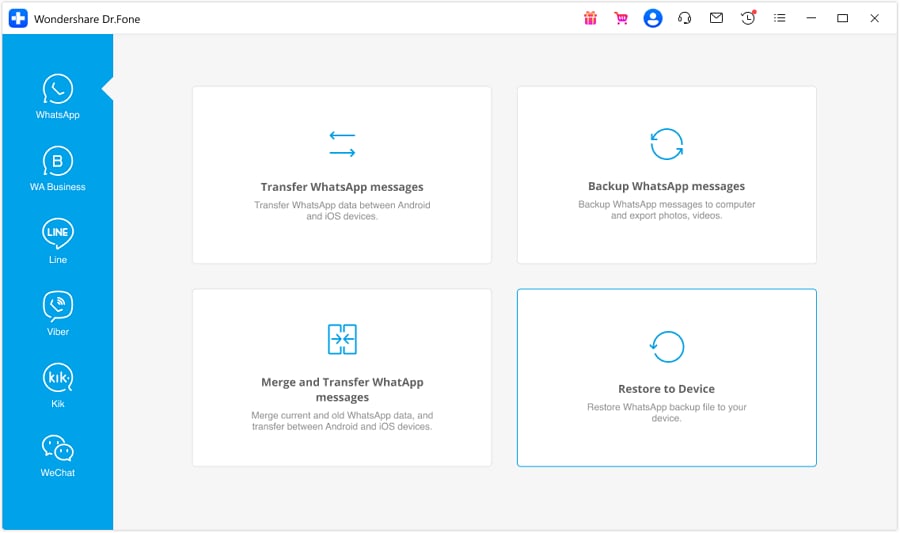
Step 2: Connect your iPhone to the computer and click "Restore".
Step 3: Select the WhatsApp backup file you want to restore to your device.
Step 4: Preview the backup data and select the content you wish to restore.

Step 5: Click "Restore to Device" and follow the on-screen prompts.

Step 6: Dr.Fone will now transfer the WhatsApp data back to your iPhone.
That's it! Dr.Fone provides a simple way to backup WhatsApp, safeguarding your chats and media. When needed, you can quickly restore WhatsApp to your iPhone or any other device.
Restore WhatsApp Backup to Android Using Dr.Fone
Securely backing up your WhatsApp messages, media, and conversations can save you from permanently losing important chats if you ever switch phones. Follow this simple guide to restore WhatsApp data on your Android device using Dr.Fone:
Step 1: In Dr.Fone, pick "Restore to Device" under WhatsApp Transfer.
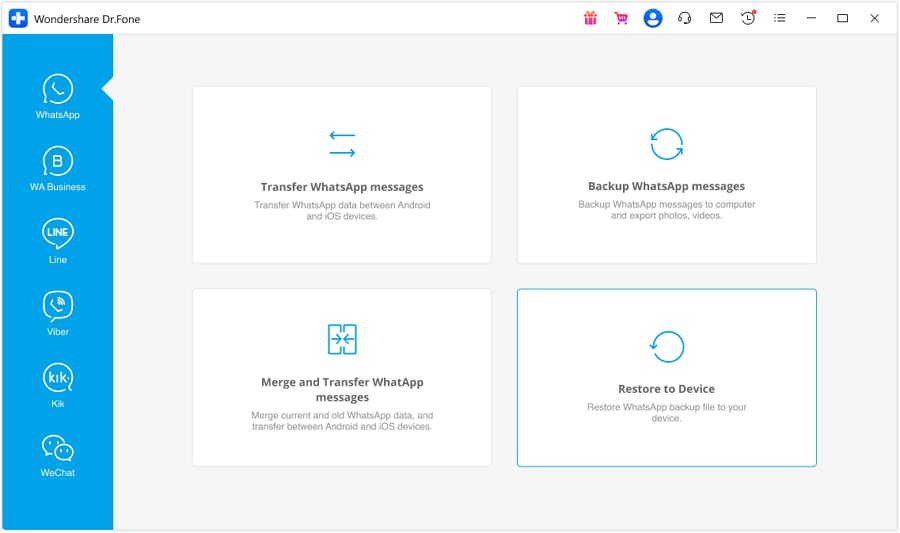
Step 2: Connect your Android phone and select the backup to restore.
Step 3: Preview and choose the WhatsApp data to restore.
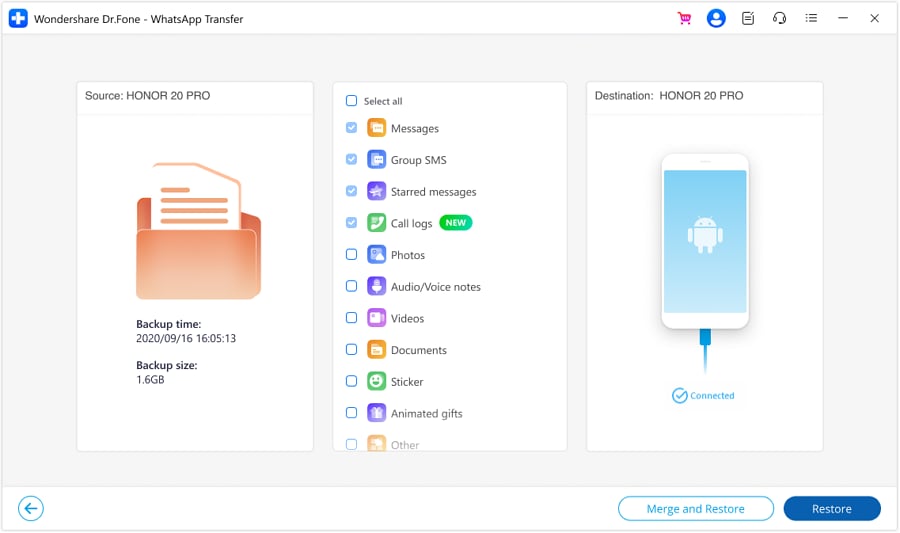
Step 4: Click "Restore to Device" and follow prompts.
Step 5: Dr.Fone will transfer the WhatsApp backup back to your Android device.

That's all there is to it! With Dr.Fone, you can easily backup WhatsApp chats and media from your Android. And restore whenever needed.
Part 3: When to Use Google Drive For Restoring WhatsApp Backup
There are a few situations when you may need to restore your WhatsApp backup from Google Drive:
- You got a new phone and need to transfer your existing WhatsApp data
- You accidentally deleted important WhatsApp conversations
- Your phone was lost, stolen, or damaged and you need to restore your chats
- You want to revert to an older backup for any reason
As long as you have WhatsApp backup enabled in your Google Drive settings, you can restore from the cloud at any time.
Part 4: Requirements to Use Google Drive For Restoring WhatsApp Backup

To successfully restore your WhatsApp chats and media from Google Drive, you need:
- The new Android device to restore your backup on
- A working internet connection
- Your Google account details that was used to backup WhatsApp
- Google Drive cloud backup enabled in WhatsApp
- Sufficient storage space on your new phone
Ensure your new phone meets these requirements before attempting to restore your WhatsApp data from the cloud.
Part 5: What Gets Restored from Google Drive
When you restore from Google Drive, WhatsApp will retrieve:
- Your entire message history and conversations
- Media files you've exchanged like photos, videos, documents
- Your contacts list
- Any starred messages
- Group names and information
- Settings like wallpaper, notification tones
Essentially, your entire WhatsApp account and data tied to your phone number will be restored.
Part 6: Local WhatsApp Backups
Sometimes your WhatsApp chats may not be backed up to Google Drive, but only locally on your phone storage. In such cases, WhatsApp automatically restores from the local backup file.
Here's how to restore WhatsApp using a local backup:
Step 1: Download a file manager app like ES File Explorer on your new device.
Step 2: Open the file manager and navigate to local storage/SD card > WhatsApp > Databases.
Step 3: Copy the most recent .db.crypt backup file to your new phone's Databases folder.
Step 4: Install WhatsApp, verify your number, then tap 'Skip' > 'Continue' > 'Restore' when prompted.
Key Notes About Local Backups
Keep the following in mind about local WhatsApp backups:
- They are stored for up to 7 days on your Android device.
- A local backup is automatically created daily at 2:00 AM and saved locally.
You may see folders like "internal storage" or "main storage" instead of /sdcard/ if data isn't stored on an external SD card.
Part 7: Troubleshooting When Restoring WhatsApp

Here are some troubleshooting tips if you face issues while trying to restore WhatsApp from Google Drive or a local file:
- Check your internet connection is working properly if restoring from Google Drive.
- Make sure you have enough free storage space on your new phone. The restore will fail if there's insufficient storage.
- Try reinstalling WhatsApp and restarting the restore if it gets stuck midway.
- Confirm you renamed the correct local backup file if restoring an old backup.
- Your encryption key must match between your old and new phone to restore local backups.
- Contact WhatsApp support if you cannot get a local backup file to restore at all.
Conclusion
Losing your phone doesn't have to mean losing your WhatsApp chats, memories, and media. As long as you've backed up your WhatsApp data to Google Drive, you can easily restore and recover your messages, conversations, photos, videos, documents, and more to a new Android device.
By following the simple steps outlined in this guide, you can download your WhatsApp backup from Google Drive and seamlessly restore it on any new phone in minutes. Or you could adopt tools like Dr.Fone to restore and backup your WhatsApp data. The restore process lets you get back your valuable WhatsApp chat history, contacts, settings, and media so you can pick up right where you left off.
Whether your phone was lost, stolen, damaged or you simply bought a new device, restoring WhatsApp from your Google Drive ensures your data stays safe. Enable regular backups to safeguard your WhatsApp account. And remember these tips for smooth restoration so you never permanently lose your chats and memories again.






James Davis
staff Editor