"How can I do WhatsApp Backup on iPhone and ensure the backup file can be accessed later on?"
- A user from Quora
WhatsApp has about 1.5 billion users in 180 countries, which makes it becomes the most-popular go-to messaging app in the world. We may save many important files that we do not want to delete through the app, but in case that your iPhone is stolen or lost and the saved data couldn't be found, then backing up WhatsApp data regularly is highly recommended. So here is a question, how to backup WhatsApp on iPhone?
In this article, we will give you 6 easy and pratical ways of backing up WhatsApp from the iPhone as well as giving some tips in the end. Now, let's have a look!
Part 1:Why I Recommend dr.fone for Backing up WhatsApp iPhone?
We want our backing up process becomes easy, secure, and personalized selected, right? The reason why we recommend dr.fone - WhatsApp Transfer is since that it's easy to use while being very active, here are some features that you need to know first.
Backup WhatsApp iPhone Selectively and Conveniently.
-
Offer one-click WhatsApp backup iPhone solution to save your time substantially
-
Backing up WhatsApp data selectively to save space storage
-
Compatible with the latest iOS systems such as iOS 14, iOS 13 and more
-
Restoring backup from an old device to your computer or another iPhone
3,990,656 people have downloaded it
Now, let's dive deeper, please follow this guide closely to learn how to how to backup WhatsApp on iPhone in the most effective way.
Step 1. Connect your iPhone, launch dr.fone and click "WhatsApp Transfer".

Step 2. Choose "WhatsApp" on the left bar and click "Backup WhatsApp Messages".

Step 3. After the backing up process finished successfully. Please click "View it" to view the files. If you want to restore WhatsApp backup iPhone to the computer or another iPhone/android, this article will guide you how to restore WhatsApp on iPhone/Android.
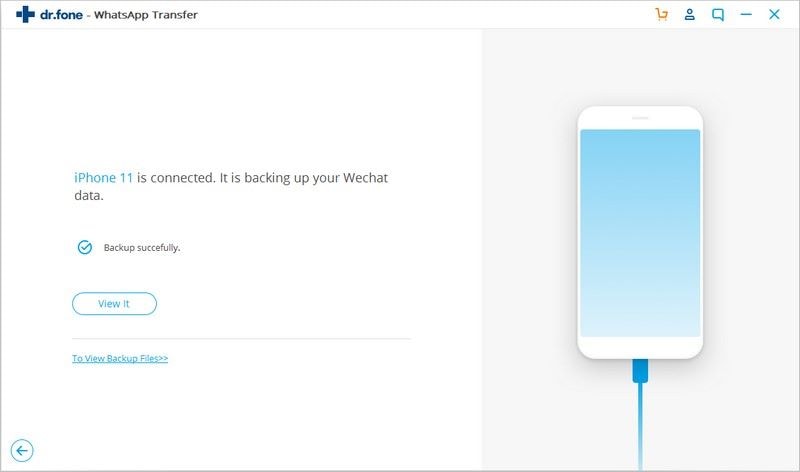
Cons:
-
With this backup solution, you can read and access WhatsApp messages and attachments anytime as you need.
-
This solution can backup WhatsApp iPhone files selectively, which can save time during the backing up process.
-
dr.fone - WhatsApp Transfer can help you backup WhatsApp only in one-click without losing any data.
Part 2: How to Backup WhatsApp Message from iPhone to iCloud
iCloud can backup WhatsApp automatically daily and weekly, only need these few steps:
Step 1. Turn on Wi-Fi. Your device will automatically search for available Wi-Fi networks.
Step 2. Go to Settings > Account > iCloud on your iPhone.
Step 3. Turn on "iCloud Backup" and click "Back Up Now" respectively to backup WhatsApp data to iCloud.
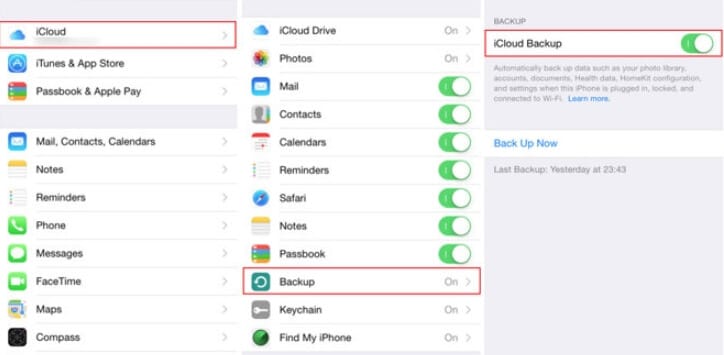
Additional Note: Another option is to go to Settings > Chat Settings > Chat Backup > Backup Now to double-check your backup.
Part 3: How to Backup WhatsApp on iPhone via iTunes
Most people familiar with iTunes because it's the platform where they always buy apps and music. To back up WhatsApp via iTunes, just plug in your iPhone or iPad, launch iTunes and sync your files between your PC or Mac and iPhone.
Different from iCloud, when you use iTunes, it will automatically backup all the files, photos, music, settings together, and you can't backup selectively. Here are the steps:
Step 1. Plug your iPhone or iPad to PC. Launch the iTunes on your computer.
Step 2. If a message asks for your device passcode or "Trust This Computer", follow the instruction, and your iPhone will be detected by iTunes. Click "Summary" on the left to bring up backup window.
Step 3. Click "Backup Now" under Manual Backup and Restore section and start backing up your data.
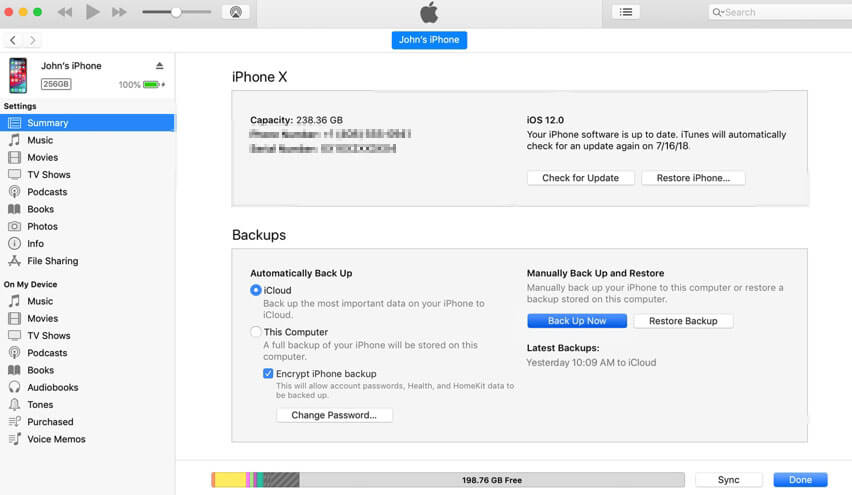
Part 4: How to Backup WhatsApp on iPhone through Email (without Computer)
Sometimes we just want to send WhatsApp chat history to someone directly for a backup, what should we do from here?
Step 1. First, make sure your iPhone has a stable internet connection. Also, your mail ID should be linked to your iPhone.
Step 2. Choose what you want to email in the list of chat, click "Email Chat", you can also add the attachments to this email such as audio, video, documents, or photos.
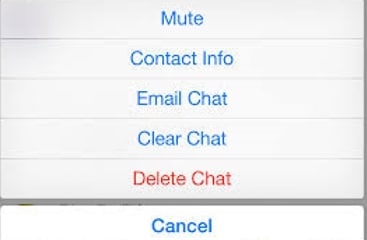
Step 3. Add the recipient, send, done!
Please note that you can only send chats and all your attachments less than 25 MB, and you only can email one chat at a time. You cannot send several chats at once.
Part 5: How to Backup WhatsApp Data Using the WhatsApp Backup
Apart from iCloud backup, WhatsApp has an internal option that lets users backup WhatsApp data on iPhone. You can use this option to create a WhatsApp backup on your iCloud.
Step 1. Open WhatsApp on your device and click settings. Ensure that you have iCloud backup turned on before doing so. Ensure you have an internet connection on your iPhone. We recommend using Wi-Fi for this process.
Step 2. The list of settings will be shown to you. Click on “Chats" to continue.
Step 3. In the following window, click on “Chat Backup" to bring up the chat backup options.
Step 4. In the following window, click “Backup Now" to manually backup your WhatsApp data to iCloud. You will also see the options for auto Backup and media backup. Toggle the “Include Videos" option if you want to save videos to iCloud.
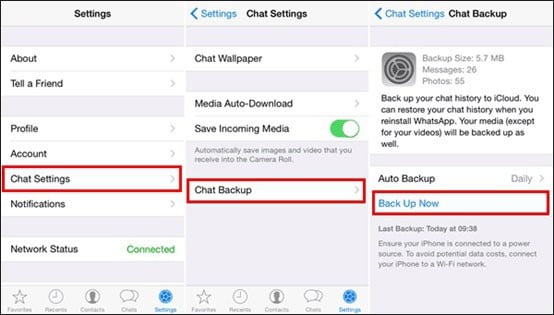
Note:
Since this process saves the WhatsApp file to the iCloud, it carries the same drawbacks that plague the iCloud WhatsApp Backup process.
-
The user can't control over which chats need backup and which chats can be ignored.
-
If you have a lot of media files to save, then the WhatsApp data may take up all or most of your iCloud backup (limited to only 5GB per user).
-
A break in the internet connection would cause the whole process to stop, or even cause corruption of data.
Part 6: How to Backup WhatsApp from iPhone to Google Drive
The other way to save your WhatsApp messages and files is to backup WhatsApp to Google Drive, usually you just need to go through the steps: click Settings > Chat backup > select Back up to Google Drive.
To know more about how to backup WhatsApp data with Google Drive, read this article and get more information.
Part 7: Why I can't backup my WhatsApp iPhone? Here's The Real Fix
I can understand, every time when you find out that your iPhone hasn't been backed up in days or weeks, and you don't know what to do. Before you google "Why CAN'T I BACKUP MY IPHONE", you should know that it's a very common problem, and the fix is simple, check the list below and solve the problem in a second.
-
Make sure your iPhone is connected to a stable Wi-Fi: We can't emphasize the importance of a stable internet connection more! Burning wireless data will take days to complete the backup.
-
Make sure you have enough iCloud Storage: Sometimes backup failing is due to a lack of available iCloud storage, check your iCloud storage on Settings > iCloud, and you will see the status of your storage.
-
Try restarting your iPhone: It might be a simple trick, but always be very helpful.
-
Update iOS: If you need your device to be fully compatible with the latest iTunes and iCloud services, ensure that your iPhone is updated to the latest version.
-
Update WhatsApp: Last but not least, check your WhatsApp. You can manually update your WhatsApp by using the “App Store" and clicking the “update" button.
The Clear Choice for iPhone Backup
We have disscussed the pros and cons of these 6 different backup ways and can choose whatever is based on your personal needs.
Honestly, I would highly recommend you try Dr.fone - WhatsApp Transfer, it's easy to start and have user-friendly features. You can backup WhatsApp on your iPhonr or Android selectively, what's more, it also allows you to view and restore all the WhatsApp messages from backup to your phone or to your computer later.












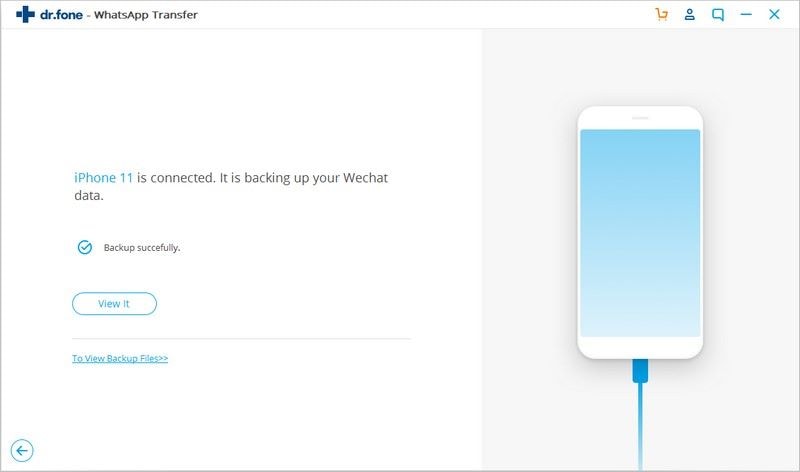
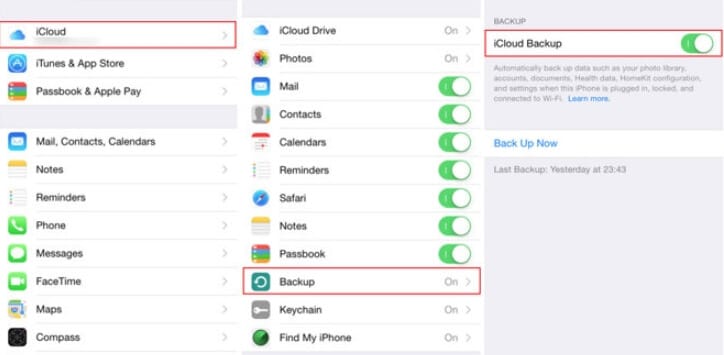
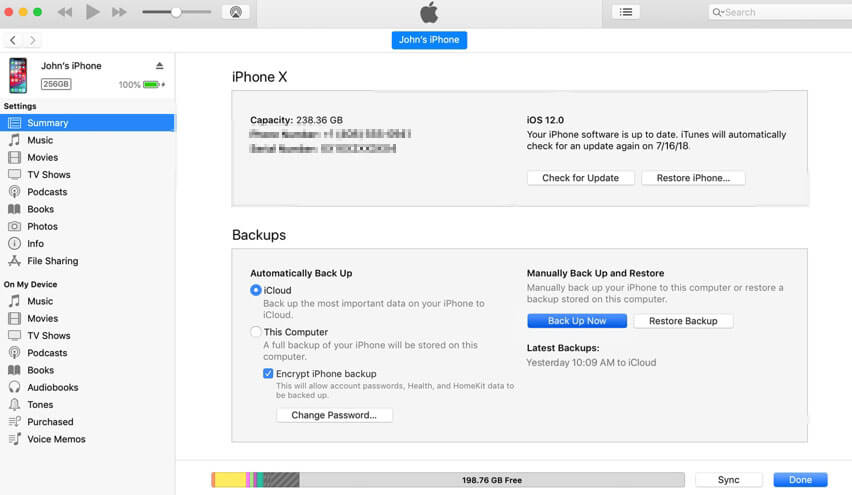
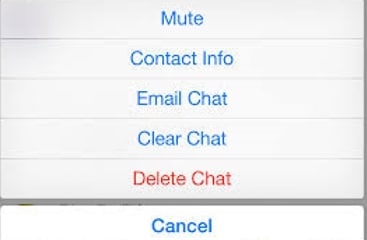
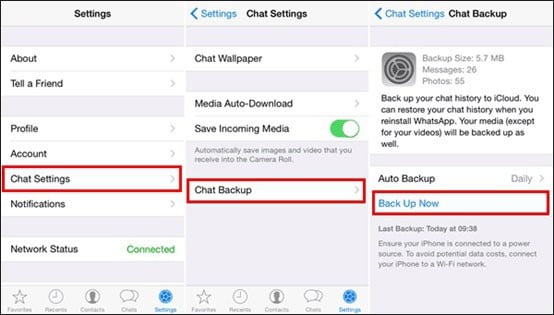
Elva
staff Editor