WhatsApp Backup iPhone without iCloud: 3 Ways You Need to Know
WhatsApp Content
- 1 WhatsApp Backup
- Backup WhatsApp Messages
- WhatsApp Online Backup
- WhatsApp Auto Backup
- WhatsApp Backup Extractor
- Backup WhatsApp Photos/Video
- 2 Whatsapp Recovery
- Android Whatsapp Recovery
- Restore WhatsApp Messages
- Restore WhatsApp Backup
- Restore Deleted WhatsApp Messages
- Recover WhatsApp Pictures
- Free WhatsApp Recovery Software
- 3 Whatsapp Transfer
- Copy WhatsApp to PC
- Backuptrans Alternative
- Transfer WhatsApp Messages
- Transfer WhatsApp from Android to Anroid
- Export WhatsApp History on iPhone
- Print WhatsApp Conversation on iPhone
- Transfer WhatsApp from Android to iPhone
- Transfer WhatsApp from iPhone to Android
- Transfer WhatsApp from iPhone to iPhone
- Transfer WhatsApp from iPhone to PC
- Transfer WhatsApp from Android to PC
- Transfer WhatsApp Photos from iPhone to Computer
- Transfer WhatsApp Photos from Android to Computer
Feb 29, 2024 • Filed to: Manage Social Apps • Proven solutions
"How can I save/backup my WhatsApp chats without using the Apple iCloud?"
Well, as we all know, one of the most widely used instant chat application among individuals is WhatsApp. This application allows you to send and receive data from families and friends around the globe with convenience. The data might be in the form of text messages, video, audio, or even pictures. Regardless of what form this information is sent or received, there is always a need for backup. Several devices are compatible with WhatsApp, but in this article, we will focus on the Apple product, iPhone.
It is no longer new to us that the iPhone provides a feature called iCloud, which can be used to store information conveniently. Though the feature is user-friendly, its free backup space is limited. Apple provides just 5GB free iCloud backup space, which is often not enough most times. Your WhatsApp information won’t back up if there is not enough space on iCloud unless you buy more storage from the company. Do you need to backup your WhatsApp using other free means? Then you’ve just navigated your way to the right place where you will be educated on how to backup WhatsApp on iPhone without iCloud.

- Part 1. Backup WhatsApp without iCloud via Dr.Fone - WhatsApp Transfer
- Part 2. How to Backup WhatsApp iPhone without iCloud using iTunes
- Part 3. Backup WhatsApp without iCloud by Email Chat
There are several ways by which you can backup WhatsApp on iPhone. Here we’ve done enough research and conclude that there are just three ways about WhatsApp backup iPhone without iCloud and they include:
Before going into details about each of the ways to backup WhatsApp on iPhone, let’s take a look at their pros and cons
| Pros | Cons | |
| Backup WhatsApp without iCloud via Dr.Fone-WhatsApp Transfer |
|
|
| How to backup iPhone WhatsApp without iCloud using iTunes |
|
|
| Backup WhatsApp without iCloud by Email Chat |
|
|
Now you know the pros and cons of how to backup WhatsApp with email chat, iTunes, or Dr.Fone -Whatsapp Transfer; it’s essential also to know the steps involved for each. In the next few paragraphs, we will be discussing the steps for each WhatsApp backup process in detail.
Part 1. Backup Whatsapp without iCloud via Dr.Fone - Whatsapp Transfer
If you’ve been searching for the best tool that allows you to backup WhatsApp on your iPhone, then you’ve just found it. Dr.Fone - WhatsApp Transfer is the best tool to backup WhatsApp with just one click. This iOS backup tool allows you to backup WhatsApp information and also move them anywhere you like.
With Dr.Fone - WhatsApp Transfer, you can back up WhatsApp on iPhone without iCloud in just four steps. Follow the steps below to backup your iPhone WhatsApp:
Step 1: Install and launch iOS WhatsApp Transfer on your PC. On the home window that displays, click the ‘WhatsApp Transfer’ button.

Step 2: The next window that shows on your screen will display five social apps listed. Chose ‘WhatsApp’ and click the ‘Backup WhatsApp Messages’ button.

Step 3: With the help of a lightning cable, connect your iPhone to the PC. Once the iPhone is connected, and the PC recognizes it, the backup process will commence immediately.
Step 4: When the backup process reaches 100%, click on the ‘View’ button to see your backup WhatsApp information.
Part 2. How To Backup iPhone WhatsApp without iCloud Using iTunes
Apple’s iTunes is another alternative to backup your iPhone WhatsApp without using iCloud. This phenomenal music player renders the backup service for free.
You can follow the following steps to backup WhatsApp on your iPhone:
Step 1: First of all, you need to download or upgrade to the latest version of iTunes on your computer.
Step 2: Launch the downloaded application on your iPhone and then connect the phone to your computer system by using a lightning cable. Make sure you click on the prompt ‘Trust This Computer’ option that appears on your screen so that iTunes recognizes the computer system.
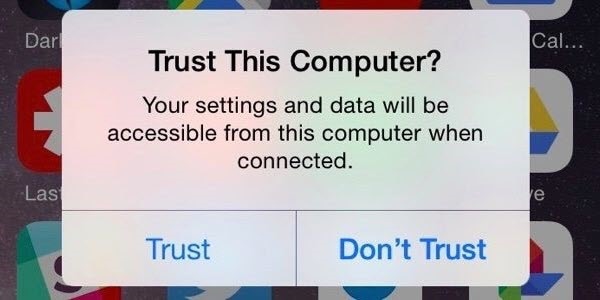
Step 3: On your PC, enter your Apple ID details in your iTunes account. Ensure the details are correct to avoid authentication issues.
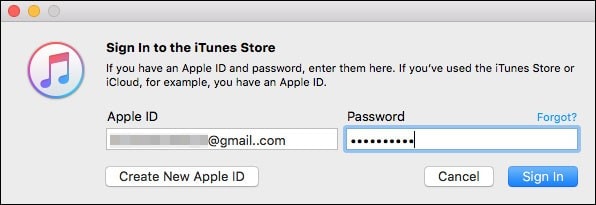
Step 4: Confirm your iPhone on the iTunes platform, and click the ‘Summary’ button at the left panel of the screen. Enter your iPhone name then continue.
Step 5: Underneath the ‘Backups’ section, tick this computer, and click ‘Back up Now’

And that’s it! All you need now is to wait patiently for the backup process to end.
Part 3. Backup WhatsApp without iCloud By Email Chat
One last way to back up iPhone WhatsApp without iCloud is by Email. You can do this in just three steps:
Step 1: On your iPhone home screen, click on the WhatsApp application to launch it.
Step 2: At the bottom of the WhatsApp app, you will find ‘Chats’ button click on it. Once this is done, your chat list will display on your screen and you have to choose one chat that you want to backup. Swipe the chat from left to right and then tap the ‘More’ option.
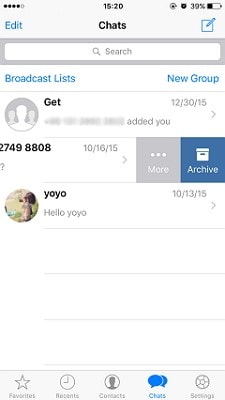
Step 3: Six options will pop up on your screen. Choose the ‘Email Chat’ option, then enter the email address you will like to send the chat to. After this, click ‘Send’ then you check your Email box for the backup file.
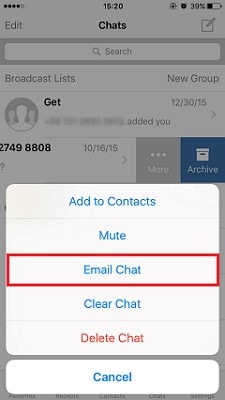
Now you can see your WhatsApp information in your mail. But this is just for one chat. If you’ve got other chats you need to backup via Email, just repeat the process.

Dr.Fone - WhatsApp Transfer
One click to Backup WhatsApp Data to Your computer!
- Transfer WhatsApp messages from Android to iOS, Android to Android, iOS to iOS, and iOS to Android.
- Backup WhatsApp messages from iPhone or Android on your PC.
- Allow restoring any item from the backup to iOS or Android.
- Completely or selectively preview and export WhatsApp messages from iOS backup to your computer.
- Support all iPhone and Android models.







Bhavya Kaushik
contributor Editor