Most smart phones capture videos which have a large size and sharing them on social media becomes a big challenge since it involves a lot of bandwidth and time.
Some social media platforms like WhatsApp have a limited file constraint for file sharing. Lack of storage space is also another problem since most mobile devices do not have more storage. In this article, we are going to guide you on how to convert and compress video for WhatsApp.
Part 1: What's the Best Video Size and Type for WhatsApp Video?
Despite the many features that WhatsApp has, there are some restrictions in as far as media sharing is concerned. You, therefore, need to understand the file size limit and the supported file formats.
1. What is the video size limit for WhatsApp?
16 MB is the maximum file size that you can share in WhatsApp. This video size limit is not great and can cut the video to 3 minutes. This applies to all documents and other media files.
2.What are the WhatsApp Supported Video Type/Format?
The file format in WhatsApp is also restricted. The formats supported by WhatsApp include; MKV, MP4, 3GP, AVI, and MOV. The video file support is affected by the audio and video codec support. To share a video in WhatsApp you need to keep the AAC audio codec and H264 video codec.
Part 2: How Can I Upload Large Video on WhatsApp?
WhatsApp has a file limit of 16 MB for any media file. The good news is that you can share more that 16mb media files in WhatsApp. Follow the steps below:
Step 1. Download and install Documents app.
Step 2. Import the large file (less than 128MB) that you want to share in WhatsApp into the documents app.
Step 3. Open the conversation in WhatsApp where you want to send the file, tap on the + icon and choose document. You should see apps where Document App should be present.
Step 4. Choose Documents from the third party app list and select the desired file from its in app storage. Upon selecting the file tap okay.
Step 5. The file will be uploaded to WhatsApp for the recipient to download.
How to upload WhatsApp video without losing quality?
When you send WhatsApp media as a document they are normally not compressed and their quality does not change. This method is usually for sending document files like PDF and DOCs but you can still use it for sending large media files.
You might have noticed that the quality of the video reduces when it is sent from one recipient to another. WhatsApp compresses the video file to achieve a smaller bandwidth to be uploaded it to its servers. So here is a simple work around to send videos in WhatsApp without compromising on quality.
Step 1. Open WhatsApp in your mobile phone, and open the conversation where you want to send the video.
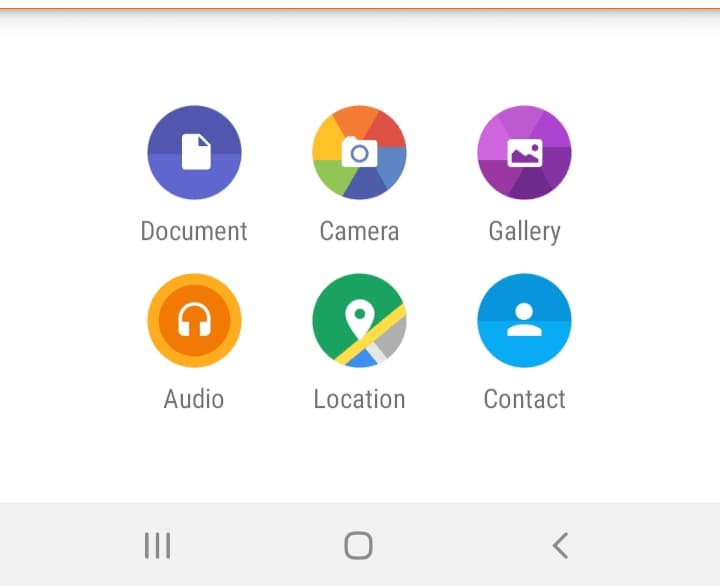
Step 2. Select the attach button at the bottom right corner of your screen then select document, select Browse others docs.
Step 3. Select your preferred video with its original quality. Select the icon with three lines at the top right corner, select the video category tab and select the video you want to send.
Step 4. Select your desired video and click send.
Step 5. You should note that the limit of the file to be sent must not exceed 100MBs.
Suggestions on how to compress video for WhatsApp online
Sending large files in WhatsApp is a trending topic among its users. The maximum size of file that can be sent in WhatsApp is 16 MBs. However, sending files larger than that is difficult and seems impossible. Uniconvrter enables you to compress large files online and upload them to your WhatsApp. Read along to find out what the UniConverter app can do.
Part 3: How to Compress and Convert WhatsApp Video Easily
If you have troubles sending large files in WhatsApp, UniConverter will help you achieve this. This software not only reduces the video size but also so converts the formats for all devices.
UniConverter performs the functions of converting, compressing, transferring and downloading videos. It is available for both Mac and Windows. Follow the steps below to compress and convert files using UniConverter.
Step 1: Add videos to compress.
Install and launch the software. The video convert tab will open. Import videos by selecting the Add Files tab. You can also drag and Drop files to the software.
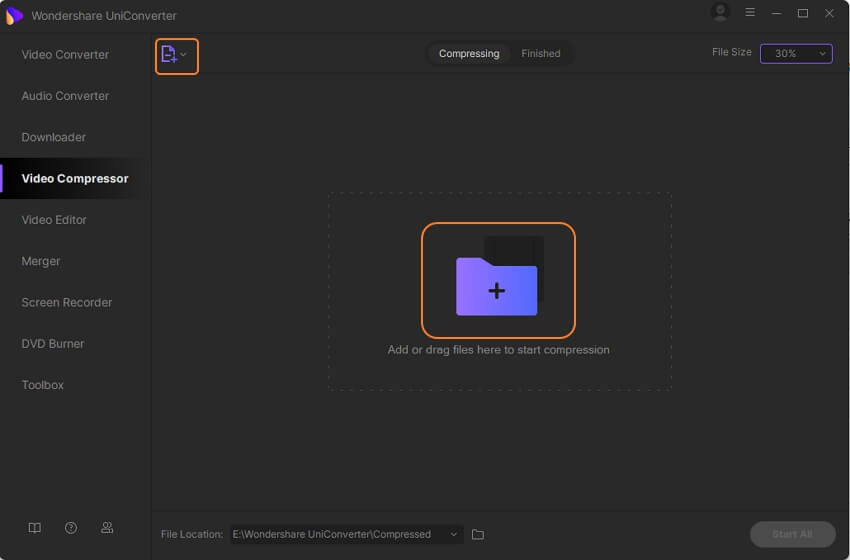
Step 2 . Select the output format for the added video.
Click on the setting icon on the right. Select the drive option from the drop down menu and select your device from the options at hand. Choose the video format you want by selecting the Video button.
Step 3 . Change the compression settings to decrease the size of the video.
Select the compress button on the target tab and select, video resolution, file size, and bit rate to compress your video. You can check out a 20 second preview of the video before finishing the action.
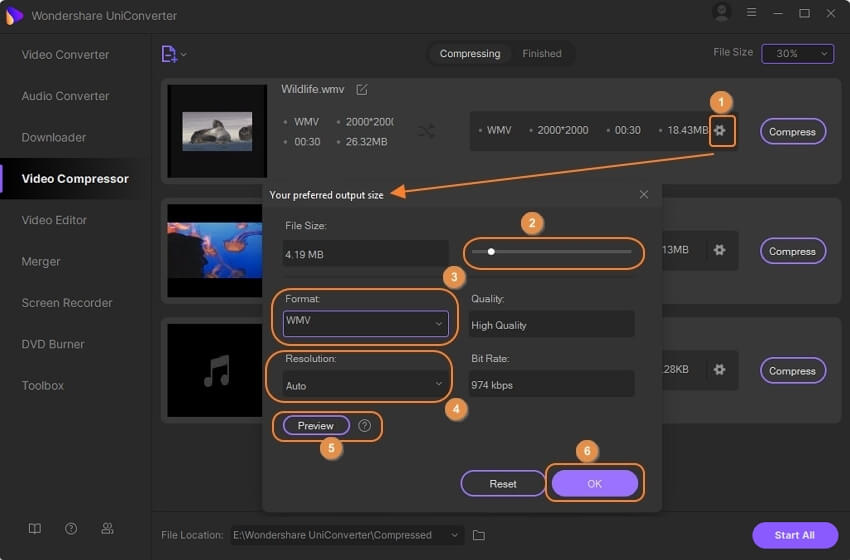
Step 4 . Compress and convert the video size.
Click the convert button to complete the compression process.
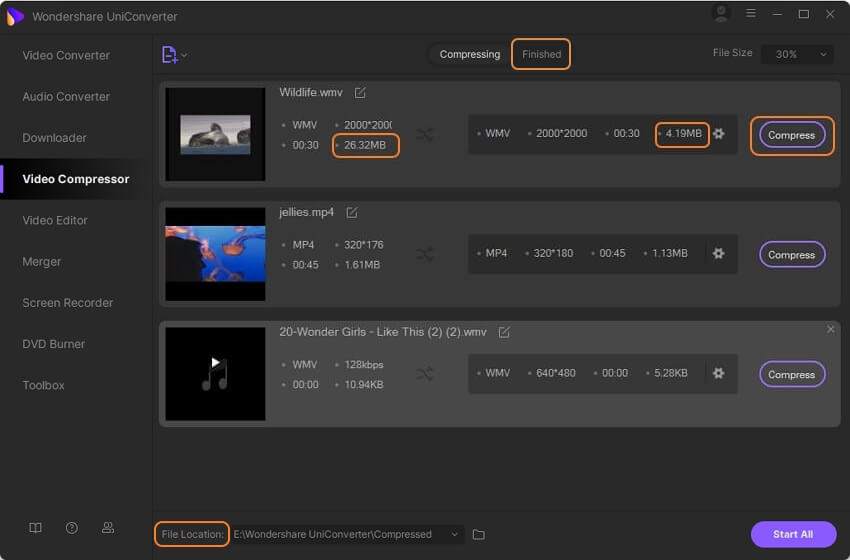
Step 5 . Transfer the compressed video to your phone.
Select the compressed video in the finished tab. Check the location of the file by clicking on open file location.
Use a USB cable to connect your computer to your phone. Select the dr.fone and click on Transfer. Select the Add Files icon to add the compressed video from the file location. Transfer the videos by clicking on the Transfer button.
Part 4: Frequently Asked Questions
1. Can I convert YouTube video to whatsApp?
Method 1. Send the YouTube videos directly to WhatsApp
1. Open the Video in YouTube and click the Share button.
2. Among the options select WhatsApp and choose a contact to send the video.
3. When the recipient receives the link WhatsApp will show a preview of the content.
Method 2. Download YouTube videos and share in WhatsApp
You can use Free Video Downloader app to download YouTube videos and then share them in WhatsApp.
1. Download and run the software in your desktop.
2. Two options will appear. The first one will be Online Videos for downloading the videos online directly. The Download option enables you to copy and paste the URL for downloading the video.
3. Upon downloading transfer the video to camera roll using iTunes and share it to WhatsApp.
2. How can I convert video to gif?
UniConverter software can convert the following supported video file formats: MP4, M4V, AVI, MOV, 3GP, MPEG, MPG, DAT, ASF, WMV, VOB, MKV, and 3GS.
Step 1: Add videos to the software.
Select Video to Gif tab and choose the + sign at the top left corner to import the video that you want to create a gif.
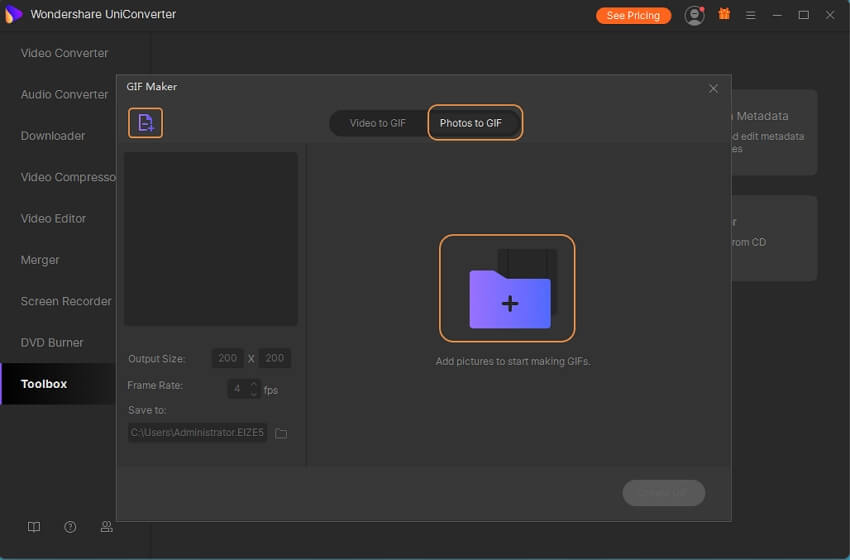
Step 2 . Choose the video clip.
Select the video you want to turn to GIF. You can add the start and end time in the blank or drag the side lay at the bottom of the video.
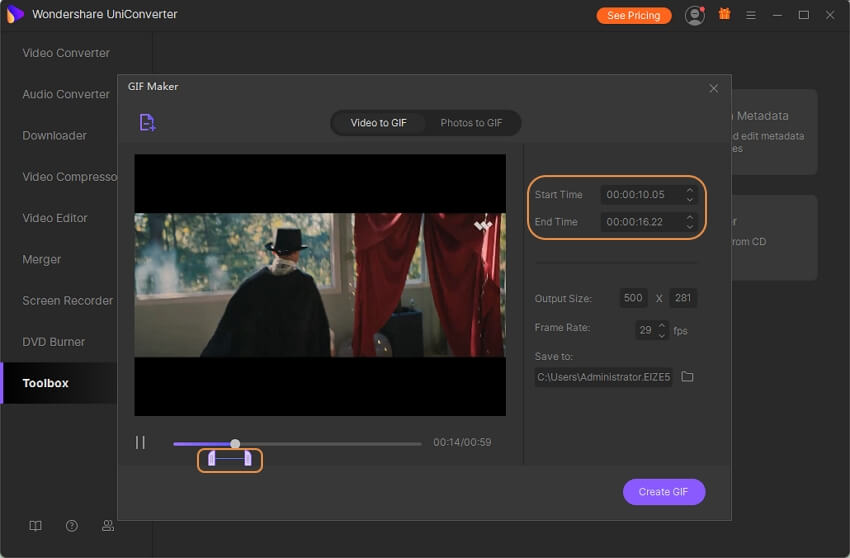
Step 3 . Set the gif preference and then create gif.
Set the frame rate, output size and file location as you need and click Create gif. Now you can share the gif with your friends right away.
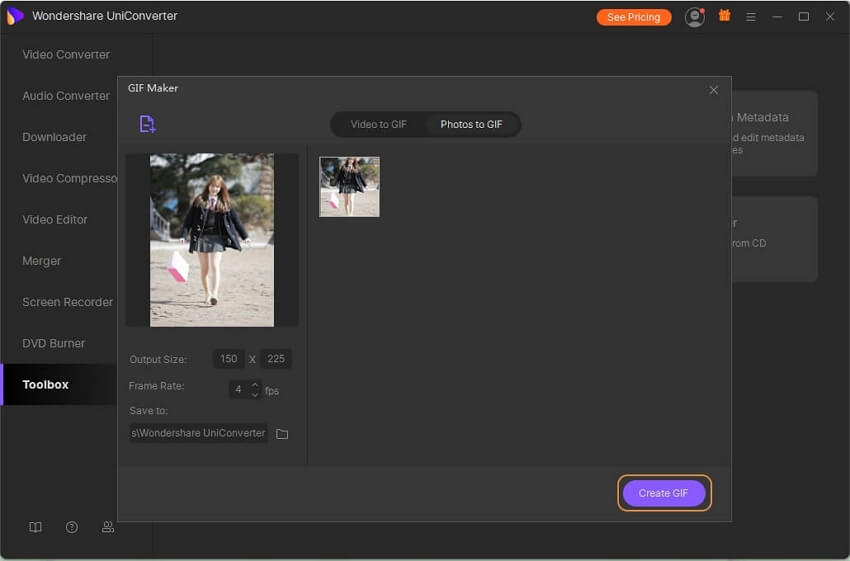
Write in the End
In conclusion, UniConverter is an important software for video conversion. You can use it to convert and compress video for WhatsApp or other purposes.
You can add some video effects to your video file to make your video more appealing to your audience. Apart from WhatsApp video compression, you can add some cool effects to your video like increasing video speed or reducing video speed to achieve a slow motion video effect.










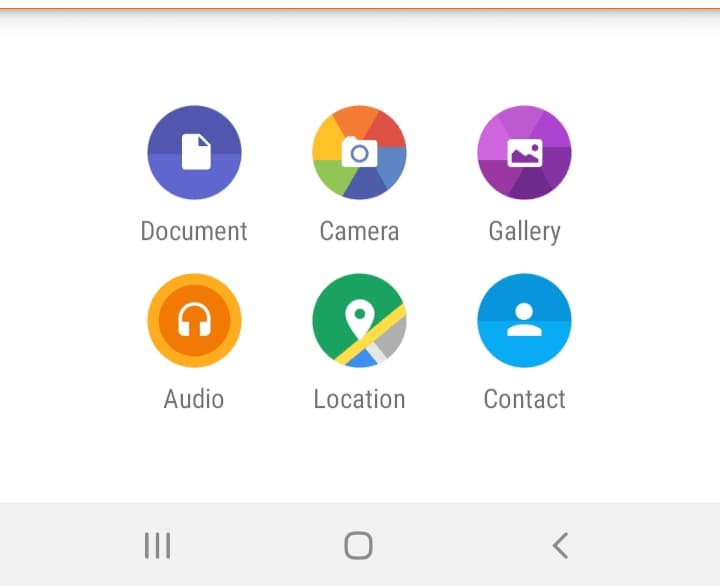
Basil Rathbone
Editor