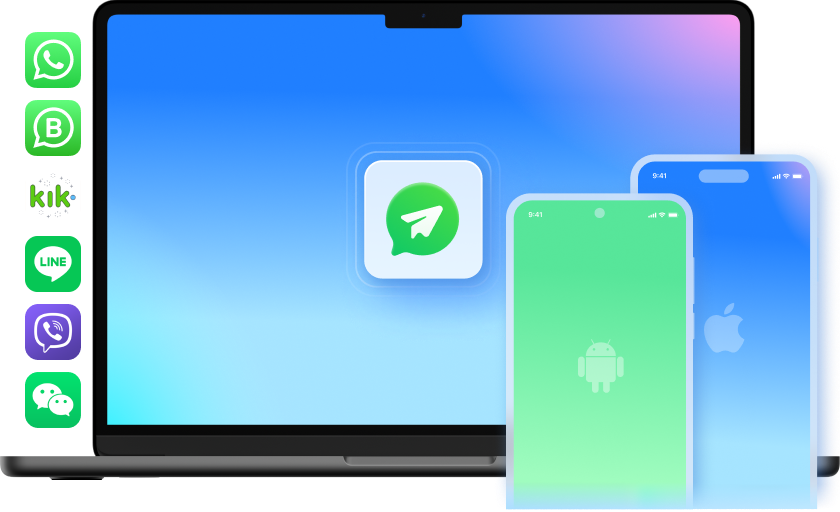Transfer WhatsApp Seamlessly and Effortlessly
Transfer WhatsApp Business/GBWhatsApp Chats


Backup Your WhatsApp History
Backup and Restore LINE/Kik/Viber/WeChat from Your iPhone

More than WhatsApp Transfer

iOS to Android

iOS to iOS

Android to iOS

Android to Android
Tech Specs
Processor
1 GHz or faster processor (Intel or AMD)
RAM
2 GB or more of RAM
Hard Disk Space
200 MB of available hard disk space
iOS & Android
Requires iOS 5 or later
Requires Android OS 4.6 or later
Computer OS
Requires Windows 7 or newer
Requires macOS X 10.8 & higher
FAQs - You May Still Be Wondering
-
What devices are supported?This WhatsApp transfer & backup software is fully compatible with all models of iPhone, iPad, iPod touch, and Android. *Note: Devices equipped with Mobile Device Management (MDM) are not currently supported.
-
How to transfer WhatsApp history from iOS to Android?Attracted by new Android features and want to switch from iPhone to Android? WhatsApp should not be a blocking factor. Worrying about how to transfer old WhatsApp messages from iPhone to Android? With Dr.Fone - WhatsApp Transfer, you can not only directly transfer WhatsApp chats from iPhone to Android, but also restore WhatsApp backup from iTunes to Android.
1. Download, install and open up the Dr.Fone tool.
2. Select "WhatsApp Transfer" among other functions, and connect both devices to the PC.
3. Click on "WhatsApp" from the left bar and choose "Transfer WhatsApp messages".
4. If you have WhatsApp chats backed up in iTunes, you can also choose "Restore WhatsApp messages to Android device". -
Can I print content from social App backups?When you view WhatsApp/LINE/Viber/Kik/WeChat backup contents, you are able to select some content and print them directly.
-
How to restore iPhone WhatsApp to the new iPhone/Android?After we've taken a comprehensive or a selective backup of iPhone WhatsApp data, we can restore iPhone WhatsApp data to the new iOS/Android devices. Since the application provides a preview of the data, you can perform a selective restore as well.
1. Launch Dr.Fone and select Restore WhatsApp Messages to iOS Device or Restore WhatsApp Messages to Android device.
2. A list of all the backup files will be provided. Select the file and have a preview of the data. From here, you can choose the conversations you wish to restore.
3. Once the restore is completed, you will be notified. To access the data, launch WhatsApp and just restore the backup to the target phone. -
Can I transfer WhatsApp from one account to another?Transferring WhatsApp data from one account to another is more complicated, as WhatsApp is typically associated with a specific phone number. You can follow the solutions here to switch to a different phone number or account.
Transfer, Backup & Restore Your WhatsApp in 1 Click!
With Dr.Fone - WhatsApp Transfer, you will not worry about losing WhatsApp data when you change a phone. It can transfer, backup, and restore all your important data safely & easily.

Keep Your Mobile at 100% with Our Complete Mobile Solution

Unlock any iPhone lock screen when you forget the passcode on your iPhone or iPad.

No worries for most iOS issues, such as black screen, white screen of death, boot loop, 1110 error, and more.

All-in-one data management solution. Back up and manage phone data, and mirror your phone screen to PC.