How To Print Messages From WhatsApp Conveniently
Dec 19, 2023 • Filed to: Manage Social Apps • Proven solutions
Printing WhatsApp messages is crucial for maintaining a record of important conversations, memories, or legal documentation. It provides a physical backup, ensuring accessibility even if digital data is lost. Learn how to print WhatsApp messages to safeguard your valuable communication history.
During the process, ensure a seamless experience with a dedicated tool like Wondershare Dr.Fone - WhatsApp Transfer. Create a full backup at your convenience, making printing WhatsApp chats a breeze for easy access to your cherished memories. Explore the page below to learn more.

Part 1. How To Print Messages From WhatsApp on Your Computer
The guide will walk you through printing WhatsApp messages on computer by using Wondershare Dr.Fone - WhatsApp Transfer. The tool is known for its user-friendly interface and effective solutions. Below are four methods to print WhatsApp messages on your computer.
Method 1: Print WhatsApp Messages on iPhone
Please check the steps to print WhatsApp conversations if you’re using an iPhone.
- Step 1: Download and install Dr.Fone on your computer and connect your iPhone. Launch the app, and click Toolbox > WhatsApp Transfer > Backup WhatsApp messages.

- Step 2: Creating a backup allows you to print WhatsApp chats. Follow the on-screen instructions, and click on View It.
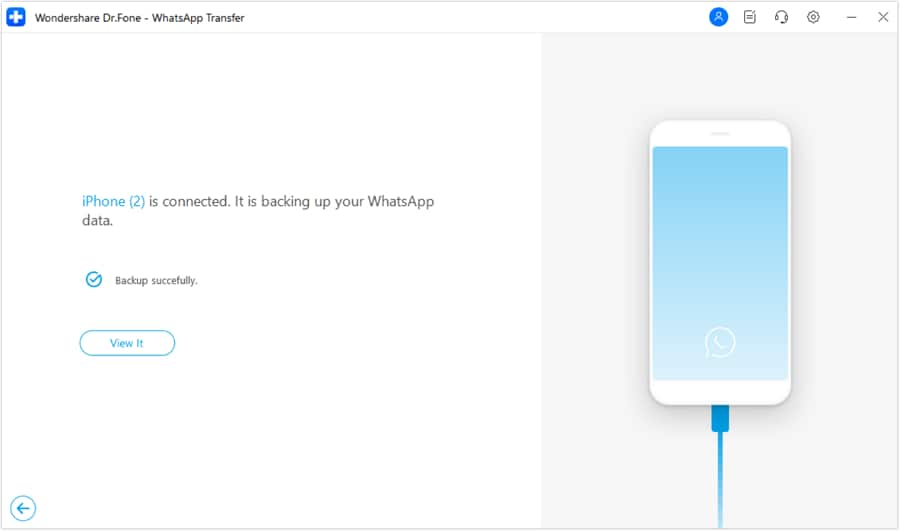
- Step 3: Choose WhatsApp in the next window. Check all the items you want to print, and click the Print icon on the top beside the Search box. You can also preview WhatsApp messages before printing; simply adjust the size of the pages in the Print settings.

Method 2: Print WhatsApp Messages From iTunes Backup
If you have an iTunes backup, follow these steps:
- Step 1: Launch Dr.Fone on your computer. Connect your iPhone and wait for Dr.Fone to recognize the device. Next, click your My Device > your phone > Export iTunes media to device.
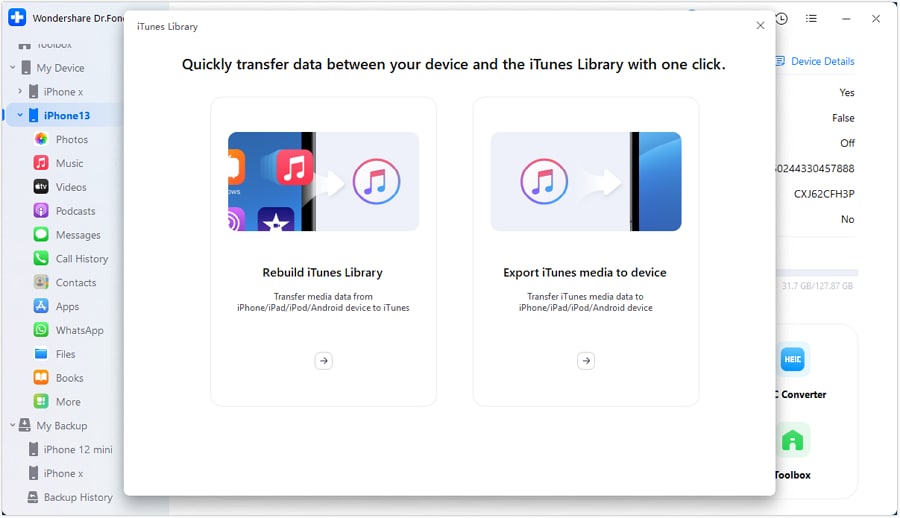
- Step 2: To print WhatsApp messages, choose the files you want to transfer in the next window. Once the process starts, a progress bar appears on the next screen. You can click Cancel anytime if you want to abort.
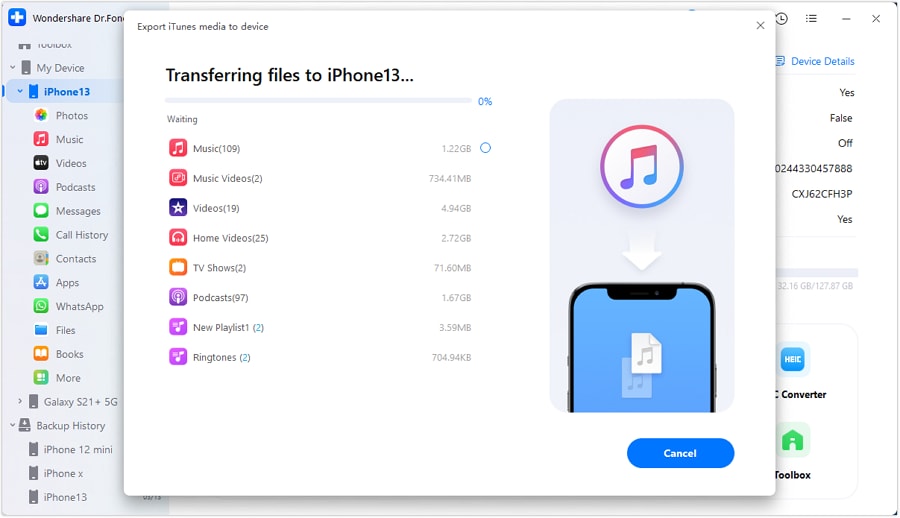
Step 3: Once the transfer is successful, there will be a prompt. Click the Ok button to conclude. Open the backup file and print it at any time you want.
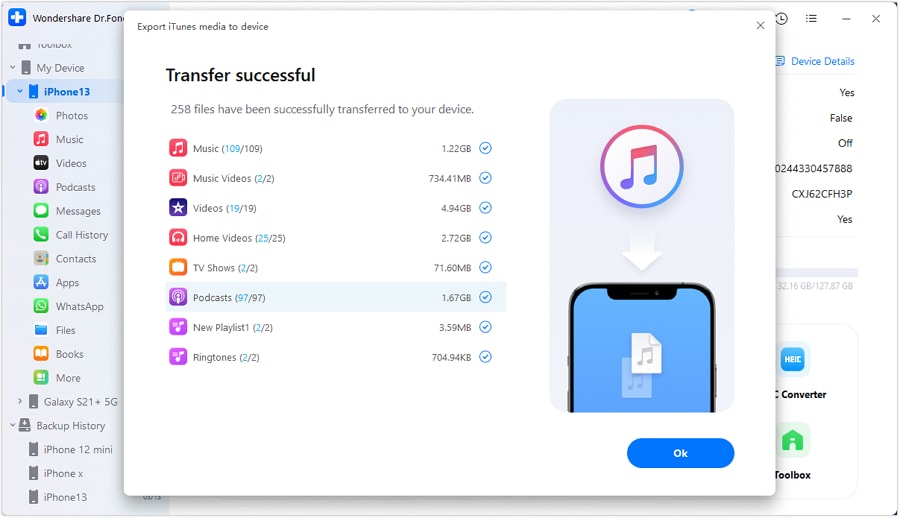
Method 3: Print WhatsApp Messages From iCloud Backup
Below are the steps to print WhatsApp conversations from an iCloud backup.
- Step 1: Launch Dr.Fone. From the main window, click on iCloud Backup File > Recover. Next, enter your iCloud account. When the list of iCloud files appears, choose the one that contains your WhatsApp data. Click on Download, and wait for the progress bar to appear.

- Step 2: After the scan, click WhatsApp or WhatsApp Message Attachments to preview your data. Save them to your computer and open the file when you want to print it.

Method 4: Print WhatsApp Messages on Android
Meanwhile, if you use an Android, follow the steps below to print WhatsApp messages on your computer.
- Step 1: Launch Dr.Fone. Next, connect your Android device to your computer until Dr.Fone detects it. Click My Device > your phone > WhatsApp.

- Step 2: Go to the messages section of your WhatsApp data. Click the chats individually and export them as PDF files for future printing.
How Wondershare Dr.Fone Protects Your WhatsApp History
The methods above show Dr.Fone’s versatility in securing your WhatsApp data. Below are its key features that make it an ideal tool to print WhatsApp messages easily.
- Export to PDF or HTML. Dr.Fone allows you to export WhatsApp chats to PDF or HTML formats. The feature streamlines the printing process, providing you with files for creating records.
- Cross-Platform Data Transfer. The platform facilitatessmooth data transfer between iOS and Android devices. You can switch devices without the fear of data loss.
- Comprehensive Backup Functionality.Beyond printing, Dr.Fone offers robust backup capabilities for WhatsApp history. The feature is crucial for preventing data loss, ensuring you have a reliable archive of your WhatsApp interactions.
In the next part, we’ll discuss how to print your WhatsApp messages using a mobile phone.
Part 2. Print Your WhatsApp Messages Through iOS/Android
Printing WhatsApp messages directly from your smartphone is a cumbersome but straightforward process. However, it’s the only way for you to print your data. Knowing how to print your WhatsApp messages on the fly is a good tip. Here’s a step-by-step guide for both iOS and Android users.
How To Print WhatsApp Messages Through iOS
Below are the steps for iOS users to print WhatsApp conversations.
- Step 1: Launch the WhatsApp application on your iOS device and navigate to the chat you want to print. Inside the chat, tap the contact’s name or group name at the top of the screen to open the contact info. Scroll down and select Export Chat.

- Step 2: Choose the platform to share your chat, such as Google Drive. This will create a backup of your chat on the selected platform. Open the saved WhatsApp chat on Google Drive, and from the options menu, select Print. Adjust print settings as needed.

How To Print WhatsApp Messages Through Android
Here are the steps to print WhatsApp messages if you’re an Android user.
- Step 1: On your Android device, open WhatsApp and navigate to the specific chat you want to print. Within the chat, tap on the three dots in the top-right corner, select More, and choose Export chat.

- Step 2: Decide whether you want to include media files in the exported chat or not. Select your preference. Next, save the exported chat to your email or Google Drive. This will create a file containing the chat history. Afterward, locate the exported chat file, open it, and select the Print option. Adjust print settings and finalize the process.

Part 3. Limitations of Printing Your WhatsApp Messages Using Mobile
While printing WhatsApp messages directly from mobile devices offers a convenient option, there are certain limitations and challenges associated with this approach:

Lengthy and Cumbersome Process
Printing through smartphones can be a time-consuming and cumbersome process. Navigating through the export and print options on a smaller screen might be less efficient than using a computer.
Inability To Select Specific Timeframes
The entire chat history is often exported when exporting WhatsApp messages on mobile. You might encounter difficulties choosing specific timeframes or individual messages. It can limit your control over the printed content.
Exclusion of Media in Exported Files
One significant limitation is the exclusion of media files in the exported chat file. WhatsApp tends to create a separate folder for photos, which may result in a disjointed printing experience as media is not seamlessly integrated into the printed document.
While mobile printing has its constraints, the convenience of printing WhatsApp messages on computers, particularly with tools like Wondershare Dr.Fone, cannot be overstated. Utilizing computer-based solutions provides a more streamlined and user-friendly experience. For example, if you use this dedicated tool for printing, you can:
- select specific messages
- include media seamlessly
- customize print settings with ease
Read More About WhatsApp:
Top 3 Ways to Verify WhatsApp without a SIM Card
Best 8 iOS/Android Apps to Recover Deleted WhatsApp Messages
Conclusion
Printing WhatsApp messages directly from mobile devices may pose challenges, especially for those looking for an in-depth extraction. It’s possible, but you might find difficulty in selecting specific timeframes and excluding media in exported files.
This is why the efficiency and flexibility of computer-based solutions make them an attractive alternative for users seeking a more robust and convenient method of printing WhatsApp conversations. Tools like Dr.Fone - WhatsApp Transfer allow you to choose what you want to print and even include media as needed. Explore the different methods and see which method works best for you.
iPhone Tips
- iPhone News
- iPhone Activate
- iPhone Data Manage
- 1. Export Notes from iPhone to PC/Mac
- 2. iPhone Notes Duplicate
- 3. Print WhatsApp Messages on iPhone
- iPhone Diagnostics
- 1. Check iPhone Wi-Fi Speed
- 2. Check and Monitor iPhone Temprature
- 3. Put iPhone in Diagnostic Mode
- 4. Test iPhone Screens
- iPhone How-tos
- 1. Force Quit Frozen Apps
- 2. Find Own Phone Number
- 3. Find Blocked Numbers on iPhone
- 4. iPhone Internet Explorer Alternatives
- 5. Sync Thunderbird with iPhone
- 6. Things Can Do with iPhone on Plane
- 7. Tips for Using VLC for iPhone
- 8. iPhone Explorer for Mac and Windows
- 9. Use iPhone as Security Camera
- iPhone Location Tips
- 1. Change iPhone GPS Location
- 2. Hide iPhone/Android Location
- 3. PokeGo++ iPhone
- 4. Change Home Address on iPhone
- 5. See Someone's Location on iPhone
- 6. PGSharp for iPhone
- 7. Change App Store Country
- iPhone Track
- 1. Track iPhone by Phone Number
- 2. Track iPhone without App
- 3. Turn Off Tracking on iPhone
- 4. Spy on iPhone without Jailbreak
- iPhone Tricks
- 1. Unlink iPhones
- 2. Mirror iPhone/iPad to Windows PC
- 3. Turn On iPhone Without Home Button
- 4. Charge iPhone Without Charger
- 5. Free Unlimited Data on Verizon iPhone
- 6. Use iPhone with Broken Home Button
- 7. Use iPhone without Touch Screen
- 8. Remote Control iPhone from PC
- 9. iPhone Stuck on Apple Logo
- 10. DFU Tools for iPhone
- 11. iPhone/iTunes Error 4013
- 12. iPhone Front Camera Not Working
- 13. Download Songs on iPhone/iPod
- 14. Unlock iPhone without Passcode
- 15. Reset iPhone Without Apple ID
- 16. Transfer Photo from Android to iOS
- Find My iPhone Tips





Daisy Raines
staff Editor