Your Ultimate Guide to WhatsApp Backup and Restore
Feb 26, 2025 • Filed to: Data Recovery Solutions • Proven solutions
Backing up and restoring your WhatsApp data is important to keep your chats and media safe. Imagine if you lose your phone or switch to a new one. Without a backup, you could lose all your valuable conversations.
Challenges, however, often arise in terms of storage space constraints, especially for users with limited device capacity. Moreover, the process of restoring data can be cumbersome for many. Not everyone is skilled enough to know how to do it properly.
To address this, this article will help you with WhatsApp backups and how to restore them. We will make sure the process is seamless without problems.
Part 1. How To Auto Backup WhatsApp With Google Drive
WhatsApp users have the option to back up their chat history and media files to ensure that valuable conversations and content are not lost. This backup can be stored either locally on the device or in cloud services like Google Drive for Android/iOS.
When you opt for WhatsApp backup from Google Drive, it can include text messages, images, videos, and other media shared within chats. You can set it to back up automatically on a schedule, so there is no need to stress if you forget to do it yourself regularly.
The process of WhatsApp backup for either Android or iPhone should be similar. You can follow the steps below on how to backup WhatsApp from Google Drive:
Step 1: Open your WhatsApp on your device and navigate to "Settings" on the menu (the three dots icon).
Step 2: Within the "Settings," select the "Chats" > "Chat backup." Here, you'll find an option to Image name your WhatsApp account with Google Drive.
Step 3: Click on "Google Drive" and choose the frequency for your automatic backups. Options typically include daily, weekly, or monthly backups.
Step 4: Once you've selected the frequency, select a Google Drive account to store the backup. Make sure your Google Drive has enough storage for WhatsApp backup.

Part 2. How To Restore WhatsApp Backup From Google Drive
Now that you've done WhatsApp backup from Google Drive, it's essential to know how to restore it when the need arises. Whether you've switched to a new device or encountered unexpected data loss, the process of restoring your WhatsApp backup is easy with this tutorial.
How to restore WhatsApp backup from Google Drive:
Step 1: Open WhatsApp and proceed with the initial setup by verifying your phone number.
Step 2: During the setup, WhatsApp will detect the existence of a Google Drive backup Image nameed to your account. You may be prompted to select the account where you store your WhatsApp backup to restore your chats and media.
Step 3: Click on the "Restore" option when prompted. This will initiate the retrieval process, and WhatsApp will begin restoring your chats and media from the Google Drive backup.
Step 4: Once the restoration is complete, you'll have access to your previously backed-up conversations. It may take a while depending on the size of your backup.

Part 3. How to Manually Backup WhatsApp to a Computer
In addition to cloud-based options, manually backing up your WhatsApp messages to a computer can offer enhanced security and quicker access to your WhatsApp backup.
One notable tool for this purpose is Dr.Fone WhatsApp Transfer. Dr.Fone offers a dedicated WhatsApp Transfer feature that simplifies the process while providing users with full control over their backed-up data. Backing up WhatsApp with Dr.Fone not only adds an extra layer of security but also proves to be a quicker alternative.
How to manually do WhatsApp backups to a computer with Dr.Fone:
Step 1: Launch Dr.Fone upon installing it.
Begin by opening Wondershare Dr.Fone on your computer once you have it installed. Navigate to Toolbox > WhatsApp Transfer to access the dedicated tool.

Step 2: Select the WhatsApp backup function.
Upon opening the tool in a separate window, go to WhatsApp > Backup WhatsApp messages to initiate the backup process for your current WhatsApp data on your device. The progress of the backup is visible on the next screen so that you can monitor it.

Step 3: Complete WhatsApp backup
Once you are done backing up your WhatsApp, click "View It" to open it in a separate window.
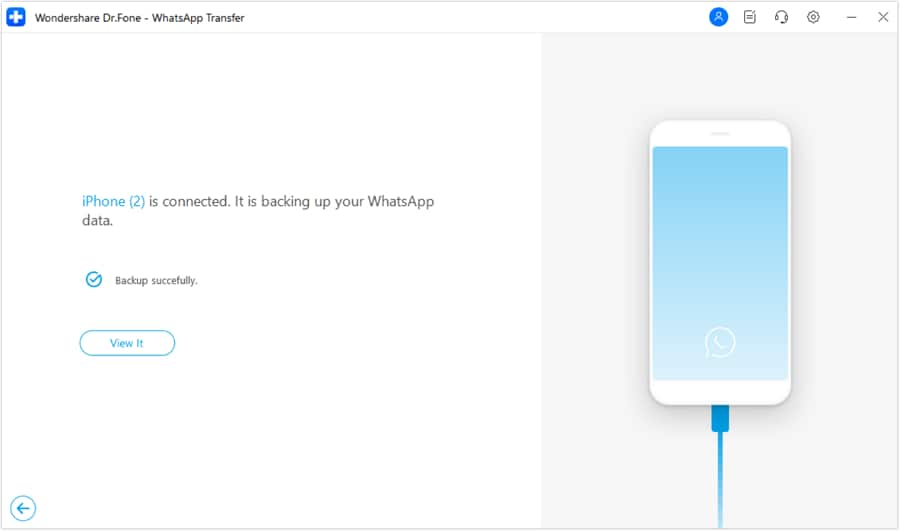
Part 4. How To Restore WhatsApp Backup From Computer to iPhone
Continuing from the previous section, where we explored how to manually back up WhatsApp data to a computer using Wondershare Dr.Fone, now is the time to restore your WhatsApp backup to your iPhone.
The differences between WhatsApp restoration with Dr.Fone and recovering WhatsApp backup from Google Drive lie in the storage location and the method of retrieval. Dr.Fone WhatsApp Transfer enables users to manually back up WhatsApp data to a computer, offering a local and secure storage option.
On the other hand, WhatsApp backup recovery from Google Drive involves cloud-based storage. Google Drive usually gives access to 15 GB of free storage that you can use as a backup. If you've used up all that space, you can store your backup on your computer using this method.
How to restore WhatsApp backup from a computer to your iPhone:
Step 1: Access the restore function.
Launch Dr.Fone’s WhatsApp Transfer tool again, but this time select WhatsApp > Restore to Device. This will initiate the restoration process on a new window.
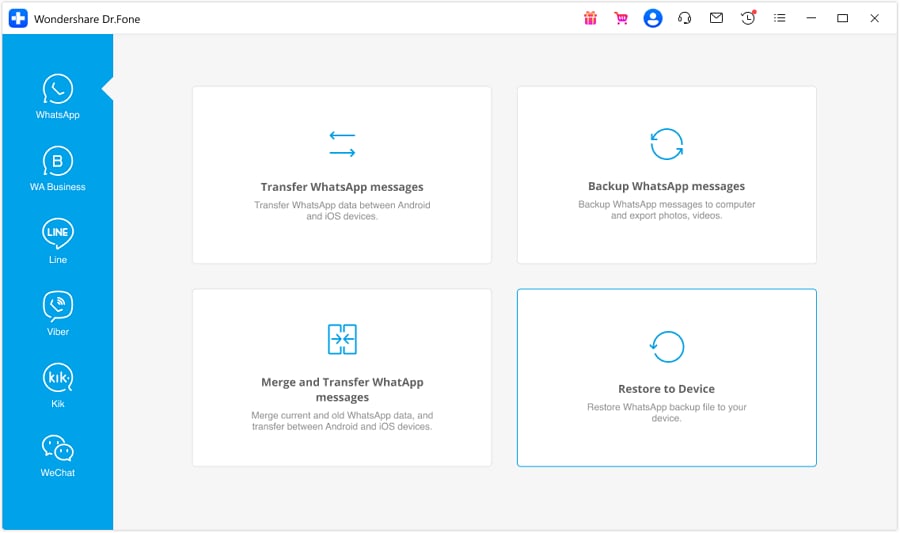
Step 2: Select the available backup file to recover.
Upon reaching the restoration window, you'll see a display of available backup files. Identify the data you want to restore and click "View" next to the file details.

Step 3: Review and select media to restore.
Choose a specific category to view your WhatsApp chats and related content in the preview window. To restore the data to your iPhone, click the "Restore to Device" button.

Step 4: Initiate WhatsApp data restoration.
The next screen will prompt the restoration process. Click "Restore" and proceed by clicking "Continue" to start the restoration.

Step 5: Follow the instructions to disable the Find My feature.
If you are restoring WhatsApp backup to your iPhone, a new prompt will appear, instructing you to turn off the Find My iPhone feature on your device. Follow the instructions.

Step 6: Complete WhatsApp restoration.
After following these instructions, a prompt message will pop up to confirm the restore’s completion. Click "OK" to finish the entire process. You can now successfully transfer your WhatsApp data from your computer back to your iPhone.

While this section has focused on the process of restoring WhatsApp backup from a computer to an iPhone, it's worth noting that you can achieve the same seamless restoration to an Android device. Wondershare Dr.Fone WhatsApp Transfer is versatile, extending its compatibility to both iPhone and Android.
Conclusion
Google Drive WhatsApp backup and restore is a process that provides a seamless transfer of chat history and media files between devices. This solution not only helps prevent data loss during device switches but also empowers users to manage their digital data proactively.
In addition to restoring WhatsApp backup from Google Drive, We also introduced Wondershare Dr.Fone as another option, giving you flexibility and an extra layer of security with manual backups to your computer. This dual-option approach ensures that you have the freedom to choose the backup solution that aligns best with your needs.
















Alice MJ
staff Editor