WhatsApp Recovery – How To Retrieve Deleted WhatsApp Messages
Aug 30, 2023 • Filed to: Data Recovery Solutions • Proven solutions
Have you ever mistakenly deleted important WhatsApp messages and wondered if there are any means to recover them? Many of us have encountered such situations, and the experience can be quite unpleasant.
Losing important conversations and data can be frustrating. But luckily, there are methods available to recover deleted WhatsApp messages. This article is here to discuss how to retrieve deleted WhatsApp messages and provide helpful tips for ensuring a foolproof way to use WhatsApp's backup feature.
We'll also cover common troubleshooting steps and answer the question of whether it's possible to recover deleted WhatsApp messages. So, let's get started!
Part 1: How To Recover Deleted WhatsApp Messages From Its Auto Backup
Let’s get to the real question first: Can you recover deleted WhatsApp messages? The short answer is "Sure!"
WhatsApp has a built-in feature that automatically creates backups of your chats at regular intervals. These backups are stored locally on your device and can be used to restore deleted messages.
Check out how to recover deleted WhatsApp messages using auto backup:
- Step 1: Access the file manager app.
Open your file manager and navigate to your local storage or SD card > WhatsApp > Databases. If your data is not stored on an SD card, check for "internal storage" instead.
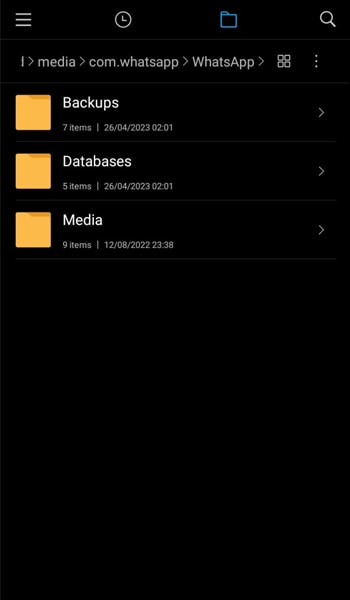
- Step 2: Copy the backup file to the local storage.
Copy the most recent backup file from the Databases folder to the local storage of your new device.
- Step 3: Open WhatsApp, then verify your phone number.
The prompt may ask you to input the verification code sent to your number. Click Resend Code if you haven’t received any.
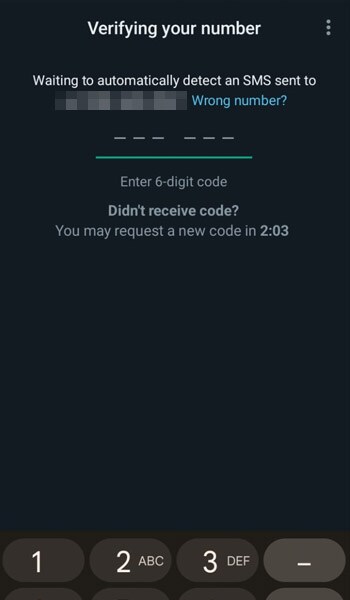
- Step 4: Restore WhatsApp data from the local backup.
Tap the "Restore" button when prompted. It will initiate the restoration process for your chats and media.
By setting up WhatsApp's auto backup feature, you can ensure that your chats and media files are recoverable in case of accidental deletion or device changes.
Pros:
- Quick to recover deleted WhatsApp messages.
- No need for third-party tools or software.
- Messages, multimedia files, and chats can be restored in one go.
Cons:
- Only works if you have previously enabled auto backup in WhatsApp settings.
- The most recent backup may not always have the latest messages.
- Messages deleted after the last backup cannot be recovered using this method.
Part 2: How To Get Deleted Messages From a Google Drive/iCloud Backup
In addition to the auto backup feature, WhatsApp allows you to back up your files to cloud storage services like Google Drive or iCloud. But they are only effective if you set them before the messages are deleted.
So before that, head to WhatsApp Settings > Chats > Chat Backup and see whether you have set up a backup or not. You can also find information about the last time you backup.
See how to get deleted WhatsApp messages from Google Drive or iCloudbelow:
- Step 1: Install WhatsApp on your new device and verify your phone number.
When entering your phone number, the number should be the same as the one you used to create the backup.
During the verification process, WhatsApp will ask if you want to restore your chats and media from Google Drive/iCloud. Select your account and tap on "Restore" to initiate the process.

- Step 2: Restore your WhatsApp data.
After the restoration process is done, you will see your backup chats. WhatsApp will then proceed to restore your media files, which may take some time, depending on the size.
Now, you can easily configure how to recover deleted WhatsApp messages from cloud backup.
Pros:
- Provides an additional layer of protection by backing up data to cloud storage.
- Easy process.
Cons:
- Requires signing into Google Drive or iCloud and locating the backup file.
- It can only restore messages from a previous backup and may not include recent chats if the backup is outdated.
Part 3: Your Best Choice: Retrieve Deleted WhatsApp Messages With Wondershare Dr.Fone
If you're looking for an alternative method, there's still one recommendation remaining. Dr.Fone Data Recovery is Wondershare’s WhatsApp recovery tool that can assist you in retrieving deleted WhatsApp messages from your device.
If you've unintentionally deleted crucial messages and are unable to recover them through other means, Dr.Fone Data Recovery could be your option. With its advanced scanning algorithms and intuitive interface, you can quickly recover deleted messages from your device.
Let's delve into the process of using Dr.Fone for WhatsApp Recovery:
- Step 1: Launch Wondershare Dr.Fone and select the Data Recovery tool.
Open the Dr.Fone software on your computer and choose the Data Recovery tool from the Toolbox menu. Then, select your device type.

- Step 2: Select Recover WhatsApp Data
Choose the Recover WhatsApp Data option to recover existing and deleted WhatsApp content.

- Step 3: Link your device to your computer.
You can link your device with a USB cable. Once the software recognizes your device, click Next to start the recovery process.
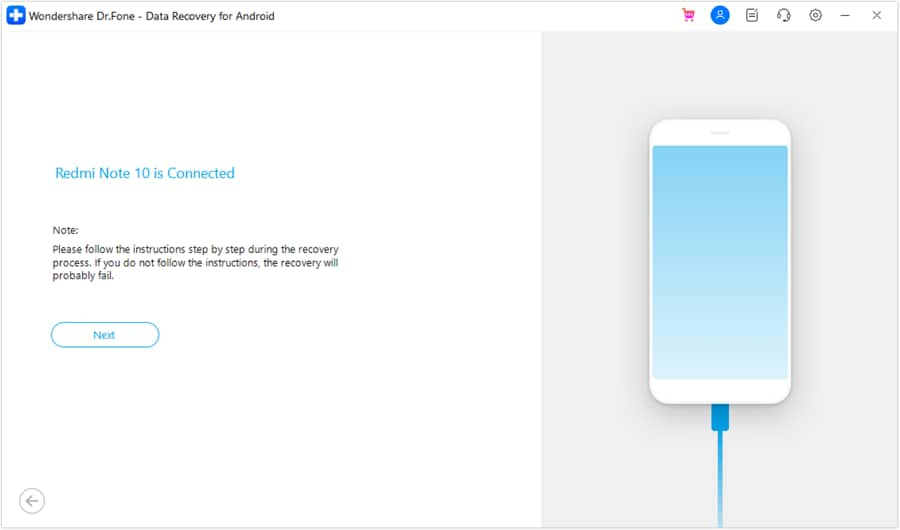
- Step 4: Follow the instructions to back up your WhatsApp data to your device first.
Open WhatsApp Settings and navigate to Chats > Chat backup. Turn off the auto backup option for Google Drive. Then, click the Backup button to create a backup of your WhatsApp data on your device.
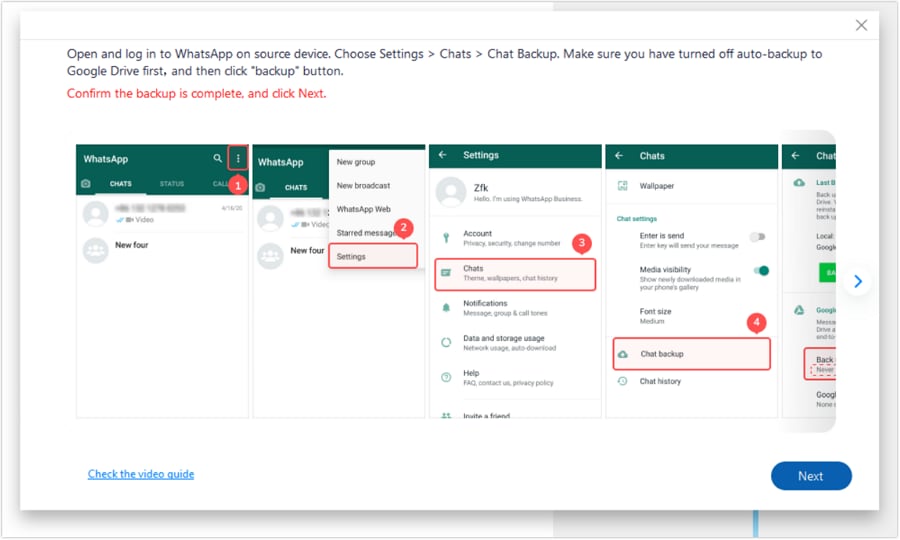
- Step 5: Relaunch WhatsApp.
After creating a backup, WhatsApp will be uninstalled from your Android device and automatically reinstalled. Once it launches, grant all necessary permissions and proceed to click Next on your computer screen.
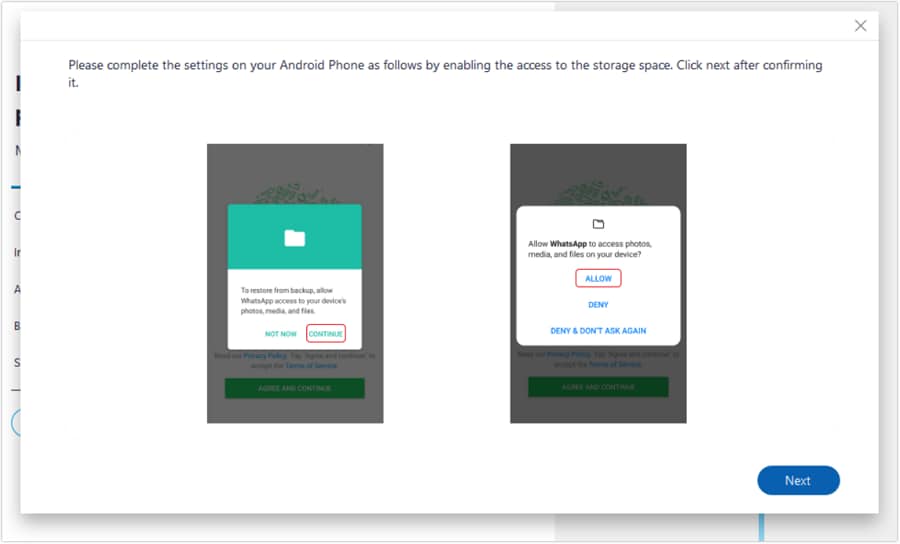
- Step 6: Activate your WhatsApp account and restore your backup file.
Enter your phone number, verify your account, and let the app automatically search for a backup file to restore. Once found, click the Restore button and set up WhatsApp on your phone.

How to retrieve deleted WhatsApp messages selectively
Once the recovery is complete, you can preview all of your recovered WhatsApp data on your computer. You can change the view setting to “Only show the deleted” and select the deleted WhatsApp messages to retrieve from the list.
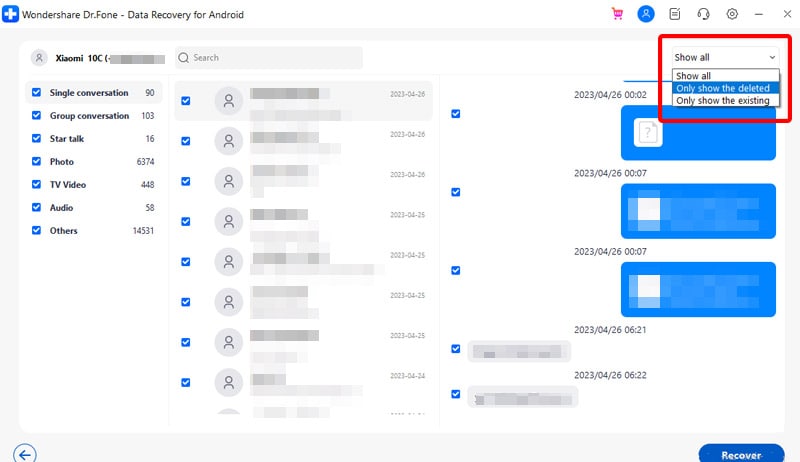
How to retrieve existing WhatsApp messages selectively
Meanwhile, if you want to select existing WhatsApp messages, change the view setting to “Only show the existing.” Then, select the messages manually to retrieve them. Click the Recover button to export them to a location of your choice.
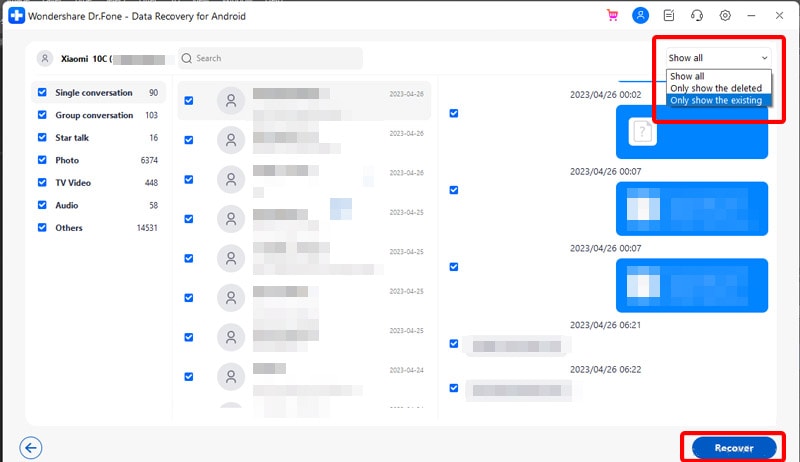
Advantages of Dr.Fone WhatsApp data recovery
Additionally, Dr.Fone WhatsApp data recovery offers advantages over the other methods discussed. These advantages include the following:
- User-friendly Interface: Dr.Fone Data Recovery has an intuitive interface, making it easy for users to navigate through the recovery process without any technical expertise.
- Wide Device Compatibility: Fone WhatsApp recovery is available for Android, iPhone, iPad, macOS, or Windows. It has a wide range of supported devices.
- Versatile Recovery Options: Dr.Fone Data Recovery provides multiple recovery options, including retrieving deleted WhatsApp messages, as well as recovering existing WhatsApp messages, contacts, photos, videos, and more from iOS devices.
- Advanced Recovery Features: Dr.Fone Data Recovery uses advanced scanning technology to deeply scan and recover deleted WhatsApp messages from iOS devices, ensuring a higher success rate of recovery.
Overall, using Dr.Fone to recover WhatsApp data is reliable. This feature-rich software provides efficient and effective WhatsApp data recovery solutions. It is a top choice for users who want to retrieve deleted WhatsApp messages.
Part 4: Tips To Prevent Accidental Deletion of Messages
Accidental deletion of important WhatsApp messages can be frustrating and sometimes devastating. While it's possible to recover deleted WhatsApp messages, it's always better to prevent accidentally deleting them in the first place.
We provide some tips to help you avoid losing your important conversations:
- Enable Archive Chat:
Instead of deleting conversations, you can archive them. It will move them out of your main chat list but still keep them accessible if you need them later.
- Be Careful When Clearing Chats:
If you decide to clear a chat, make sure you only select the specific chat you want to delete rather than accidentally deleting all your chats.
- Regularly Backup Your Chats:
Regularly creating chat backups will provide an added layer of protection, enabling you to restore accidentally deleted messages from your backup files.
- Create message backups outside of WhatsApp:
Consider creating additional backups of your important WhatsApp messages outside of the app. You can manually export chats or use third-party tools to create backups that can be stored on external storage devices or cloud services for added security.
By following these tips, you can reduce the risk of accidentally deleting your important WhatsApp messages and ensure your data remains safe and accessible.
Conclusion
Regularly backing up your WhatsApp messages is crucial to protect your important conversations from accidental deletion or device failure. To safeguard your data, it's essential to take proactive measures.
One reliable solution for recovering deleted WhatsApp messages is using a third-party tool like Wondershare Dr.Fone Data Recovery. It has powerful features to retrieve lost or deleted WhatsApp messages with ease.
By creating regular backups and having Dr.Fone as a backup plan, you can have peace of mind knowing that your important conversations are protected. Remember to follow the preventive tips mentioned earlier to minimize the risk of accidental deletion.
WhatsApp Manage
- WhatsApp Transfer
- 1. Save Whatsapp Audio
- 2. Transfer WhatsApp Photos to PC
- 3. WhatsApp from iOS to iOS
- 4. WhatsApp from iOS to PC
- 5. WhatsApp from Android to iOS
- 6. WhatsApp from iOS to Android
- 7. WhatsApp from Huawei to Android
- 8. Switch Between WhatsApp and GBWhatsApp
- 9. Transfer GBWhatsApp to New Phone
- 10. WhatsApp Template for Holidays
- 11. WhatsApp Template to Sell More
- WhatsApp Backup
- 1. Access WhatsApp Backup
- 2. WhatsApp Backup Extractor
- 3. Backup WhatsApp Messages
- 4. Backup WhatsApp Photos/Videos
- 5. Backup WhatsApp to PC
- 6. Backup WhatsApp to Mac
- 7. WhatsApp Backup Stuck
- 8. Restore WhatsApp Backup from Google Drive to iCloud
- 9. Find the Best WhatsApp Clone App
- WhatsApp Restore
- 1. Top Free WhatsApp Recovery Tools
- 2. Best WhatsApp Recovery Apps
- 3. Recover WhatsApp Messages Online
- 4. Recover Deleted WhatsApp Messages
- 5. Restore Deleted WhatsApp Messages
- 6. Retrieve Deleted WhatsApp Messages
- 7. Recover Deleted WhatsApp Images
- 8. WhatsApp Restoring Media Stuck
- 9. Restore Old WhatsApp Backup
- 10. See Deleted WhatsApp Messages
- WhatsApp Tips
- 1. Best WhatsApp Status
- 2. Best WhatsApp Messages
- 3. Most Popular WhatsApp Ringtones
- 4. Best WhatsApp Mod Apps
- 5. Get WhatsApp on iPod/iPad/Tablet
- 6. Access Whatsapp Folder
- 7. Delete WhatsApp Account
- 8. Hide WhatsApp Ticks
- 9. Hack WhatsApp Account
- 10. Verify WhatsApp without SIM
- 11. Unlock WhatsApp Without Password
- 12. WhatsApp Plus Download
- 13. YoWhatsApp Download
- WhatsApp Problems
- 1. WhatsApp Common Problems
- 2. WhatsApp Calls Not Working
- 3. Whatsapp Not Working on iPhone
- 4. WhatsApp Backup Stuck
- 5. WhatsApp Not Connecting
- 6. WhatsApp Not Downloading Images
- 7. WhatsApp Not Sending Messages
- 8. Couldn‘t Restore Chat History
- 9. WhatsApp Not Showing Contact Names
- WhatsApp Business Manage
- 1. WhatsApp Business for PC
- 2. WhatsApp Business Web
- 3. WhatsApp Business for iOS
- 4. Add WhatsApp Business Contacts
- 5. Backup & Restore WhatsApp Business
- 6. Convert a WhatsApp Account to a Business Account
- 7. Change A WhatsApp Business Account to Normal
- 8. WhatsApp Notifications Are Not Working
- Other Social Apps Manage
- ● Manage/transfer/recover data
- ● Unlock screen/activate/FRP lock
- ● Fix most iOS and Android issues
- Manage Now Manage Now





James Davis
staff Editor