WhatsApp messaging service allows you to contact your friends by sending them texts. Sending messages is easy and fast provided the person you want to communicate with is also using WhatsApp. When you send a message, you will get a notification on the home screen of your phone or computer.
Remember that you always need to be connected to the Internet to be able to send and receive texts. When you are offline, you will receive texts when appearing online. This article will explain to you how to send WhatsApp messages on iPhone and Android.
Part 1: Which Kind of Messages Can be Sent via WhatsApp

WhatsApp is a free messaging app from Facebook WhatsApp WhatsApp Messager. 1.5 billion users in 180 countries make WhatsApp the most popular messaging app in the world, it supports both iOS and Android operating systems. So what type of messages can we send on WhatsApp?
WhatsApp can do more than just send text messages.
You can send emojis, images, videos, audio messages and much more to families and friends on WhatsApp. No matter you would like to send to an individual or send it to a group chat.
Part 2. How to Send WhatsApp Messages on Mobile
1. For iPhone Users:
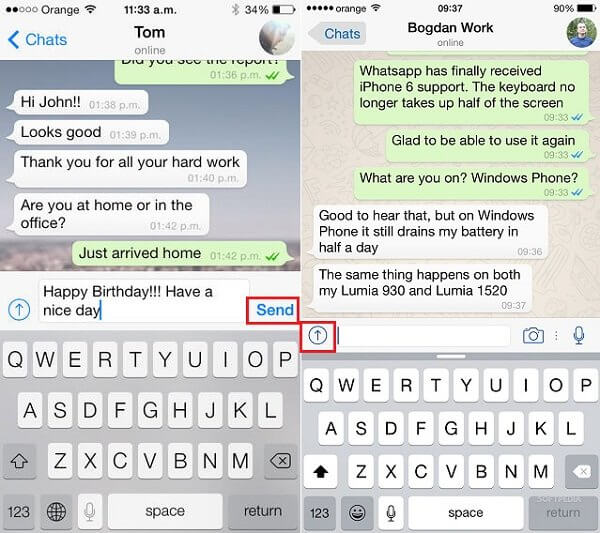
We just said that we could send more than text messages on WhatsApp, but first of all, let's see how we can create a WhatsApp message on iPhone. Just follow the simple guide below:
Step 1: Run WhatsApp application on your iPhone.
Step 2: Click on "Chats" to select the contact you want to send a message. You also can choose a group to send messages.
Step 3: On the text field, type the message you want to send to your friend and click "Send".
Step 4: Click on the "Camera" button to get photos, videos, audio, location, and contact option. Then click the desired option and select the files then click on Send.
2. For Android Users:
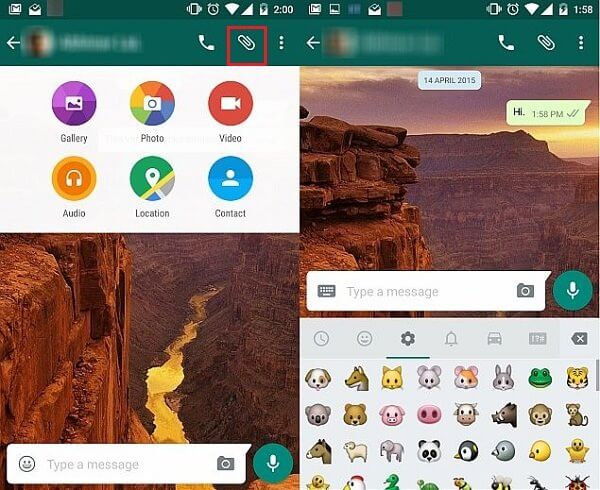
Like sending WhatsApp messages on the iPhone, the only difference is when you would like to send media on Android:
Step 1: Run WhatsApp application on your Android device.
Step 2: Go to "Chats" or contacts and search for a contact you want to send a message.
Step 3: Create your WhatsApp text in the text bar.
Step 4: If you want to send media files, click on "Attachments" to get the photo, video, location and contact option. Select the desired files and then click "Send".
3. WhatsApp Not Sending Messages
Have you faced this problem while using WhatsApp? My WhatsApp is not sending messages, what should I do? I know that's really annoyed, and I'm gonna help you resolve this WhatsApp messages not being sent issue through this guide below.
Why my WhatsApp not sending messages & How can I solve that problem
-
Poor network connection: We suggest to use Wi-Fi instead of burning your cellular data.
-
Lack of phone storage: Probably your iPhone memory is almost full, try to clean and free up your iPhone storage and restart device.
-
WhatsApp is down: for this reason, the best way to solve this problem is to re-install your WhatsApp or reset your iPhone
-
Being blocked by a certain contact: well, to solve this problem, you need to go to check if you can see his/her profile picture and status updates. If you can't, that person has certainly blocked you.
4. How to Send WhatsApp Messages to People Not in Your Contact?
Creating a message and send to someone in your contact list is not hard, but can we start a conversation without having their numbers saved in your contact address book?
WhatsApp comes with a new feature called 'Click to Chat', it allows you to create a chat link and start talking with them.
To create the link, use https://api.whatsapp.com/send?phone= ..
For example, you can type: https://api.whatsapp.com/send?phone=1539417339 to talk to that person in one click.
Part 3. How to Forward WhatsApp Message
On WhatsApp, you can also forward messages or media from a chat history to another contact to share news, music, or messages with your friends and families.
1. For iPhone Users:
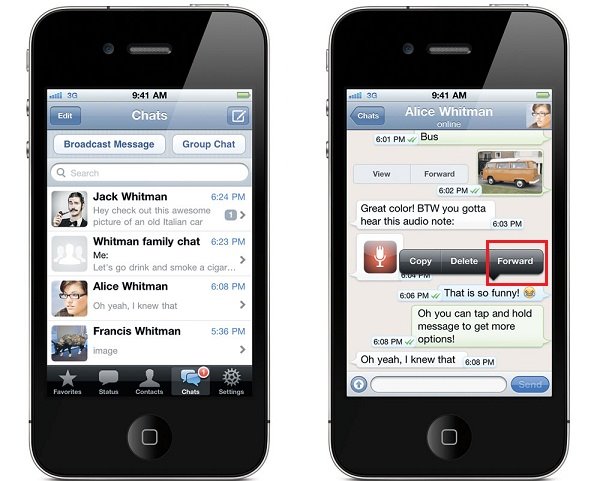
Step 1: Open WhatsApp and select a conversation.
Step 2: Now tap and hold on the message or media you want to forward.
Step 3: A pop-up window will appear indicating "Forward". Tap on it.
Step 4: Select a contact to forward the message.
Is there a way for me to forward/send a message to multiple contacts? The answer is YES! Just follow the guide below:
Step 1: Open WhatsApp and open the chat containing the message you want to forward.
Step 2: Tap and hold the message that you want to forward.
Step 3: A pop-up window will appear, choose "Forward".
Step 4: Select up to five contacts. If you want to forward it to more than five people, just repeat the steps.
2. For Android Users:
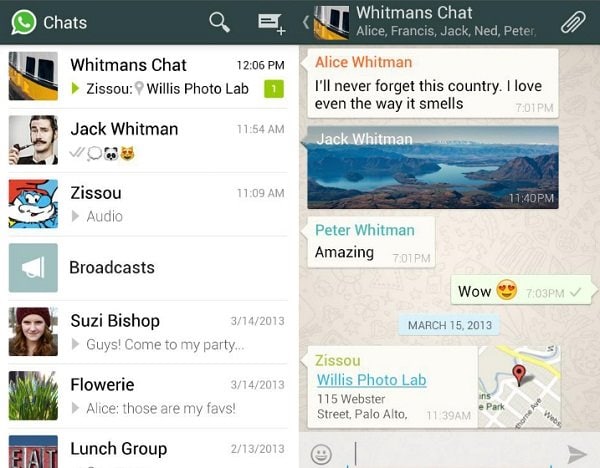
Step 1: Open WhatsApp application on your Android device.
Step 2: Go to chats and select a contact that has a conversation you want to share.
Step 3: Tap and hold the conversation you want to share. A pop-up also applies when you want to share media messages. An arrow icon will appear at the top right of your screen. Click on it.
Step 4: It will direct you to your contact. Choose the contact to share the message.
To save WhatsApp chat history between you and your friends and families, I suggest you to backup your WhatsApp messages and files frequently. In order to get this purpose, I highly recommend you to use dr.fone - WhatsApp Transfer.
It can back up files easily with one click on both iOS and Android operating systems and export your WhatsApp data, including conversions and attachments to your computer.
On top of that, all files can be previewed anytime.
Backup WhatsApp photos, messages, videos and more on iPhone/Android
-
It provides a simple solution to preview backup file data and selectively restore it to a computer or any device (iOS/Android).
-
It can restore the backup taken from an Android to another iPhone/Android easily without facing any compatibility issues.
-
WhatsApp Transfer supports most Android devices models and compatible with the latest iOS and Android Systems.
3,990,656 people have downloaded it
No matter you would like to backup WhatsApp iPhone or backup your WhatsApp on Android phones to your PC, dr.fone - WhatsApp Transfer can be really helpful.
The steps are simple: just plug your device, launch the App, and backup in one click.
WhatsApp has 1.5 billion users in 180 different countries around the world; it's a popular platform to enlarge your social network, start using WhatsApp and explore more features from there. Don't forget to backup your chat history to save your messages in a more secure way.










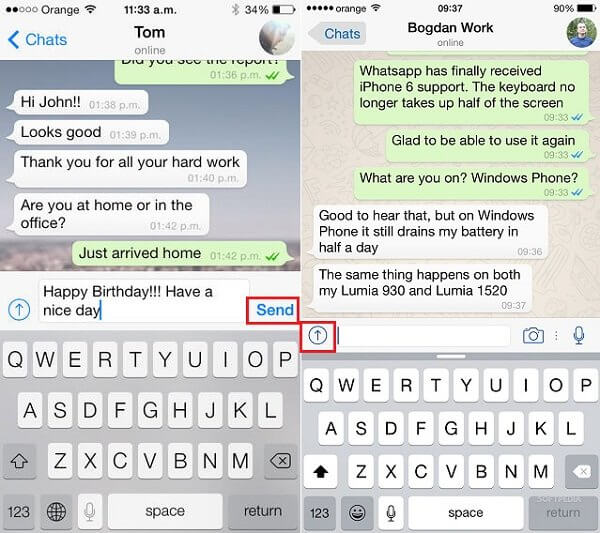
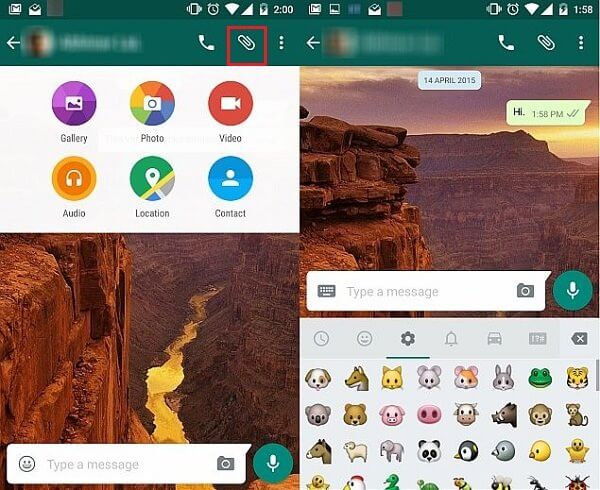
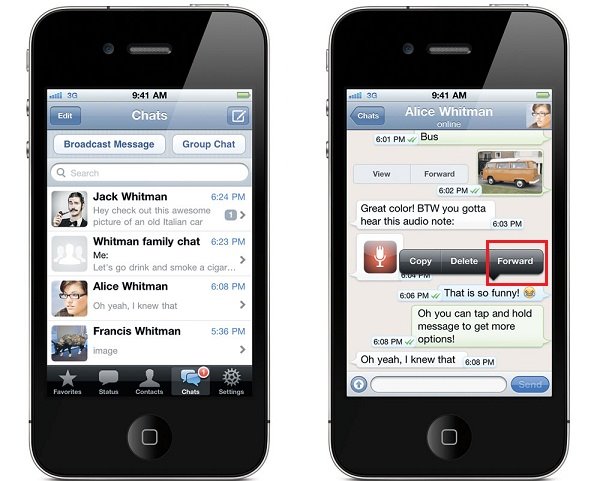
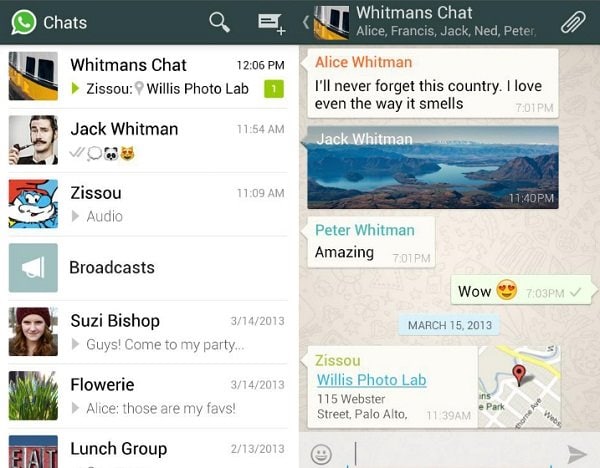

Elva
staff Editor