WhatsApp has added a new feature that allows you to share and play Facebook videos within your WhatsApp chat.
In this article, I'll be guiding you on how to share Facebook video on WhatsApp by using Android devices. If the video status is public, then you can easily share your Facebook video with WhatsApp. And if the video is private, then you have to download the video first and later attach it to WhatsApp.
Part 1. How to Share Facebook Videos to WhatsApp on Android
Now let's get started, the first thing you'll need to do is find a video you want to share with one of your friends on WhatsApp. Then, follow the steps below to start sharing videos with your friends.
1. Share Facebook Videos on WhatsApp with URL
Step 1: Select a video you want to share. When you find a one-tap "Share" button below the video player window.
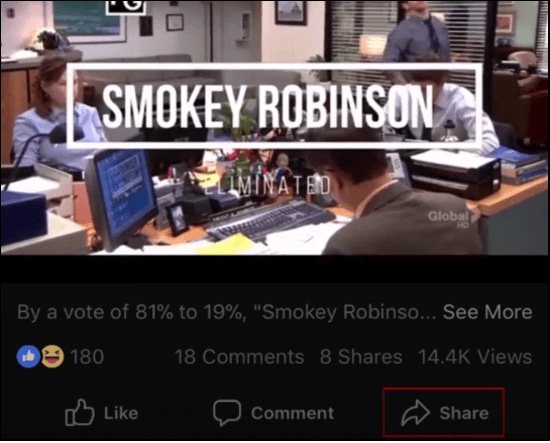
Step 2: From the pop-up menu list select copy link.
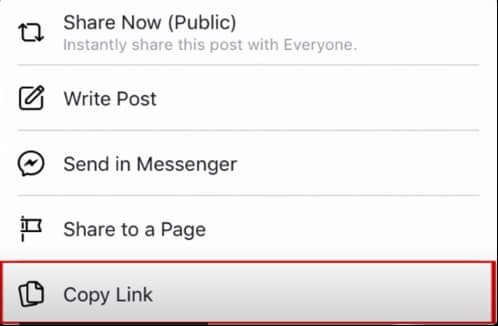
Step 3: Now go back to your home screen and launch WhatsApp. Select the chat with the person that you want to share the desired video with.
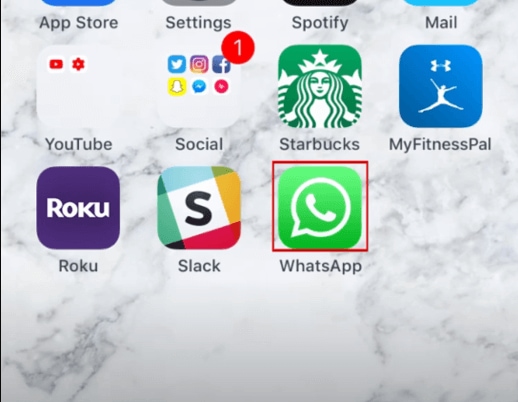
Step 4: Tap the textbox at the bottom. Then tap it again to reveal a pop-up menu top pasted to insert the video link. Then you will see the video preview window appears above the text box.
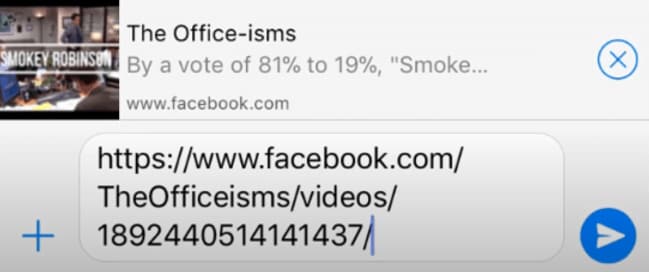
Step 5: Once the preview window has appeared, tap the "Send" button to share the video.
Step 6: 6. You don't need to leave the app to play a video. By clicking the play button, you can watch the shared video.
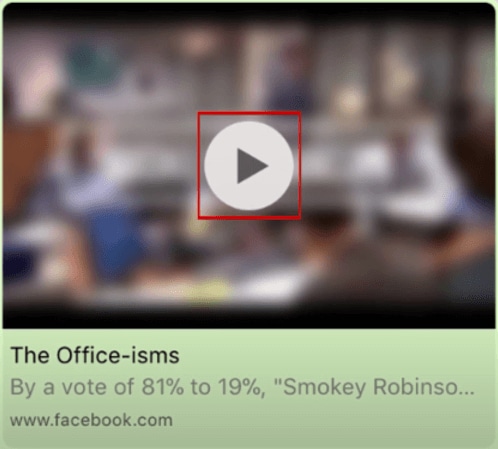
That's all it takes to share and play Facebook videos within WhatsApp on your Android device.
2. Share Facebook Videos to WhatsApp Using a Third-party Tool
Have you ever tried to download your Facebook video into your PC or laptop? Or if you are wondering that, how you can download Facebook videos easily?
Let me tell you, there are many third-party tools are available on the internet that can easily download a video from your Facebook feed. But GetfVid will be the most suitable choice for you. Its user-friendly interface makes it easy to use tool. Even a common person or non-technical person can easily use GetfVid.
Just follow these steps and you can easily download Facebook videos:
Step 1: Select the Facebook video and copy the video URL.
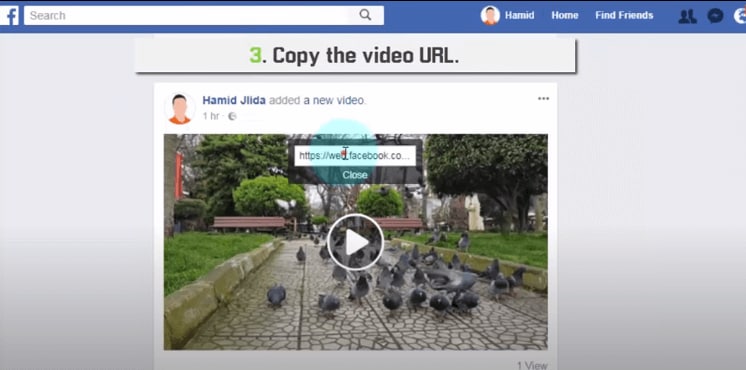
Step 2: Visit Getfid and paste the copied URL in the text box.
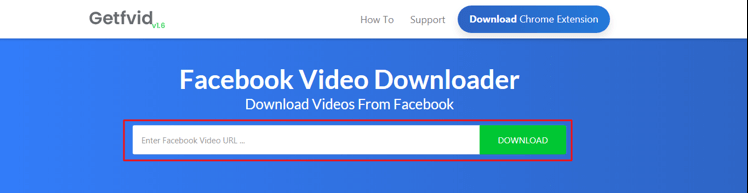
Step 3: Then click on the "Download" button and you will see three options there. You can download your video on Normal or HD quality. And also you can convert video into mp3(auditable formate)

Tip: Backup WhatsApp to your Computer with a Single Click [Recommend]
In this article, I am going to talk about dr.fone. dr.fone is basically a complete toolkit to manage your smartphone. Now dr.fone is the world's first data recovery software for Android and iOS devices.
Although this is its primary function to recover lost or deleted data. It has additional functionality such as backup, restores, transfers, and even routing. With some free functionality, you can use dr.fone right away for PC or Mac, it is also available as a free app on iOS and Android as well.
It has a bunch of components. It has one component that is famous for recovery. So if you accidentally delete a message, a photo, contact, or anything like that. If it's unrecoverable using the regular methods dr.fone will go deep inside your phone and it's gonna attempt to recover it. dr.fone has a high success rate. Here we are gooing to see how dr.fone - WhatsApp Transfer helps you backup your WhatsApp data easily and safety.
Backup WhatsApp photos, messages, videos and more on Android Phones
- It provides a simple solution to preview backup file data and selectively restore it to a computer or an Android device.
- It can easily restore the backup taken from an Android to another iPhone/Android without facing any compatibility issues.
- WhatsApp Transfer supports most Android devices models and compatible with the latest Android System.
3,990,656 people have downloaded it
With this program, you can even backup an Android device and transfer it to iOS or vice versa. You just have to follow these steps to Backup your WhatsApp messages.
Step 1: Just connect your iOS device with your PC. Open dr.fone Application and you need to press "Backup WhatsApp messages" button right away. It connects to the device. This is actually a very well made tool. Its user-interface is very easy to use. Because many people are not that technical and they do prefer an easier to understand user interface and in this case as you can see it's pretty straightforward.
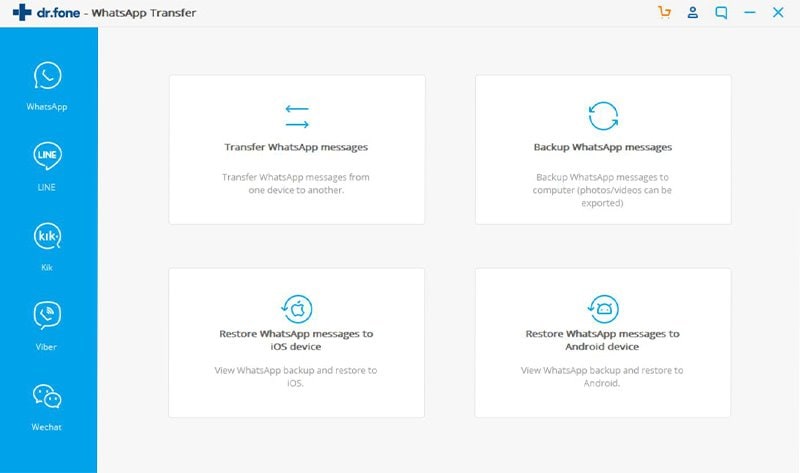
Step 2: So as you can see at this point it's backing up the device. Now you just have to wait for it to complete. As you can see it's performing a backup in the background so you just have to wait for it to complete.
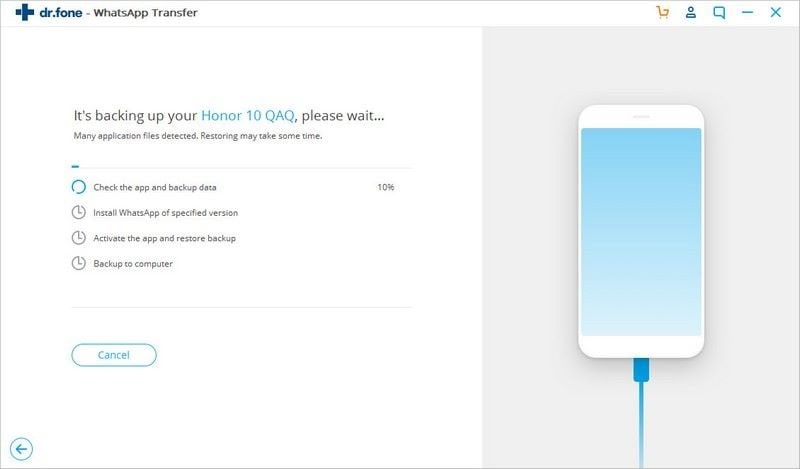
Step 3: So, after the completion your what's up data has been backed up to the computer. You just have to press the "OK" button.
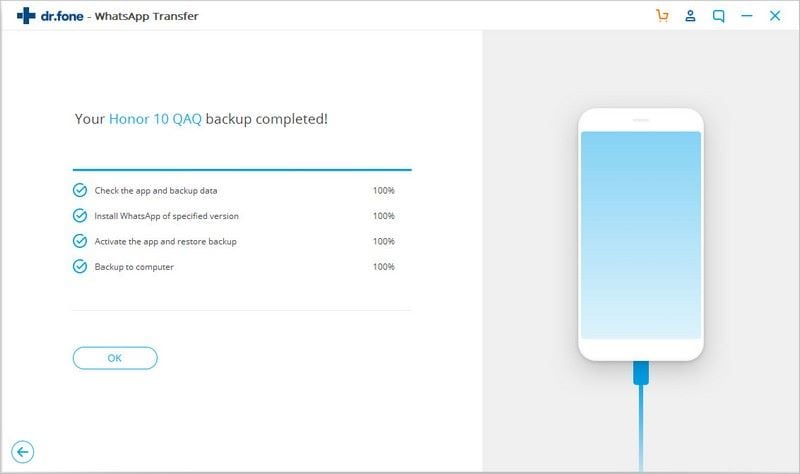
Now if you want to restore it back to the phone, for example after you reset the phone or you get a new phone and stuff like that. If it's an iOS device, you can press in Restore "WhatsApp messages to iOS device" and you can see the backups that you have.
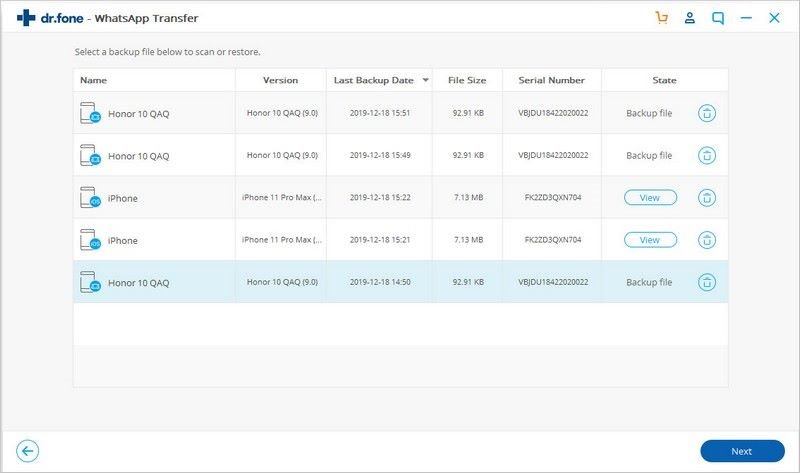
At this point, you can simply press "View" in here and it will start scanning the WhatsApp messages, attachments, and stuff like that.
Part 2. Guide to Share Facebook Videos to WhatsApp on iPhone
Just like Android, you can also share Facebook videos with WhatsApp on your iOS device. There is no need to use any third-party application to share a Facebook video to WhatsApp.
Follow these steps to share your Facebook video (for iPhone users):
Step 1: First of all, open the Facebook app on your iOS and select the video that you want to share. You will see three options at the bottom of every video: Like, Comment, and Share. Just tap on the "Share" icon and from here tap on the "Copy Link" option.
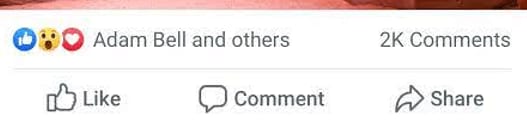
Step 2: Open the WhatsApp and tap on the chat. Tap and paste the copied URL on text box.
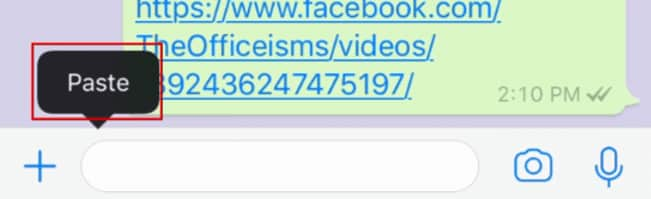
Step 3: Then just tap on the "Send" button to share the Facebook video to WhatsApp on iOS.
Read more: How to Send WhatsApp Videos on iPhone & Android
Part 3. How to Share Videos from Other Social Media Platforms to WhatsApp
Sometimes we would like to share videos from other social media platforms, like TikTok or Youtube, here we listed the solution to help you solve this problem.
1. How can I Share TikTok video to WhatsApp?
Step 1: 1. Now, I'll show you how to share your TikTok video with WhatsApp. So let's begin, just go and open your TikTok app. This process is the same for iOS devices as well as Android.

Step 2: f you want to share your TikTok video, just go and tap on the "Share" icon.
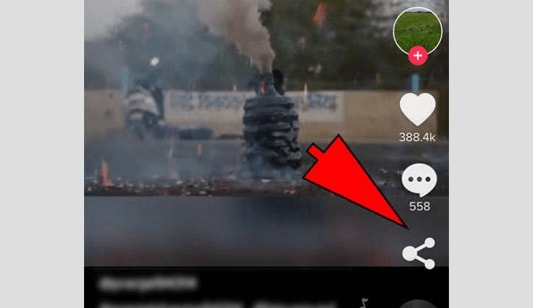
Step 3: Here you are, now you have many options like WhatsApp, Instagram, and Facebook. You can select WhatsApp.
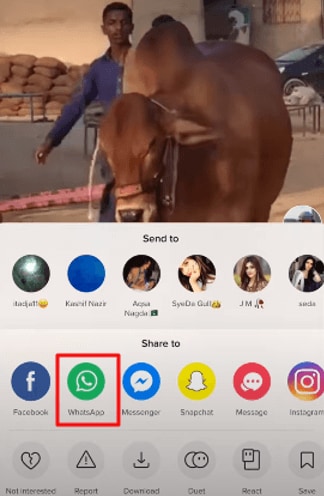
Step 4: The WhatsApp would be open and you can select anyone that you want to send.
2. Share Youtube video to WhatsApp
Method 1:Click The Share Button to Share Videos
Now, I will guide you that how to share YouTube videos to WhatsApp group and individual chat.
Step 1: First, you need to open the YouTube search for your favorite video. You can directly share by clicking on the "Options" button and you will find the "Share" button there.
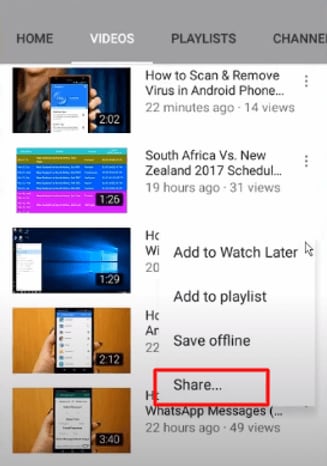
Step 2: Or if you will open the video then on the top of the video you will see the "Share" icon.
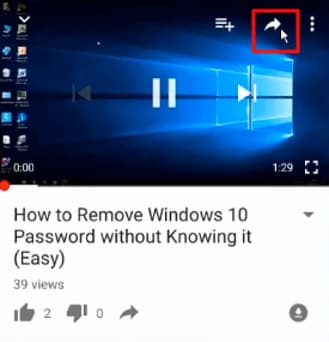
Step 3: There you will get the share option. When you tap on the share option then you will get a lot of sharing apps like WhatsApp, Hangouts and Gmail, etc.
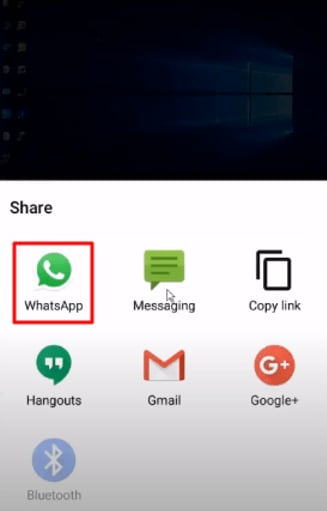
Step 4: Click on the WhatsApp icon and select your contact or group to send. Now, simply tap to send button and you will see the youtube link with thumbnail. So just tap on the side option and boom that's it. Yeah, it's very simple and easiest ways to share youtube videos to WhatsApp.
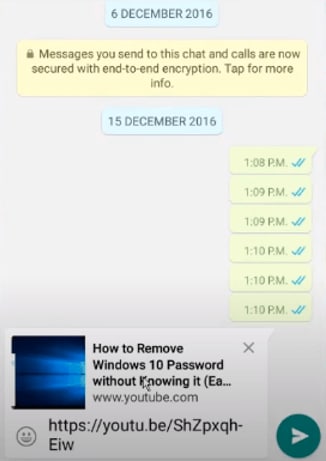
Method 2:Send Youtube Link and past on WhatsApp
Step 1: Now, I am going to show you how you can copy a URL on YouTube and paste on it WhatsApp. so what you need to do just open the YouTube app on your phone and after that, you can browse through the videos that you want to copy.
Step 2: There you will see "Share" icon on the top of the video. Tap the "Share" icon and you will get a pop-up menu.
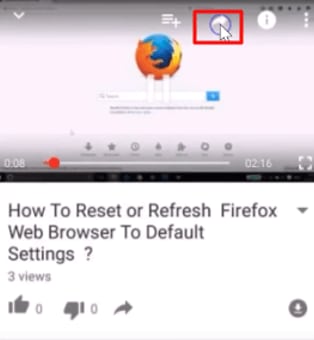
Step 3: There on the top of the pop-up menu, you will see the "Copy URL" button. Tap on it and you can see URL copied to the clipboard.
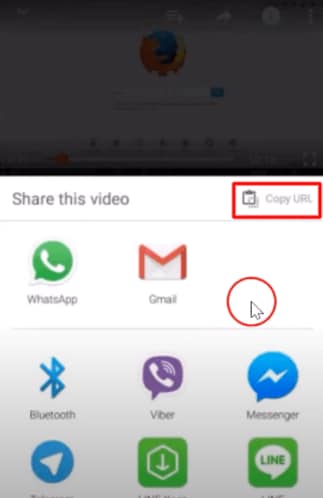
Step 4: After that, you can go to your WhatsApp application. Open your contact or group where you want to send a video. So just open the chat and tap the textbox at the bottom. Then tap it again to reveal a pop-up menu top pasted to insert the video link. Then you will see the video preview window appears above the text box. And tap the "Send" button.
Write in The End
After reading this article, you have already known how to share Facebook videos within WhatsApp on both Android and iOS devices, and how to share videos between different social media platforms. To keep your favorite videos forever, dr.fone - WhatsApp Tranfer can become your handy tool to save and transfer them in different devices.










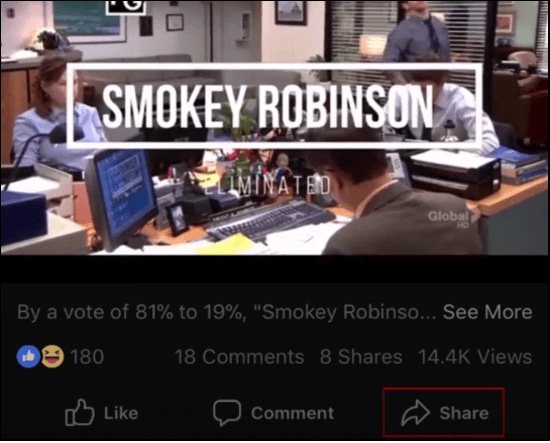
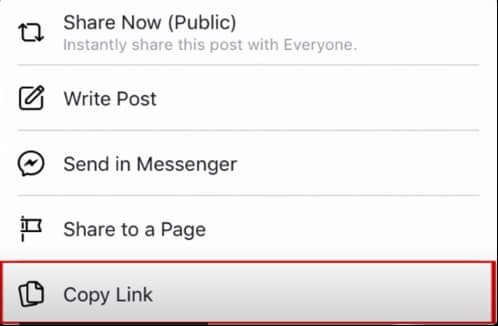
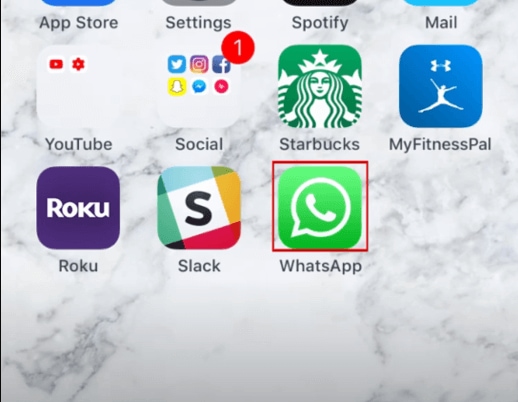
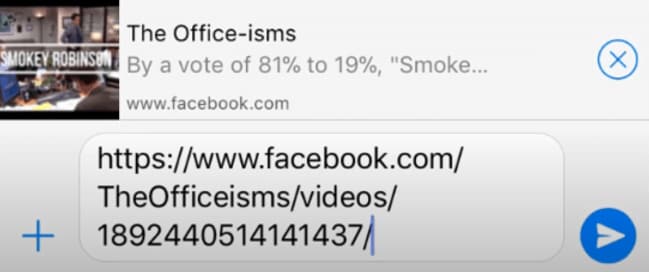
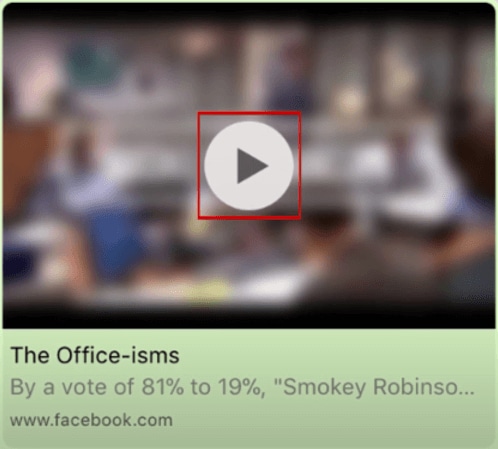
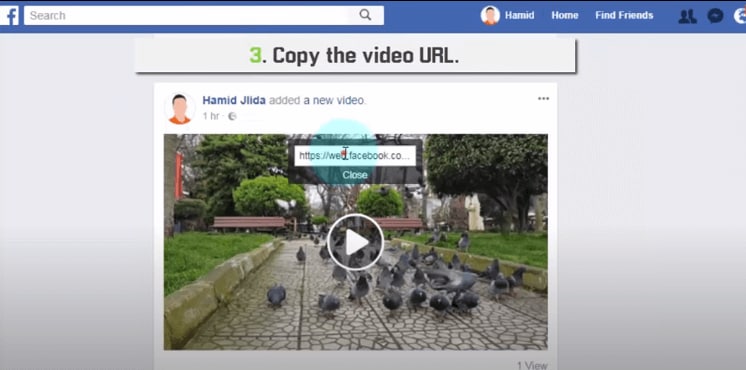
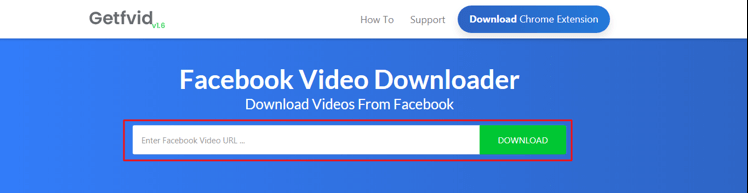


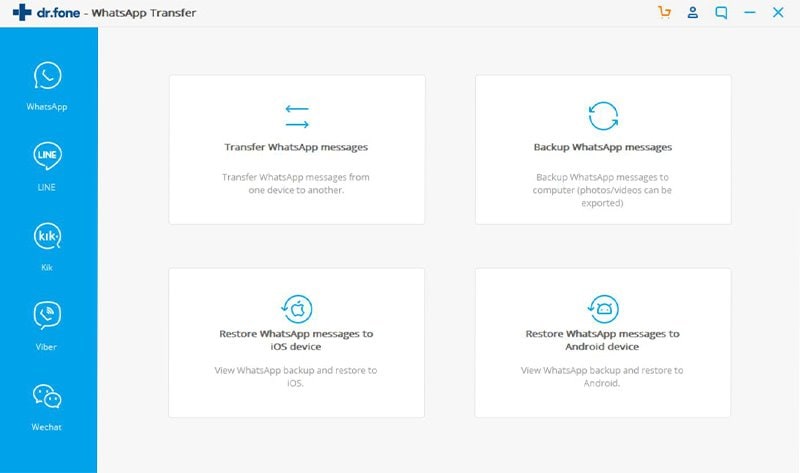
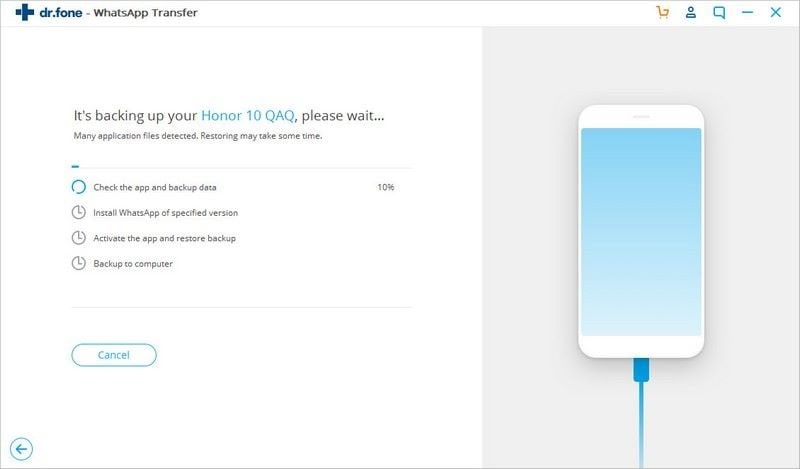
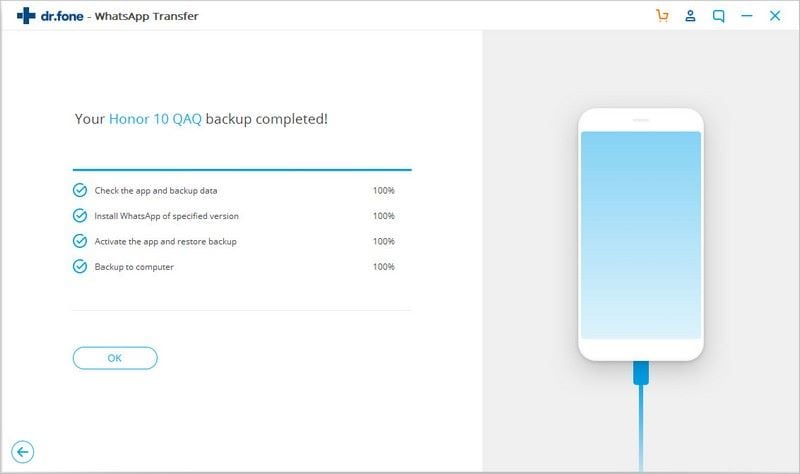
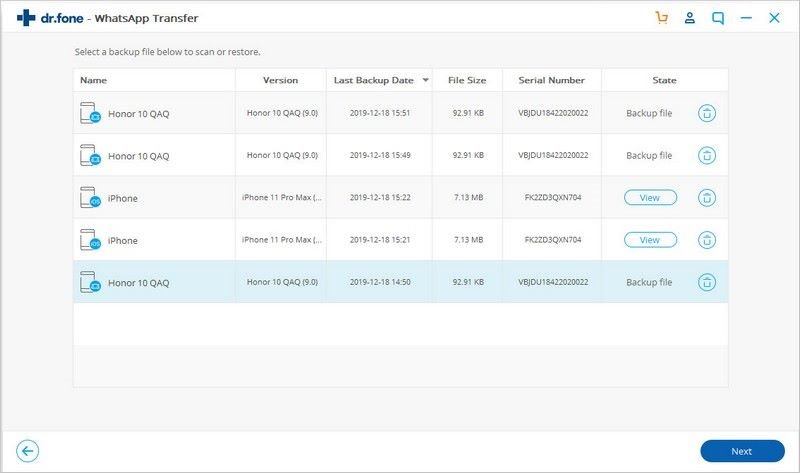
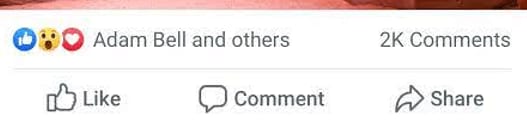
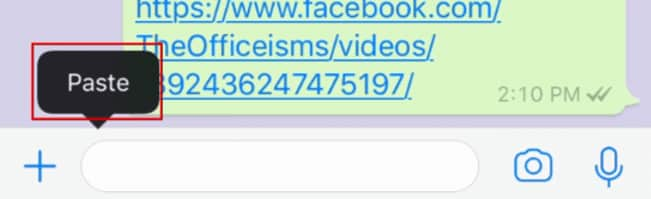

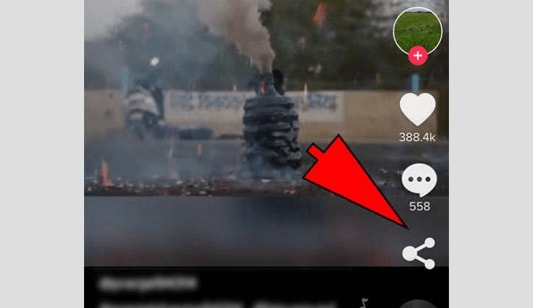
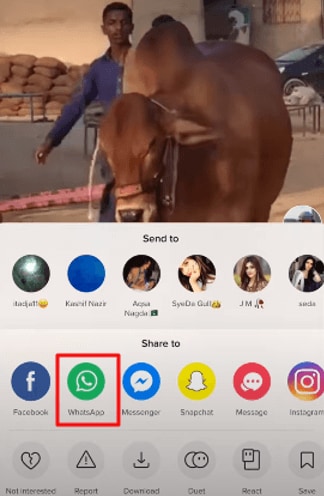
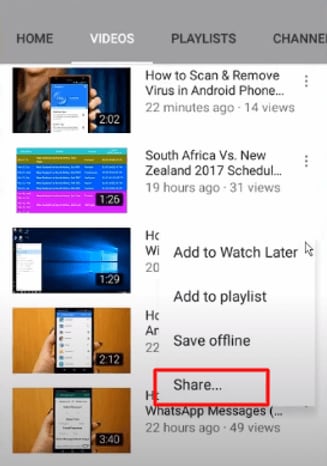
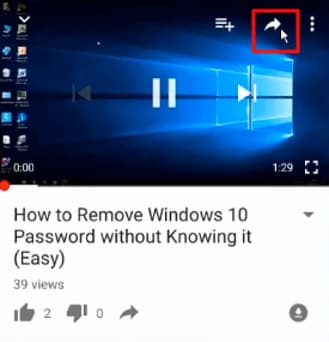
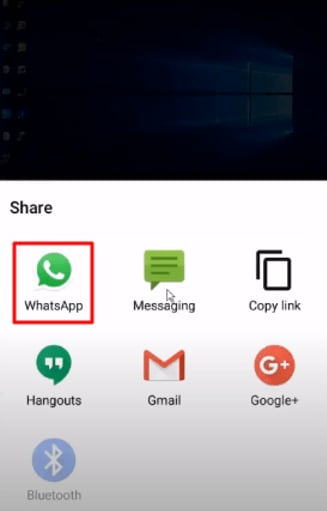
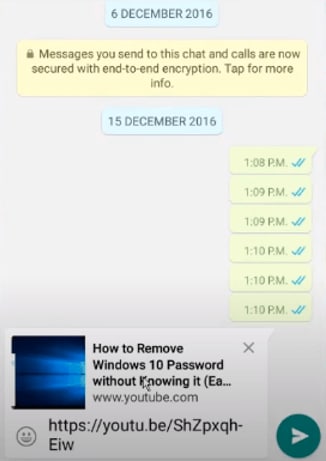
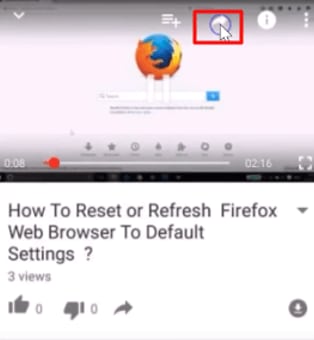
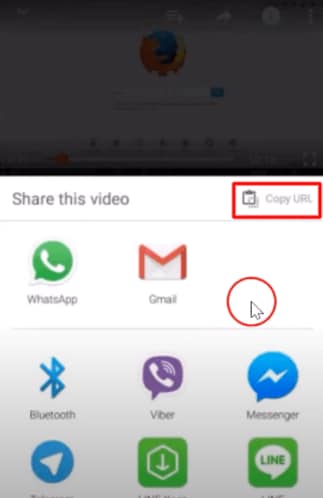
Basil Rathbone
Editor