
How to Transfer Whatsapp to New Phone - Top 3 Ways to Transfer Whatsapp
May 27, 2025 • Filed to: Manage Social Apps • Proven solutions
WhatsApp is one of the most popular chatting apps in the world. This means that millions of people share messages, videos, and photos via the WhatsApp platform every day. Yet, it is not unlikely that these people may decide to change the device at any time. Does this mean that they lose their WhatsApp history, including their contact list and the messages shared over time? If this were the case, no one would dare change devices.
There are ways to transfer WhatsApp messages and their attachments from one device to another. If you are contemplating changing devices, this article will prove quite helpful to you. We are going to describe the three most effective ways to transfer WhatsApp data to a new device.
Part 1. How to Transfer WhatsApp Messages Between Phones - iPhone/Android?
One of the best ways to transfer WhatsApp data between devices is to use a third-party WhatsApp transfer tool. While there are many in the market to choose from, only one guarantees that you safely and easily move all types of data including WhatsApp data between devices regardless of the platform. This transfer tool is known as Dr.Fone - WhatsApp Transfer and it is designed to make it seamless to transfer WhatsApp data between devices, even those operating on different platforms (for example, Android to iOS, Android to Android, iOS to Android, or iOS to iOS.)
As we shall see shortly, Dr.Fone - WhatsApp Transfer is also quite easy to use. All you have to do is to connect both devices to the computer and let it work its magic. The following tutorial demonstrates how it works. Download and install the program to your computer and then follow along.
Step 1. Open Dr.Fone on your computer and select "WhatsApp Transfer".

Step 2. Then connect both devices to your computer using USB cables. Wait for the program to detect the devices. Select "WhatsApp" from the left column and click on "Transfer WhatsApp messages".

Make sure the device you want to transfer WhatsApp data from is under “Source”. If this isn’t the case, click on “Flip” to change the devices’ positioning. When all is done, click "Transfer".

Step 3. Once the process is complete, you should receive a confirmation message indicating that all WhatsApp data has been transferred to the new device. You can now check all the WhatsApp messages and pictures on your new phone.

Part 2. How to Transfer Whatsapp to New Phone with Google Drive?
On the new version of WhatsApp, you can do automatic backups of your WhatsApp chat history to Google Drive. This means that when you want to transfer the WhatsApp chats to a new device, all you have to do is restore this backup.
To perform this backup open WhatsApp and then tap on Settings > Chats and calls > Chat Backup.
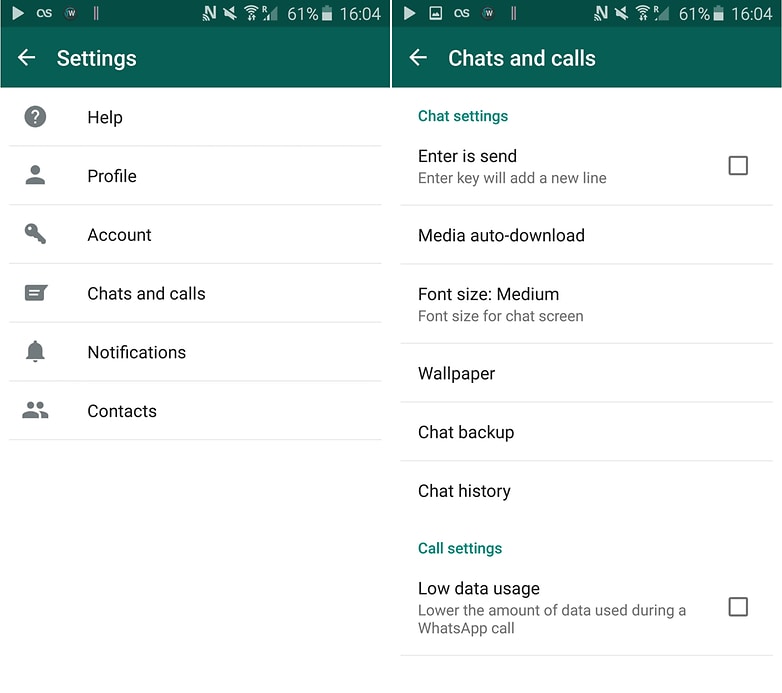
Here you can either manually back up your chats or set an automatic backup.
With this backup, you can easily transfer the chats to a new device. Follow these simple steps to move the backup you have created to a new device.
Step 1. Connect the phone to your computer using USB cables and then find the folder WhatsApp /Database on the device’s internal memory. This folder contains all the backups on your device and it will look something like “msgstore-2013-05-29.db.cryp”. Select the latest one based on the date and copy it.
Step 2. Install WhatsApp on the new device but don’t start it. Connect the new device to your PC using USB cables and you should see that the folder WhatsApp/Database already exists since you have installed the app. If it’s not there, you can manually create it.
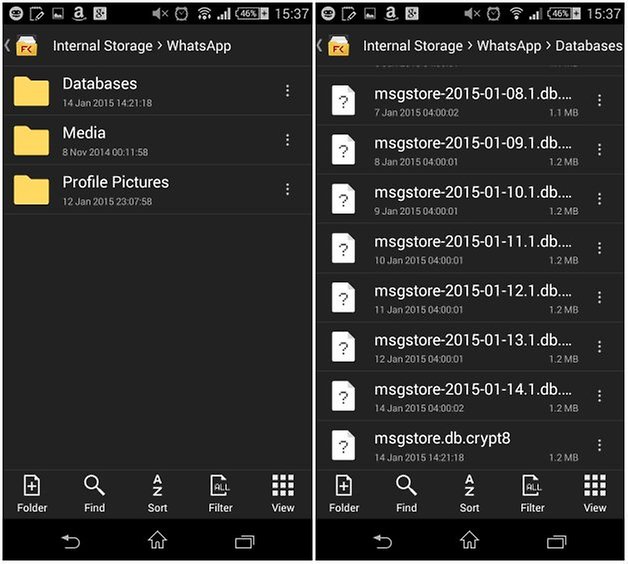
Step 3. Copy the backup file from the old device to this new folder and when you start WhatsApp on the new phone and verify your phone number, you will see a notification that a backup was found. Tap “Restore” and all your messages should appear on your new device.
Part 3. How to Transfer WhatsApp to New Android Phones with External Micro SD?
It is also very likely that your Android device could have stored the WhatsApp backups you create to your Memory or SD card. If this is the case, follow these simple steps to transfer the data to a new device.
Step 1. If the backup is stored in the external micro card, take it out of the device and place it in the new device.
Step 2. On the new device, install WhatsApp and you should be prompted to restore the previous backup. Tap “Restore” and wait for the process to be completed. All your messages should now be on your new device.
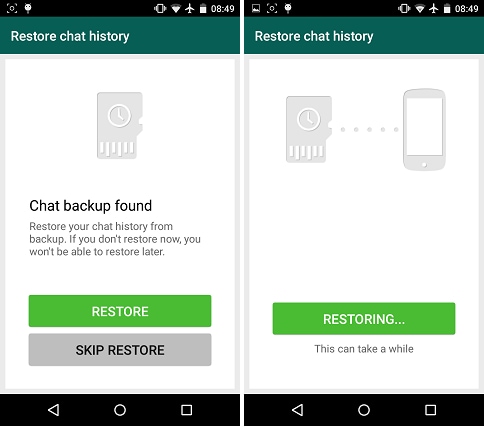
For those with devices that have an internal SD card such as some Samsung Devices, follow these simple steps.
Step 1. Begin by backing up your chats. Go to Settings > Chats and Calls > Back up Chats
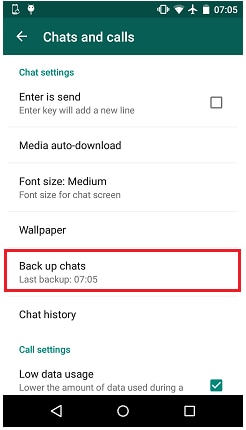
Then connect the phone to your PC and locate the backup file and copy it to the new device as we did in Part 2 above.
Please keep in mind that you must use the same phone number in WhatsApp you had when you backed up the chats for this process to work.
All these three solutions give you great ways to transfer WhatsApp chats to a new phone. But only Dr.Fone - WhatsApp Transfer guarantees that you can do so even if you don’t have a backup for the data. While we don’t negate the importance of having a backup for your data, Dr.Fone - WhatsApp Transfer gives you the chance to save a lot of time. Like we have seen, all you have to do is to connect the devices to your computer and transfer the data in a few simple clicks. It is fast, effective, and efficient. If there are other data you want to transfer, such as contacts, music, or messages, you can try to use Dr.Fone - Phone Transfer, which supports transferring data between devices with different OSs, i.e iOS to Android.
Conclusion
As we have seen, transferring WhatsApp messages between iPhone/Android phones or to a new phone is actually not difficult. Dr.Fone - WhatsApp Transfer helps you make the process smoother and easier. It's easy to use, fast, reliable and secure so you can move your conversations with loved ones simply and quickly no matter what type of device they are on. Try it free today and enjoy the convenience of moving your data easily from iPhone/Android phones or to a new phone without any stress at all! With Dr.Fone - WhatsApp Transfer, you can easily transfer your messages in mere minutes!


















Selena Lee
chief Editor