• Filed to: WhatsApp Tips • Proven solutions
We can say WhatsApp is relatively the most dominant messenger app. We all know about it but what we miss most of the times is its Archive chat feature. People never or rarely talk about it and very few know about it. This feature mainly aims at clearing the list of chat or hiding the unimportant conversation from chats interface. We have come up with the things you should know about WhatsApp archived messages such as how to archive WhatsApp messages, unarchive them or view them etc. Let’s begin without further ado.
Part 1: How to Archive WhatsApp Chat
- We will directly tell you how to archive WhatsApp messages in an iPhone without any delay. Follow the steps given below.
- How to archive WhatsApp messages on an Android device, follow the steps mentioned below.
Open WhatsApp and swipe the chat that is to be archived from right to left. Tap on ‘Archive’ from the options ‘More’ and ‘Archive’ and you will get the steps of WhatsApp archive chat completed.
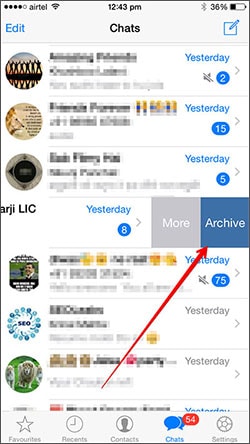
Launch WhatsApp and come to the ‘Chats’ section. Now, you need to tap and hold the chat that you want to archive. Your chat will be highlighted and you’ll see some icons at the top.
Tap on the Archive icon which is a box with an arrow facing downwards. Within a second, your chat will be disappeared and archived.
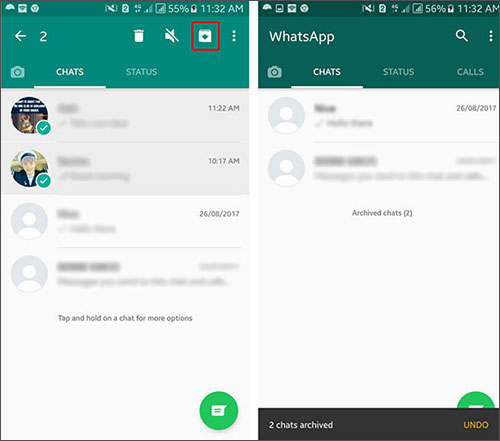
Part 2: How to View Archive Chat
- You can view a WhatsApp archive chat in an iPhone by following the steps below.
- Now are the steps to view a WhatsApp archive chat in Android phone.
Open WhatsApp and tap ‘Chats. Swipe down from the middle and ‘Archived Chats’ option will come. Tap on it and choose a chat you want to view.
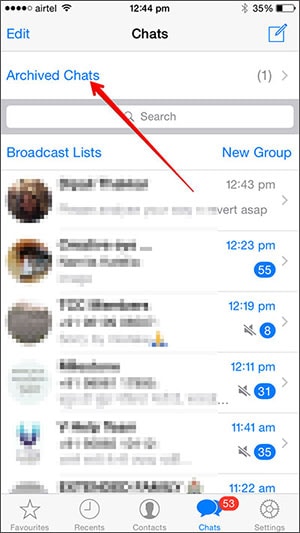
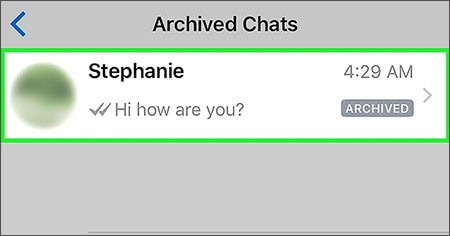
After opening WhatsApp, scroll down to the bottom to get the option ‘Archived Chats (number of chats)’. Tap on it and choose one chat you wish to view.
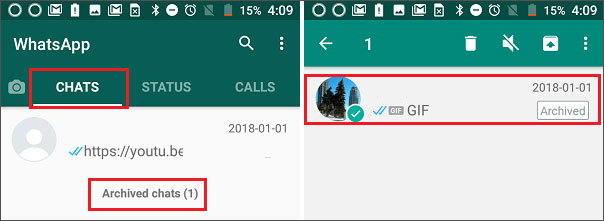
Part 3: How to Unarchive WhatsApp Chat
- To unarchive the WhatsApp archived messages on iPhone, below are the steps.
- These are the steps to unarchive the WhatsApp archived messages on an Android device.
Open WhatsApp and tap on ‘Chats’. Scroll to the top and tap on ‘Archived Chats’.
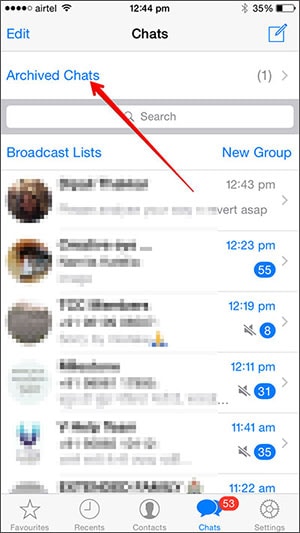
Your WhatsApp archive chats will appear. Swipe from right to left the one you wish and choose the option ‘Unarchive’ between ‘More’ and ‘Unarchive’. You’re good to go now.
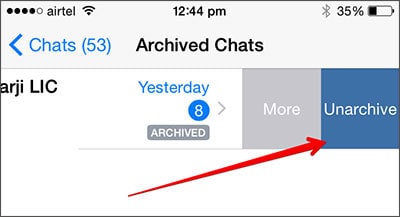
#Method 1 (Automatic):
Actually you need nothing to do here in this method. Once the person (whose chat is archived) will message you, the chat will get unarchived automatically and you can again find the chat in your ‘Chats’ section on the screen.
#Method 2 (Manual):
In your ‘Chats’ section, scroll down to the last. Just beneath the last chat, you’ll find ‘Archived chats (number of chats)’ option. Tap on it and the list of WhatsApp archive chats will show up.
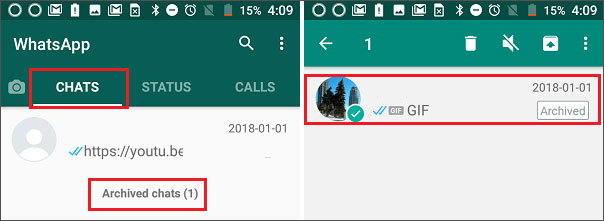
Tap and hold the chat you want and the chat will be highlighted. Lastly, tap on the unarchived icon just opposite to the archived icon we used in first section. This means the icon showing a box with an upward facing arrow. Your chat will be unarchived successfully.
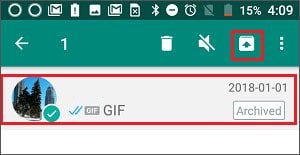
Part 4: How to Retrieve Archived WhatsApp Messages
In case your WhatsApp archive chat gets deleted due to any reason, don’t panic. We have solution for it. You can make use of dr.fone – iOS Data Recovery, especially designed software for recovering iOS data no matter what the situation is. This software is 100% risk free and one can go for it without thinking twice. Your WhatsApp archived messages can be recovered by following just a few steps. So, if unfortunately your WhatsApp messages got deleted, you can have this tool and can work like a technical pro ultimately fixing your situation yourself. Let us now master its features and tutorial.
- This data recovery tool can work with more than 20 types of data in an iOS device.
- It has the power to fully scan your data and let you preview it once before recovering.
- There are 3 recovery modes available with this tool which can help in recovering data from iTunes backup, iCloud backup and directly iPhone.
- The latest iOS as well as Windows and Mac computers are totally supported by this tool.
- The lost data can be retrieved irrespective of the reason behind its loss.
How to retrieve archived WhatsApp messages with the help of dr.fone – iOS Data Recovery
Step 1. Launch the Tool
Make sure to install the latest iTunes first prior to use the tool. Now download dr.fone on your PC. Launch it afterwards and please connect your iOS device to the PC using a USB cable. Tap on ‘Trust’ when a pop-up comes on your device’s screen saying ‘Trust this Computer’. On entering the main interface, choose ‘Data Recovery’ option.

Step 2: Let the Data Scanned
Now, from the two options given on the next screen screen i.e. ‘Deleted Data from the Device’ and ‘Existing Data on the Device’, select the "WhatsApp & attachment" to get your WhatsApp archive chat scanned. Click on ‘Start Scan’ and your deleted chats will start getting scanned by the software.
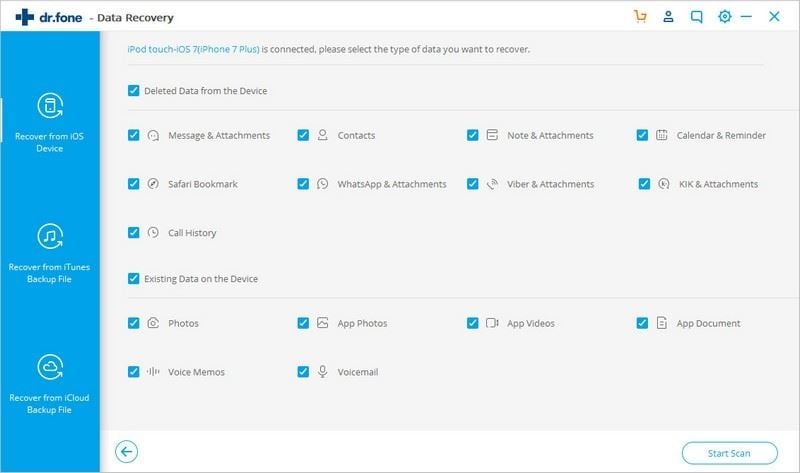
Step 3: Preview and Recover
You will see the result in the next screen. Now, to preview, you can click on the data type from the left panel. Once you click, your chats will start getting displayed on the screen. You van view them once to get satisfied. In the end, just hit on ‘Recover to Computer’ and confirm it by clicking on ‘OK’.
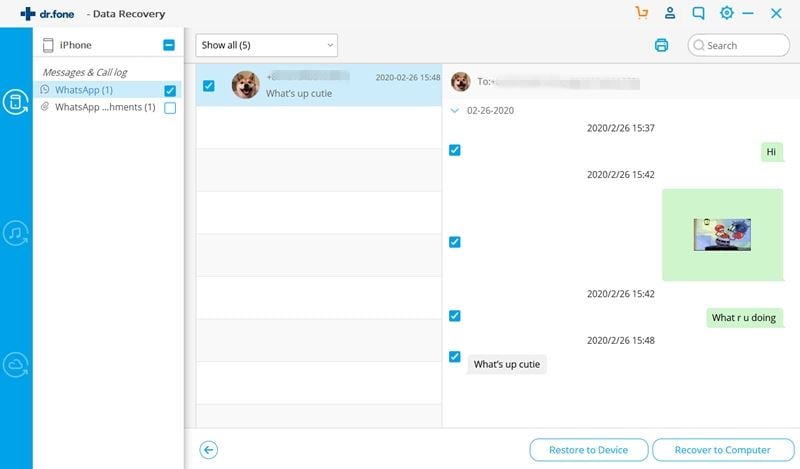
If you’re wondering how you can retrieve WhatsApp messages that you’ve archived in an Android device, don’t bother. We have the resolution for that too and that is too by iSkysoft only. For recovering WhatsApp archive chat from an Android device, you need dr.fone – Android Data Recovery. Don’t worry what Android device you use since this software supports over 6000 devices. Moreover, it can recover from internal as well as SD card storage. Along with this, it can be tried for free. Download this software and try by yourself!









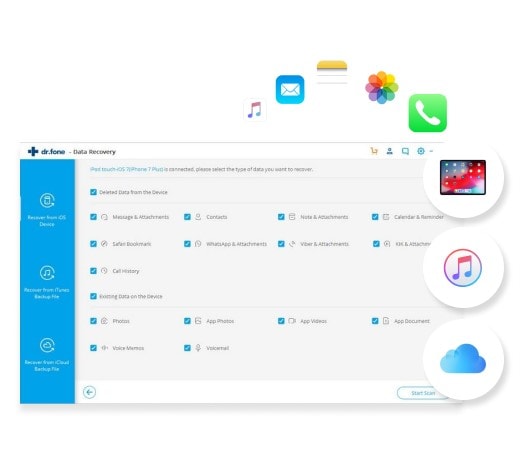
Elva
staff Editor