“How to recover unsaved Word documents on Mac? I guess I have lost some Word files and now I don’t know how to find them!”
- a question from Quora
As a friend of mine asked me this recently, I realized that the problem is quite common. Since a lot of Mac users end up losing their important documents, they should know how to find them easily. If you are suffering from the same problem, then you have come to the right place. In fact, Recovering Unsaved Word Documents is not a tough problem, in this guide, we will teach you how to recover unsaved documents on Mac in 5 different ways.
Part 1: Accidentally Lost Word Document on Mac Without Saving?
Before we discuss things like how to find autosaved documents in Mac, let’s learn what could have caused this issue in the first place.
- It might happen that your Mac is infected by malware or a virus
- If Mac has been updated to a beta or unstable firmware, then it can lead to data loss
- Sometimes, MS Word closes unexpectedly in between leading to the inaccessibility of files.
- A bad or corrupt sector can also cause this problem
- Any other third-party application might have also deleted your Word documents
Part 2: How to Recover Unsaved/Deleted Word Documents on Mac?
To make it easier for you, we have come up with 5 major options to recover unsaved/deleted Word documents on Mac.
Method 1: Recover Word Document from Trash
Just like Windows, Mac also maintains all the deleted content in Trash. When a Word file is deleted, Mac won’t erase it from its storage right away. Instead, it will move it to the Trash folder. In this way, you can try to recover unsaved word documents on Mac.
- Firstly, open the Trash folder on Mac. You can go to Finder to locate it or view its icon on the home.
- Locate the Word file and select it. You can just drag it in order to move it to a safe location.
- Also, you can right-click the file and choose the “Put Back” option to restore it.
Method 2: Recover Word Document from Auto-recovery Files
As you know, Microsoft Word has an auto-recovery option. This is because when the application is closed unexpectedly, it automatically maintains a recovery file. Therefore, you can just visit the Auto-recovery folder on Mac and view if your file is there. If you are lucky, then you can just extract its content from here and recover the unsaved Word document on Mac.
- To start with, go to the Documents folder on your Mac and try to find the Windows User Data folder.
- Once you visit the folder, you can see the Office AutoRecovery folder. Simply open it and view the recovery file.
- After finding the relevant file, open it with Microsoft Word and extract the needed content.
Method 3: Recover Word Document from the Temporary Folder
Apart from performing an auto recovery of documents, Word can sometimes also save its temporary file as well. This is because the application keeps saving the document automatically in the background and maintains its information in a temp file. If needed, users can just visit the location and open the temporary file with Microsoft Word to access their content. To learn how to find an unsaved Word document on Mac, follow these steps:
- Click on the “Go” button on the home and select the “Go to Folder” option.
- From here, you can go to the Temporary folder. You might have to explore the folders a bit and could visit Private > Var to find the Word temporary files.
- Here, you can see the Word Work temporary files. Just select a word work temporary file of your choice, right-click, and open it with MS Word.
Wait for a while as Word would process the selected file and extract all the relevant content from it.
Method 4: Recover Word Document from Time Machine Backup
If you have already taken a previous backup of your Word documents via Time Machine, then you won’t face any trouble recovering it. Time Machine is the native feature on Mac that can help us maintain a backup of your data and restore it afterward. Before you proceed, you should know that the backup of your Word documents exist and that the Time Machine backup option is enabled. Once it is done, follow these steps to learn how to recover unsaved Word document on Mac.
- Firstly, go to the Spotlight option on your Mac and search for Time Machine to open it.
- Before you proceed, make sure that the Time Machine drive is enabled. Once Time Machine is loaded, you can browse it to find the Word file of your choice.
- You can move the up and down keys or arrows to explore it. In order to have a preview of a file, select it, and press the space bar.
- After finding the relevant file, click on the “Restore” button to save it to a secure location. You can select and restore multiple files as well.
Method 5: Recover Word Documents with Recoverit for Mac
This is undoubtedly the best way to recover unsaved Word documents on Mac. The Recoverit application for Mac is equipped with tons of features and provides high data retrieval rate. The tool is extremely easy to use and does not need any prior technical assistance. It can recover Word files from your Mac’s internal storage as well as from an external media too.
A Life Saver to Solve Your Data Loss Problems!
- From virus attack to accidental deletion and lost partition to corrupt storage, the application can perform data recovery in all kinds of scenarios.
- It can recover all sorts of text documents like doc, docx, txt, and more. Apart from Word files, users can also recover their photos, videos, music, PowerPoint, Excel files, and so much more.
- The application features two different modes of data recovery. This includes a quick normal scan and a more time-consuming deep scan.
- The interface allows us to preview the recovered content. In this way, users can first preview the files and restore them selectively.
- It features an intuitive user-friendly interface. You can install Recoverit on every leading macOS version.

2,965,271 people have downloaded it
If you want to know how to get back an unsaved document on Mac using Recoverit, then consider following these steps:
Step 1 Install and launch the program
Start by launching Recoverit on your Mac.
Step 2 Choose where to scan
Furthermore, the interface will ask you where to look for the lost or inaccessible Word file on your Mac. From here, you can select any partition, a drive, or even an external connected unit. After making the selections, click on the “Start” button.
Step 3 Recover the retrieved Word files
You would have to wait for a while as Recoverit will scan your Mac. It will show the progress of the scan on the screen as well. In the end, you can view the retrieved content under different categories. Simply select the Word file of your choice, preview it, and restore it back to your Mac.
In case if you are not satisfied with the results, then consider performing an All-around recovery (i.e. a deep scan). It is a more time-consuming and thorough scan that will certainly help you dig up more data.
Part 3: Pro Tip about Recovering Lost Mac Data
Sometimes, users are not able to recover their lost data on Mac. This is because of its native feature, System Integrity Protection. The feature was first introduced in macOS X El Capitan and can prevent third-party apps to access certain data or permissions. Also, it is turned on by default in versions under macOS 10.13. Therefore, if you wish to recover your data, then you need to disable SIP beforehand.
1. Restart your Mac system. While it restarts, press the Command and R keys at the same time to enter the recovery mode.
2. From the recovery window, go to the “Utilities” section and launch the terminal.
3. Now, just type the command “csrutil disable” and press enter. Wait for a while as Mac would disable SIP. Once it is done, restart your Mac the usual way.
I’m sure that the guide would have helped you do the Mac recovery of unsaved Word documents. As you can see, Recoverit provides such a hassle-free solution to recover all kinds of content. Not only to recover unsaved Word documents on Mac, it can also help you get back your lost photos, media files, videos, and other important documents as well. Go ahead and download the tool right away and always be prepared to perform data recovery like a pro.









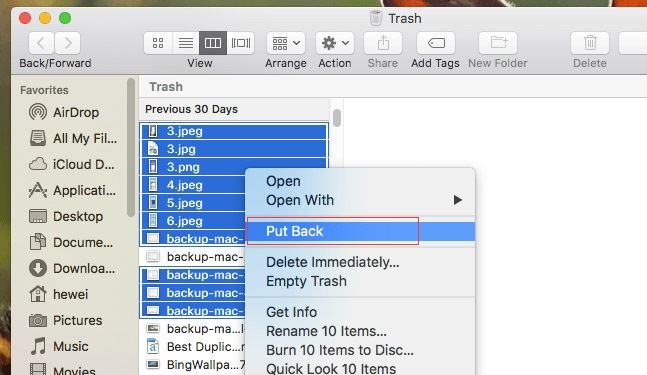
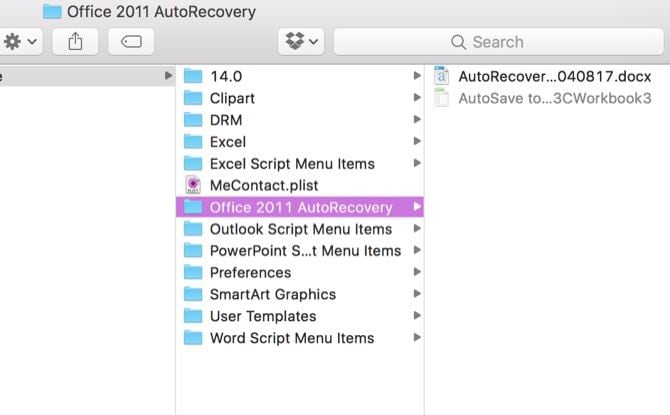
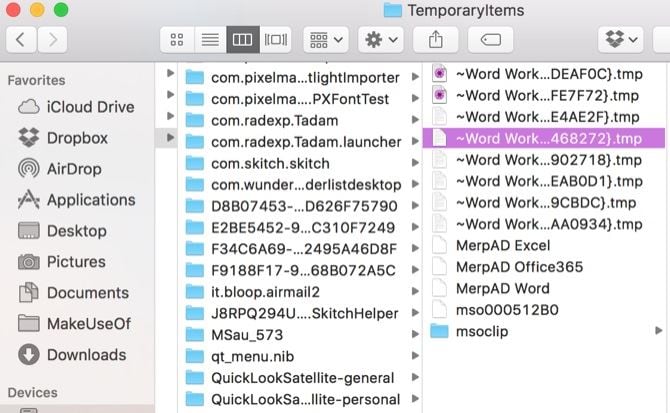
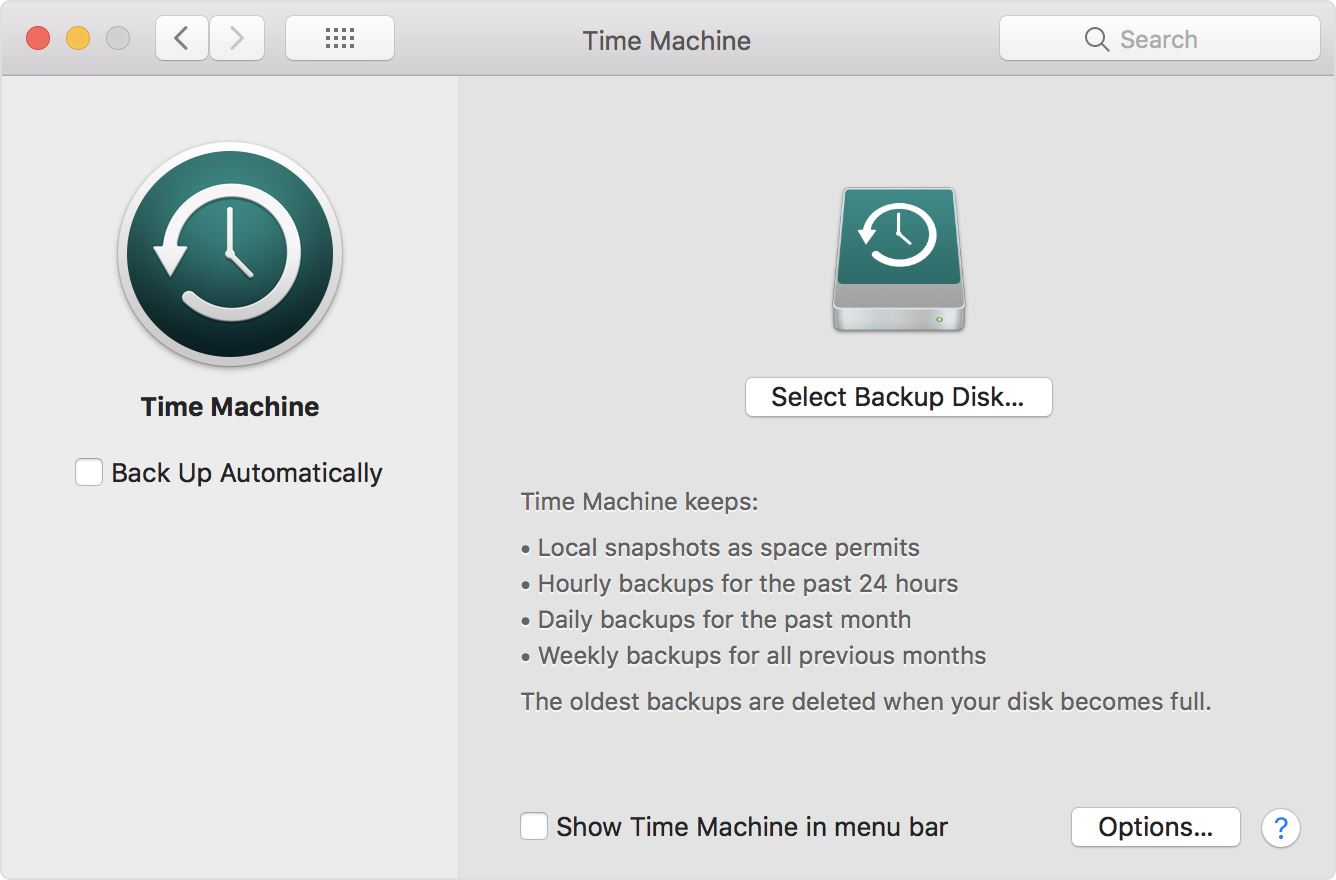

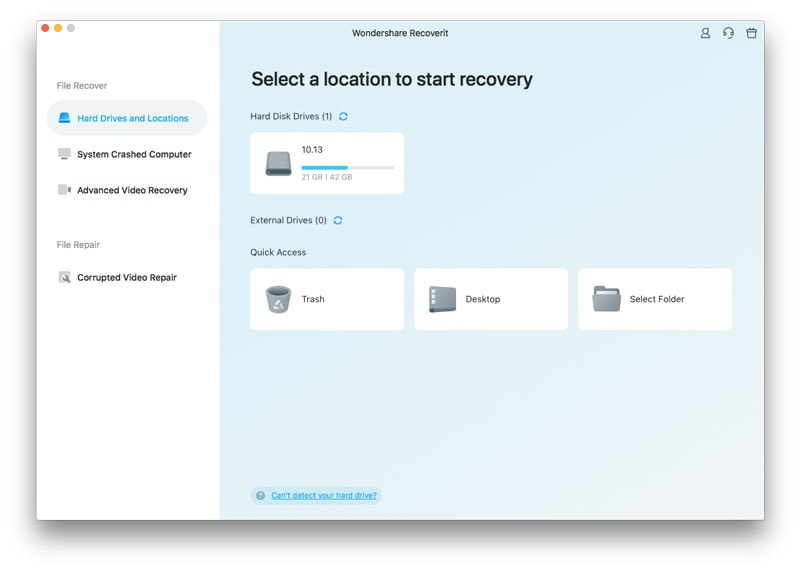
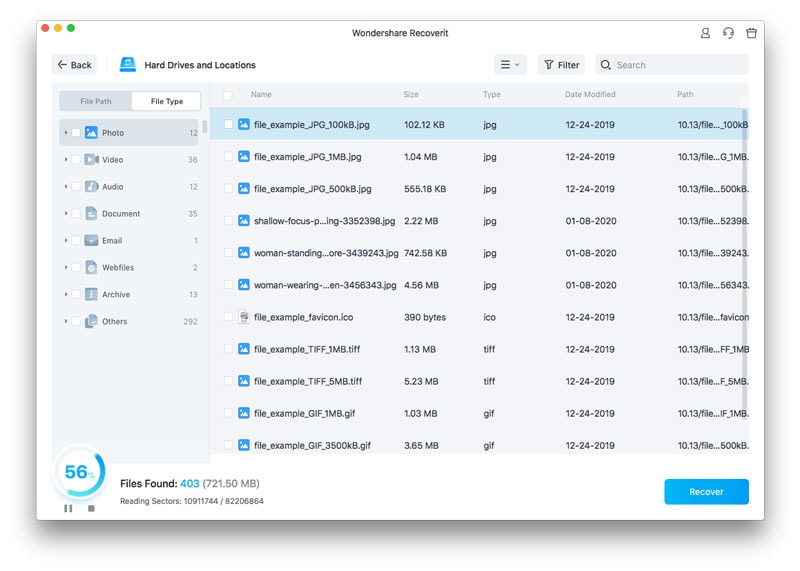
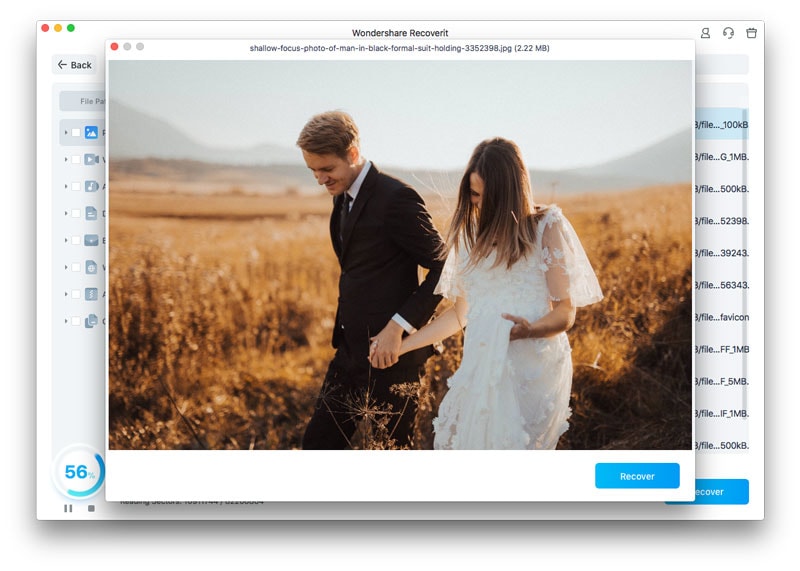
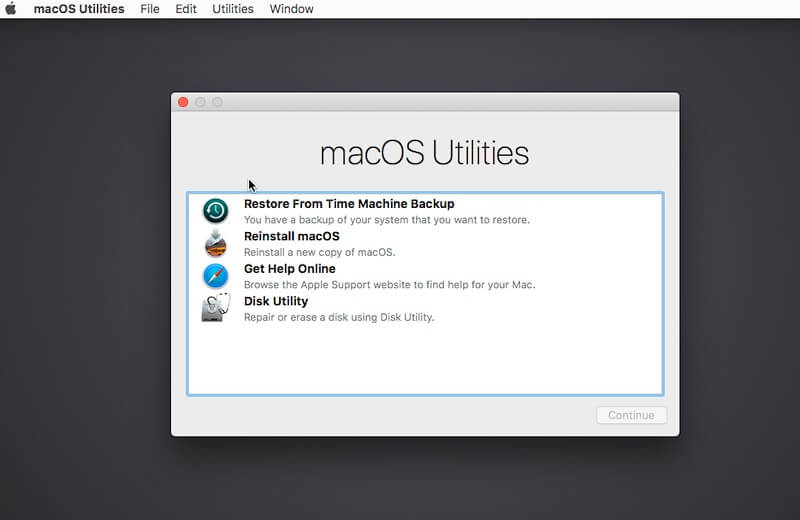
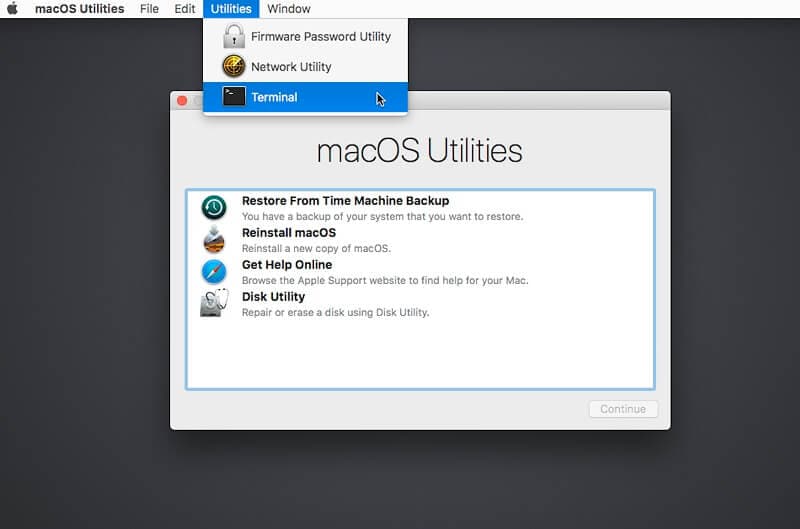
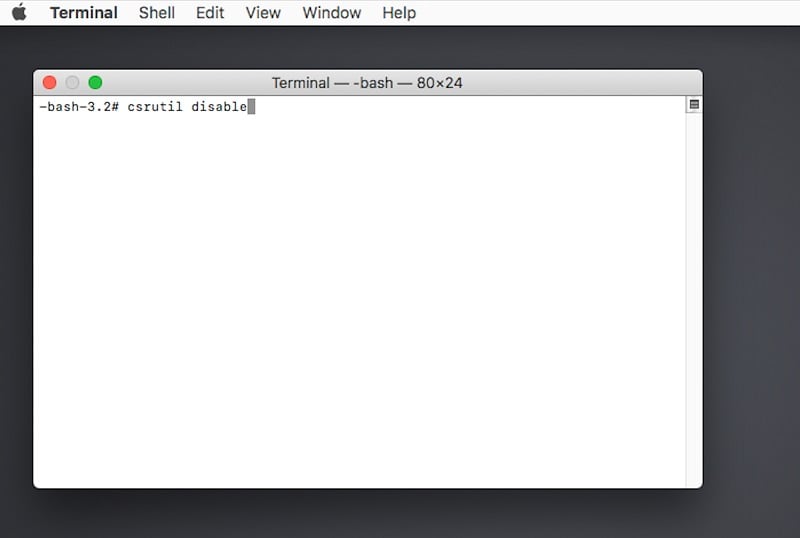
Elva
staff Editor