In today's fast-paced digital world, TikTok has emerged as a leading platform for short-form video content, captivating millions of users worldwide. However, with recent developments such as the U.S. considering a TikTok ban, many users are facing disruptions in their experience. This includes frustrating issues like TikTok couldn't play video, TikTok video lagging or why does my TikTok keep freezing, hindering the seamless entertainment experience users seek. Fortunately, there are several effective strategies to tackle these issues, ensuring your TikTok experience remains smooth and enjoyable. In this guide, we will offer practical solutions to fix these problems, so you can get back to enjoying the endless stream of creative content without interruption.
In this article
Part 1: Why TikTok Videos Not Playing or TikTok Lagging?
App-related causes:
Why is tiktok lagging? Sometimes TikTok couldn't play video or TikTok Lagging because of technical issues with the app. TikTok is not loading videos or data due to some junk data and caches stored in the app.
These issues can be overcome easily using some simple steps explained below:
- Clear data and clear the cache of the app.
- Restart your phone.
- Switch on the app.
Internet-related causes:
Sometimes TikTok is not working because of internet issues or network problems on your side. Such errors may occur due to prolonged internet connection and weak signals. We can resolve this issue by following some small yet so easy steps explained below:
- Check your phone's internet connection because our device is not connected to the internet.
- If your phone or device has an active internet connection, refresh or reload your TikTok app.
- Videos are not playing on TikTok due to lousy network and connectivity issues.
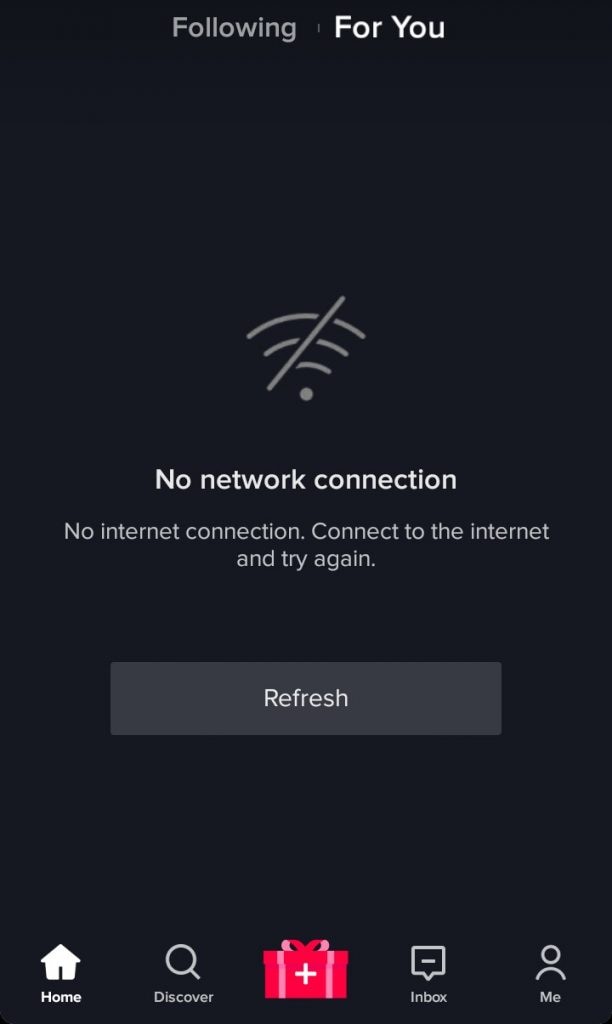
Device-related causes:
Why is TikTok being so slow? Many times our TikTok not working because of some device-related problems. If your TikTok issues have not been resolved by following the above rules, you must go for some tool-related causes. For resolving this issue, you should first go to mobile settings.
- Choose Applications
- Choose TikTok, then app permissions.
- Allow mobile data and wifi.
- Restart your phone and open your TikTok app.
Fix TikTok Video Lagging with Wondershare Repairit Now

Part 2: 7 Solutions for "TikTok Videos Not Playing" Problem
Tiktok video lag problems are so many, but these can be eliminated or resolved by following some simple steps.
Check These Solutions
- 01 Solution 1: Clear the caches of the TikTok
- 02 Solution 2: Update the TikTok app
- 03 Solution 3: Restart your phone
- 04 Solution 4: Overcome the network and connectivity issues
- 05 Solution 5: Clear the junk data from the app
- 06 Solution 6: Force stop TikTok
- 07 Solution 7: Reboot the router and modem
Solution 1: Clear the caches of the TikTok
People often face hanged or crashing problems with applications such as TikTok. These issues can be resolved quickly with simple solutions. These solutions are easily understandable for everyone.
The primary reason which causes this problem is watching so many videos. So due to this, TikTok accumulates more caches that are stored in the phone memory. And in return, it causes the lagging of TikTok videos and crashing and hanging problems.
The solution to this problem is you have to clear the caches and data of the TikTok app. This solution follows some steps explained below:
- Open your TikTok app.
- Open your profile.
- Click on the options represented by three dots.
- Then hit the clear caches option.
Following these simple steps will resolve your problem quickly.

Solution 2: Update the TikTok app
Sometimes the TikTok app on our phones doesn't open. It shows an error message that the app has stopped working. And we think that TikTok has been hanged or our phone is not supporting this app anymore. This problem occurs due to some technical issues with our phone. Sometimes our phone is not updating the app, which causes the app to stop working.
One of the right ways to overcome such problems is by updating your app manually on your phone. To update an app on your phone, you need to follow some steps, which are:
- Open your play store and search the TikTok app in it.
- Hit the update button, and your app will start updating.
- After completing the update process, restart your phone and check the TikTok app.
Hopefully, your problem will be fixed after following the above steps.
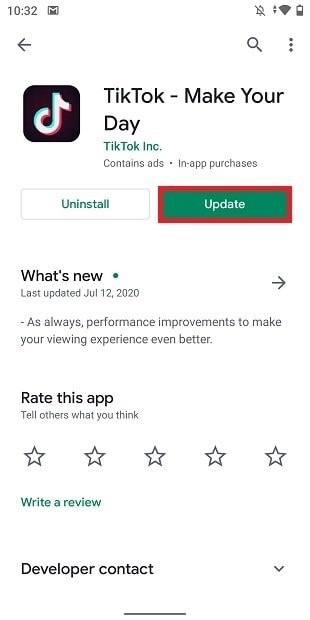
Solution 3: Restart your phone
Most of the time, after sharing a video on TikTok, it does not work correctly and causes some issues. To resolve such problems, we have to follow some easy rules, which are:
- Clear the cache and data of the app.
- Switch off your phone.
- After switching it on again, try to use the app.
Even if your app is not working correctly after doing these steps, you should uninstall the app from your phone and then download the updated app. Your problem will be resolved.

Solution 4: Overcome the network and connectivity issues
Tiktok has become a very widely used app worldwide, but sometimes its users have to face some problems. Sometimes while watching or recording a video, an error does not let the app play the video. This issue is not directly related to the app, but we can overcome this error by using different approaches such as network problems.
Sometimes our network is causing issues to the system, and it is not supporting the videos we want to play. So the primary and foremost task to eliminate this error is to check our connectivity.
To fix the connectivity issues or ISP APN, we need to follow the following steps:
- Open the settings.
- Click on the network and internet option.
- Click on the mobile network.
- Open advanced options.
- Click on the access point names.
- Select the three full stops on the top right corner of your phone's screen.
- Then click on reset to default.
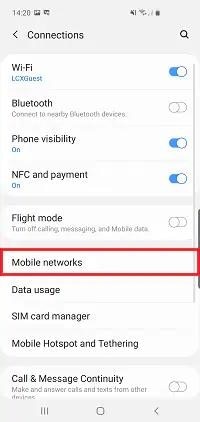
After following these steps close the settings, then go to your home screen and turn on the mobile data. Then play the video to check if the error is resolved.
Solution 5: Clear the junk data from the app
Sometimes an error occurs, which does not allow the TikTok app to work correctly and load videos. This problem is the effect of more cache or data in the app. To clear this extra and problematic data, you have to go to the settings bar and then search for that particular application, i.e., TikTok. After this step, you need to clear the app's cache and data and restart the app. It will start working and loading videos.
Solution 6: Force stop TikTok
This is quite possible because a background process does not allow TikTok to work usually and causes videos not to play correctly. Because of that process, the TikTok app results in stopping the playing video. Overcoming this issue is a piece of cake. Android users can easily overcome this issue by following the steps explained below:
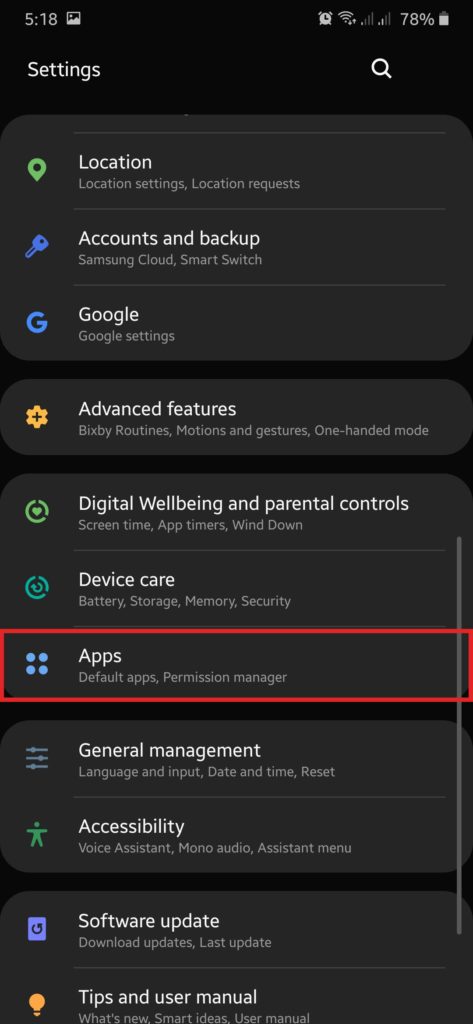
For android users only.
- Open the settings icon from your phone.
- Find Applications or Apps from settings options.
- Choose TikTok after finding it in Apps.
- From the application's information page (App info), click on the force stop.
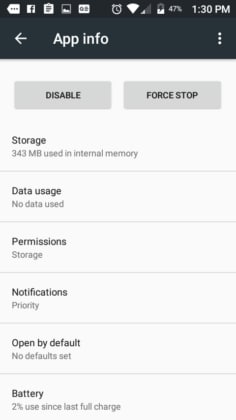
On iOS devices, it is easy to force stop an app rather than on android devices. iOS users need to follow different protocols, which are also explained below:
For iOS users only:
- The first step is to open the Application manager of your device.
- Then find the app, i.e., TikTok, and swipe it up, down, right, or left, whichever turns away the app from the app bar. This swiping is equivalent to the force stop of the app on android devices.
Solution 7: Reboot the router and modem
Most often, TikTok lags or does not work because of our lousy wifi connection. A slow wifi network causes difficulty in downloading, watching, and saving videos and results in lag TikTok. And even a lousy network causes the app to hang or crash down. We can check our network strength quickly. But rebooting your router is better. The primary reason for rebooting your router and the modem is to clear the cache, causing any errors. Rebooting your router is an excellent habit because it helps to take a hit on your network strength. For rebooting your router and modem, follow the few steps discussed below:
- Find your router and modem. There will be a power cable that is attached to the router and modem both. Follow the wire to reach the power outlet, which is plugged into both the router and modem.
- Pull out the power cables from the power channel and rest to the router and modem for at least 2 or 3 minutes.
- After passing a few minutes, plug the router's power cables and modem back into the power outlet. Check their working by using any other device like a computer or mobile device.

Part 3: Fix "TikTok Videos Not Playing" Caused by Corrupted Videos (for Downloaded Videos)
If you have saved several TikTok videos to your computer, but you suddenly find that these TikTok videos can not be played, then these videos may be corrupted for some reason. But don't worry, repairing the TikTok corrupted video is possible using the Wondershare Repairit video repair tool. It only requires a few steps to follow.
The main features of Wondershare Repairit:

Wondershare Repairit - Video Repair

-
Repair damaged videos with all levels of corruption, such as video not playing, video no sound, out-of-sync video or audio, playback errors, header corruption, flickering video, missing video codec, etc.
-
Repair full HD, 4K, and 8K videos and support 20+ popular formats, including MOV, MP4, M2TS, MDT, RSV, WMV, MPEG, DAT, etc.
-
Repair damaged or corrupted videos caused by video compression, system crash, video format change, etc.
-
Repair critically damaged or corrupted RAW/Log/HDR videos from professioanl cameras such as Blackmagic Design, RED Digital, and ARRI, etc.
-
Repairit has a quick and advanced scanning mode. You can use either depending on the level of corruption the video file has undergone.
-
No limit to the number and size of the repairable videos.
-
Repaired videos are more compatible with professional editing software such as DaVinci, Composer, Final Cut Pro, and Premiere Pro.
-
Support Windows 11/10/8/7/Vista, Windows Server 2003/2008/2012/2016/2019/2022, and macOS 10.12~macOS 15.
Follow the steps below, you can get TikTok videos repaired easily and quickly.
Step 1: Select a corrupted video.
First of all, we need to add the corrupted or destroyed video to the repair video box. To add this video in the repair video box, we only need to select the add video option in the repair video box, which takes us to our device's browsing window. We can easily select the video. The chosen video can follow any format.

Step 2: Starting to repair the video.
The rebuilding of the selected video will begin after you click on the "Repair" option. It will only consume a few moments to complete the video's loading, depending on the selected video's size. You will be tuned up about the repairing process by an indicator introduced by the software. And you will receive a notification after the completion of the repairing process of the video.

After the repair completion, you will get a notification asking about the Advance Repair if you are not satisfied. A detailed guide for Advanced Video Repair
Advanced repair follows the following three steps, which are:
- Adding the sample video
- Starting the restoration of the video by clicking on the repair option.
- After completing the repairing process, saving the repaired video is the last step of the advanced repair process.
Conclusion
Overcoming the Tiktok videos not playing problem is not a big deal. Just follow the above workable solutions, then you can easily fix the TikTok videos that can not be played error. And if your downloaded TikTok videos go corrupted, keep Repairit video repair tool in hand to help you repair such damaged TikTok videos.
Related Questions Searched for Frequently
-
1. Why is my TikTok video not uploading?
With the increasing uncertainty including possible bans around TikTok’s future, issues like slow uploads may arise. Common reasons for this include a poor internet connection, app glitches, unsupported file size or format, or temporary account restrictions. Ensure your connection is stable, the app is updated, and your video meets TikTok’s upload guidelines. -
2. Why my TikTok videos are not getting views?
TikTok owns a unique algorithm to avoid cheating and plagiarized content. When you are trying to upload a viral video of another user on your profile to get the views, TikTok automatically blocks it. -
3. Can you recover deleted TikTok videos?
Sure. It's quite easy to recover deleted TikTok videos that were originally saved on your computer.



