You can easily hard reset your Moto Edge 20 pro or any other Motorola phone as long as the phone is unlocked and you know its password. If you don't know the password and the phone is locked, you might face some problems. This article will guide you on how to reset Motorola phone when locked. You will learn four methods to hard reset your Motorola phone in various situations. Every method explained here is guaranteed to work if you precisely follow every step in our guide. We'd also like to share the best way to remove screen locks on Motorola phones.

In this article
Part 1: Why Need to Hard Reset Your Motorola Phones?
Although hard reset erases the data and settings from your phone, it is the best solution in various situations. Most people try to hard reset their phones when they forget their screen locks or passwords. Since they can't open the screen lock, a hard reset seems like the best option. Here, you will learn the easiest way how to reset a Motorola phone that is locked. You can also factory reset your phone to improve its performance or to change it back to the original operating system.
If you don't like your phone updates or your phone is getting stuck or running slower, a hard reset can fix all of these problems. When you want to sell your phone, instead of erasing specific data, you can do a factory reset. It will erase all settings, passwords, accounts, and data to ensure that the new user can't access your personal information.
Part 2: Before You Start
If you want to hard reset your Motorola phone and don't want to lose your data, backup and restore is your best option. Before you learn how to hard reset a locked Motorola phone, doing a data backup will help you save your data, including pictures, songs, contacts, etc. We recommend iSkysoft Dr.Fone if you are looking for a fast and safe data backup tool. With Dr.Fone, you can flexibly backup and restore data and create multiple backup files. The new backup file will not overwrite the old ones, and you can back up all types of data. Here are the steps to backup and restore data with the iSkysoft Toolkit.
Step 1. Download and install Dr.Fone on your computer or laptop.
Run the application and make sure your phone is connected to the computer with a USB cable.

Step 2. Select "Backup & Restore" from the home page and click on "Backup" to start the data backup process.
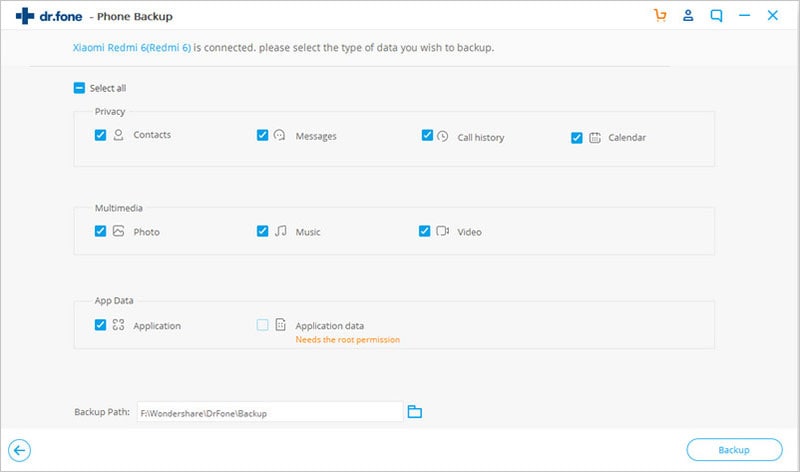
Step 3. Select the types of data you want to backup by clicking on the check box.
You can click on "select all" to backup all types of data. Once you are done, click on "start backup" and wait for the process to finish.
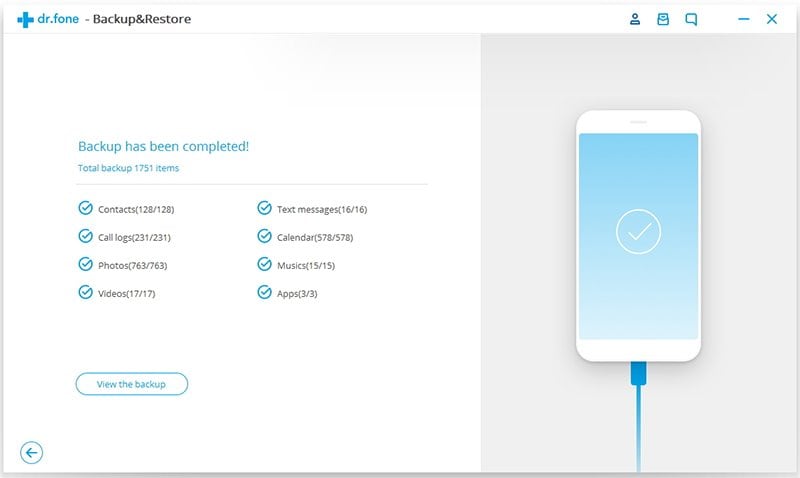
Part 3: 4 Ways to Factory Hard Reset Moto Edge 20 Pro and Other Motorola Phones
Here are the four easiest ways to hard reset a Motorola phone without a password. Even if you are a beginner, with our guide, you can hard reset a locked Motorola phone easily. Each one of our hard reset methods is ideal in various situations. Let's say you don't remember your phone's password. In our guide on how to hard reset a locked Motorola phone, you can do a factory reset in a few steps.
With Dr.Fone Data Eraser
Most people hard reset their phones to erase all their data and settings. Erasing the data of your device is the best option when you want to sell it. If your phone is working slower or you don't like new updates, erasing data helps you remove junk files and clear your device memory. If the purpose of your hard reset is to delete all data from your phone for any reason, use Dr.Fone - Data Eraser instead of a factory reset. Dr.Fone enables you to factory reset Motorola without password. You can also select the data you want to keep and delete the rest. With Dr.Fone, you can erase all data with one click without doing a factory reset. Here are the main features of Dr.Fone - Data Eraser.
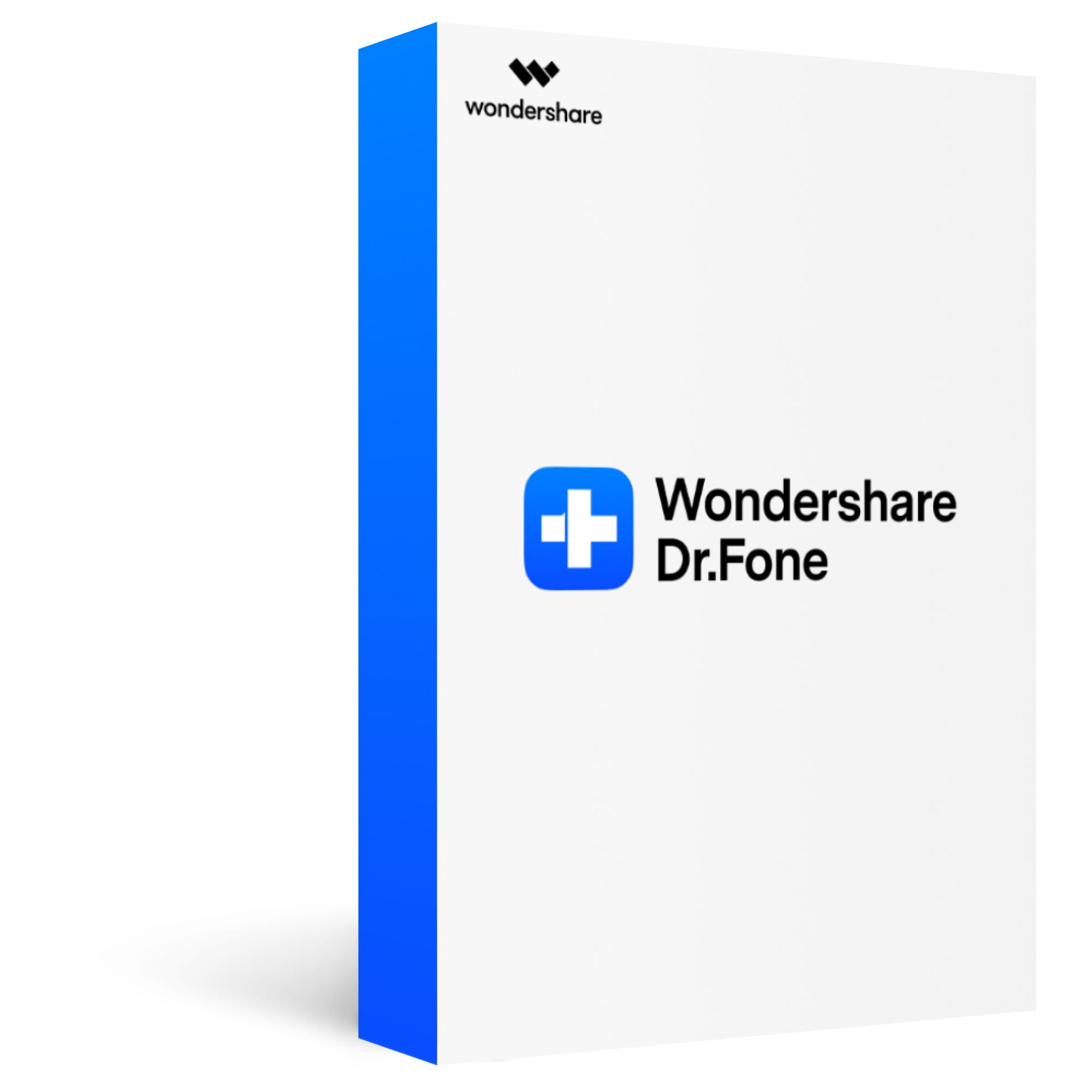
Securely erase all the data you wish to remove and shields your personal information.
Clean all the junk files from your Android device and speeds up your phone.
Delete a wide array of data - messages, pictures, reminders, videos, notes, browser history and a ton more.
Erase all the data permanently making it 100% unrecoverable.
Step 1. Download Dr.Fone for free on your computer.
Install and run an application and select "Data Eraser" from the home screen.

Step 2. Connect your device to your computer using a USB cable.
Click on "Start" to launch the data eraser.
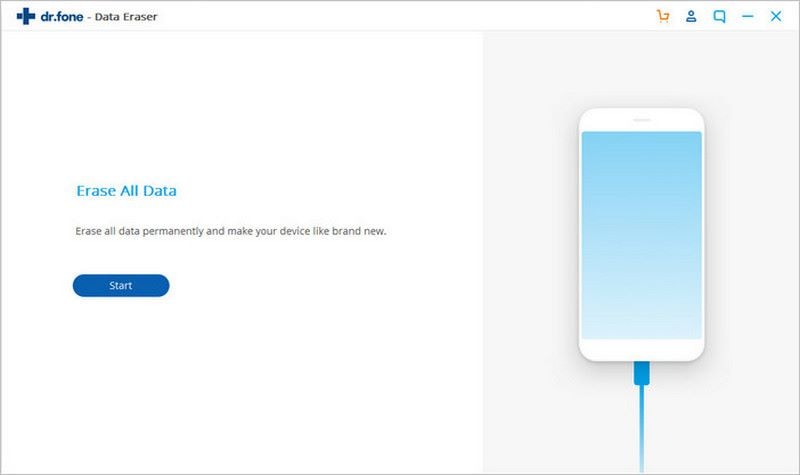
Step 3. Make sure no app is running on your device.
Type the code you view on the screen and click on "Erase Now."
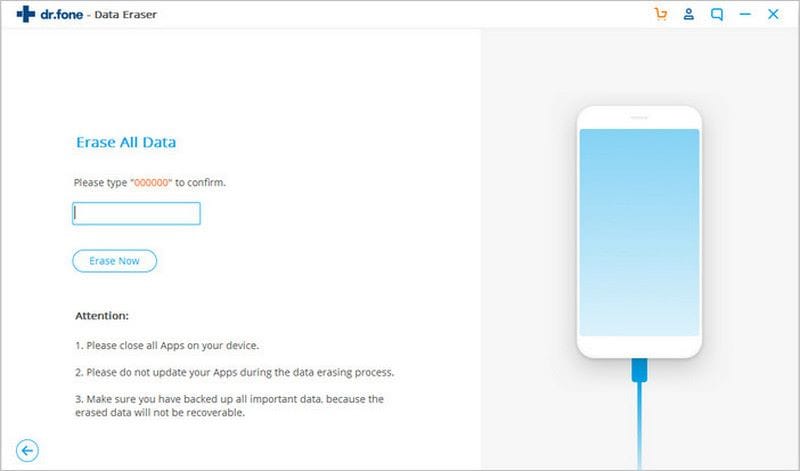
Step 4. Dr.Fone will start erasing all types of data on your Motorola device, and you can view the progress on your computer screen.
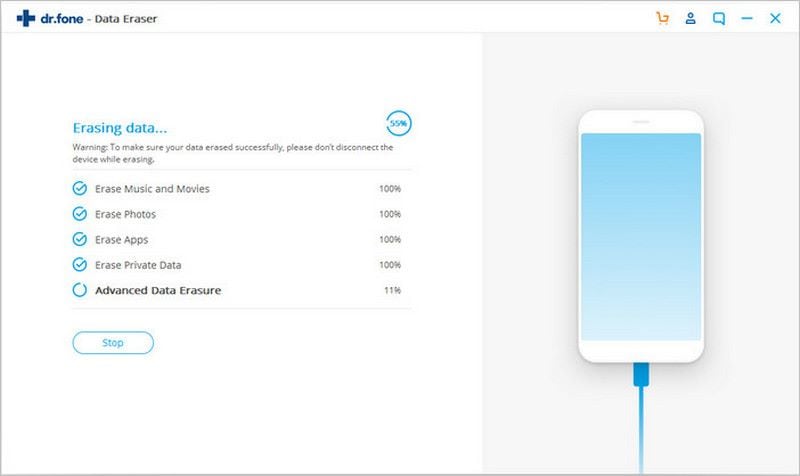
With Recovery Mode
Using the device recovery mode, you can easily hard reset your locked Motorola phone without a third-party device or software. Although this method doesn't require you to use any connection or devices, you have to precisely follow the guide because it is not the ideal method for beginners. If you don't know much about recovery mode, then it is best for you to use other methods. Recovery mode is not best for beginners because once you enter the recovery mode, you can only use volume buttons to navigate. You can't tap any options on the screen and must select everything using the power button. Here are the steps on how to rest Motorola phone when locked using the recovery mode.
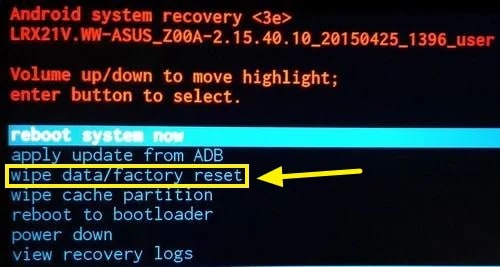
Step 1. Before you enter the recovery mode, make sure your device is switched off.
Hold the volume down and power button until you see the Motorola logo on the screen.
Step 2. To open the recovery mode, you can use the volume up and down buttons to navigate through the list of options.
And select "recovery mode" by pressing the power button.
Step 3. Once you enter the recovery mode, scroll down to the wipe data/factory reset option using the volume down button and select using the power button.
Step 4. After the device finishes formatting data, select the "reboot system now" with the power button and wait for the device to restart.
Factory Reset Through Settings
The two guides on how to reset a Motorola phone that is locked are best in situations where the user forgets the phone's screen lock or password. If you know the password of your phone, then you don't need to use any complex method or third-party software to do a factory reset. The factory reset option is available in the settings, so you can easily use it. All you need to do is enter your device's password and go through the FRP lock after you complete the factory reset. For the FRP lock, you only need to provide your Google account and password. Here are the steps to factory reset Moto Edge 20 pro from settings.
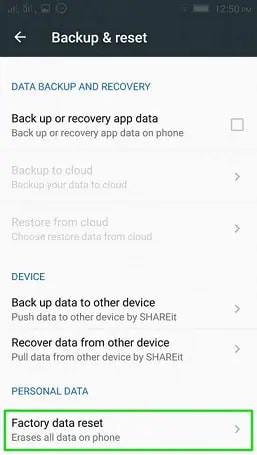
Step 1. Open "settings" on your Motorola device and navigate to "Backup and Reset."
Step 2. Tap on the "Factory Data Reset" option and select "Erase all data."
Step 3. Enter your device's password and wait for the system to finish the reset and reboot the device.
Step 4.Set up your device and verify your Google account to go through the FRP lock.
That's all it takes to factory reset any Motorola device through settings.
Google Find My Device
Using the Find My Device feature of Google to do a factory reset is best for specific situations. Let's say your phone gets stolen or somehow lost it. If you can't find your device for some time, then it is better to presume that you are not going to find it at all. But your device has all your data and you don't want any unauthorized person to access your data. The best solution is to do a remote factory reset using Google android manager. You don't need the device's password, so you can take this method as a guide on how to reset a locked Motorola phone. This method only requires your Google account and password. Here are the steps to factory reset a phone with Google find my device.
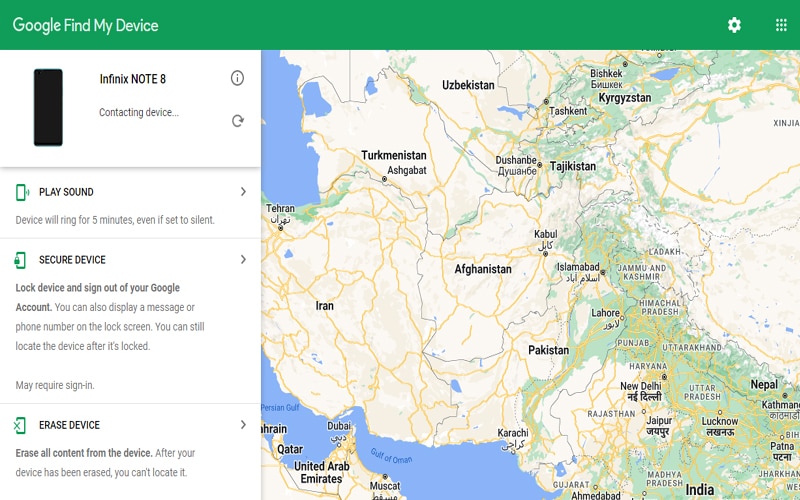
Step 1. Open any web browser on your computer or laptop.
Step 2. Visit the webpage android.com/find and make sure to sign in with your Google account.
Step 3. Select the device you want hard reset from the list.
Step 4. Select erase data and enter your google account password to complete the reset.
Part 4: Bonus Tips: How to Unlock Moto Edge 20 Pro – Forget Password, Screen Unlock, or Pin?
If you want to know how to reset a locked Motorola phone just because you forgot your phone's password, then we have a better solution for you. Although factory reset will help you remove the screen lock, it will also erase all your data and settings. With a hard reset, you can unlock your phone, but at the same time, you will lose all your accounts, data, settings, updates, and personalized apps. Instead, you can use Dr.Fone - Screen Unlock (Android) to enter your device if you forgot your password or pin. Dr.Fone is an excellent software that enables users to recover lost data, unlock mobile phones, share data, transfer WhatsApp, or use the backup and restore. With Dr.Fone, users can repair their android (software). Here are the steps to unlock mobile phone passwords with Dr.Fone.
Step 1. Launch Dr.Fone on your computer and select "screen lock."
Use a USB cable to connect your mobile with your computer.

Step 2. Select Motorola from the device brand list and turn off your mobile with the power button.
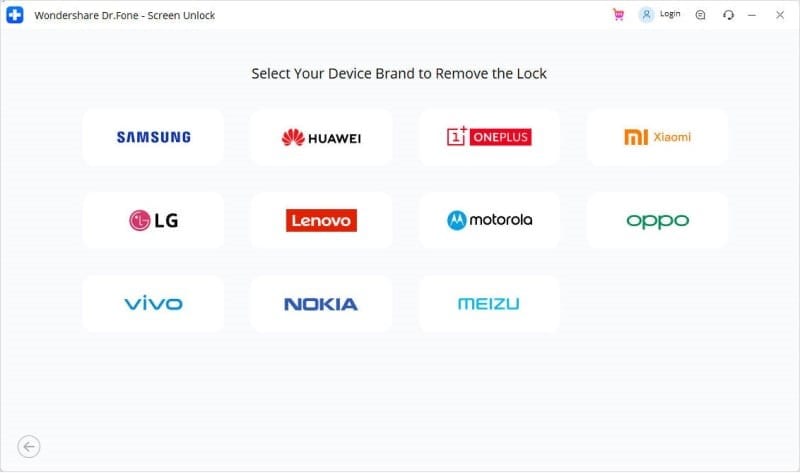
Step 3. Press the volume down + power button, release and press the volume up button to enter the downloading mode.
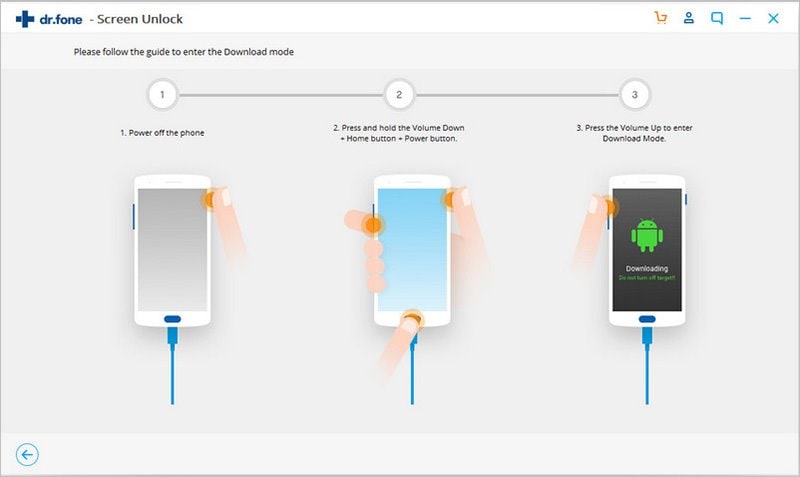
Step 4. Dr.Fone will download a recovery package on your mobile.
After the download is complete, click "remove now" to open the screen lock.
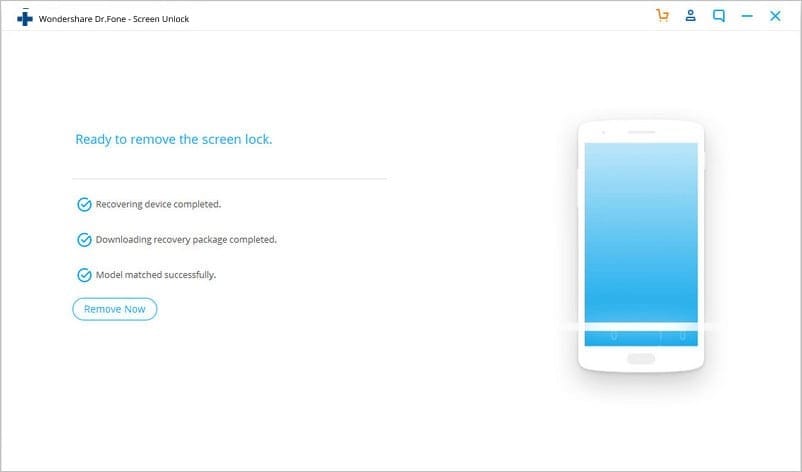
Part 5: How to Make Your Moto Edge 20 Pro Run Faster?
If your Moto Edge 20 Pro is working slower and is getting stuck when you open apps or play games, here is how you can fix it. A phone shows a slower performance when its storage is running out, or there are some problems with its software system. In any case, you can use iSkysoft Dr.Fone – Data Eraser to erase data from your device to make it run faster. If this doesn't fix the problem, then you can try to fix its software problems. iSkysoft Dr.Fone – System repair feature enables users to fix any software-related problem from their device. Here is the list of solutions for your Motorola phone faster.
- Use Dr.Fone – Data Eraser to erase all data.
- Get rid of unwanted widgets.
- Use static wallpaper instead of living wallpapers.
- Uninstall unwanted apps.
Conclusion
Let's conclude our guide on how to reset Motorola phone when locked here. Based on the situation, you can use various methods to hard reset your device without a password. The most recommended method is to use the Dr.Fone - Data Eraser because it is user-friendly and every step is easy to follow. Make sure to backup the data you want to keep to restore it after you complete the factory reset. Erasing all data from your device using Dr.Fone will also help you make your device run faster. You can use Dr.Fone to remove the screen lock from any device as well.








