Creating a unique Apple ID is essential to owning an iOS device. Your Apple ID is your gateway to access all Apple services and makes all your devices work together.
If you decide to leave Apple’s ecosystem, on the other hand, then you should know how to deactivate or permanently delete your Apple ID to clean up your digital footprint. Whatever your reason is, we’ll teach you how to delete your Apple ID permanently with or without a password. Read on to learn more.
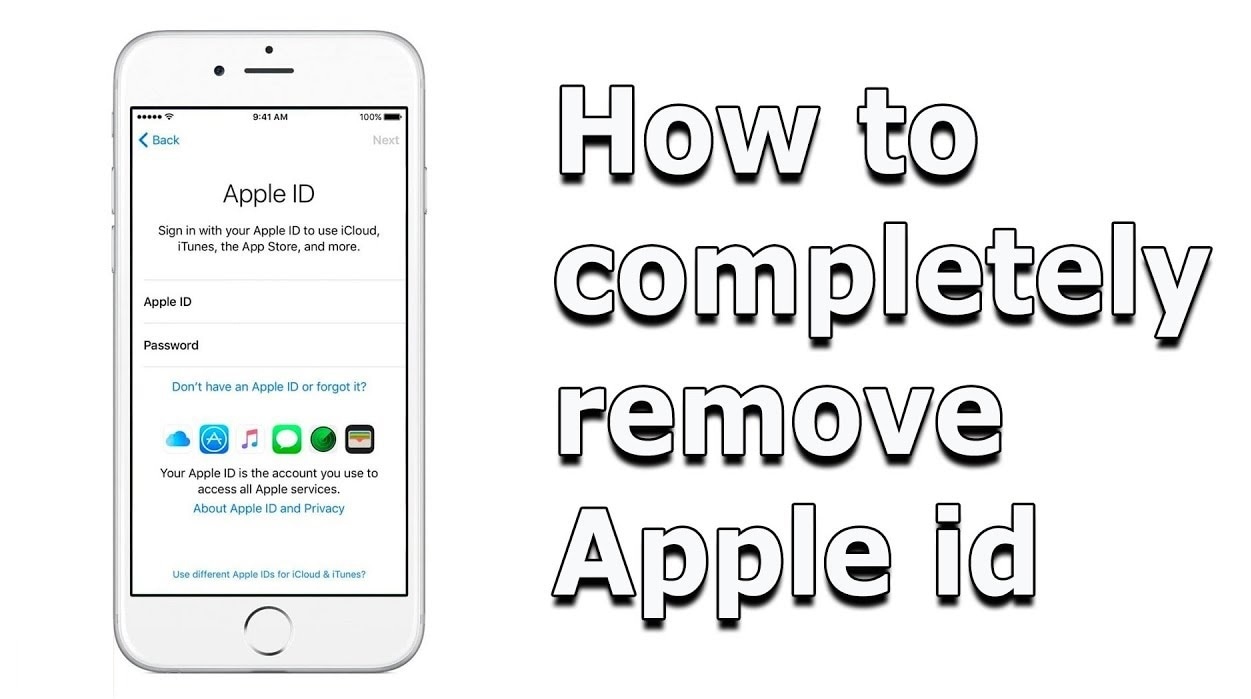
In this article
Part 1: What Will Happen When Your Apple ID Account Is Deleted?
Deleting your Apple ID once you leave Apple’s ecosystem is important if you want to clean up your digital footprint. Here’s a list of what will happen when you delete your Apple ID.
- All your photos, videos, and documents stored in iCloud will be erased and unrecoverable.
- Messages sent to iMessage, FaceTime, or iCloud Mail, will cease.
- You will not be able to access your iTunes Store, Apple Books, and App Store purchases.
- You will not be able to use iCloud, Apple Pay, Find My iPhone, and messaging services, including iMessage and FaceTime.
- All data associated with Apple Services will be deleted. However, some exceptions may apply (e.g., your device will still be covered for service if still enrolled on the AppleCare plan.).
- If you enrolled in Apple’s iPhone Upgrade Program, you’d still have to continue payments as it does not cancel your obligations.
Part 2: Things To Do Before Deleting Your Apple ID Account
Here are some of the things you should do before deciding to delete your Apple ID permanently.
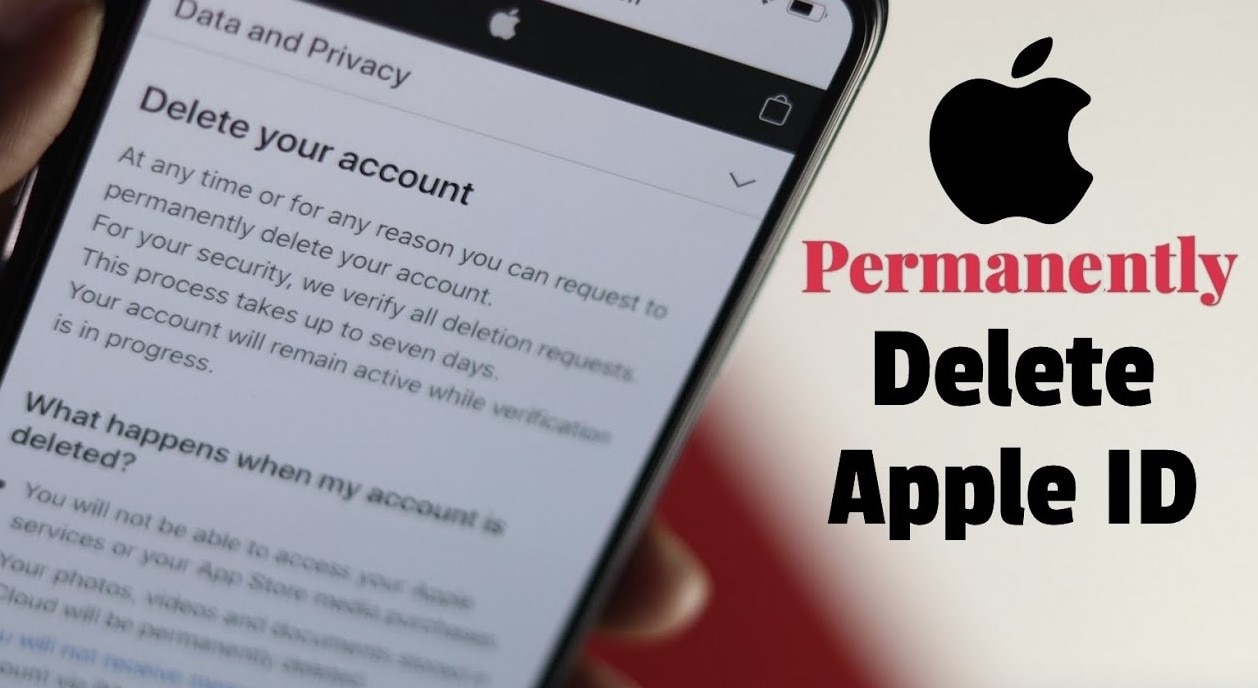
- Backup your data - Save important content, such as contacts, messages, apps, photos, videos, music, and more, by backing up your data in 10 effective methods.
- Sign out of all your devices – If you forget to sign out with your Apple ID on all your devices or web browsers, you may be locked out of your device sometimes.
- (Optional): You can download or transfer a copy of your data or correct your data from Apple by accessing your Apple ID’s privacy settings.
Note: Any active subscriptions will still work and only be canceled at the end of their billing cycle.
Part 3: How To Delete an Apple ID Account Without Password?
Here are two methods to delete an Apple ID account without a password. If you forgot your Apple ID or someone gifted you an iOS device, and they failed to remove their ID, follow these steps.
Method 1: Delete an Apple ID Account Without a Password Using Dr.Fone - Screen Unlock (iOS)
Dr.Fone is a handy program to handle a multitude of mobile phone issues. It’s your best protection for data loss, password issues, transfer of files, and more.
Here are the steps to start deleting an Apple ID without a password with Dr.Fone – Screen Unlock (iOS).
Step 1. Download Dr.Fone.
Install the program on your computer and launch the app. On Dr.Fone’s main program window, click Screen Unlock, then choose Remove Apple ID on the next window.
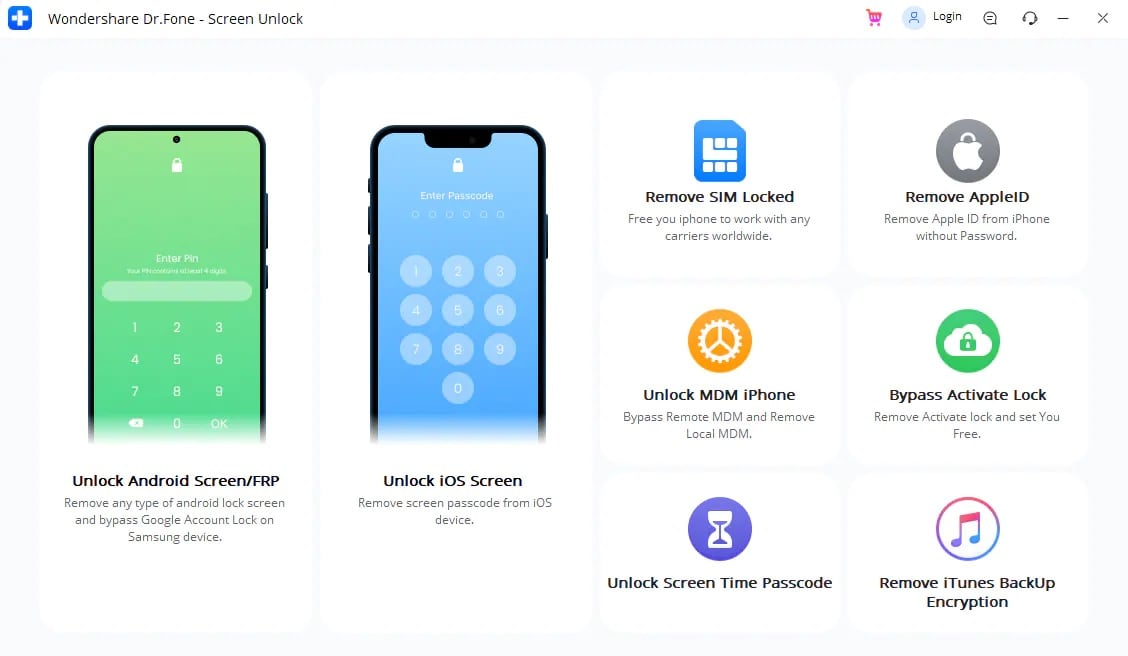
Step 2. Connect your phone and enter the passcode on your iPhone to trust your computer.
If done right, there should be a pop-up saying your iPhone is now connected.
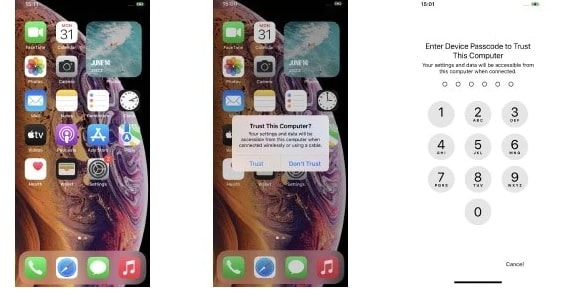
Step 3. Dr.Fone will put your iPhone into Recovery Mode with an on-screen instruction as your guide.
Once the steps are done correctly, the unlocking process will start.
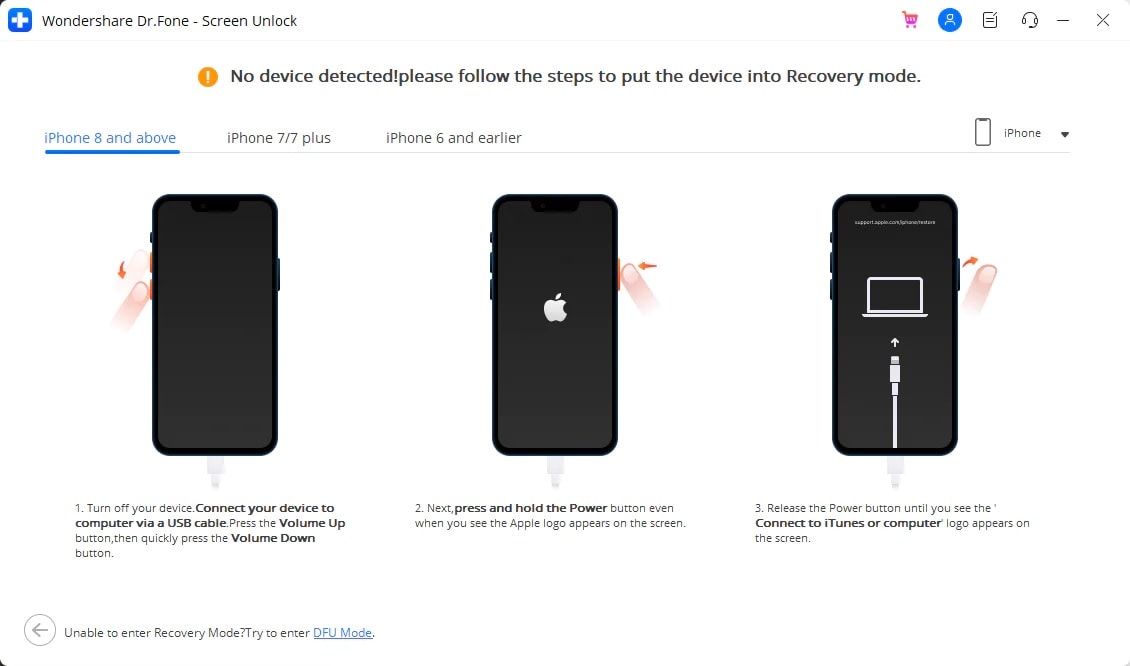
Dr.Fone will automatically start the unlocking process if all the steps are done correctly and should be done in a few seconds. Wait for the Apple ID has been completely unlocked prompt on the screen and click Done to use your iPhone.
Pros
Here are the pros of why you should try Dr.Fone today.
- The screen unlocks mode is user-friendly and can be used even by beginners.
- Data recovery and deletion are made all in one place, so you don’t have to download other apps.
Summary
Using Dr.Fone to delete an Apple ID account on an iOS device without a password is a huge help. It can also bypass other locks such as passcodes, iCloud Activation Lock, Face ID, Touch ID, and more.
Method 2: Delete an Apple ID Account Without a Password Using iTunes
If you don’t have access to Dr.Fone, here are the steps to delete an Apple ID account without a password using iTunes.
Step 1. Tap Settings > iTunes & App Store on your iPhone.
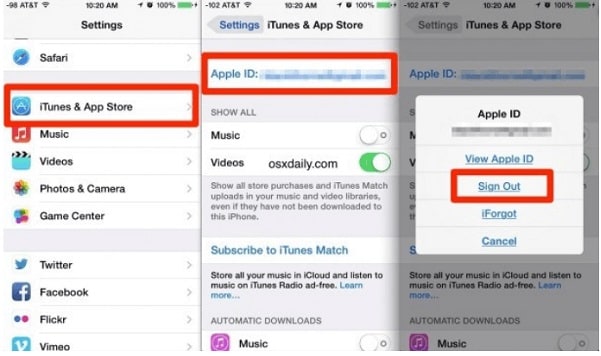
Step 2. Tap your Apple ID > Sign Out.
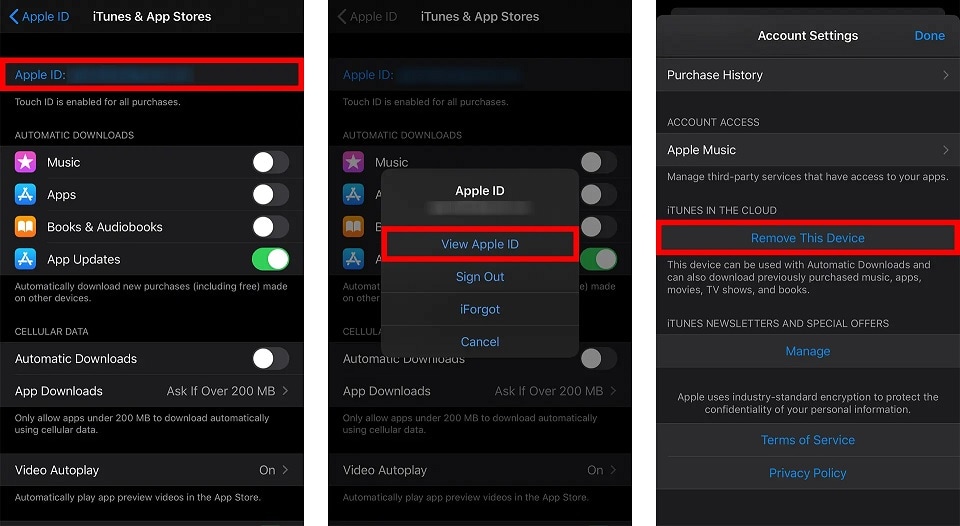
Limitations
Using this process is impossible if Find My is active on your iPhone.
Part 4: How To Delete an Apple ID Account with a Password
Once you’ve done your homework to back up important information, here are the steps to delete your Apple ID with a password.
Method 1: Permanently Delete Your Apple ID Account with Password
Here are the steps to delete an Apple ID account with a password.
Step 1. Sign in with your Apple ID account on Apple’s Data and Privacy website.
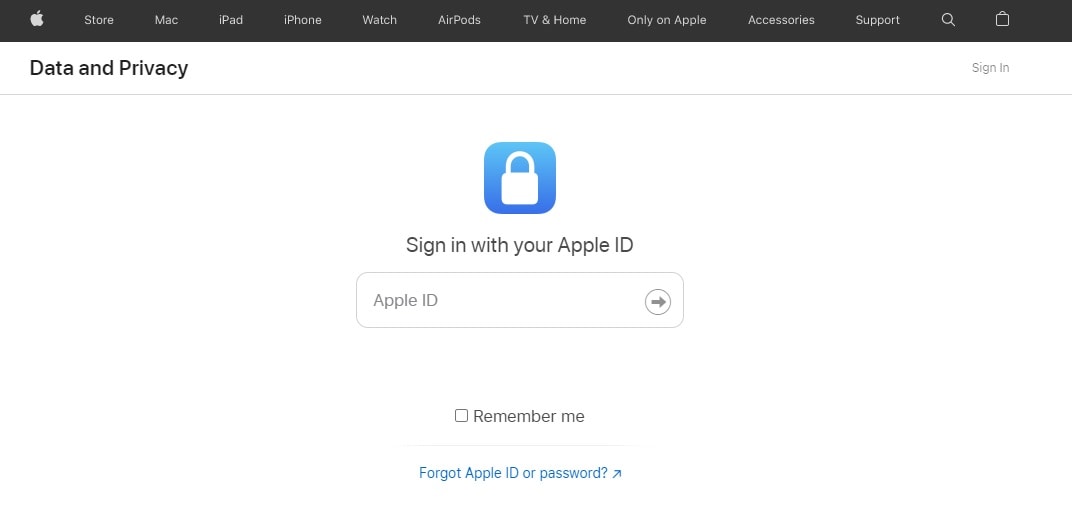
Step 2. Scroll down and click Request to delete your account.
Select a reason from the choices and click Continue.
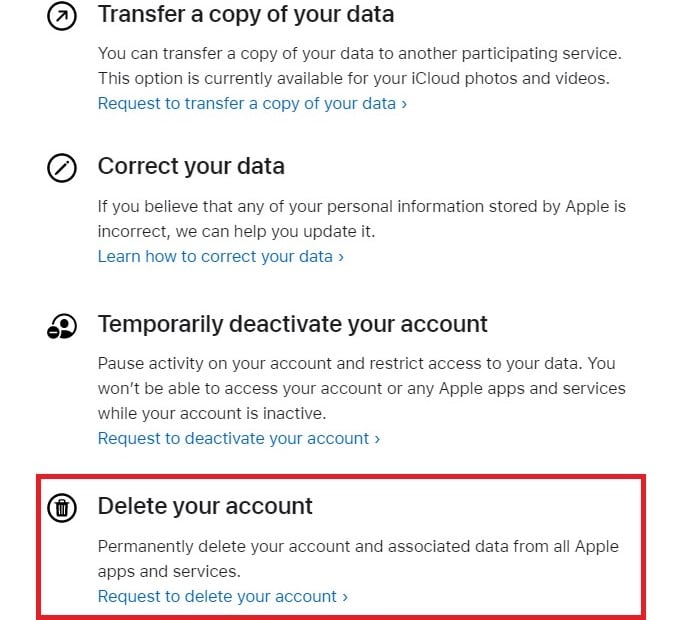
Note: Permanent deletion of your Apple ID account can take up to 7 days, as Apple verified your account deletion request.
Method 2: Temporarily Deactivate Your Apple ID Account with Password
If you don’t want to delete your Apple ID account permanently, Apple provides you with an option to deactivate your account temporarily. Here’s how to do it.
Step 1. Sign in with your Apple ID account on Apple’s Data and Privacy website.
Step 2. Scroll down and click Request to deactivate your account.
Select a reason from the choices and click Continue.
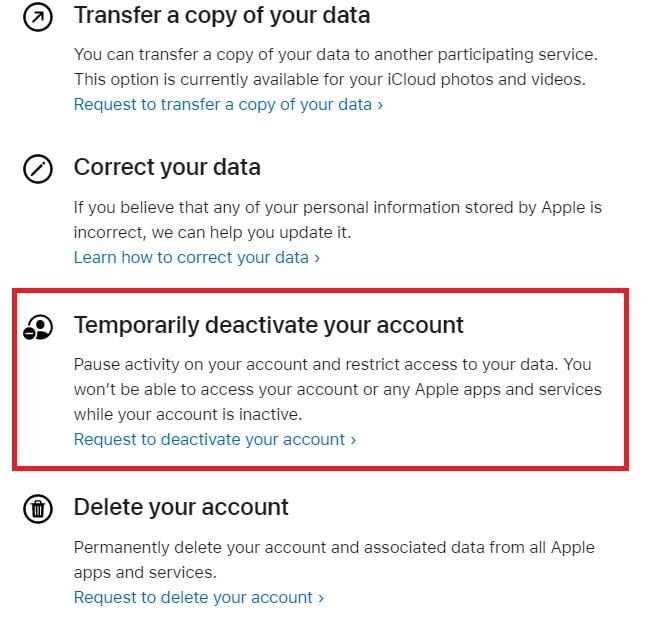
Tip:It’s highly recommended to back up your data before temporary deactivation, so you can still access your most important files.
Method 3. Delete Apple ID Remotely with Find My
You can also erase an Apple ID using Apple’s Find My app instead. Here’s how.
Step 1. Launch Find My on your iOS device.
Step 2. Go to your Devices tab and tap the iOS device you want to erase.
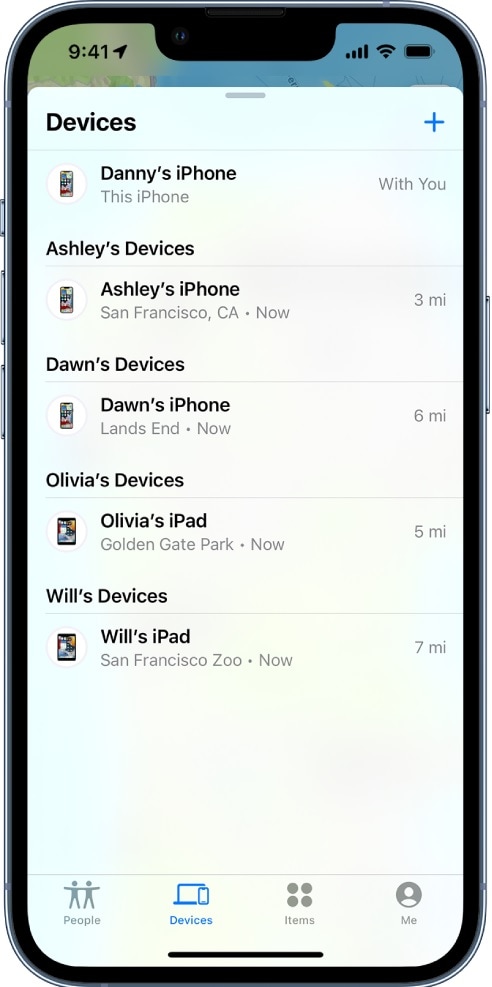
Step 3. Scroll down and tap Erase This Device.
Tap Continue to finish the process.
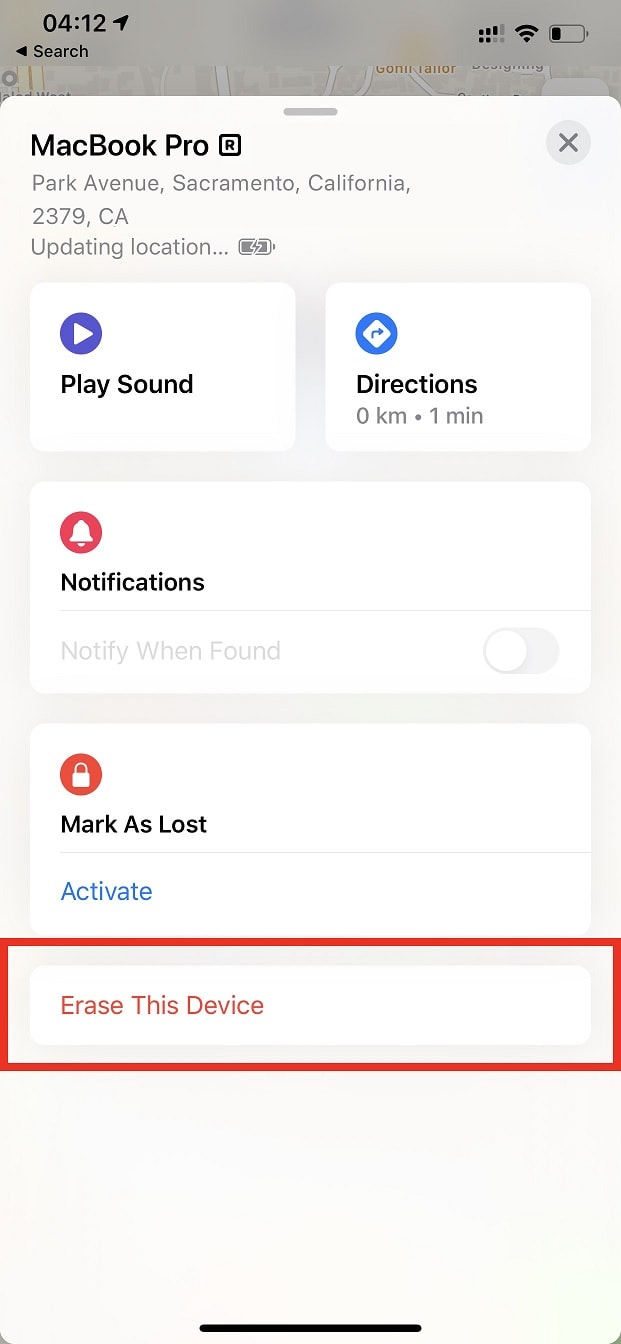
Limitations
Erasing your Apple ID account with the Find My app only removes your Apple ID on the specific iOS device and does not delete your Apple ID account. When this device connects to the internet once again, it will automatically delete all your stored data.
Part 5: What Are the Differences Between Deleting and Deactivating the Apple ID?
It sounds similar, but deleting or deactivating your Apple ID does not do the same thing. Here’s a handy table to spot the differences.
|
Deleting Apple ID |
Deactivating Apple ID |
|
· All your photos, videos, and documents in iCloud will be permanently erased |
· You will not be able to access your photos, videos, and documents in iCloud. |
Conclusion
Having an Apple ID is a must if you own an iOS device. It’s essentially your pass to access everything Apple offers, from services to productivity and entertainment. However, once you’ve finally decided to leave Apple’s ecosystem, Apple provides a way to clean up your digital footprint by deleting your Apple ID account.
If you don’t recall your Apple ID credentials, then you can use Dr.Fone to delete your Apple ID without a password. Moreover, you can simply deactivate your Apple ID account if you reactivate it at any time.








