Can You Recover Old Emails?
"I am desperately seeking help in retrieval of old emails. I have accidentally chosen the important ones and deleted them while working with multiple email services. Is there a way out?"
- a question from a user
Losing emails might seem a scary thing in the current generation, as most of the conversations, including that of official communication, passes through this system. Losing any of the records will place any individual or an organization in an awkward position. If you deleted old emails accidentally or during the clearing of clutter, you could still get them back using simple procedures. The following paragraphs will give you information about on how to recover old emails.
Part 1. The Best Way to Recover Old Emails from Hotmail, Gmail and Outlook
As you are learning about how to recover old emails, the best product that we will recommend is the use of Recoverit (IS) for Mac (or Recoverit (IS)). The program provides useful features and additional requirements that make it profitable for any person to recover old emails and much more within a few steps. The scenarios for loss of data are different, and therefore, the program entitles you to choose the appropriate action to retrieve the same.
A Life Saver to Solve Your Data Loss Problems!
-
It is compatible with both Windows and Mac operating system.
-
It supports a large number of storage device type including hard drives, USB flash drives, SD cards, etc.
-
All major types of files can be recovered including music, images, video, documents, emails, and archives.
-
It has a deep scan features for in-depth scanning of the hard drive for searching files to recover.
2,332,067 people have downloaded it
Step-by-Step Guide to Recover Old Emails from Hotmail, Gmail and Outlook
An excellent feature provided within the software is its ability to recognize any device and file format. It is a crucial factor, as it makes it simple for the program to search and retrieve content with ease.
Step 1. Download and Launch the Software
Recoverit (IS) supports the latest version of Mac OS. Therefore, you can download the free download copy offered by the company to test its capability. Ensure that you are not installing it on the drive where there has been the occurrence of data loss. Click the "Free Download" button from the official site. Drag the executable file to the Application folder and begin the installation procedure.
Step 2. Choose a Location
Start the program on the Mac. Recoverit will display the locations where you can begin the scan for the emails. The software categorized them into four parts – hard disk, common location, external storage device, and I cannot find my partition. Select an appropriate location, and click the "Start" button to allow the scanning process.

Step 3. 2 Methods of Scanning and Recovery
Method 1. Quick Scan and Recovery
The Quick Scan needs only a few minutes to complete the scanning process based on the parameters entered by the user. Recoverit will list the recoverable files according to the format. You can view the items recovered as Files View and Tree View. Files View will display according to file type while the Tree View shows the file according to the location.
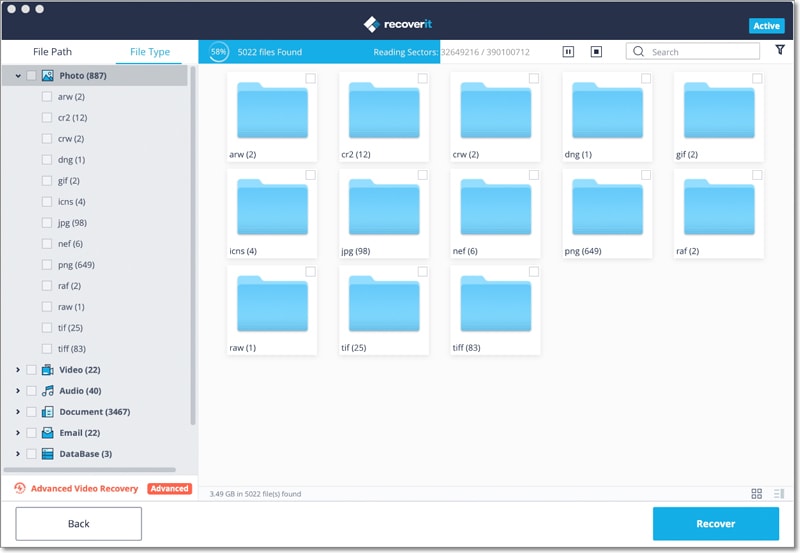
After marking the emails that you want to recover, click the "Recover" button at the lower corner of the screen to recover old emails soon.
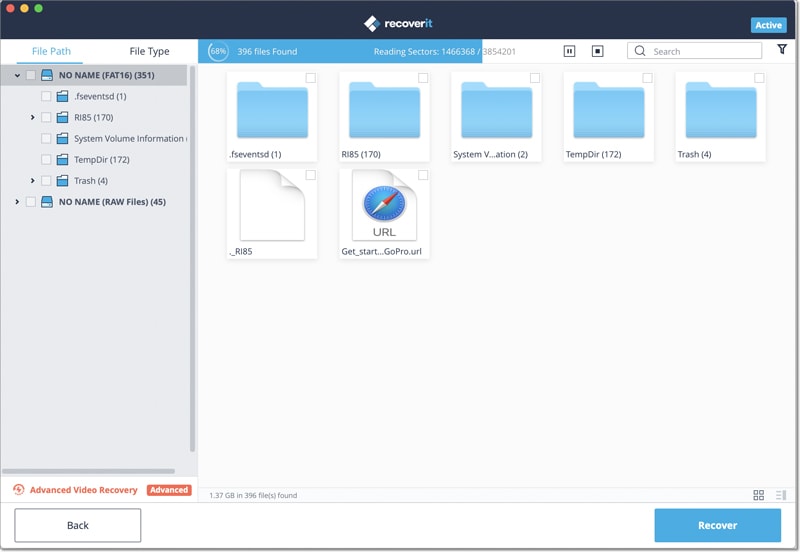
Method 2. Deep Scan and Recovery
If the above process did not return any recoverable old emails, then you will see a pop up appearing on the screen asking your permission to proceed to scan using deep scan technology. You can also choose it from the bottom of the window. After completion, you can pick the emails for recovery and press the "Recover" button.
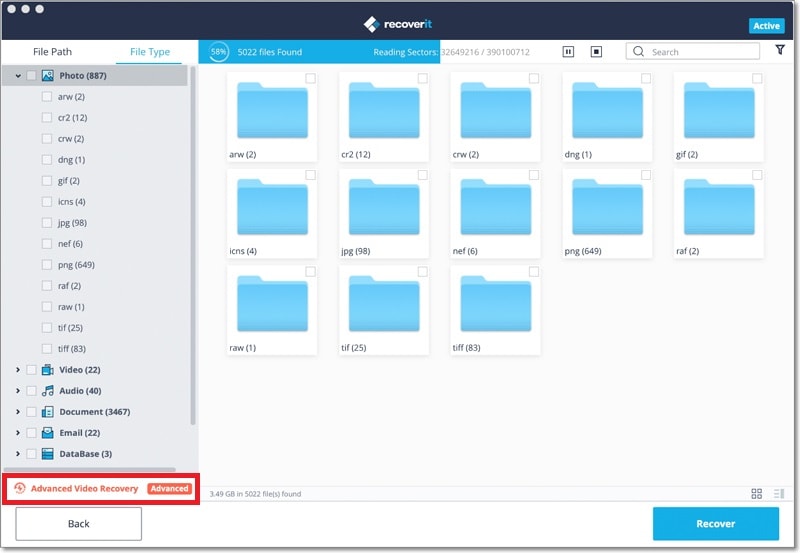
Part 2. Can You Recover Old Emails in You Email Account Directly
Follow the steps to get back the old emails from your deleted Outlook email account.
Step 1. Open the Outlook application on your computer or head to the site and sign in with your account. From the left side of the screen, press the "Deleted Items" feature. You will find it under the list available at the bottom of the inbox.
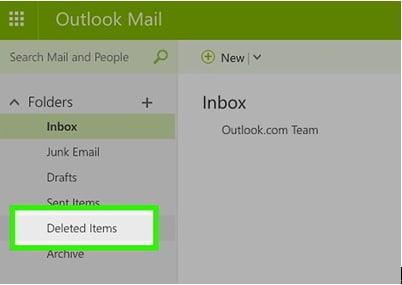
Step 2. Right click on the option and choose the "Recover Deleted Items option". A new pop up box appears. From the window, choose the emails that you want to recover. Remember that only emailed deleted within the last two weeks will appear. When the emails reached past their recovery period, then you will see blank a screen.
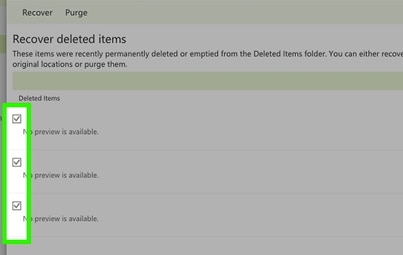
Step 3. After selecting the emails, click the Recover button. In the following window, select the "OK" button to recover old emails to their original location even you have deleted email account.
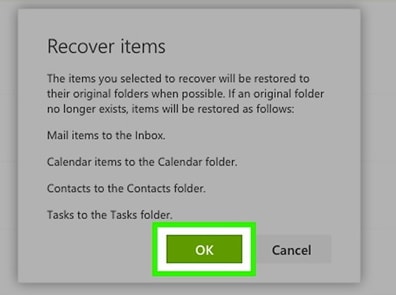
As you learned about the different ways to recover old email, choose Recoverit (IS) as it is the best option for it retrieves more than just your emails.











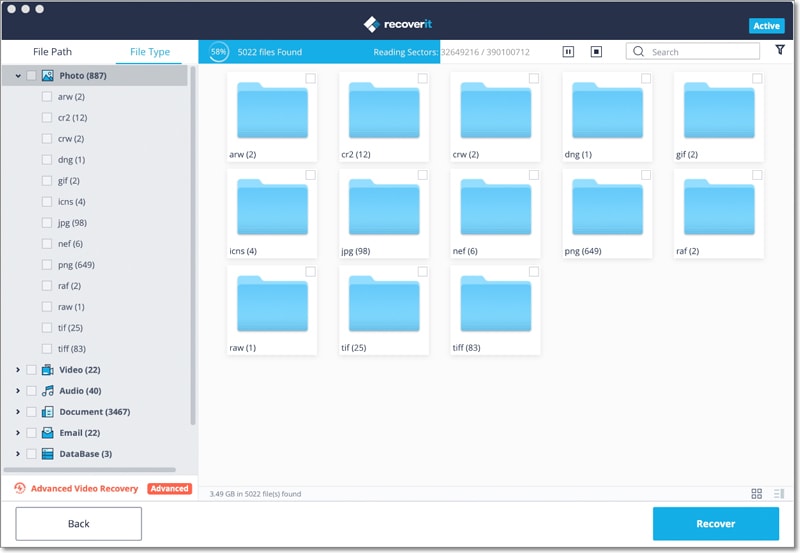
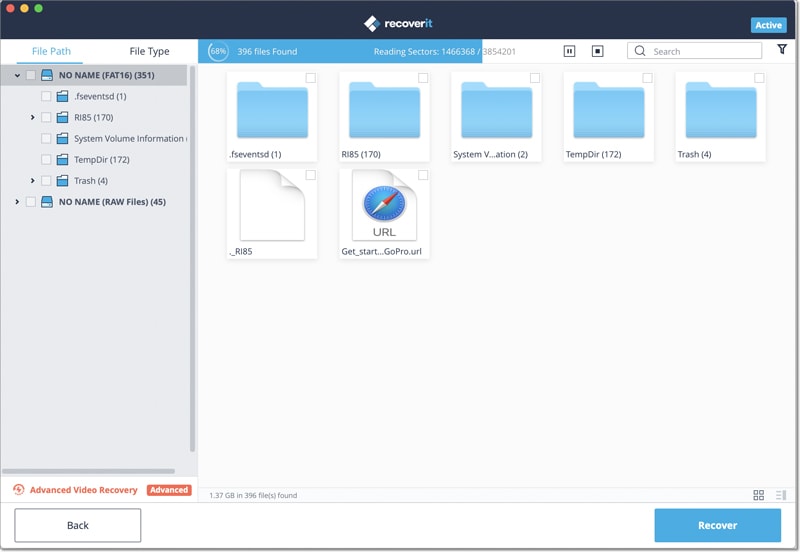
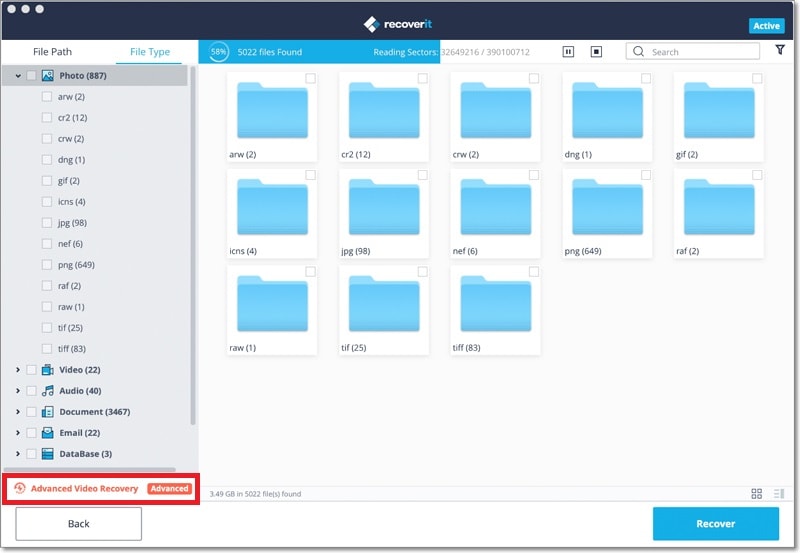
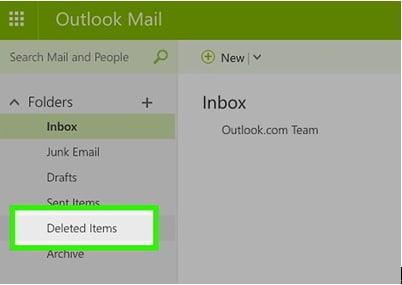
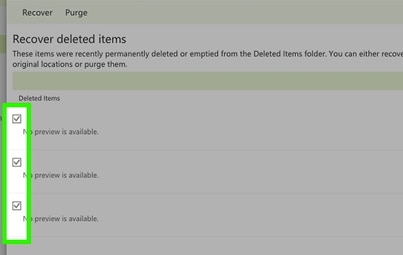
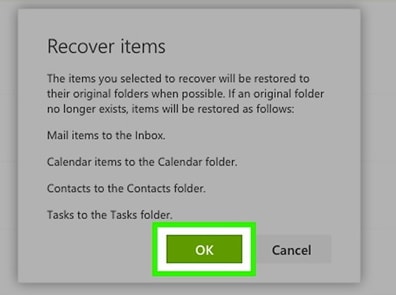
Elva
staff Editor