WhatsApp is one of the most widespread and cost-effective modes of communication. It has billions of users worldwide and is used for both personal and professional purposes.
With the app been around for a decade now, you might have noticed constant addition of the new and handy features to the app for enhanced user experience. Listed below are some of the unique features available in the WhatsApp.
Part 1: How to Pin a Chat on WhatsApp
Pinning a chat message on WhatsApp is a feature that allows you to pin the most relevant three chats on the top of the WhatsApp chat screen. So, with the pinned chat you will not have to worry about scrolling through several messages.
WhatsApp allows you to pin just three chats at a time. If you try to pin more than three chats, you will receive a pop-up message stating – you can't pin more than three chats. The lineup of your chats will have the pinned chats first, and then the latest chats will follow.
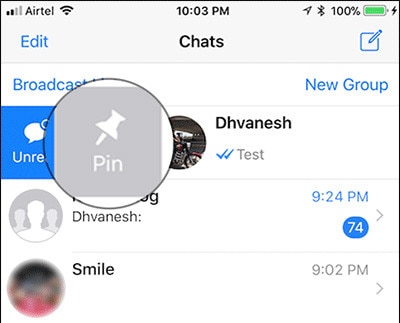
1. For the iPhone Users:
-
Open WhatsApp chat message screen.
-
Right swipe on the message you want to pin.
-
Pin option appears beside the - Mark as unread.
-
Click on the Pin icon to have the chat message pinned.
2. For the Android Users:
-
Open WhatsApp chat message screen.
-
Long press on chat message.
-
When the Pin option appears at the top right corner of the screen click on it have the chat message pinned.
Select the unpin option next to the pinned message. Tap on the unpin, and you are done! This feature is a convenient update for those who receive numerous messaged and lose track of their most significant messages amidst several messages.
Part 2: How to Lock WhatsApp Chats
Most of the conversations on the WhatsApp platform are the exchange of private data. Hence, it is crucial to have the most desirable feature of passcode or TouchId lock to prevent unauthorized access to your information.
1. Here is how you can lock WhatsApp chat
- For the iPhone Users: WhatsApp allows the iPhone users to lock/unlock the chats using Touch ID or Face ID, even if your iPhone is already locked.
-
Open WhatsApp and click on the Settings tab in the bottom right of the screen.
-
Tap on Account, open Privacy and tap on Screen Lock.
-
Toggle - Require Face ID / Require Touch ID on.
-
The select time duration for Face ID or Touch ID as required.
You can still reply to message directly from notifications and answer calls even when the screen lock is activated. But you will not be able to access WhatsApp chats without the registered face or fingerprint.
- For the Android Users: Android users can lock WhatsApp chat using fingerprint. Follow the below steps to use the WhatsApp fingerprint lock on your Android device. Ensure to have the latest version of WhatsApp.
-
Open WhatsApp on your phone.
-
Click on the overflow button (three dots) at the top right corner of the app.
-
Click setting and tap Account, open Privacy and tap on Fingerprint Lock.
-
Toggle – Unlock with fingerprint.
-
Select time duration and complete the authentication using a fingerprint to unlock WhatsApp.
2. To disable the lock on WhatsApp chat:
When you want to disable to the lock option, follow the below steps: Go to WhatsApp setting, tap on Account, and then select Privacy. Click on the fingerprint lock and disable the toggle for unlock with the fingerprint.
3. Locker for Whats Chat App - Secure Private Chat
Whats Chat App is a third-party locker app that allows you to protect and lock all your WhatsApp messages. This free locker app is user-friendly and ensures the conversations private to be kept confidential with either passcode or Fingerprint Authentication.
Part 3: Can I Tag A Chat on WhatsApp
WhatsApp has the tag feature to tag the people you wish to while sending an important group message in WhatsApp. The 'tag a person' option helps you to ensure that your message is noticed and read by the people you tag, even if they have muted the conversation.
Here's how you can tag a person:
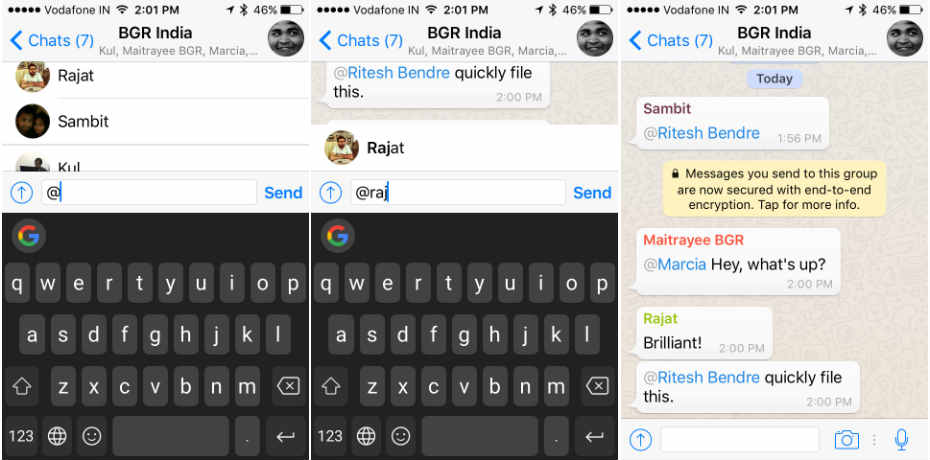
To tag a person in the group chat is easy. Enter the '@' symbol followed by their name and then type your message. You would get an option to choose a contact from the menu that pop-up. You can tag multiple contacts in a single message but remember to use @ before every name you want to tag.
The best part is that the tag option works with a contact that you may not have saved in your address book, but is a part of the group chat. All the recipients you tagged will receive a notification about your message, even if they have chosen not to receive any notification from the particular group chat.
But remember – tag people feature in WhatsApp does not work in individual Chat but only Group Chats.
Part 4: Ways to Block/Unblock People on WhatsApp
If you want to stop someone from flooding you with messages in your WhatsApp number, you can choose to block the person.
The person you may want to block is perhaps someone in your contacts or from an unknown number, but you may not want the person to communicate with you through WhatsApp messages, calls, or status updates.
1. Here's how you can block the person
a) How to block from your contact list:
For iPhone:
-
Open WhatsApp, select the Settings icon at the bottom right of the screen.
-
Tap on Account, then Privacy, click on Blocked.
-
Toggle - Require Face ID / Require Touch ID on.
-
Tap on Add New and choose the contact you wish to block.
For Android:
-
Open WhatsApp, tap the overflow button (three dots) or the menu icon, then go to setting option.
-
Select Account, then Privacy, then select Blocked Contacts.
-
Tap the add contact icon (which is a small icon with the shape of a person with a plus sign on the left corner).
-
Choose the contact you wish to block from the contact list
b) How to block a unknown person
For iPhone:
-
Open the message you received from the unknown contact.
-
Tap the unidentified number at the top of the screen and select Block.
For Android:
-
Open the message you received from the unidentified contact.
-
Tap the overflow button (three dots) or menu, click on more, and then click on Block.
You can use the method to block multiple people at once by tapping on the plus icon in the top right corner. You may choose to unblock a number that you have blocked on WhatsApp and continue the communication when you change your mind.
2. Here's how to unblock a contact:
For iPhone:
-
Select the Settings icon at the bottom right of the screen, then Account, tap on Privacy, and select Blocked.
-
Swipe left on the name of the contact you want to unblock, and select Unlock.
For Android:
-
Tap the overflow button or the menu icon.
-
Go to Settings, then Account, tap Privacy, then select Blocked Contacts.
-
Select and long press on the name of the contact you want to unblock, a menu will pop up. Select Unblock.
Remember, even if you unblock someone, you would not be able to recover the message sent while the person was blocked.
Part 5: Integrate WhatsApp Chat on Website
WhatsApp is extensively used as a direct messaging app, and more companies find it vital to integrate it into their online business websites. The function that allows you to integrate WhatsApp to your business website is called 'Click-to-chat'.
Click-to-chat uses the Whatsapp's APIs where your visitors can start a new chat on the app directly on your WhatsApp Business page. And if you do not have a business page, you can use the phone number WhatsApp page.
There are different ways to integrate WhatsApp on a website:
Use the WhatsApp Business API
WhatsApp Business API helps you to establish the business present in the WhatsApp environment by not spending money on any third-party companies. It is an easy, secure, and reliable method to integrate the click-to-chat link in any part of your website.
You can add a personalized link to an image, add a button, or a call-to-action to allow WhatsApp to be opened to your users. WhatsApp API on the website helps to get unlimited access to customer care and other messaging services as well.
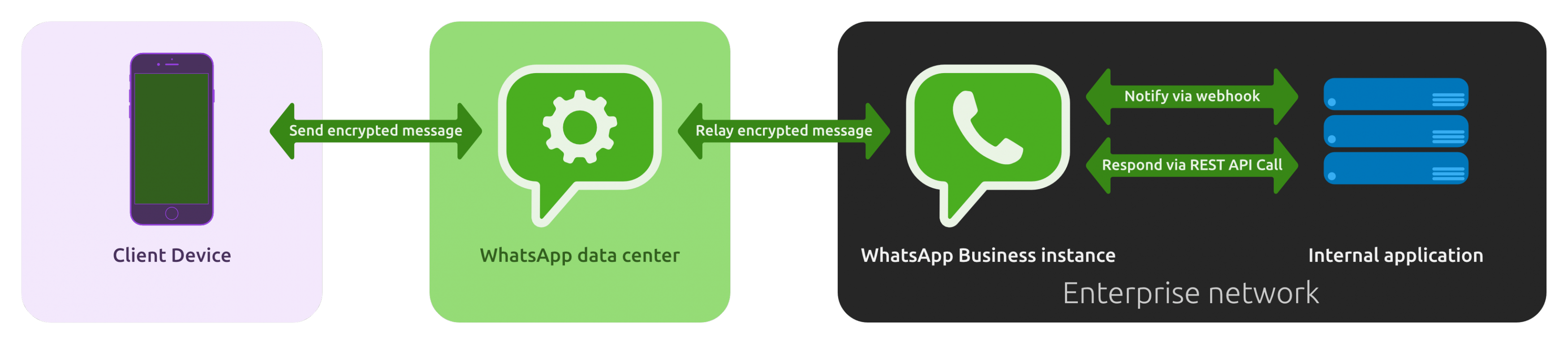
The steps involved in WhatsApp API integration are:
-
Create your account in Business Manager.
-
Set Up Your WhatsApp Business API Client and complete the verification process.
-
Set up a credit line for your business account.
-
Register by filling out the registration form in the Web Business Tool. get authorization token and WhatsApp API key functionality.
-
Use the functionality of WhatsApp API via Web Business Tools or Docker Compose and Update Your Settings as needed.
Conclusion
I hope this guide will help you solve all the issues that you have met when you use WhatsApp. If you would like to know more about how to send and forward WhatsApp messages or how to backup WhatsApp chats, check thses article from now!










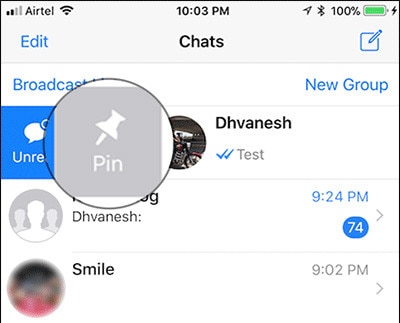
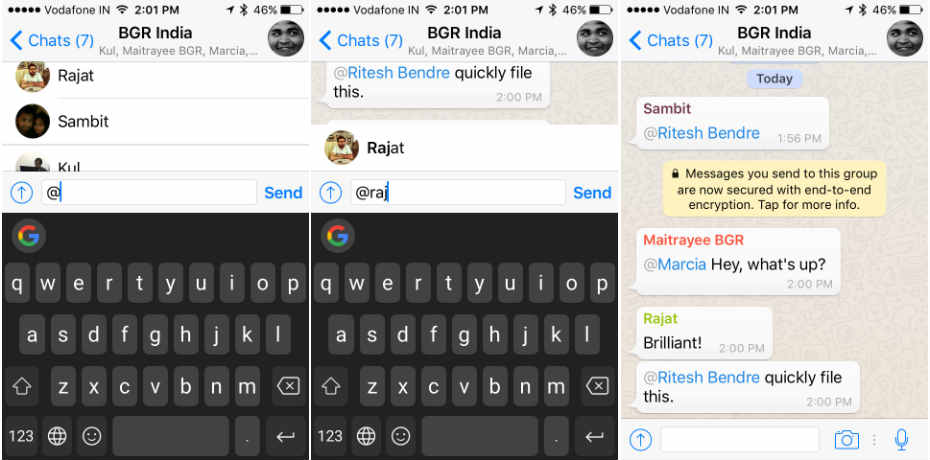
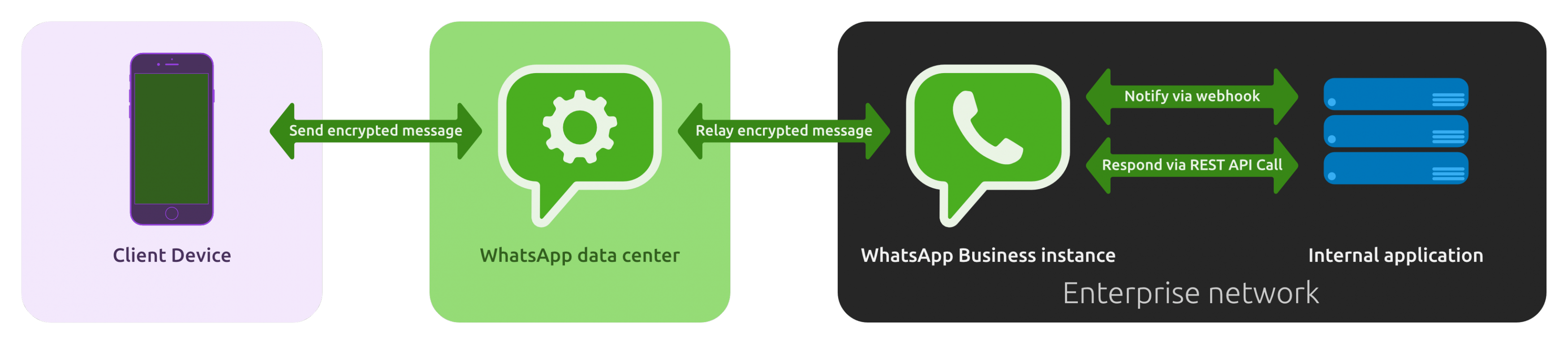
Basil Rathbone
Editor