• Filed to: iPhone Recovery • Proven solutions
Photos disappeared after updating iOS update? Well, you are not an only one who faces this problem. The latest version of iOS 11 was released for iPhone users a few months ago. It brings some brand new features and bug fixes to improve performance. But, most of the people are complaining about photos disappear after the update. Are you suffering from photos loss after update to iOS 11? Here, we have investigated this problem and find the best way to recover.
Part 1: How to Recover iPhone Photos after Update
Photos disappeared after updating iOS update? Well, you are not an only one who faces this problem. The latest version of iOS 11 was released for iPhone users a few months ago. It brings some brand new features and bug fixes to improve performance. But, most of the people are complaining about photos disappear after the update. Are you suffering from photos loss after update to iOS 11? Here, we have investigated this problem and find the best way to recover lost photos on iPhone after the update.
Facing problem like photos disappeared after the update is a very frightening situation especially when you lose important photos. To overcome this problem we find a great tool that will help you to retrieve them back to your device. You can try dr.fone – iOS Data Recovery in order to recover lost photos on iPhone after update. This is an integrated module of dr.fone that is mainly designed to recover lost data of different types including photos, videos, messages, call logs, and much more.
- dr.fone can recover lost data from different scenarios including accidental data deletion, virus attack, data corruption, intentional deletion. It can also recover lost photos on iPhone after update to iOS 11.
- Engaging with this data recovery tool, it is possible to recover different types of data including photos, videos, messages, call logs, WhatsApp chats and attachments, and many others.
- Here, you will find three types of data recovery modes including recover data directly from iPhone/iPad, from iCloud backup, and from iTunes backup.
- It supports every iPhone, including iPhone 4/5/6/7/8/X
Method 1: How to recover photos from iCloud backup using dr.fone – iOS Data Recovery
Step 1: At the very first step, download and install dr.fone. Launch it and click on “Data Recovery” mode and choose “Recover from iCloud backup” to recover photos from an iCloud backup. Now, enter iCloud account sign-in credentials such as valid Cloud ID and password and hit on “Enter” button.
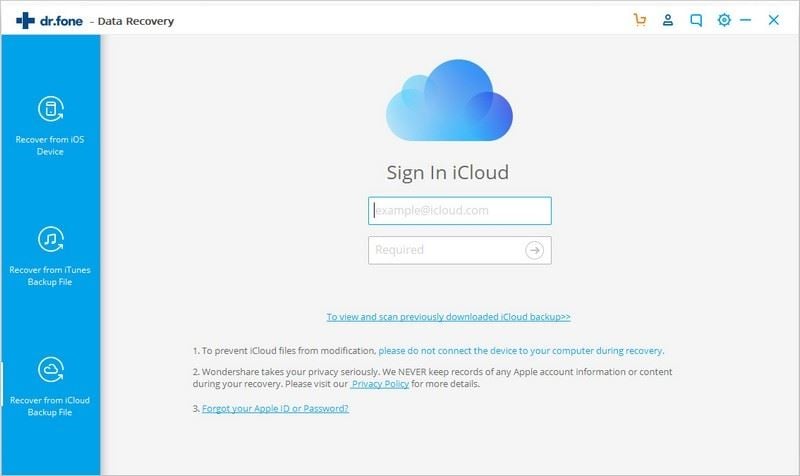
Step 2: Choose the latest iCloud backup by clicking on “Download” button. After that, select the file type that you would like to recover and hit on “Next” button.
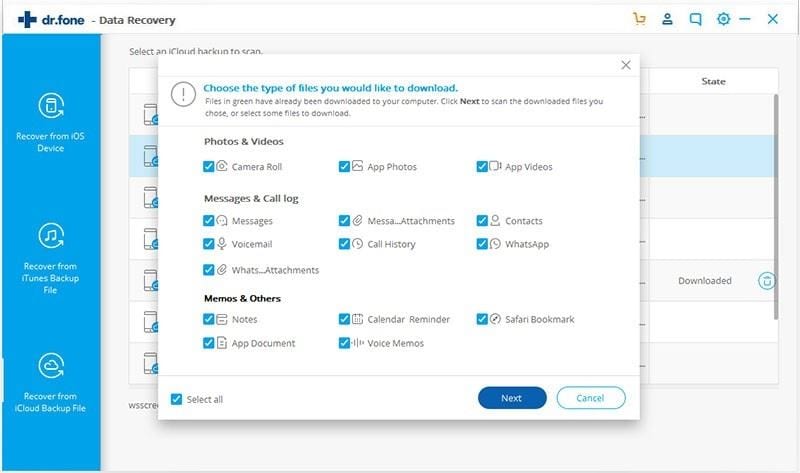
Step 3: Finally, preview the photo that you want to recover lost photos on iPhone after update and click on “Recover to Computer” button.
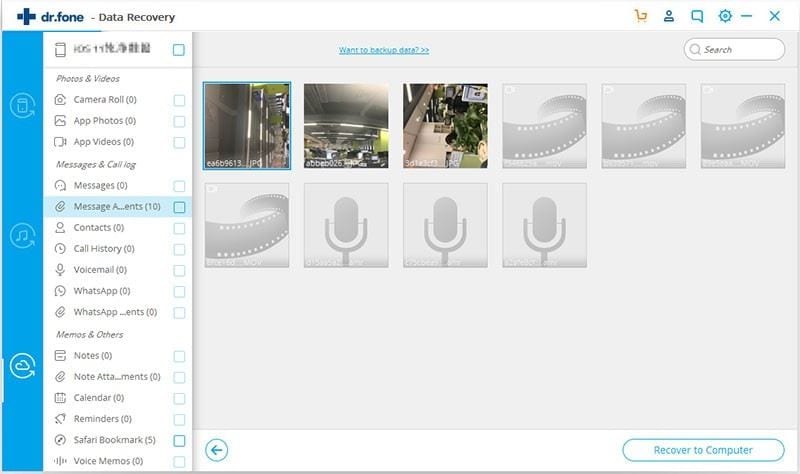
Method 2: How to recover photos from iTunes backup using dr.fone – iOS Data Recovery?
Step 1:Firstly, download and install dr.fone on your computer. Connect your device to the computer and click on “Data Recovery” under dr.fone.

Step 2: Click on “Recover from iTunes backup file. It will show you all iTunes backup file that is available on your computer. Choose the iTunes backup file you want and click on “Start Scan” button.
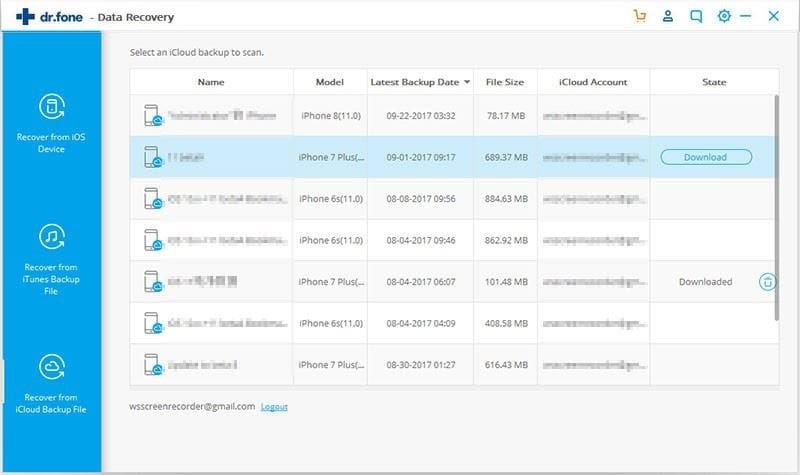
Step 3: Now, preview the file selectively to recover.
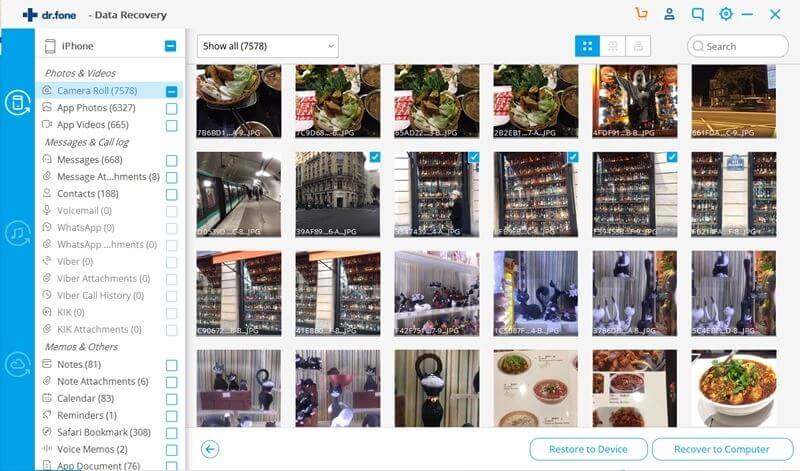
Method 3: How to recover photos from iPhone without backups
dr.fone – iOS Data Recovery allows the user to directly recover the photos from iOS device to the computer. If you want to recover lost photos on iPhone after update then, dr.fone is one of the best tools for you. Here below are step by step guide on how to recover lost photos on iPhone after update using dr.fone – iOS Data Recovery.
Step 1: You have to connect your iOS device to the computer and open dr.fone by double-clicking on its icon. Choose "Data Recovery" from the available modes.

Step 2: Tick on the "Photos" and click "Start Scan".
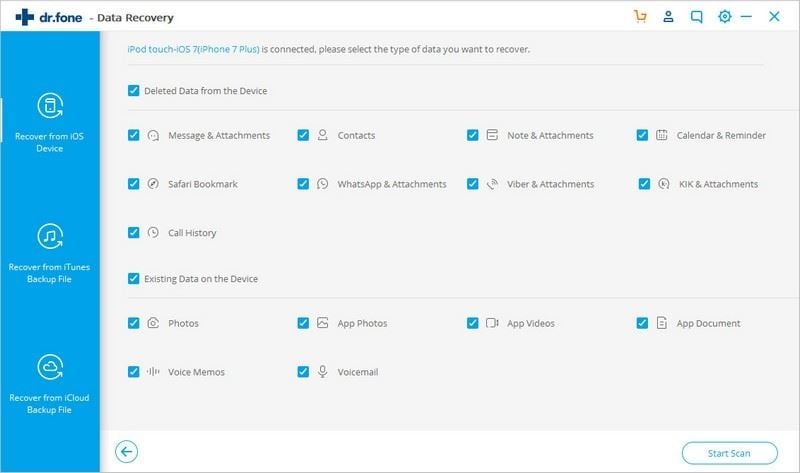
Step 3: Preview the data before recovery and click on “Restore to device” to recover lost photos on iPhone after update.
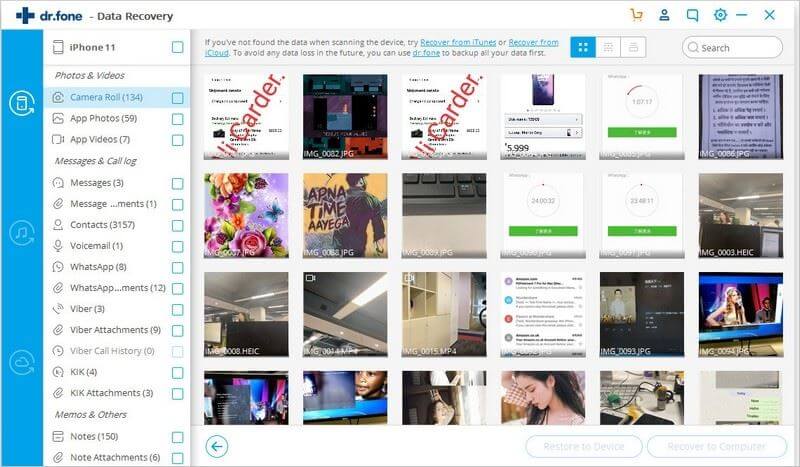
Part 2: Issues and Solutions when Updating iPhone to iOS 11
It is reported that there are many issues coming with the newly iOS 11. It is the iOS system that has most problems. If you have updated your iPhone to iOS 11 and meet the system issues, you gotta learn how to get over it. The following shows the iOS 11 issues that most of people meet we collected.
Data loss: Most of the iPhone users throughout the world are complaining about they are not able to find their data that is available on their device before upgrading to iOS 11. Apple continually released 11.3 version of iOS to fix such problem.
Overheating issue: iOS 11 brings lots of improvement and bugs. Overheating of device is one of the issues behind this update. Around 500 percent of iOS 11 users have reported about this issue. You can upgrade your device to latest iOS version to solve this problem.
Battery draining swiftly: Battery draining on iPhone was always a major problem since iPhone inception. But, iOS 11 is not like previous updates. Users who are using iOS 11 devices complaining about the battery drains very fast and quickly as compared to the previous versions of iOS.
Device running bit slower: After updating iPhone device to iOS 11, a user reported about the slower performance of their iDevice. You can solve this problem by using iCareFone Cleaner which clear unnecessary file from your device.









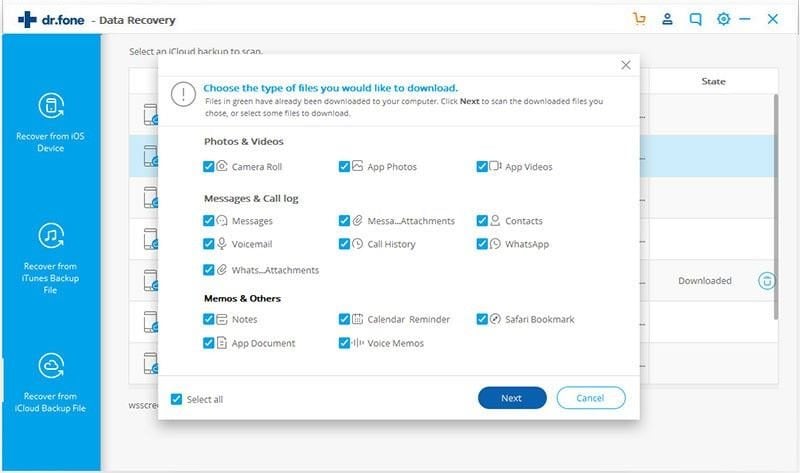
Elva
staff Editor